Page 42 of 148
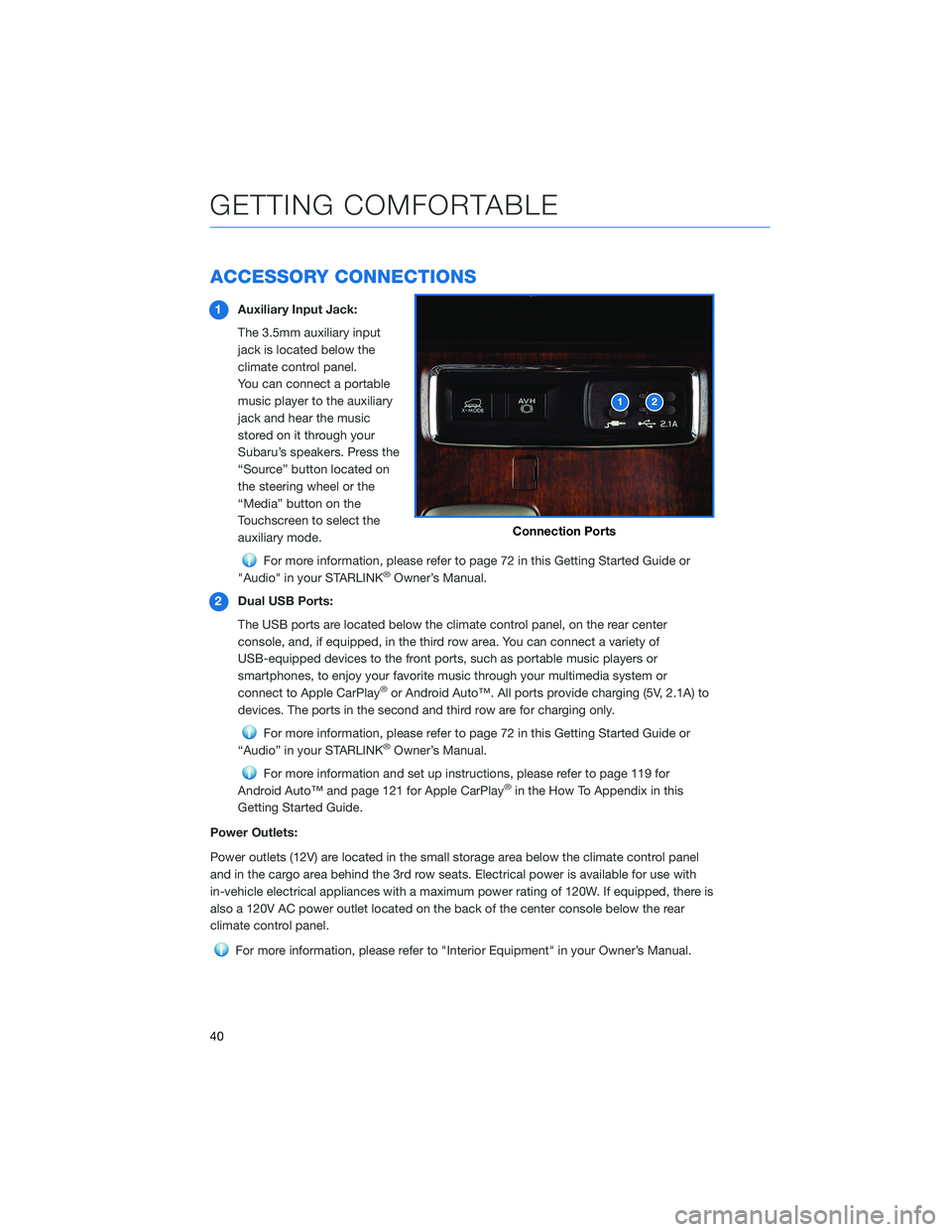
ACCESSORY CONNECTIONS
1Auxiliary Input Jack:
The 3.5mm auxiliary input
jack is located below the
climate control panel.
You can connect a portable
music player to the auxiliary
jack and hear the music
stored on it through your
Subaru’s speakers. Press the
“Source” button located on
the steering wheel or the
“Media” button on the
Touchscreen to select the
auxiliary mode.
For more information, please refer to page 72 in this Getting Started Guide or
"Audio" in your STARLINK®Owner’s Manual.
2Dual USB Ports:
The USB ports are located below the climate control panel, on the rear center
console, and, if equipped, in the third row area. You can connect a variety of
USB-equipped devices to the front ports, such as portable music players or
smartphones, to enjoy your favorite music through your multimedia system or
connect to Apple CarPlay
®or Android Auto™. All ports provide charging (5V, 2.1A) to
devices. The ports in the second and third row are for charging only.
For more information, please refer to page 72 in this Getting Started Guide or
“Audio” in your STARLINK®Owner’s Manual.
For more information and set up instructions, please refer to page 119 for
Android Auto™ and page 121 for Apple CarPlay®in the How To Appendix in this
Getting Started Guide.
Power Outlets:
Power outlets (12V) are located in the small storage area below the climate control panel
and in the cargo area behind the 3rd row seats. Electrical power is available for use with
in-vehicle electrical appliances with a maximum power rating of 120W. If equipped, there is
also a 120V AC power outlet located on the back of the center console below the rear
climate control panel.
For more information, please refer to "Interior Equipment" in your Owner’s Manual.
Connection Ports
GETTING COMFORTABLE
40
Page 74 of 148
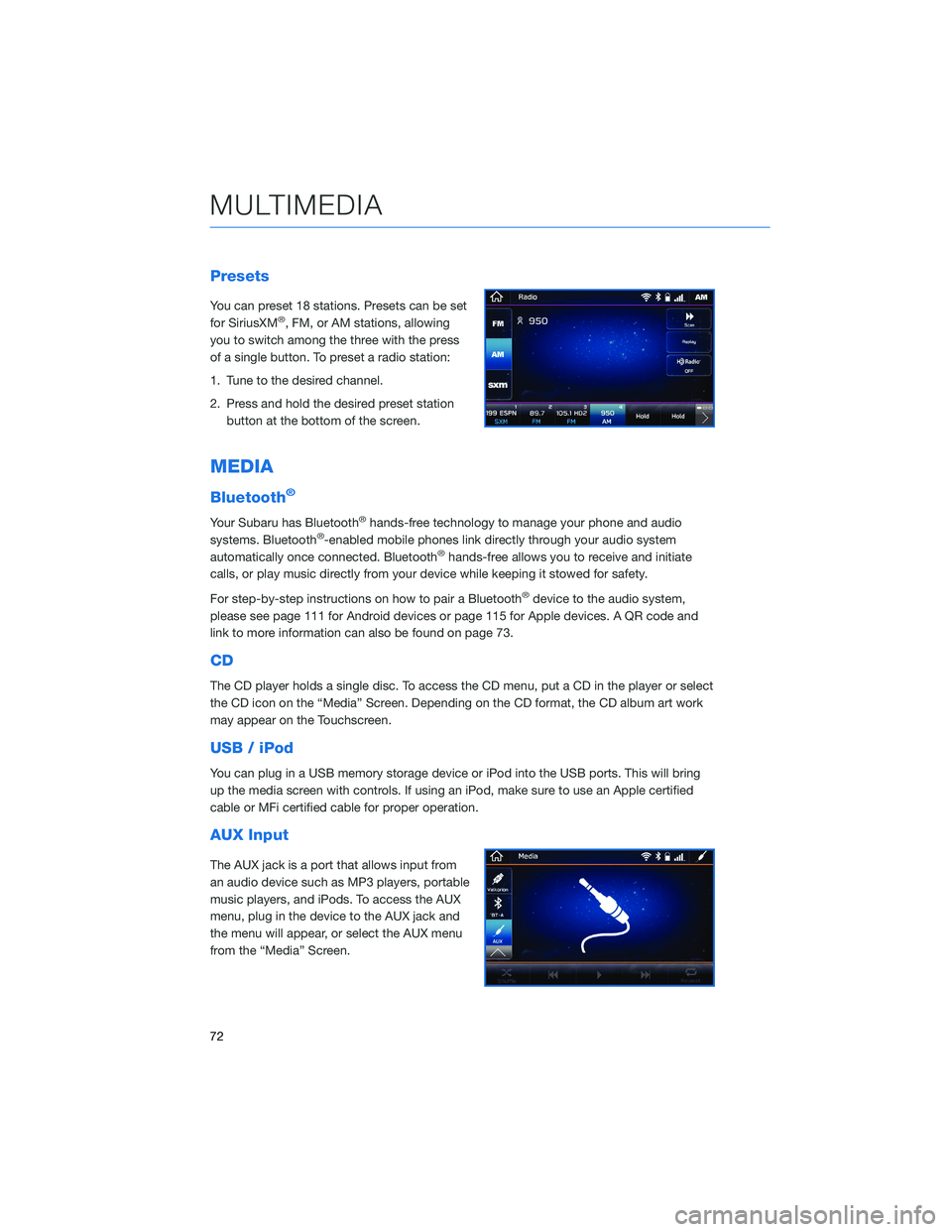
Presets
You can preset 18 stations. Presets can be set
for SiriusXM®, FM, or AM stations, allowing
you to switch among the three with the press
of a single button. To preset a radio station:
1. Tune to the desired channel.
2. Press and hold the desired preset station
button at the bottom of the screen.
MEDIA
Bluetooth®
Your Subaru has Bluetooth®hands-free technology to manage your phone and audio
systems. Bluetooth®-enabled mobile phones link directly through your audio system
automatically once connected. Bluetooth®hands-free allows you to receive and initiate
calls, or play music directly from your device while keeping it stowed for safety.
For step-by-step instructions on how to pair a Bluetooth
®device to the audio system,
please see page 111 for Android devices or page 115 for Apple devices. A QR code and
link to more information can also be found on page 73.
CD
The CD player holds a single disc. To access the CD menu, put a CD in the player or select
the CD icon on the “Media” Screen. Depending on the CD format, the CD album art work
may appear on the Touchscreen.
USB / iPod
You can plug in a USB memory storage device or iPod into the USB ports. This will bring
up the media screen with controls. If using an iPod, make sure to use an Apple certified
cable or MFi certified cable for proper operation.
AUX Input
The AUX jack is a port that allows input from
an audio device such as MP3 players, portable
music players, and iPods. To access the AUX
menu, plug in the device to the AUX jack and
the menu will appear, or select the AUX menu
from the “Media” Screen.
MULTIMEDIA
72
Page 87 of 148
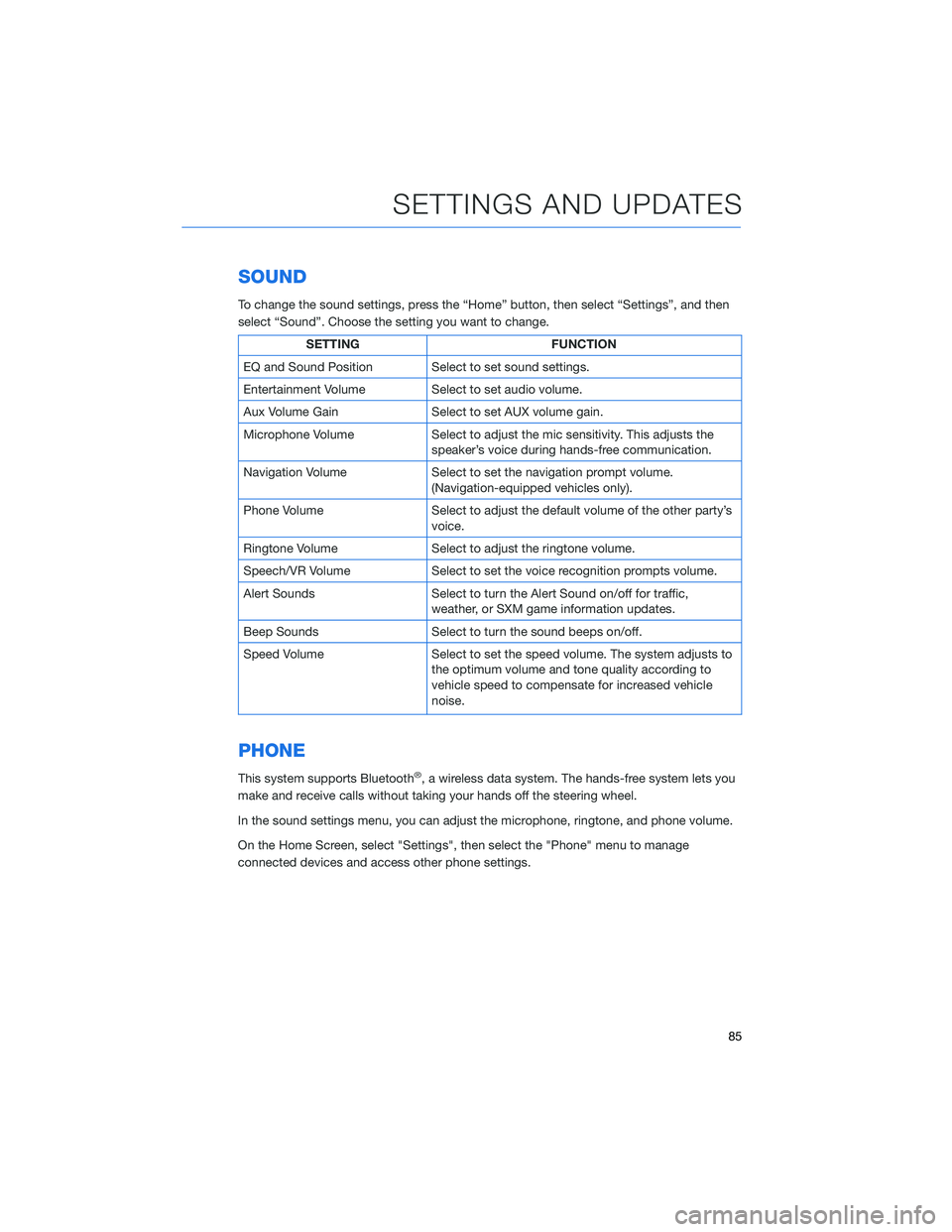
SOUND
To change the sound settings, press the “Home” button, then select “Settings”, and then
select “Sound”. Choose the setting you want to change.
SETTING FUNCTION
EQ and Sound Position Select to set sound settings.
Entertainment Volume Select to set audio volume.
Aux Volume Gain Select to set AUX volume gain.
Microphone Volume Select to adjust the mic sensitivity. This adjusts the
speaker’s voice during hands-free communication.
Navigation Volume Select to set the navigation prompt volume.
(Navigation-equipped vehicles only).
Phone Volume Select to adjust the default volume of the other party’s
voice.
Ringtone Volume Select to adjust the ringtone volume.
Speech/VR Volume Select to set the voice recognition prompts volume.
Alert Sounds Select to turn the Alert Sound on/off for traffic,
weather, or SXM game information updates.
Beep Sounds Select to turn the sound beeps on/off.
Speed Volume Select to set the speed volume. The system adjusts to
the optimum volume and tone quality according to
vehicle speed to compensate for increased vehicle
noise.
PHONE
This system supports Bluetooth®, a wireless data system. The hands-free system lets you
make and receive calls without taking your hands off the steering wheel.
In the sound settings menu, you can adjust the microphone, ringtone, and phone volume.
On the Home Screen, select "Settings", then select the "Phone" menu to manage
connected devices and access other phone settings.
SETTINGS AND UPDATES
85
Page 138 of 148
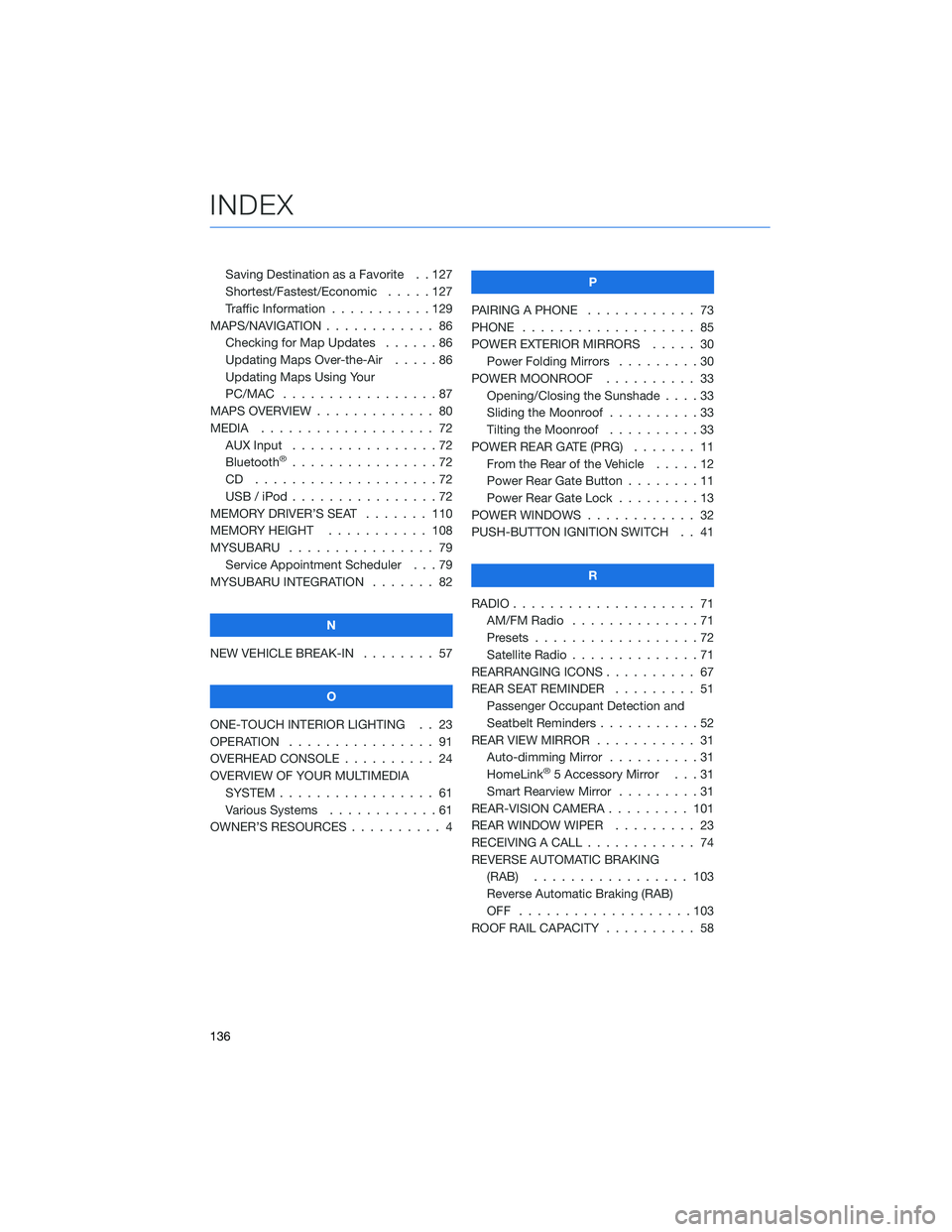
Saving Destination as a Favorite . . 127
Shortest/Fastest/Economic . . . . . 127
Traffic Information . . .........129
MAPS/NAVIGATION . . . ......... 86
Checking for Map Updates . . . . . . 86
Updating Maps Over-the-Air .....86
Updating Maps Using Your
PC/MAC . . . . . . . . . . .......87
MAPS OVERVIEW . . . . . ........ 80
MEDIA................... 72
AUX Input . . . . . . . . . .......72
Bluetooth
®................72
CD ....................72
USB / iPod . . . . . . . .........72
MEMORY DRIVER’S SEAT . . . . . . . 110
MEMORY HEIGHT . . . . . . . . . . . 108
MYSUBARU . . . . . . .......... 79
Service Appointment Scheduler . . . 79
MYSUBARU INTEGRATION ....... 82
N
NEW VEHICLE BREAK-IN........ 57
O
ONE-TOUCH INTERIOR LIGHTING . . 23
OPERATION . . . . . . . . . . . . . . . . 91
OVERHEAD CONSOLE . . ........ 24
OVERVIEW OF YOUR MULTIMEDIA
SYSTEM . . . . . . . . . . . . . . . . . 61
Various Systems . . . . . . . . . . . . 61
OWNER’S RESOURCES . . . . . . . . . . 4P
PAIRING A PHONE ............ 73
PHONE . . ................. 85
POWER EXTERIOR MIRRORS..... 30
Power Folding Mirrors.........30
POWER MOONROOF.......... 33
Opening/Closing the Sunshade . . . . 33
Sliding the Moonroof ..........33
Tilting the Moonroof . . . . . . . . . . 33
POWER REAR GATE (PRG) ....... 11
From the Rear of the Vehicle . . . . . 12
Power Rear Gate Button........11
Power Rear Gate Lock . ........13
POWER WINDOWS............ 32
PUSH-BUTTON IGNITION SWITCH . . 41
R
RADIO.................... 71
AM/FM Radio..............71
Presets..................72
Satellite Radio . . . . . . . . . . . . . . 71
REARRANGING ICONS .......... 67
REAR SEAT REMINDER......... 51
Passenger Occupant Detection and
Seatbelt Reminders ...........52
REAR VIEW MIRROR . . . . . . ..... 31
Auto-dimming Mirror . . . . . . . . . . 31
HomeLink
®5 Accessory Mirror . . . 31
Smart Rearview Mirror . . . . . . . . . 31
REAR-VISION CAMERA . . . . . . . . . 101
REAR WINDOW WIPER . . . . . . . . . 23
RECEIVING A CALL ............ 74
REVERSE AUTOMATIC BRAKING
(RAB)................. 103
Reverse Automatic Braking (RAB)
OFF ...................103
ROOF RAIL CAPACITY .......... 58
INDEX
136