Page 69 of 148

HOME SCREEN ICONS
Phone– Allows you to place and receive calls
and text messages.
Map– Allows you to enter a destination and
have route guidance to get you where you are
going.
Settings– Allows you to change the settings
to your personal choice for select systems
inside the vehicle.
Add Shortcut– Allows you to add icons for
various functions to the home screen.
Apps– Entertainment and convenience applications that can be
used to enhance your driving experience. The apps included are:
MySubaru, Pandora
®, Travel Link®, Android Auto™, SUBARU
STARLINK®, aha®, and Apple CarPlay®.
Media– Allows you to play CDs, USB/iPod music, or Bluetooth
®
audio by connecting to the device.
Radio– Allows you to select a station to listen to as well as pause
and playback live radio.
REARRANGING ICONS
You can rearrange the icons on the Home Screen when the Home Screen Shortcuts
function is turned on. You can turn on the Home Screen Shortcuts function by selecting
“Settings”, then the “General” tab.
To rearrange icons on the Home Screen:
1. Select and hold the icon you want to move.
2. Drag the icon to the desired position and release.
3. To delete an icon, drag the icon to the bottom of the screen and release.
Home Screen Icons
STARLINK HOME
67
Page 73 of 148
RADIO
AM/FM Radio
Your Subaru is equipped standard with AM/FM
radio, including HD Radio®. HD Radio®
technology allows you to receive digital
broadcasts (where available) in addition to
analog broadcasts. Digital broadcasts provide
free, crystal clear audio with no static or
distortion.
Visitwww.hdradio.comfor more
information and a guide to available radio stations and
programming.
Satellite Radio
A SiriusXM®Satellite Radio is a tuner
designed exclusively to receive broadcasts
provided under a separate subscription.
After a free trial period, a subscription is
necessary to continue service.
For more information or to subscribe,
visitwww.siriusxm.com.
MULTIMEDIA
71
Page 74 of 148
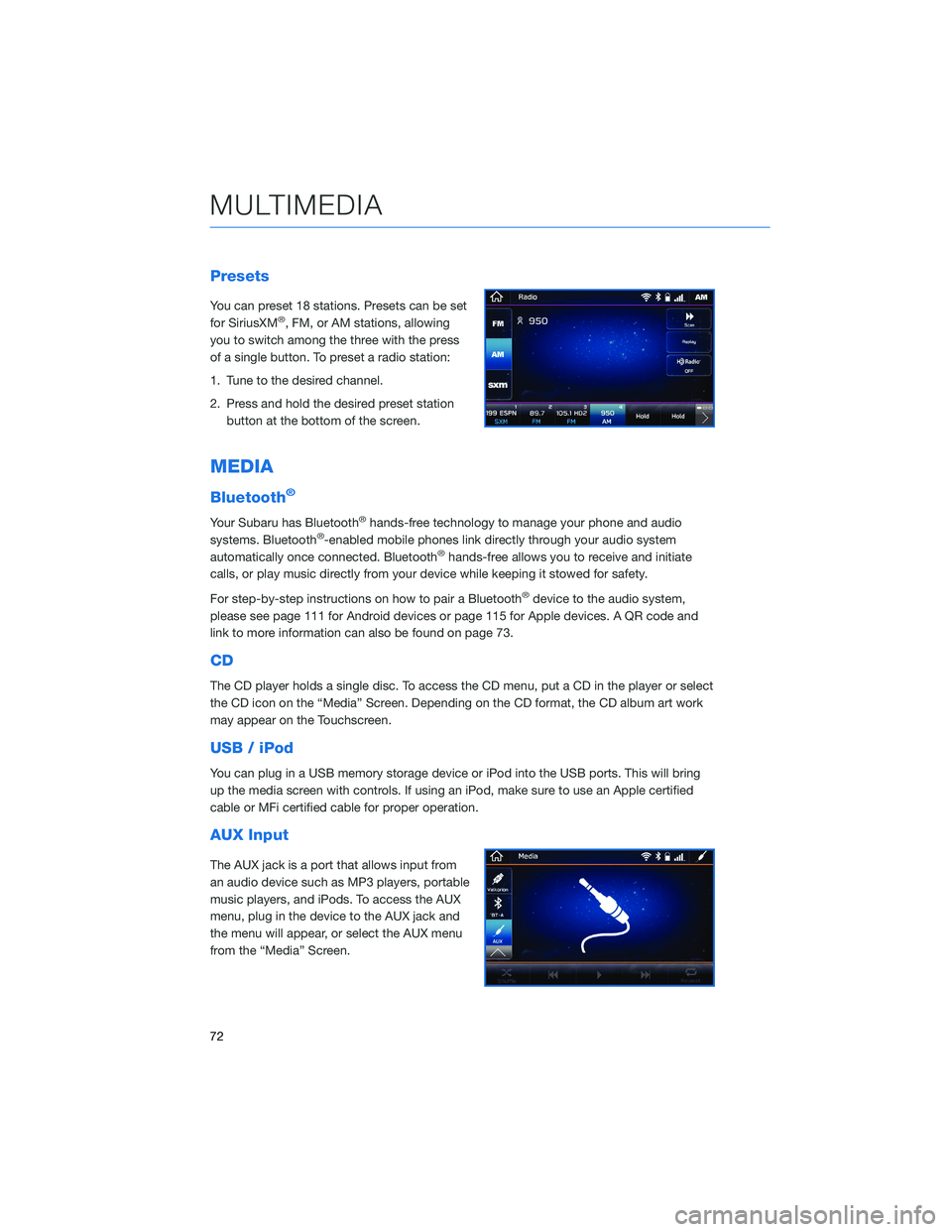
Presets
You can preset 18 stations. Presets can be set
for SiriusXM®, FM, or AM stations, allowing
you to switch among the three with the press
of a single button. To preset a radio station:
1. Tune to the desired channel.
2. Press and hold the desired preset station
button at the bottom of the screen.
MEDIA
Bluetooth®
Your Subaru has Bluetooth®hands-free technology to manage your phone and audio
systems. Bluetooth®-enabled mobile phones link directly through your audio system
automatically once connected. Bluetooth®hands-free allows you to receive and initiate
calls, or play music directly from your device while keeping it stowed for safety.
For step-by-step instructions on how to pair a Bluetooth
®device to the audio system,
please see page 111 for Android devices or page 115 for Apple devices. A QR code and
link to more information can also be found on page 73.
CD
The CD player holds a single disc. To access the CD menu, put a CD in the player or select
the CD icon on the “Media” Screen. Depending on the CD format, the CD album art work
may appear on the Touchscreen.
USB / iPod
You can plug in a USB memory storage device or iPod into the USB ports. This will bring
up the media screen with controls. If using an iPod, make sure to use an Apple certified
cable or MFi certified cable for proper operation.
AUX Input
The AUX jack is a port that allows input from
an audio device such as MP3 players, portable
music players, and iPods. To access the AUX
menu, plug in the device to the AUX jack and
the menu will appear, or select the AUX menu
from the “Media” Screen.
MULTIMEDIA
72
Page 78 of 148
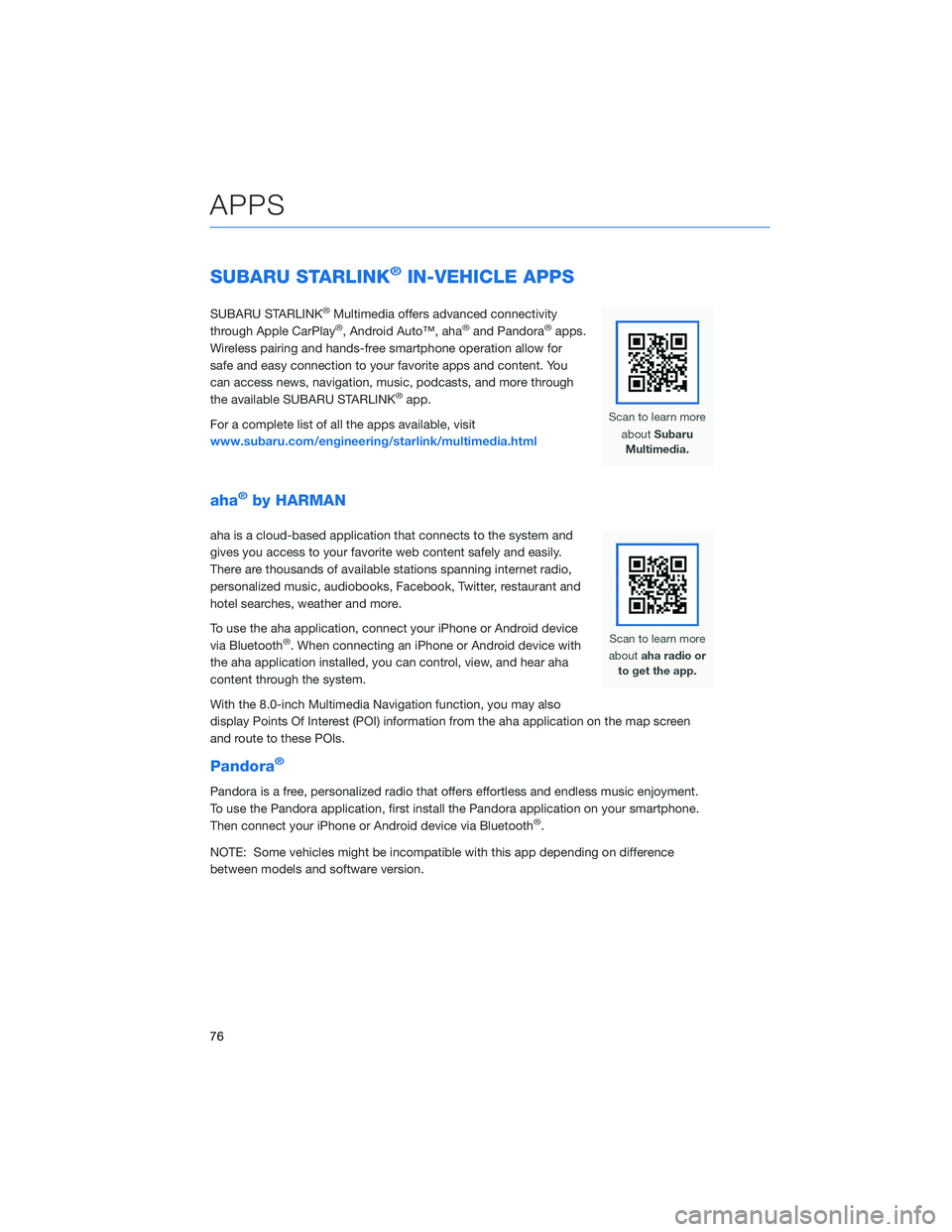
SUBARU STARLINK®IN-VEHICLE APPS
SUBARU STARLINK®Multimedia offers advanced connectivity
through Apple CarPlay®, Android Auto™, aha®and Pandora®apps.
Wireless pairing and hands-free smartphone operation allow for
safe and easy connection to your favorite apps and content. You
can access news, navigation, music, podcasts, and more through
the available SUBARU STARLINK
®app.
For a complete list of all the apps available, visit
www.subaru.com/engineering/starlink/multimedia.html
aha®by HARMAN
aha is a cloud-based application that connects to the system and
gives you access to your favorite web content safely and easily.
There are thousands of available stations spanning internet radio,
personalized music, audiobooks, Facebook, Twitter, restaurant and
hotel searches, weather and more.
To use the aha application, connect your iPhone or Android device
via Bluetooth
®. When connecting an iPhone or Android device with
the aha application installed, you can control, view, and hear aha
content through the system.
With the 8.0-inch Multimedia Navigation function, you may also
display Points Of Interest (POI) information from the aha application on the map screen
and route to these POIs.
Pandora®
Pandora is a free, personalized radio that offers effortless and endless music enjoyment.
To use the Pandora application, first install the Pandora application on your smartphone.
Then connect your iPhone or Android device via Bluetooth
®.
NOTE: Some vehicles might be incompatible with this app depending on difference
between models and software version.
APPS
76
Page 87 of 148
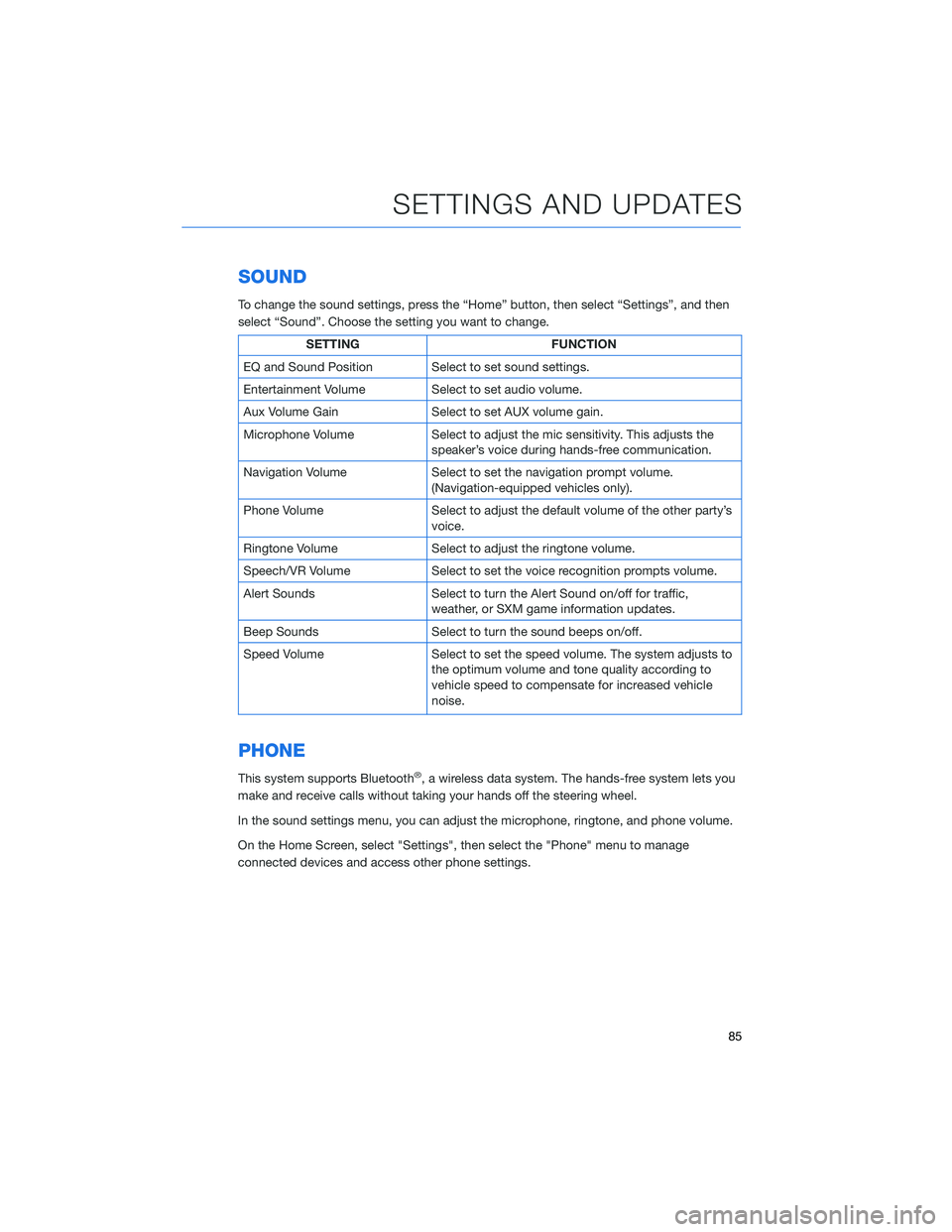
SOUND
To change the sound settings, press the “Home” button, then select “Settings”, and then
select “Sound”. Choose the setting you want to change.
SETTING FUNCTION
EQ and Sound Position Select to set sound settings.
Entertainment Volume Select to set audio volume.
Aux Volume Gain Select to set AUX volume gain.
Microphone Volume Select to adjust the mic sensitivity. This adjusts the
speaker’s voice during hands-free communication.
Navigation Volume Select to set the navigation prompt volume.
(Navigation-equipped vehicles only).
Phone Volume Select to adjust the default volume of the other party’s
voice.
Ringtone Volume Select to adjust the ringtone volume.
Speech/VR Volume Select to set the voice recognition prompts volume.
Alert Sounds Select to turn the Alert Sound on/off for traffic,
weather, or SXM game information updates.
Beep Sounds Select to turn the sound beeps on/off.
Speed Volume Select to set the speed volume. The system adjusts to
the optimum volume and tone quality according to
vehicle speed to compensate for increased vehicle
noise.
PHONE
This system supports Bluetooth®, a wireless data system. The hands-free system lets you
make and receive calls without taking your hands off the steering wheel.
In the sound settings menu, you can adjust the microphone, ringtone, and phone volume.
On the Home Screen, select "Settings", then select the "Phone" menu to manage
connected devices and access other phone settings.
SETTINGS AND UPDATES
85
Page 136 of 148
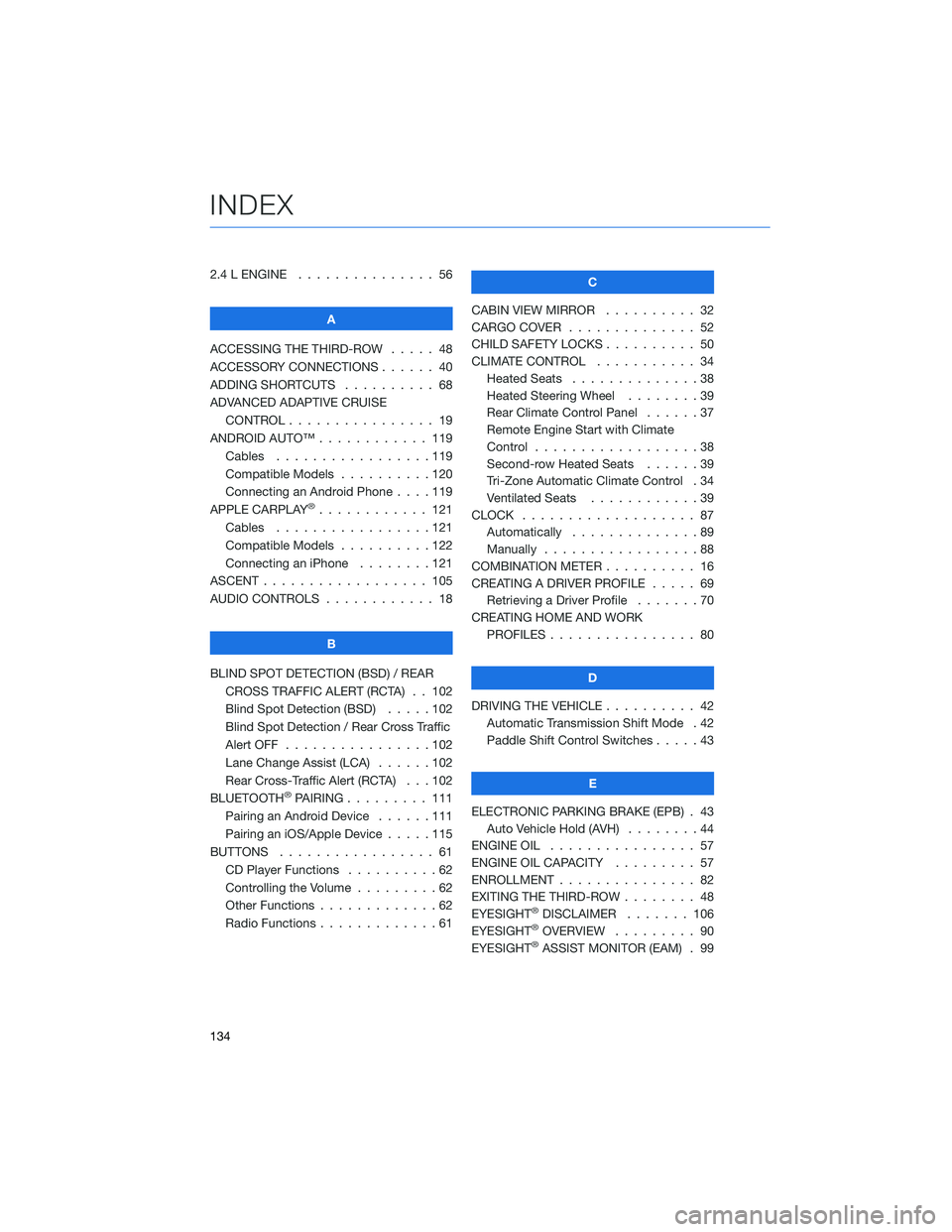
2.4 L ENGINE . . . . . . . . . . . . . . . 56
A
ACCESSING THE THIRD-ROW..... 48
ACCESSORY CONNECTIONS . . . . . . 40
ADDING SHORTCUTS . ......... 68
ADVANCED ADAPTIVE CRUISE
CONTROL . . . . . . . . ........ 19
ANDROID AUTO™ . . . . . . . . . . . . 119
Cables . . . . . . . . . . . . .....119
Compatible Models . . . . . . . . . . 120
Connecting an Android Phone....119
APPLE CARPLAY
®............ 121
Cables . . . . . . . . . . . . .....121
Compatible Models . . . . . . . . . . 122
Connecting an iPhone . . . . . . . . 121
ASCENT . . . . . . . . . . . . . . . . . . 105
AUDIO CONTROLS . . . . . . . . . . . . 18
B
BLIND SPOT DETECTION (BSD) / REAR
CROSS TRAFFIC ALERT (RCTA) . . 102
Blind Spot Detection (BSD).....102
Blind Spot Detection / Rear Cross Traffic
Alert OFF . . . . . . . . . .......102
Lane Change Assist (LCA) . . . . . . 102
Rear Cross-Traffic Alert (RCTA) . . . 102
BLUETOOTH
®PAIRING . . . ...... 111
Pairing an Android Device......111
Pairing an iOS/Apple Device . . . . . 115
BUTTONS . . . . . . . . . . . . . . . . . 61
CD Player Functions . . ........62
Controlling the Volume . ........62
Other Functions . . . . . . . . . . . . . 62
Radio Functions . . . . . . . . . . . . . 61C
CABIN VIEW MIRROR . . . . ...... 32
CARGO COVER . . . . .......... 52
CHILD SAFETY LOCKS . . ........ 50
CLIMATE CONTROL . . ......... 34
Heated Seats..............38
Heated Steering Wheel . . ......39
Rear Climate Control Panel . . . . . . 37
Remote Engine Start with Climate
Control . . . . . . . . . . . . . . . . . . 38
Second-row Heated Seats . .....39
Tri-Zone Automatic Climate Control . 34
Ventilated Seats . ...........39
CLOCK . .................. 87
Automatically . . . . ..........89
Manually . . . . . . ...........88
COMBINATION METER . ......... 16
CREATING A DRIVER PROFILE . . . . . 69
Retrieving a Driver Profile . . . . . . . 70
CREATING HOME AND WORK
PROFILES................ 80
D
DRIVING THE VEHICLE . . . . . . . . . . 42
Automatic Transmission Shift Mode . 42
Paddle Shift Control Switches .....43
E
ELECTRONIC PARKING BRAKE (EPB) . 43
Auto Vehicle Hold (AVH)........44
ENGINE OIL................ 57
ENGINE OIL CAPACITY ......... 57
ENROLLMENT............... 82
EXITING THE THIRD-ROW ........ 48
EYESIGHT
®DISCLAIMER....... 106
EYESIGHT®OVERVIEW . . . . . . . . . 90
EYESIGHT®ASSIST MONITOR (EAM) . 99
INDEX
134