Page 68 of 148
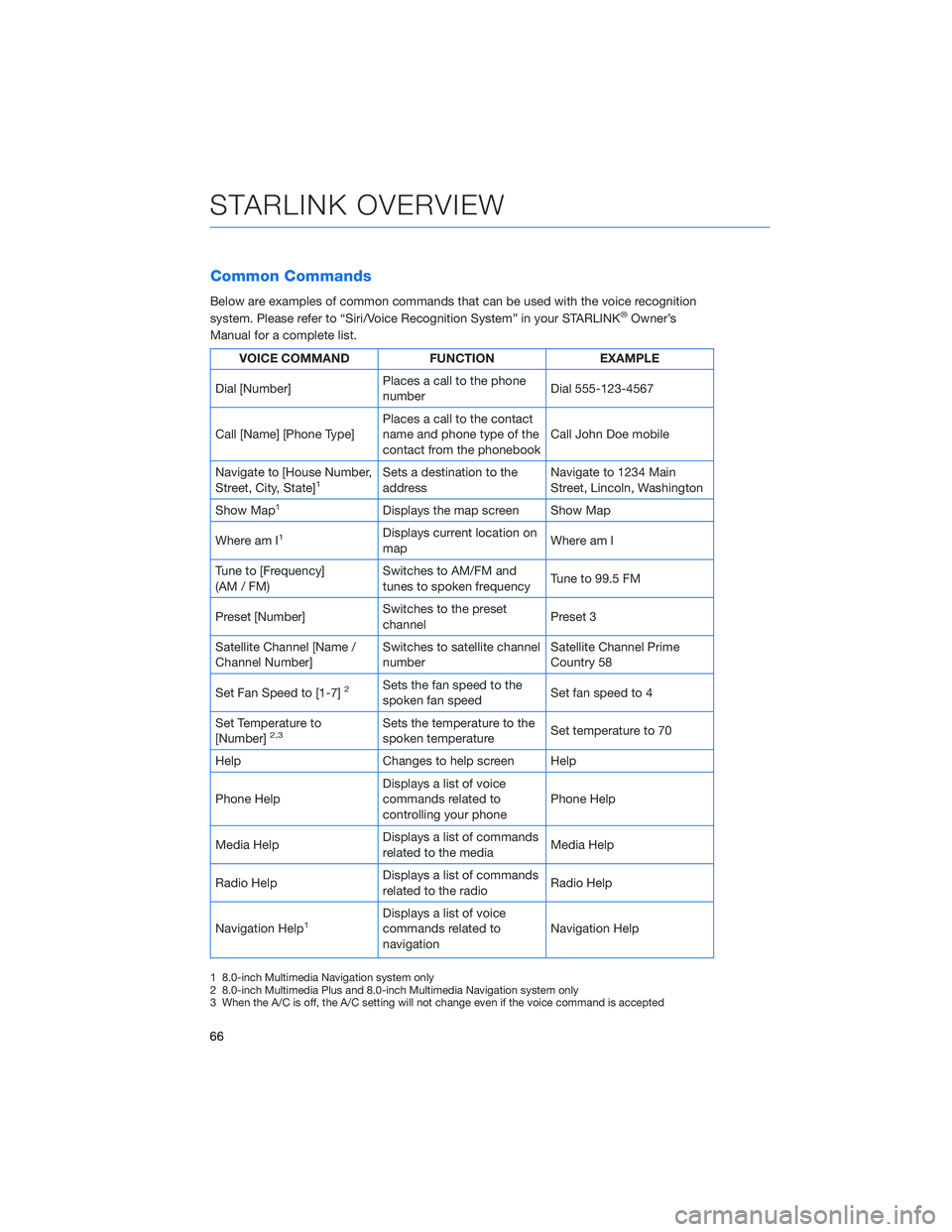
Common Commands
Below are examples of common commands that can be used with the voice recognition
system. Please refer to “Siri/Voice Recognition System” in your STARLINK®Owner’s
Manual for a complete list.
VOICE COMMAND FUNCTION EXAMPLE
Dial [Number]Places a call to the phone
numberDial 555-123-4567
Call [Name] [Phone Type]Places a call to the contact
name and phone type of the
contact from the phonebookCall John Doe mobile
Navigate to [House Number,
Street, City, State]
1Sets a destination to the
addressNavigate to 1234 Main
Street, Lincoln, Washington
Show Map
1Displays the map screen Show Map
Where am I
1Displays current location on
mapWhere am I
Tune to [Frequency]
(AM / FM)Switches to AM/FM and
tunes to spoken frequencyTune to 99.5 FM
Preset [Number]Switches to the preset
channelPreset 3
Satellite Channel [Name /
Channel Number]Switches to satellite channel
numberSatellite Channel Prime
Country 58
Set Fan Speed to [1-7]
2Sets the fan speed to the
spoken fan speedSet fan speed to 4
Set Temperature to
[Number]
2,3Sets the temperature to the
spoken temperatureSet temperature to 70
Help Changes to help screen Help
Phone HelpDisplays a list of voice
commands related to
controlling your phonePhone Help
Media HelpDisplays a list of commands
related to the mediaMedia Help
Radio HelpDisplays a list of commands
related to the radioRadio Help
Navigation Help
1Displays a list of voice
commands related to
navigationNavigation Help
1 8.0-inch Multimedia Navigation system only
2 8.0-inch Multimedia Plus and 8.0-inch Multimedia Navigation system only
3 When the A/C is off, the A/C setting will not change even if the voice command is accepted
STARLINK OVERVIEW
66
Page 87 of 148
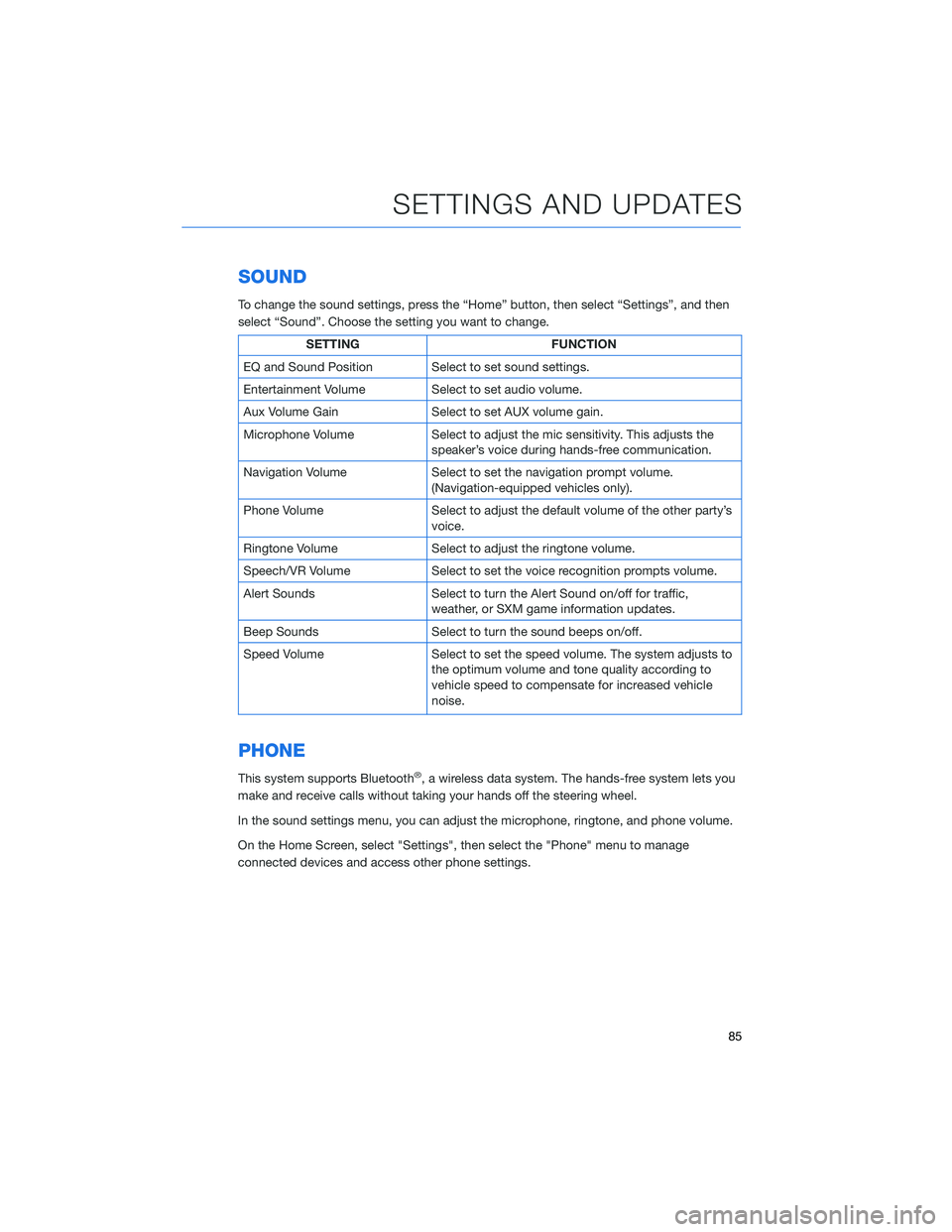
SOUND
To change the sound settings, press the “Home” button, then select “Settings”, and then
select “Sound”. Choose the setting you want to change.
SETTING FUNCTION
EQ and Sound Position Select to set sound settings.
Entertainment Volume Select to set audio volume.
Aux Volume Gain Select to set AUX volume gain.
Microphone Volume Select to adjust the mic sensitivity. This adjusts the
speaker’s voice during hands-free communication.
Navigation Volume Select to set the navigation prompt volume.
(Navigation-equipped vehicles only).
Phone Volume Select to adjust the default volume of the other party’s
voice.
Ringtone Volume Select to adjust the ringtone volume.
Speech/VR Volume Select to set the voice recognition prompts volume.
Alert Sounds Select to turn the Alert Sound on/off for traffic,
weather, or SXM game information updates.
Beep Sounds Select to turn the sound beeps on/off.
Speed Volume Select to set the speed volume. The system adjusts to
the optimum volume and tone quality according to
vehicle speed to compensate for increased vehicle
noise.
PHONE
This system supports Bluetooth®, a wireless data system. The hands-free system lets you
make and receive calls without taking your hands off the steering wheel.
In the sound settings menu, you can adjust the microphone, ringtone, and phone volume.
On the Home Screen, select "Settings", then select the "Phone" menu to manage
connected devices and access other phone settings.
SETTINGS AND UPDATES
85
Page 138 of 148
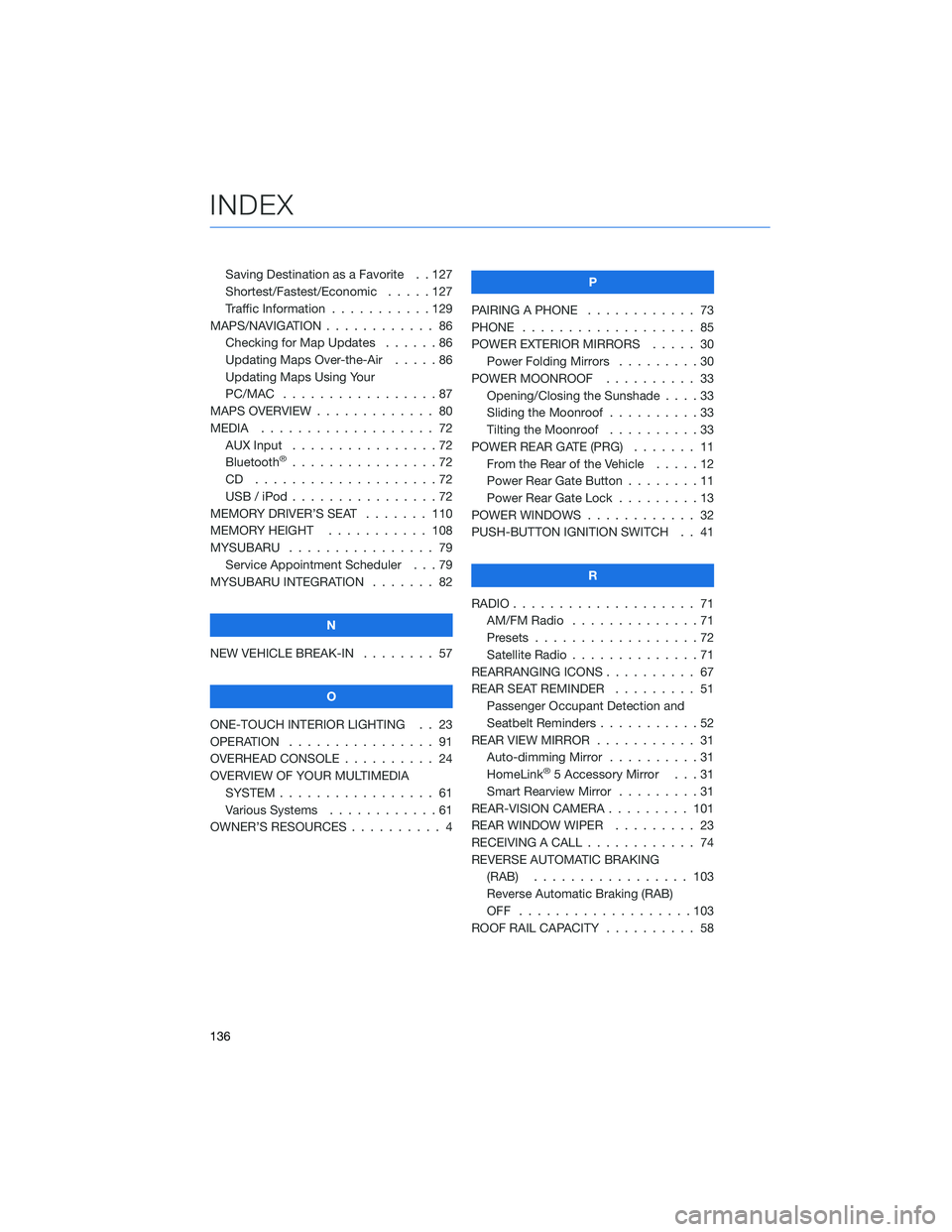
Saving Destination as a Favorite . . 127
Shortest/Fastest/Economic . . . . . 127
Traffic Information . . .........129
MAPS/NAVIGATION . . . ......... 86
Checking for Map Updates . . . . . . 86
Updating Maps Over-the-Air .....86
Updating Maps Using Your
PC/MAC . . . . . . . . . . .......87
MAPS OVERVIEW . . . . . ........ 80
MEDIA................... 72
AUX Input . . . . . . . . . .......72
Bluetooth
®................72
CD ....................72
USB / iPod . . . . . . . .........72
MEMORY DRIVER’S SEAT . . . . . . . 110
MEMORY HEIGHT . . . . . . . . . . . 108
MYSUBARU . . . . . . .......... 79
Service Appointment Scheduler . . . 79
MYSUBARU INTEGRATION ....... 82
N
NEW VEHICLE BREAK-IN........ 57
O
ONE-TOUCH INTERIOR LIGHTING . . 23
OPERATION . . . . . . . . . . . . . . . . 91
OVERHEAD CONSOLE . . ........ 24
OVERVIEW OF YOUR MULTIMEDIA
SYSTEM . . . . . . . . . . . . . . . . . 61
Various Systems . . . . . . . . . . . . 61
OWNER’S RESOURCES . . . . . . . . . . 4P
PAIRING A PHONE ............ 73
PHONE . . ................. 85
POWER EXTERIOR MIRRORS..... 30
Power Folding Mirrors.........30
POWER MOONROOF.......... 33
Opening/Closing the Sunshade . . . . 33
Sliding the Moonroof ..........33
Tilting the Moonroof . . . . . . . . . . 33
POWER REAR GATE (PRG) ....... 11
From the Rear of the Vehicle . . . . . 12
Power Rear Gate Button........11
Power Rear Gate Lock . ........13
POWER WINDOWS............ 32
PUSH-BUTTON IGNITION SWITCH . . 41
R
RADIO.................... 71
AM/FM Radio..............71
Presets..................72
Satellite Radio . . . . . . . . . . . . . . 71
REARRANGING ICONS .......... 67
REAR SEAT REMINDER......... 51
Passenger Occupant Detection and
Seatbelt Reminders ...........52
REAR VIEW MIRROR . . . . . . ..... 31
Auto-dimming Mirror . . . . . . . . . . 31
HomeLink
®5 Accessory Mirror . . . 31
Smart Rearview Mirror . . . . . . . . . 31
REAR-VISION CAMERA . . . . . . . . . 101
REAR WINDOW WIPER . . . . . . . . . 23
RECEIVING A CALL ............ 74
REVERSE AUTOMATIC BRAKING
(RAB)................. 103
Reverse Automatic Braking (RAB)
OFF ...................103
ROOF RAIL CAPACITY .......... 58
INDEX
136