2022 RAM PROMASTER CITY pairing phone
[x] Cancel search: pairing phonePage 101 of 260

MULTIMEDIA99
Fast Seek Up /Fast Seek Down
Press and hold the Right Arrow or Left Arrow
button on the touchscreen and the desired mode
will begin to fast forward or reverse through the
current track until the button on the touchscreen is
released.
TRACK SELECTION (BROWSE)
Rotate the Browse button to scroll through and
select a desired track on the device or USB. Press
the Exit button on the touchscreen if you wish to
cancel the browse function.
REPEAT
Press the Repeat button on the touchscreen to
repeat the song selection. To cancel repeat, press
the Repeat button on the touchscreen a second
time.
SHUFFLE
Press the Shuffle button on the touchscreen to
play the selections on the USB or Bluetooth®
device in random order to provide an interesting
change of pace. Press the Shuffle button on the
touchscreen a second time to turn this feature off.
INFO
Press the Info button to display the current track
information. Press the X button to cancel this
feature.
USB Mode
USB Mode is entered by either inserting a USB
Jump Drive cable into the USB port or by pushing
the MEDIA button located on the faceplate. Once in
Media Mode, press the Source button on the
touchscreen and select “USB”.
NOTE:The system supports only FAT32 or ExFAT
formatted USB devices. The system does not
support devices with a capacity higher than 64GB.
The system does not support USB hubs connected
to the USB port of the vehicle. Connect your multi -
media device directly to the USB port using the
specific connection cable for the device if
necessary.
Inserting USB Device
Gently insert the USB device into the USB port. If
you insert a USB device with the ignition ON, the
unit will switch to USB Mode and begin to play. The
display will show the track number and index time
in minutes and seconds. Play will begin at the start
of track 1. Browse
Press the Browse button on the touchscreen to
select Artist, Album, Genre, Song, Playlist or Folder
from the USB device. Once the desired selection is
made, you can chose from the available media by
pressing the button on the touchscreen. Press the
Exit button on the touchscreen if you wish to cancel
the browse function.
Bluetooth® Mode
Before proceeding, the Bluetooth® device must be
paired with the Uconnect Phone to communicate
with the Uconnect system Ú
page 102.
Once the Bluetooth® device is paired to the
Uconnect system, push the MEDIA button located
on the faceplate. Once in Media Mode, press the
Source button on the touchscreen and select
Bluetooth®.
NOTE:For mobile phone compatibility and pairing instruc -
tions, please visit UconnectPhone.com.
5
22_VM_OM_EN_USC_t.book Page 99
Page 102 of 260
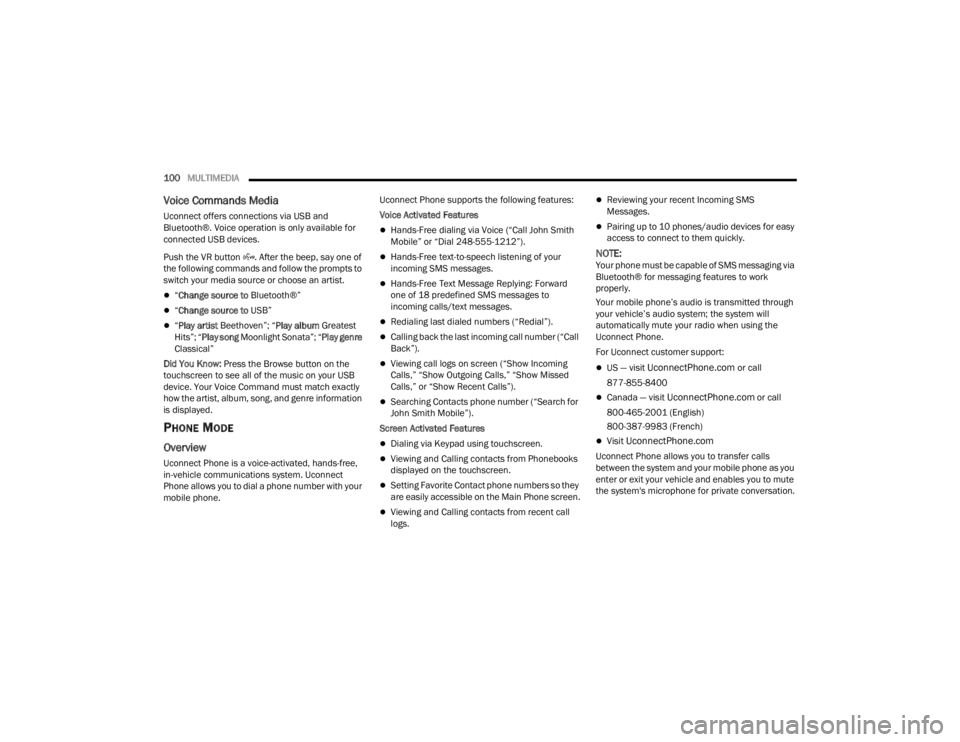
100MULTIMEDIA
Voice Commands Media
Uconnect offers connections via USB and
Bluetooth®. Voice operation is only available for
connected USB devices.
Push the VR button . After the beep, say one of
the following commands and follow the prompts to
switch your media source or choose an artist.
“Change source to Bluetooth®”
“Change source to USB”
“Play artist Beethoven”; “ Play album Greatest
Hits”; “ Play song Moonlight Sonata”; “ Play genre
Classical”
Did You Know: Press the Browse button on the
touchscreen to see all of the music on your USB
device. Your Voice Command must match exactly
how the artist, album, song, and genre information
is displayed.
PHONE MODE
Overview
Uconnect Phone is a voice-activated, hands-free,
in-vehicle communications system. Uconnect
Phone allows you to dial a phone number with your
mobile phone. Uconnect Phone supports the following features:
Voice Activated Features
Hands-Free dialing via Voice (“Call John Smith
Mobile” or “Dial 248-555-1212”).
Hands-Free text-to-speech listening of your
incoming SMS messages.
Hands-Free Text Message Replying: Forward
one of 18 predefined SMS messages to
incoming calls/text messages.
Redialing last dialed numbers (“Redial”).
Calling back the last incoming call number (“Call
Back”).
Viewing call logs on screen (“Show Incoming
Calls,” “Show Outgoing Calls,” “Show Missed
Calls,” or “Show Recent Calls”).
Searching Contacts phone number (“Search for
John Smith Mobile”).
Screen Activated Features
Dialing via Keypad using touchscreen.
Viewing and Calling contacts from Phonebooks
displayed on the touchscreen.
Setting Favorite Contact phone numbers so they
are easily accessible on the Main Phone screen.
Viewing and Calling contacts from recent call
logs.
Reviewing your recent Incoming SMS
Messages.
Pairing up to 10 phones/audio devices for easy
access to connect to them quickly.
NOTE:Your phone must be capable of SMS messaging via
Bluetooth® for messaging features to work
properly.
Your mobile phone’s audio is transmitted through
your vehicle’s audio system; the system will
automatically mute your radio when using the
Uconnect Phone.
For Uconnect customer support:
US — visit UconnectPhone.com or call
877-855-8400
Canada — visit UconnectPhone.com or call
800-465-2001 (English)
800-387-9983 (French)
Visit UconnectPhone.com
Uconnect Phone allows you to transfer calls
between the system and your mobile phone as you
enter or exit your vehicle and enables you to mute
the system's microphone for private conversation.
22_VM_OM_EN_USC_t.book Page 100
Page 104 of 260
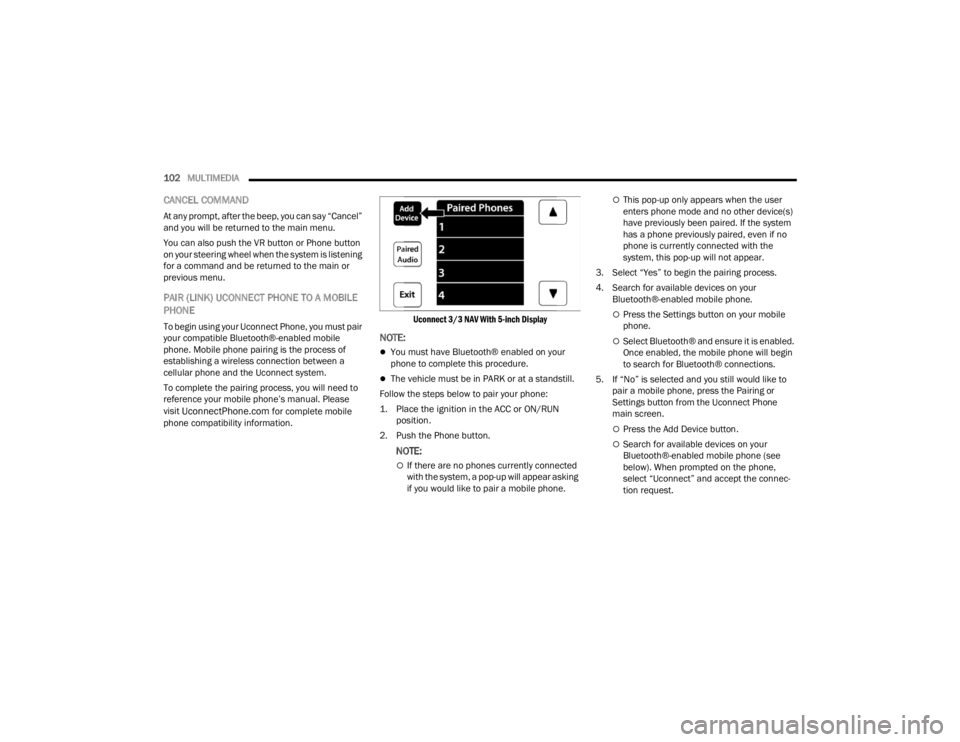
102MULTIMEDIA
CANCEL COMMAND
At any prompt, after the beep, you can say “Cancel”
and you will be returned to the main menu.
You can also push the VR button or Phone button
on your steering wheel when the system is listening
for a command and be returned to the main or
previous menu.
PAIR (LINK) UCONNECT PHONE TO A MOBILE
PHONE
To begin using your Uconnect Phone, you must pair
your compatible Bluetooth®-enabled mobile
phone. Mobile phone pairing is the process of
establishing a wireless connection between a
cellular phone and the Uconnect system.
To complete the pairing process, you will need to
reference your mobile phone’s manual. Please
visit
UconnectPhone.com for complete mobile
phone compatibility information.
Uconnect 3/3 NAV With 5-inch Display
NOTE:
You must have Bluetooth® enabled on your
phone to complete this procedure.
The vehicle must be in PARK or at a standstill.
Follow the steps below to pair your phone:
1. Place the ignition in the ACC or ON/RUN position.
2. Push the Phone button.
NOTE:
If there are no phones currently connected
with the system, a pop-up will appear asking
if you would like to pair a mobile phone.
This pop-up only appears when the user
enters phone mode and no other device(s)
have previously been paired. If the system
has a phone previously paired, even if no
phone is currently connected with the
system, this pop-up will not appear.
3. Select “Yes” to begin the pairing process.
4. Search for available devices on your Bluetooth®-enabled mobile phone.
Press the Settings button on your mobile
phone.
Select Bluetooth® and ensure it is enabled.
Once enabled, the mobile phone will begin
to search for Bluetooth® connections.
5. If “No” is selected and you still would like to pair a mobile phone, press the Pairing or
Settings button from the Uconnect Phone
main screen.
Press the Add Device button.
Search for available devices on your
Bluetooth®-enabled mobile phone (see
below). When prompted on the phone,
select “Uconnect” and accept the connec -
tion request.
22_VM_OM_EN_USC_t.book Page 102
Page 105 of 260
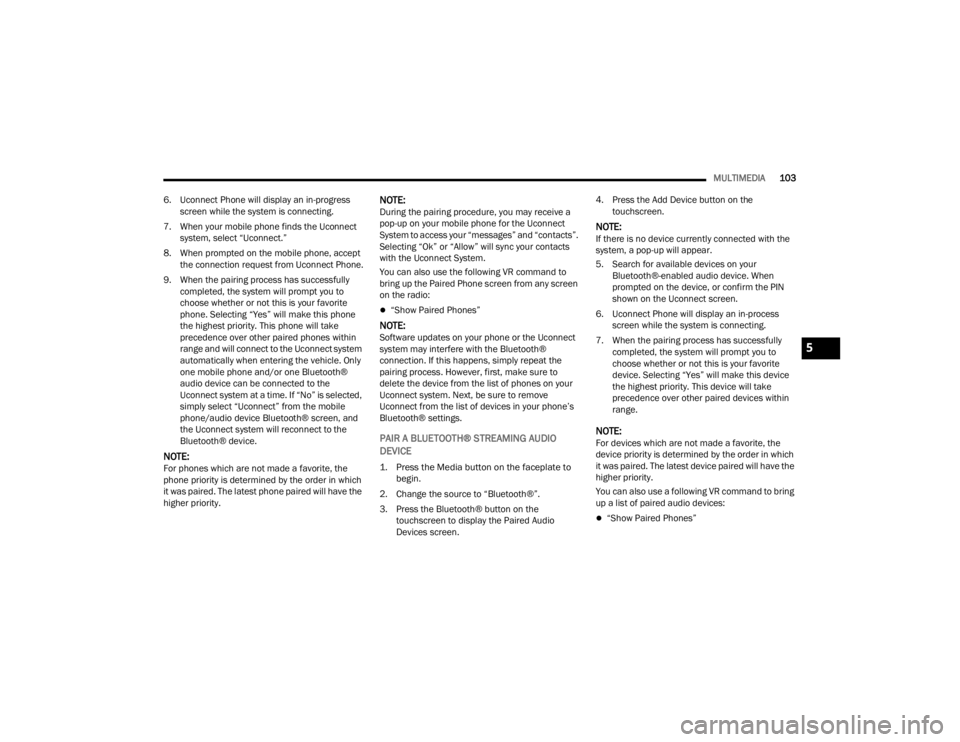
MULTIMEDIA103
6. Uconnect Phone will display an in-progress screen while the system is connecting.
7. When your mobile phone finds the Uconnect system, select “Uconnect.”
8. When prompted on the mobile phone, accept the connection request from Uconnect Phone.
9. When the pairing process has successfully completed, the system will prompt you to
choose whether or not this is your favorite
phone. Selecting “Yes” will make this phone
the highest priority. This phone will take
precedence over other paired phones within
range and will connect to the Uconnect system
automatically when entering the vehicle. Only
one mobile phone and/or one Bluetooth®
audio device can be connected to the
Uconnect system at a time. If “No” is selected,
simply select “Uconnect” from the mobile
phone/audio device Bluetooth® screen, and
the Uconnect system will reconnect to the
Bluetooth® device.
NOTE:For phones which are not made a favorite, the
phone priority is determined by the order in which
it was paired. The latest phone paired will have the
higher priority.
NOTE:During the pairing procedure, you may receive a
pop-up on your mobile phone for the Uconnect
System to access your “messages” and “contacts”.
Selecting “Ok” or “Allow” will sync your contacts
with the Uconnect System.
You can also use the following VR command to
bring up the Paired Phone screen from any screen
on the radio:
“Show Paired Phones”
NOTE:Software updates on your phone or the Uconnect
system may interfere with the Bluetooth®
connection. If this happens, simply repeat the
pairing process. However, first, make sure to
delete the device from the list of phones on your
Uconnect system. Next, be sure to remove
Uconnect from the list of devices in your phone’s
Bluetooth® settings.
PAIR A BLUETOOTH® STREAMING AUDIO
DEVICE
1. Press the Media button on the faceplate to begin.
2. Change the source to “Bluetooth®”.
3. Press the Bluetooth® button on the touchscreen to display the Paired Audio
Devices screen. 4. Press the Add Device button on the
touchscreen.
NOTE:If there is no device currently connected with the
system, a pop-up will appear.
5. Search for available devices on your Bluetooth®-enabled audio device. When
prompted on the device, or confirm the PIN
shown on the Uconnect screen.
6. Uconnect Phone will display an in-process screen while the system is connecting.
7. When the pairing process has successfully completed, the system will prompt you to
choose whether or not this is your favorite
device. Selecting “Yes” will make this device
the highest priority. This device will take
precedence over other paired devices within
range.
NOTE:For devices which are not made a favorite, the
device priority is determined by the order in which
it was paired. The latest device paired will have the
higher priority.
You can also use a following VR command to bring
up a list of paired audio devices:
“Show Paired Phones”
5
22_VM_OM_EN_USC_t.book Page 103
Page 106 of 260
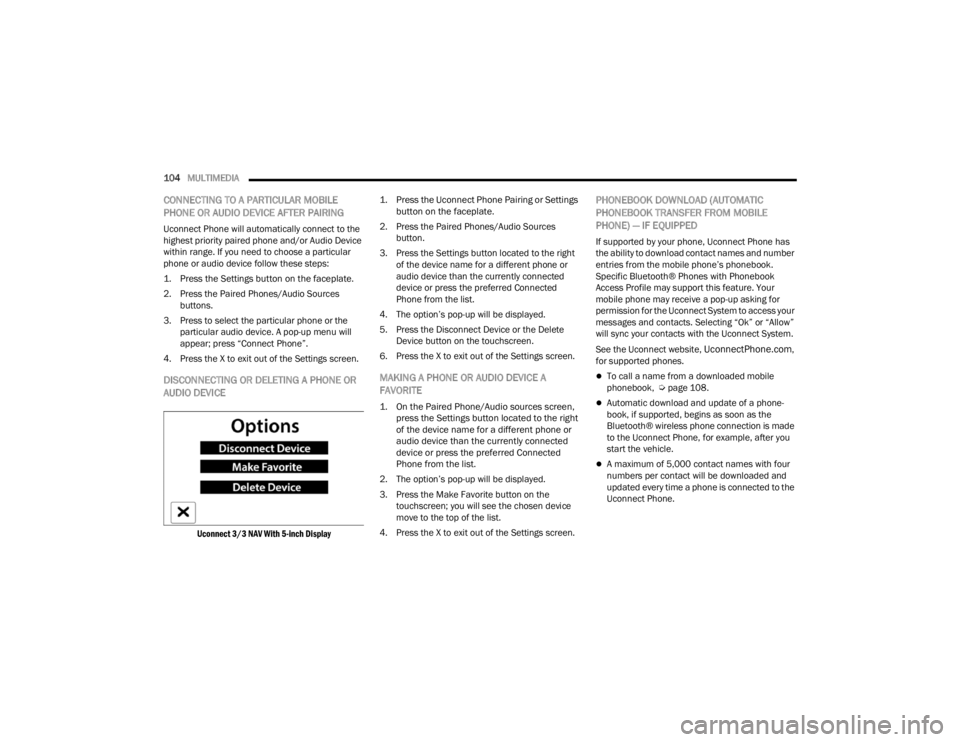
104MULTIMEDIA
CONNECTING TO A PARTICULAR MOBILE
PHONE OR AUDIO DEVICE AFTER PAIRING
Uconnect Phone will automatically connect to the
highest priority paired phone and/or Audio Device
within range. If you need to choose a particular
phone or audio device follow these steps:
1. Press the
Settings
button on the faceplate.
2. Press the Paired Phones/Audio Sources buttons.
3. Press to select the particular phone or the particular audio device. A pop-up menu will
appear; press “Connect Phone”.
4. Press the X to exit out of the Settings screen.
DISCONNECTING OR DELETING A PHONE OR
AUDIO DEVICE
Uconnect 3/3 NAV With 5-inch Display
1. Press the Uconnect Phone Pairing or Settings
button on the faceplate.
2. Press the Paired Phones/Audio Sources button.
3. Press the Settings button located to the right of the device name for a different phone or
audio device than the currently connected
device or press the preferred Connected
Phone from the list.
4. The option’s pop-up will be displayed.
5. Press the Disconnect Device or the Delete Device button on the touchscreen.
6. Press the X to exit out of the Settings screen.
MAKING A PHONE OR AUDIO DEVICE A
FAVORITE
1. On the Paired Phone/Audio sources screen, press the Settings button located to the right
of the device name for a different phone or
audio device than the currently connected
device or press the preferred Connected
Phone from the list.
2. The option’s pop-up will be displayed.
3. Press the Make Favorite button on the touchscreen; you will see the chosen device
move to the top of the list.
4. Press the X to exit out of the Settings screen.
PHONEBOOK DOWNLOAD (AUTOMATIC
PHONEBOOK TRANSFER FROM MOBILE
PHONE) — IF EQUIPPED
If supported by your phone, Uconnect Phone has
the ability to download contact names and number
entries from the mobile phone’s phonebook.
Specific Bluetooth® Phones with Phonebook
Access Profile may support this feature. Your
mobile phone may receive a pop-up asking for
permission for the Uconnect System to access your
messages and contacts. Selecting “Ok” or “Allow”
will sync your contacts with the Uconnect System.
See the Uconnect website,
UconnectPhone.com,
for supported phones.
To call a name from a downloaded mobile
phonebook, Ú page 108.
Automatic download and update of a phone -
book, if supported, begins as soon as the
Bluetooth® wireless phone connection is made
to the Uconnect Phone, for example, after you
start the vehicle.
A maximum of 5,000 contact names with four
numbers per contact will be downloaded and
updated every time a phone is connected to the
Uconnect Phone.
22_VM_OM_EN_USC_t.book Page 104
Page 110 of 260
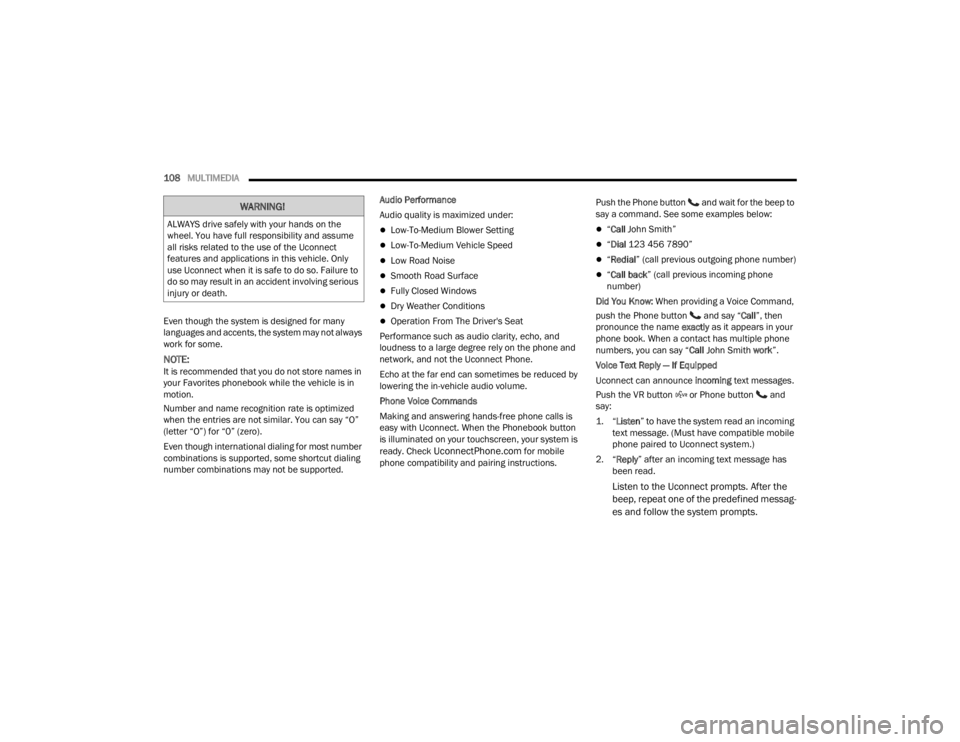
108MULTIMEDIA
Even though the system is designed for many
languages and accents, the system may not always
work for some.
NOTE:It is recommended that you do not store names in
your Favorites phonebook while the vehicle is in
motion.
Number and name recognition rate is optimized
when the entries are not similar. You can say “O”
(letter “O”) for “0” (zero).
Even though international dialing for most number
combinations is supported, some shortcut dialing
number combinations may not be supported. Audio Performance
Audio quality is maximized under:
Low-To-Medium Blower Setting
Low-To-Medium Vehicle Speed
Low Road Noise
Smooth Road Surface
Fully Closed Windows
Dry Weather Conditions
Operation From The Driver's Seat
Performance such as audio clarity, echo, and
loudness to a large degree rely on the phone and
network, and not the Uconnect Phone.
Echo at the far end can sometimes be reduced by
lowering the in-vehicle audio volume.
Phone Voice Commands
Making and answering hands-free phone calls is
easy with Uconnect. When the Phonebook button
is illuminated on your touchscreen, your system is
ready. Check
UconnectPhone.com for mobile
phone compatibility and pairing instructions. Push the Phone button and wait for the beep to
say a command. See some examples below:
“
Call John Smith”
“Dial 123 456 7890”
“Redial ” (call previous outgoing phone number)
“Call back ” (call previous incoming phone
number)
Did You Know: When providing a Voice Command,
push the Phone button and say “ Call”, then
pronounce the name exactly as it appears in your
phone book. When a contact has multiple phone
numbers, you can say “ Call John Smith work ”.
Voice Text Reply — If Equipped
Uconnect can announce incoming text messages.
Push the VR button or Phone button and
say:
1. “
Listen
” to have the system read an incoming
text message. (Must have compatible mobile
phone paired to Uconnect system.)
2. “ Reply ” after an incoming text message has
been read.
Listen to the Uconnect prompts. After the
beep, repeat one of the predefined messag -
es and follow the system prompts.
WARNING!
ALWAYS drive safely with your hands on the
wheel. You have full responsibility and assume
all risks related to the use of the Uconnect
features and applications in this vehicle. Only
use Uconnect when it is safe to do so. Failure to
do so may result in an accident involving serious
injury or death.
22_VM_OM_EN_USC_t.book Page 108
Page 248 of 260

246
INDEX
A
Adding Engine Coolant (Antifreeze)............... 200Additives, Fuel............................................... 239Advance Phone Connectivity......................... 107Air BagAir Bag Operation...................................... 146Driver Knee Air Bag................................... 146Enhanced Accident Response......... 150, 188Event Data Recorder (EDR)....................... 188Front Air Bag............................................. 145If Deployment Occurs................................ 149Knee Impact Bolsters................................ 146Maintaining Your Air Bag System.............. 151Maintenance............................................. 151Transporting Pets...................................... 168Air Bag Light........................................... 44, 168
Air Cleaner, Engine (Engine Air Cleaner Filter)..196
Air Conditioner Maintenance......................... 196Air Conditioner Refrigerant.................. 196, 197Air Conditioner System.................................. 196Air Conditioning Filter...................................... 31Air Conditioning, Operating Tips................ 30, 31Air Filter......................................................... 196
Air PressureTires......................................................... 225Alterations/ModificationsVehicle........................................................... 7Antifreeze (Engine Coolant)................. 200, 240Disposal................................................... 201Anti-Lock Brake System (ABS)...................... 131Anti-Lock Warning Light................................... 47Assist, Hill Start............................................. 134Audio Settings.................................................. 96Audio Systems (Radio)..................................... 78Auto Down Power Windows............................. 34Automatic Transmission........................... 55, 56Adding Fluid..................................... 204, 241Fluid And Filter Change............................ 204Fluid Change............................................ 204Fluid Level Check............................ 203, 204Fluid Type........................................ 203, 241Special Additives...................................... 203Auxiliary Electrical Outlet (Power Outlet).......... 32Axle Fluid...................................................... 241
B
Battery................................................... 45, 194Charging System Light.................................45Keyless Key Fob Replacement....................10Belts, Seat.................................................... 168BluetoothConnecting To A Particular Mobile Phone Or Audio Device After Pairing
................ 104Body Builders Guide........................................... 7Body Mechanism Lubrication........................ 197B-Pillar Location............................................ 221Brake Assist System..................................... 132Brake Fluid.................................................... 241Brake System....................................... 202, 236Anti-Lock (ABS)......................................... 131Fluid Check...................................... 202, 241Master Cylinder........................................ 202Parking........................................................54Warning Light...............................................45Brake, Parking.................................................54Brake/Transmission Interlock..........................56Bulb Replacement........................................ 213Bulbs, Light.......................................... 170, 213
22_VM_OM_EN_USC_t.book Page 246
Page 255 of 260

253
U
Uconnect Phone Call Features
.................................. 105Things You Should Know About Your Uconnect Phone.................................... 107Uconnect Phone......................... 101, 102, 103Answer Or Ignore An Incoming Call — Call Currently In Progress...................... 106Answer Or Ignore An Incoming Call — No Call Currently In Progress................106Bluetooth Communication Link................. 109Call Continuation....................................... 107Call Controls.............................................. 105Call Termination........................................ 107Cancel Command...................................... 102Connecting To A Particular Mobile Phone Or Audio Device After Pairing................104Help Command......................................... 101Join Calls................................................... 107Making A Phone Or Audio Device A Favorite.............................................. 104Making A Second Call While Current Call Is In Progress........................................ 106Managing Your Favorites........................... 105Operation.................................................. 101Overview.................................................... 100
Pair (Link) Uconnect Phone To A Mobile Phone....................................... 102
Pair A Bluetooth Streaming Audio Device.... 103
Phonebook Download.............................. 104Place/Retrieve A Call From Hold.............. 106Power-Up.................................................. 109Recent Calls............................................. 106Redial....................................................... 107To Remove A Favorite............................... 105Toggling Between Calls............................. 107Touch-Tone Number Entry........................ 106
Transfer Call To And From Mobile Phone.... 107
Voice Command....................................... 107Uniform Tire Quality Grades.......................... 232Untwisting Procedure, Seat Belt................... 141
V
Vehicle Certification Label............................... 67Vehicle Loading...............................67, 68, 222Vehicle Maintenance.................................... 195Vehicle Modifications/Alterations...................... 7Vehicle Storage.......................................30, 233Voice Command............................................... 21Voice Recognition System (VR)........................ 21
W
Warning LightsBlue
.............................................................50Green...........................................................49Red..............................................................44Yellow..........................................................47Warning Lights (Instrument Cluster
Descriptions)....................................................49Warning Lights And Messages.........................44Warranty Information.................................... 244Washers, Windshield............................. 26, 194Washing Vehicle............................................ 234WaterDriving Through...........................................76Wheel And Wheel Tire Care........................... 231Wheel And Wheel Tire Trim........................... 231Wind Buffeting.................................................35Window Fogging...............................................30Window Lockout Switch...................................35Windows..........................................................34Power...........................................................34Windshield Defroster.................................... 168Windshield Washers........................................26Fluid.......................................................... 194Windshield Wiper Blades.............................. 197Windshield Wipers................................. 26, 194Wipers Blade Replacement........................... 197Wrecker Towing............................................. 18711
22_VM_OM_EN_USC_t.book Page 253