2022 RAM PROMASTER CITY navigation system
[x] Cancel search: navigation systemPage 125 of 260
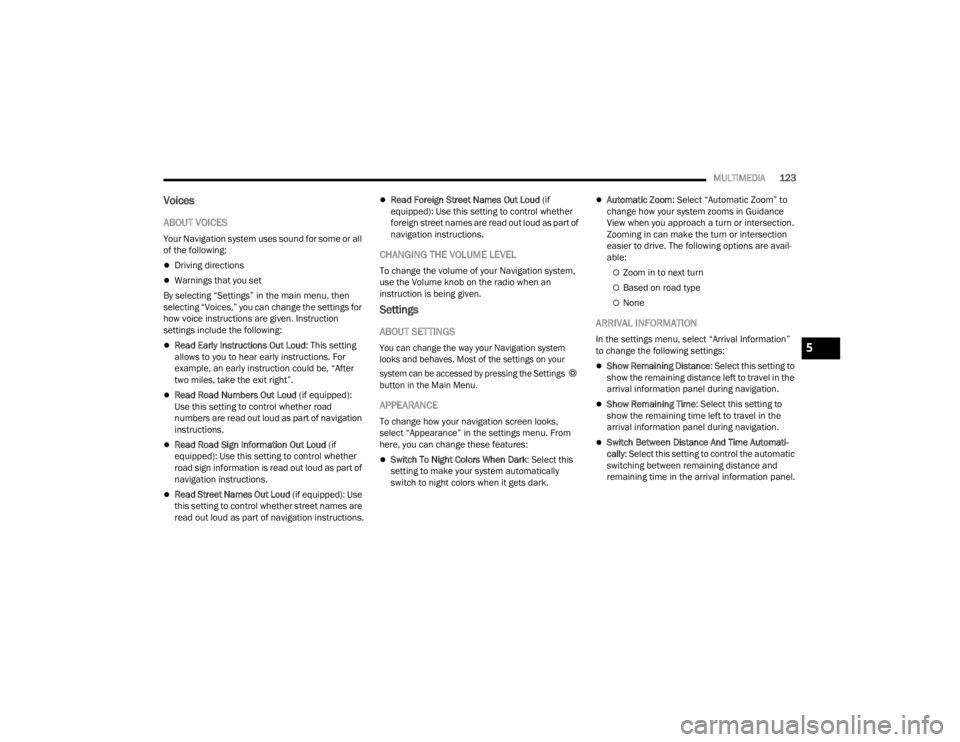
MULTIMEDIA123
Voices
ABOUT VOICES
Your Navigation system uses sound for some or all
of the following:
Driving directions
Warnings that you set
By selecting “Settings” in the main menu, then
selecting “Voices,” you can change the settings for
how voice instructions are given. Instruction
settings include the following:
Read Early Instructions Out Loud : This setting
allows to you to hear early instructions. For
example, an early instruction could be, “After
two miles, take the exit right”.
Read Road Numbers Out Loud (if equipped):
Use this setting to control whether road
numbers are read out loud as part of navigation
instructions.
Read Road Sign Information Out Loud (if
equipped): Use this setting to control whether
road sign information is read out loud as part of
navigation instructions.
Read Street Names Out Loud (if equipped): Use
this setting to control whether street names are
read out loud as part of navigation instructions.
Read Foreign Street Names Out Loud (if
equipped): Use this setting to control whether
foreign street names are read out loud as part of
navigation instructions.
CHANGING THE VOLUME LEVEL
To change the volume of your Navigation system,
use the Volume knob on the radio when an
instruction is being given.
Settings
ABOUT SETTINGS
You can change the way your Navigation system
looks and behaves. Most of the settings on your
system can be accessed by pressing the Settings
button in the Main Menu.
APPEARANCE
To change how your navigation screen looks,
select “Appearance” in the settings menu. From
here, you can change these features:
Switch To Night Colors When Dark: Select this
setting to make your system automatically
switch to night colors when it gets dark.
Automatic Zoom : Select “Automatic Zoom” to
change how your system zooms in Guidance
View when you approach a turn or intersection.
Zooming in can make the turn or intersection
easier to drive. The following options are avail -
able:
Zoom in to next turn
Based on road type
None
ARRIVAL INFORMATION
In the settings menu, select “Arrival Information”
to change the following settings:
Show Remaining Distance : Select this setting to
show the remaining distance left to travel in the
arrival information panel during navigation.
Show Remaining Time : Select this setting to
show the remaining time left to travel in the
arrival information panel during navigation.
Switch Between Distance And Time Automati -
cally : Select this setting to control the automatic
switching between remaining distance and
remaining time in the arrival information panel.
5
22_VM_OM_EN_USC_t.book Page 123
Page 126 of 260

124MULTIMEDIA
SHOW ON ROUTE
In the settings menu, select “Show On Route” to
see any of the following options in the route bar:
Parking: Select this setting to see parking lots
on your route.
Gas Stations : Select this setting to see gas
stations on your route.
Stops : Select this setting to see stops on your
route.
SHOW PREVIEWS OF HIGHWAY EXITS
Select this setting to control the full screen preview
when you approach highway exits.
AUTOMATIC MAP VIEW SWITCHING
Automatic changing of views is on by default. For
example, when an alternative route is being
suggested, the map will automatically switch to
Map View, and when you start driving, your map
will automatically switch to Guidance View. You
can turn this feature off by selecting “Automatic
Map View Switching” in the settings.
AUTOMATIC ZOOM
Select this setting to control the full screen preview
when you approach highway exits.
GUIDANCE VIEW STYLE
Select this setting to choose between 3D and 2D
versions of the Guidance View. Both the 2D and 3D
Guidance Views move in your direction of travel.
In 3D Guidance View, you can choose to use the 3D
car icon or an arrowhead as the current location
indicator. By default, the 3D Guidance View shows
the 3D car icon.
VOICES SETTING
Select this setting to change how instructions are
read out loud Ú page 123.
ROUTE PLANNING
Select this setting to control how your system plans
routes. The following options are available:
Always Take the Fastest Route
You can choose whether you would like the
Navigation system to always default to the
fastest route.
Ask Me So I Can Choose
You can choose whether you would like the
Navigation system to allow you to pick the route
to the destination.
Don’t Ask me
You can choose whether you would like the
Navigation system to select the route to the
destination.
Fastest Route
You can choose whether you would like the
Navigation system to choose the fastest route to
the destination.
Shortest Route
You can choose whether you would like the
Navigation system to choose the shortest route
by distance to the destination.
Most Eco-Friendly Route
You can choose whether you would like the
Navigation system to choose the route that will
consume the least amount of energy.
Avoid Interstate Highways
You can choose whether you would like the
Navigation system to avoid all highways while
navigating to the destination.
SOUNDS AND WARNINGS
Select this setting to change the following sounds
and warnings:
Warning Type: You can choose the type of warn -
ings you want to hear when you are driving:
Warning Sounds: Hear only warning sounds
None: No warning sounds are given
22_VM_OM_EN_USC_t.book Page 124
Page 127 of 260

MULTIMEDIA125
Safety Warnings: You can change settings for
whether you want to be warned, never warned,
or warned only if you are speeding. The following
options are available:
When speeding: This warning is given when
you exceed the speed limit by more than
3 mph (5 km/h). When you are speeding,
the speed panel also turns red in the Guid -
ance View.
Driver Safety: Select this setting to make
some features locked while the vehicle is in
motion.
NOTE:This feature increases safety by minimizing driver
distraction. When driver safety is on, a message
tells you when the lock is enabled.
SYSTEM
Select this setting to reset all other settings.
Selecting “Reset” will delete all saved places and
settings and restore the standard settings. This
includes the language, voice settings, warning
settings, and theme.
NOTE:This is not a software update and will not affect the
version of the software application installed on
your Uconnect system.
Points Of Interest
ABOUT POINTS OF INTEREST
Points Of Interest (POI) are useful places on the
map.
Here are some examples:
Restaurants
Hotels
Museums
Parking lots
Gas stations
Emergency Services
USING POIS TO PLAN A ROUTE
When you plan a route, you can use a POI for the
destination or as a stop along the route. Using Search
1. Select “Search” on the Main Menu to begin a
search. The search screen will open,
displaying the keyboard. Enter the name of
your desired destination. Your search results
will be displayed in two lists. Addresses and
city matches are shown in the list called
“Addresses.” POIs, types of POIs, and Places
are shown in the list called “Points of
Interest.” You can also select a POI category
to only see POI search results from that
category.
2. Select the desired POI. The location will appear on the map. From here, you can save the POI
to “My Places,” use this POI as a starting point,
begin navigation to this destination, or view
more details about this POI. By pressing “More
Information,” you can view the phone number
and full address of the POI.
3. If a route is already planned, you can add the location to your current route. To plan a route
to this destination, press the Drive button on
the touchscreen.
NOTE:Your Navigation system will calculate a route, and
guidance to your destination will begin. Guidance
View will begin as soon as you start driving.
5
22_VM_OM_EN_USC_t.book Page 125
Page 128 of 260
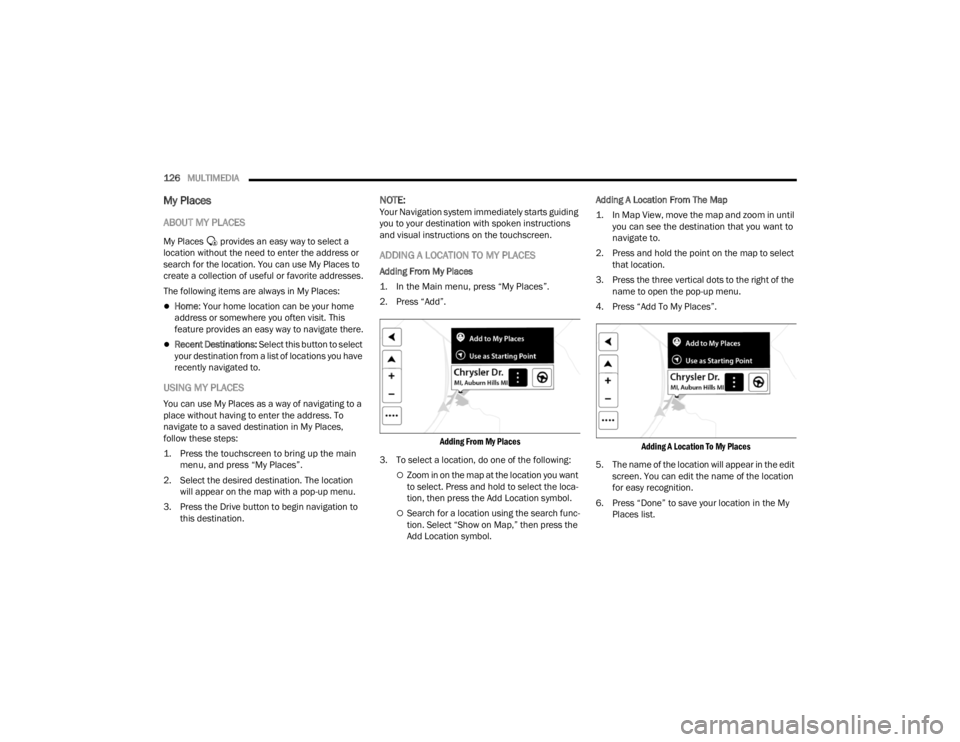
126MULTIMEDIA
My Places
ABOUT MY PLACES
My Places provides an easy way to select a
location without the need to enter the address or
search for the location. You can use My Places to
create a collection of useful or favorite addresses.
The following items are always in My Places:
Home: Your home location can be your home
address or somewhere you often visit. This
feature provides an easy way to navigate there.
Recent Destinations: Select this button to select
your destination from a list of locations you have
recently navigated to.
USING MY PLACES
You can use My Places as a way of navigating to a
place without having to enter the address. To
navigate to a saved destination in My Places,
follow these steps:
1. Press the touchscreen to bring up the main menu, and press “My Places”.
2. Select the desired destination. The location will appear on the map with a pop-up menu.
3. Press the Drive button to begin navigation to this destination.
NOTE:Your Navigation system immediately starts guiding
you to your destination with spoken instructions
and visual instructions on the touchscreen.
ADDING A LOCATION TO MY PLACES
Adding From My Places
1. In the Main menu, press “My Places”.
2. Press “Add”.
Adding From My Places
3. To select a location, do one of the following:
Zoom in on the map at the location you want
to select. Press and hold to select the loca -
tion, then press the Add Location symbol.
Search for a location using the search func -
tion. Select “Show on Map,” then press the
Add Location symbol. Adding A Location From The Map
1. In Map View, move the map and zoom in until
you can see the destination that you want to
navigate to.
2. Press and hold the point on the map to select that location.
3. Press the three vertical dots to the right of the name to open the pop-up menu.
4. Press “Add To My Places”.
Adding A Location To My Places
5. The name of the location will appear in the edit screen. You can edit the name of the location
for easy recognition.
6. Press “Done” to save your location in the My Places list.
22_VM_OM_EN_USC_t.book Page 126
Page 129 of 260
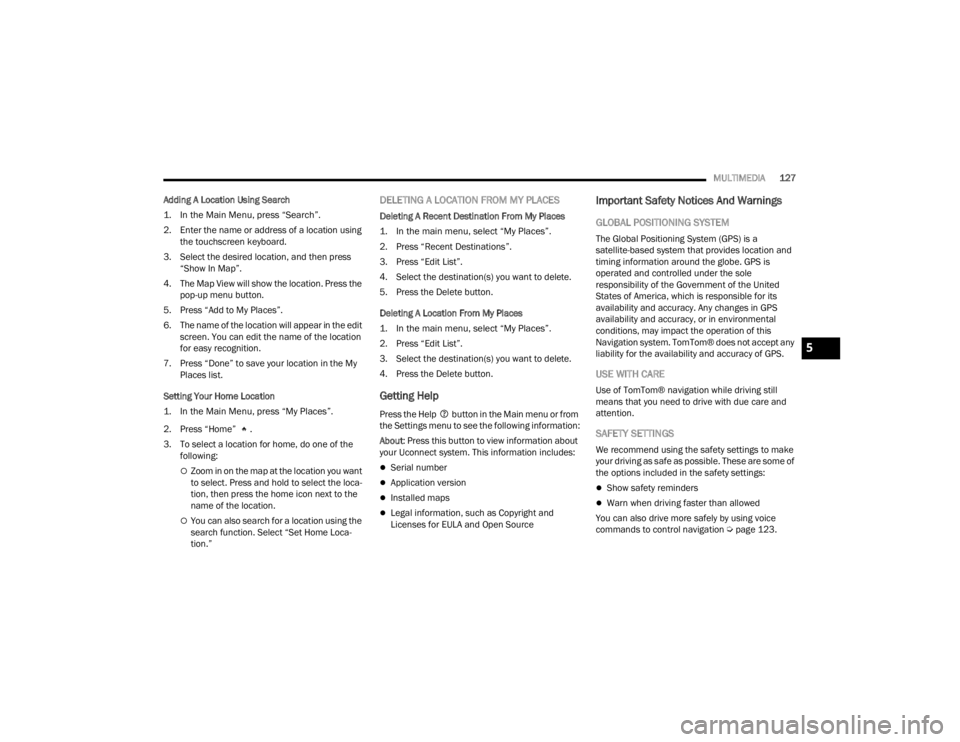
MULTIMEDIA127
Adding A Location Using Search
1. In the Main Menu, press “Search”.
2. Enter the name or address of a location using the touchscreen keyboard.
3. Select the desired location, and then press “Show In Map”.
4. The Map View will show the location. Press the pop-up menu button.
5. Press “Add to My Places”.
6. The name of the location will appear in the edit screen. You can edit the name of the location
for easy recognition.
7. Press “Done” to save your location in the My Places list.
Setting Your Home Location
1. In the Main Menu, press “My Places”.
2. Press “Home” .
3. To select a location for home, do one of the following:
Zoom in on the map at the location you want
to select. Press and hold to select the loca -
tion, then press the home icon next to the
name of the location.
You can also search for a location using the
search function. Select “Set Home Loca -
tion.”
DELETING A LOCATION FROM MY PLACES
Deleting A Recent Destination From My Places
1. In the main menu, select “My Places”.
2. Press “Recent Destinations”.
3. Press “Edit List”.
4. Select the destination(s) you want to delete.
5. Press the Delete button.
Deleting A Location From My Places
1. In the main menu, select “My Places”.
2. Press “Edit List”.
3. Select the destination(s) you want to delete.
4. Press the Delete button.
Getting Help
Press the Help button in the Main menu or from
the Settings menu to see the following information:
About : Press this button to view information about
your Uconnect system. This information includes:
Serial number
Application version
Installed maps
Legal information, such as Copyright and
Licenses for EULA and Open Source
Important Safety Notices And Warnings
GLOBAL POSITIONING SYSTEM
The Global Positioning System (GPS) is a
satellite-based system that provides location and
timing information around the globe. GPS is
operated and controlled under the sole
responsibility of the Government of the United
States of America, which is responsible for its
availability and accuracy. Any changes in GPS
availability and accuracy, or in environmental
conditions, may impact the operation of this
Navigation system. TomTom® does not accept any
liability for the availability and accuracy of GPS.
USE WITH CARE
Use of TomTom® navigation while driving still
means that you need to drive with due care and
attention.
SAFETY SETTINGS
We recommend using the safety settings to make
your driving as safe as possible. These are some of
the options included in the safety settings:
Show safety reminders
Warn when driving faster than allowed
You can also drive more safely by using voice
commands to control navigation Ú page 123.
5
22_VM_OM_EN_USC_t.book Page 127