2022 RAM CHASSIS CAB pairing phone
[x] Cancel search: pairing phonePage 223 of 428

MULTIMEDIA221
MEDIA MODE
Operating Media Mode
Uconnect 3 With 5-inch Display Operating Media Mode
Media Mode is entered by pushing the MEDIA
button located on the faceplate.
Audio Source Selection
Once in Media Mode, press the Source or Source
Select button on the touchscreen and the desired
mode button on the touchscreen. USB, AUX, and
Bluetooth® are the Media sources available.
When available, you can select the Browse button
on the touchscreen to be given these options:
Now Playing
Artists
Albums
Genres
Songs
Playlists
Folders
For the Uconnect 3 With 5-inch Display, Media
Mode is entered by pushing the MEDIA button
located on the faceplate.
Types of Media Modes
USB MODE
Overview
USB Mode is entered by inserting a USB device into
the USB port, or by pushing the MEDIA button on
the faceplate and then selecting the USB button.
On the Uconnect 3 With 5-inch Display, if you insert
a USB device with the ignition in ON/RUN, the unit
will switch to USB Mode and begin to play. The display will show the track number and index time
in minutes and seconds. Play will begin at the start
of track 1.
BLUETOOTH® MODE
Overview
Bluetooth® Streaming Audio or Bluetooth® Mode
is entered by pairing a Bluetooth® device,
containing music, to the Uconnect system.
Before proceeding, the Bluetooth® device must be
paired to the Uconnect Phone to communicate
with the Uconnect system.
On the Uconnect 3 With 5-inch Display, push the
MEDIA button located on the faceplate. Once in
Media Mode, press the Source button on the
touchscreen and select the Bluetooth® button
Ú
page 223.
To access Bluetooth® Mode, press the Bluetooth®
button on the left side of the touchscreen or under
the Source Select/Select Source button (if
equipped).
AUX MODE
Overview
Auxiliary Mode (AUX) is entered by inserting an AUX
device using a cable with a 3.5 mm audio jack into
the AUX port, or by pushing the MEDIA button on
the faceplate, selecting the Source button and
then the AUX button.
1 — Seek Down
2 — Browse
3 — Source
4 — Pause/Play
5 — Info
6 — More Options
7 — Seek Up
5
22_DPF_OM_EN_USC_t.book Page 221
Page 226 of 428

224MULTIMEDIA
Screen Activated Features
Dialing via Keypad using touchscreen.
Viewing and Calling contacts from Phonebooks
displayed on the touchscreen.
Setting Favorite Contact phone numbers so they
are easily accessible on the Main Phone screen.
Viewing and Calling contacts from Recent Call
logs.
Reviewing your recent Incoming SMS
Messages.
Pairing up to 10 phones/audio devices for easy
access to connect to them quickly.
NOTE:Your phone must be capable of SMS messaging via
Bluetooth® for messaging features to work
properly.
Your mobile phone’s audio is transmitted through
your vehicle’s audio system; the system will
automatically mute your radio when using the
Uconnect Phone.
For Uconnect customer support:
US visit UconnectPhone.com or call
877-855-8400
Canada visit UconnectPhone.com or call
800-465-2001 (English) or (French) call
800-387-9983 Uconnect Phone allows you to transfer calls
between the system and your mobile phone as you
enter or exit your vehicle and enables you to mute
the system's microphone for private conversation.
The Phone feature is driven through your
Bluetooth® “Hands-Free Profile” mobile phone.
Uconnect features Bluetooth® technology — the
global standard that enables different electronic
devices to connect to each other without wires or a
docking station. Ensure you phone is turned on
with Bluetooth® active and has been paired to the
Uconnect system. Up to 10 mobile phones or audio
devices are allowed to be linked to the system.
Only one linked (or paired) mobile phone and one
audio device can be used with the system at a
time.
Phone Button
The Phone button on your steering wheel
is used to get into the Phone Mode and
make calls, show recent, incoming or
outgoing calls, view phonebook, etc.
When you push the button you will hear a BEEP.
The BEEP is your signal to give a command.
Voice Command Button
The Voice Command button on your
steering wheel is only used for “barge in”
and when you are already in a call or
want to make another call.
The button on your steering wheel is also used to
access the Voice Commands for the Uconnect
Voice Command features if your vehicle is
equipped.
Phone Operation
OPERATION
Voice commands can be used to operate the
Uconnect Phone and to navigate its menu
structure. Voice commands are required after
most Uconnect Phone prompts. There are two
general methods for how Voice Command works:
1. Say compound commands like “Call John Smith mobile”.
2. Say the individual commands and allow the system to guide you to complete the task.
WARNING!
ALWAYS drive safely with your hands on the
steering wheel. You have full responsibility and
assume all risks related to the use of the
Uconnect features and applications in this
vehicle. Only use Uconnect when it is safe to do
so. Failure to do so may result in an accident
involving serious injury or death.
22_DPF_OM_EN_USC_t.book Page 224
Page 227 of 428

MULTIMEDIA225
You will be prompted for a specific command and
then guided through the available options.
Prior to giving a voice command, one must wait
for the beep, which follows the “Listen” prompt
or another prompt.
For certain operations, compound commands
can be used. For example, instead of saying
“Call” and then “John Smith” and then “mobile”,
the following compound command can be said:
“Call John Smith mobile.”
For each feature explanation in this section,
only the compound command form of the voice
command is given. You can also break the
commands into parts and say each part of the
command when you are asked for it. For
example, you can use the compound command
form voice command “Search for John Smith,”
or you can break the compound command form
into two voice commands: “Search Contacts”
and when asked, “John Smith.” Please
remember, the Uconnect Phone works best
when you talk in a normal conversational tone,
as if speaking to someone sitting a few feet/
meters away from you.
NATURAL SPEECH
Your Uconnect Phone Voice system uses a Natural
Language Voice Recognition (VR) engine.
Natural speech allows the user to speak
commands in phrases or complete sentences. The system filters out certain non-word utterances and
sounds such as “ah” and “eh.” The system handles
fill-in words such as “I would like to”.
The system handles multiple inputs in the same
phrase or sentence such as “make a phone call”
and “to Kelly Smith”. For multiple inputs in the
same phrase or sentence, the system identifies
the topic or context and provides the associated
follow-up prompt such as “Who do you want to
call?” in the case where a phone call was
requested but the specific name was not
recognized.
The system utilizes continuous dialog. When the
system requires more information from the user, it
will ask a question to which the user can respond
without pushing the Voice Command button on the
steering wheel.
HELP COMMAND
If you need assistance at any prompt, or if you want
to know your options at any prompt, say “Help”
following the beep.
To activate the Uconnect Phone from idle, simply
push the Phone button (if active) on your steering
wheel and say a command or say “Help”. All Phone
sessions begin with a push of the VR button or the
Phone button.
CANCEL COMMAND
At any prompt, after the beep, you can say “Cancel”
and you will be returned to the main menu.
You can also push the VR button or Phone button
on your steering wheel when the system is listening
for a command and be returned to the main or
previous menu.
PAIR (LINK) UCONNECT PHONE TO A MOBILE
PHONE
Use this QR code to access your
digital experience.
To begin using your Uconnect
Phone, you must pair your
compatible Bluetooth®-enabled
mobile phone. Mobile phone
pairing is the process of
establishing a wireless connection between a
cellular phone and the Uconnect system.
To complete the pairing process, you will need to
reference your mobile phone’s manual. Please
visit UconnectPhone.com for complete mobile
phone compatibility information.
5
22_DPF_OM_EN_USC_t.book Page 225
Page 228 of 428

226MULTIMEDIA
Uconnect 3 With 5-inch Display
NOTE:
You must have Bluetooth® enabled on your
phone to complete this procedure.
The vehicle must be in PARK or at a standstill.
Follow the steps below to pair your phone:
1. Place the ignition in the ACC or ON/RUN position.
2. Press the Phone button.
NOTE:
If there are no phones currently connected
with the system, a pop-up will appear asking
if you would like to pair a mobile phone.
This pop-up only appears when the user
enters Phone Mode and no other device(s)
have previously been paired. If the system
has a phone previously paired, even if no phone is currently connected with the
system, this pop-up will not appear.
3. Select “Yes” to begin the pairing process.
4. Search for available devices on your Bluetooth®-enabled mobile phone.
Press the Settings button on your mobile
phone.
Select “Bluetooth®” and ensure it is
enabled. Once enabled, the mobile phone
will begin to search for Bluetooth® connec -
tions.
NOTE:During the pairing procedure, you may receive a
pop-up on your touchscreen asking you to make
sure the PIN on the touchscreen matches the PIN
from the pop-up on your mobile phone.
5. If “No” is selected, and you still would like to pair a mobile phone, press the Phone Pairing
or Settings button from the Uconnect Phone
main screen.
Press the Paired Phones button or the Add
Device button.
Search for available devices on your
Bluetooth®-enabled mobile phone (see
below). When prompted on the phone,
select “Uconnect” and accept the connec -
tion request. 6. Uconnect Phone will display an in-progress
screen while the system is connecting.
7. When your mobile phone finds the Uconnect system, select “Uconnect.”
8. When prompted on the mobile phone, accept the connection request from Uconnect.
9. When the pairing process has successfully completed, the system will prompt you to
choose whether or not this is your favorite
phone. Selecting “Yes” will make this phone
the highest priority. This phone will take
precedence over other paired phones within
range and will connect to the Uconnect system
automatically when entering the vehicle. Only
one mobile phone and/or one Bluetooth®
audio device can be connected to the
Uconnect system at a time. If “No” is selected,
simply select “Uconnect” from the mobile
phone/audio device Bluetooth® screen, and
the Uconnect system will reconnect to the
Bluetooth® device.
NOTE:For phones which are not made a favorite, the
phone priority is determined by the order in which
it was paired. The most recent phone paired will
have the higher priority.
22_DPF_OM_EN_USC_t.book Page 226
Page 229 of 428

MULTIMEDIA227
NOTE:During the pairing procedure, you may receive a
pop-up on your mobile phone for the Uconnect
system to access your “messages” and “contacts”.
Selecting “Ok” or “Allow” will sync your contacts
with the Uconnect system.
You can also use the following VR command to
bring up the Paired Phone screen from any screen
on the radio:
“Show Paired Phones”
NOTE:Software updates on your phone or the Uconnect
system may interfere with the Bluetooth®
connection. If this happens, simply repeat the
pairing process. However, first make sure to delete
the device from the list of phones on your
Uconnect system. Next, be sure to remove
Uconnect from the list of devices in your phone’s
Bluetooth® settings.
CONNECTING TO A PARTICULAR MOBILE
PHONE OR AUDIO DEVICE AFTER PAIRING
Uconnect Phone will automatically connect to the
highest priority paired phone and/or Audio Device
within range. If you need to choose a particular
phone or audio device follow these steps:
1. Press the
Settings
button on the touchscreen.
2. Press the Paired Phones or Audio Sources button. 3. Press to select the particular phone or the
particular audio device. A pop-up menu will
appear; press “Connect Phone”.
4. Press the X to exit out of the Settings screen.
DISCONNECTING OR DELETING A PHONE OR
AUDIO DEVICE
Uconnect 3 With 5-inch Display
1. Press the Uconnect Phone Pairing or Settings button.
2. Press the Paired Phones or Audio Sources button.
3. Press the Settings button located to the right of the device name for a different phone or
audio device than the currently connected
device or press the preferred Connected
Phone from the list.
4. The option’s pop-up will be displayed. 5. Press the Disconnect Device or the Delete
Device button on the touchscreen.
6. Press the X to exit out of the Settings screen.
MAKING A PHONE OR AUDIO DEVICE A
FAVORITE
1. On the Paired Phone/Audio Sources screen, press the Settings button located to the right
of the device name for a different phone or
audio device than the currently connected
device or press the preferred “Connected
Phone” from the list.
2. The option’s pop-up will be displayed.
3. Press the Make Favorite button on the touchscreen; you will see the chosen device
move to the top of the list.
4. Press the X to exit out of the Settings screen.
PHONEBOOK DOWNLOAD (AUTOMATIC
PHONEBOOK TRANSFER FROM MOBILE
PHONE) — IF EQUIPPED
If supported by your phone, Uconnect Phone has
the ability to download contact names and number
entries from the mobile phone’s phonebook.
Specific Bluetooth® Phones with Phonebook
Access Profile may support this feature. Your
mobile phone may receive a pop-up asking for
permission for the Uconnect system to access your
5
22_DPF_OM_EN_USC_t.book Page 227
Page 234 of 428
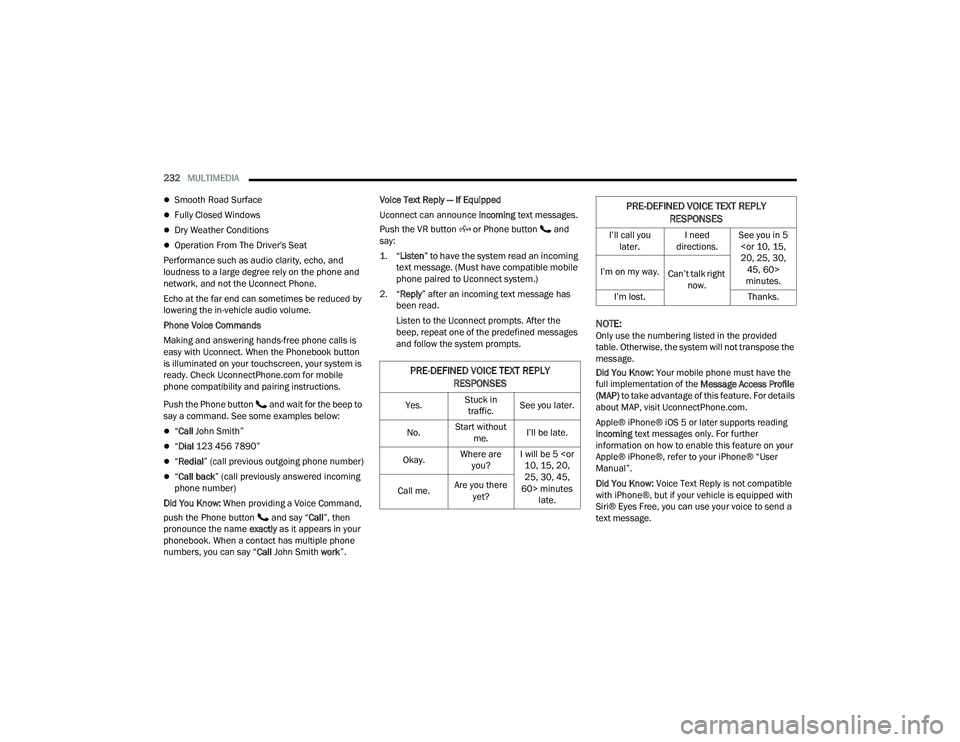
232MULTIMEDIA
Smooth Road Surface
Fully Closed Windows
Dry Weather Conditions
Operation From The Driver's Seat
Performance such as audio clarity, echo, and
loudness to a large degree rely on the phone and
network, and not the Uconnect Phone.
Echo at the far end can sometimes be reduced by
lowering the in-vehicle audio volume.
Phone Voice Commands
Making and answering hands-free phone calls is
easy with Uconnect. When the Phonebook button
is illuminated on your touchscreen, your system is
ready. Check UconnectPhone.com for mobile
phone compatibility and pairing instructions.
Push the Phone button and wait for the beep to
say a command. See some examples below:
“ Call John Smith”
“Dial 123 456 7890”
“Redial ” (call previous outgoing phone number)
“Call back ” (call previously answered incoming
phone number)
Did You Know: When providing a Voice Command,
push the Phone button and say “ Call”, then
pronounce the name exactly as it appears in your
phonebook. When a contact has multiple phone
numbers, you can say “ Call John Smith work ”.Voice Text Reply — If Equipped
Uconnect can announce
incoming text messages.
Push the VR button or Phone button and
say:
1. “
Listen
” to have the system read an incoming
text message. (Must have compatible mobile
phone paired to Uconnect system.)
2. “ Reply ” after an incoming text message has
been read.
Listen to the Uconnect prompts. After the
beep, repeat one of the predefined messages
and follow the system prompts.
NOTE:Only use the numbering listed in the provided
table. Otherwise, the system will not transpose the
message.
Did You Know: Your mobile phone must have the
full implementation of the Message Access Profile
(MAP) to take advantage of this feature. For details
about MAP, visit UconnectPhone.com.
Apple® iPhone® iOS 5 or later supports reading
incoming text messages only. For further
information on how to enable this feature on your
Apple® iPhone®, refer to your iPhone® “User
Manual”.
Did You Know: Voice Text Reply is not compatible
with iPhone®, but if your vehicle is equipped with
Siri® Eyes Free, you can use your voice to send a
text message.
PRE-DEFINED VOICE TEXT REPLY
RESPONSES
Yes. Stuck in
traffic. See you later.
No. Start without
me. I’ll be late.
Okay. Where are
you? I will be 5
25, 30, 45,
60> minutes late.
Call me.
Are you there
yet?
I’ll call you later. I need
directions. See you in 5
minutes.
I’m on my way.
Can’t talk right
now.
I’m lost. Thanks.
PRE-DEFINED VOICE TEXT REPLY
RESPONSES
22_DPF_OM_EN_USC_t.book Page 232
Page 416 of 428

414
Bluetooth Connecting To A Particular Mobile PhoneOr Audio Device After Pairing
................227Body Builders Guide........................................ 10Body Mechanism Lubrication........................ 351B-Pillar Location............................................. 380Brake Assist System...................................... 260Brake Control System.................................... 260Brake Fluid.......................................... 358, 407Brake System...................................... 358, 397Fluid Check............................................... 358Master Cylinder......................................... 358Parking...................................................... 119Warning Light.............................................. 95Brake/Transmission Interlock....................... 122Bulb Replacement......................................... 371Bulbs, Light.......................................... 309, 371
C
Cab Top Clearance Lights.............................. 375Camera.......................................................... 159Camera, AUX........................................ 165, 168Camera, Rear...................................... 159, 161Camera, Trailer 360...................................... 165Capacities, Antifreeze (Engine Coolant)......... 403Capacities, Fluid............................................ 403Caps, FillerOil (Engine)................................................ 338Power Steering.......................................... 140Radiator (Coolant Pressure)...................... 356
Car Washes................................................... 394Carbon Monoxide Warning................... 309, 310Cargo Light....................................................... 50CD................................................................. 221Cellular Phone.............................................. 252Center High Mounted Stop Light................... 375Center Seat Storage Compartment.................. 62Changing A Flat Tire...................................... 315Charge Air Cooler.......................................... 357Chart, Tire Sizing........................................... 377Check Engine Light (Malfunction Indicator
Light)............................................................. 104Checking Your Vehicle For Safety................. 307Checks, Safety.............................................. 307Child Restraint.............................................. 291Child RestraintsBooster Seats........................................... 294Child Seat Installation..................... 300, 302How To Stow An unused ALR Seat Belt.... 299Infant And Child Restraints....................... 293Locating The LATCH Anchorages.............. 298Lower Anchors And Tethers For Children.. 295Older Children And Child Restraints......... 293Seating Positions...................................... 295Clean Air Gasoline......................................... 399CleaningWheels..................................................... 389Climate Control................................................ 54Automatic.................................................... 54Manual........................................................ 58
Cold Weather Operation................................ 108Compact Spare Tire...................................... 387Connected Services...................................... 233Connected Services FAQ............................... 247Connected Services Features....................... 236Connected Services, Getting Started............ 235Connected Services, Introduction................. 233Contract, Service........................................... 410Controls........................................................ 214Cooling Pressure Cap (Radiator Cap)............ 356Cooling System............................................. 354Adding Coolant (Antifreeze)...................... 355Coolant Level................................... 355, 357Cooling Capacity....................................... 403Disposal Of Used Coolant......................... 356Drain, Flush, And Refill............................. 355Inspection................................................. 357Points To Remember................................ 357Pressure Cap............................................ 356Radiator Cap............................................. 356Selection Of Coolant (Antifreeze)..... 355, 404Corrosion Protection..................................... 393Cruise Control (Speed Control)............. 141, 143Cruise Light................................................... 102Customer Assistance.................................... 409Cybersecurity................................................ 190
22_DPF_OM_EN_USC_t.book Page 414
Page 424 of 428

422
Call Controls
.............................................. 229Call Termination........................................ 231Cancel Command...................................... 225Connecting To A Particular Mobile Phone Or Audio Device After Pairing................227Help Command......................................... 225Join Calls................................................... 230Making A Phone Or Audio Device A Favorite................................................. 227Making A Second Call While Current Call Is In Progress........................................ 230Managing Your Favorites........................... 228Natural Speech......................................... 225Operation.................................................. 224Overview.................................................... 223Pair (Link) Uconnect Phone To A Mobile Phone................................................... 225Phonebook Download............................... 227Place/Retrieve A Call From Hold............... 230Power-Up................................................... 233Recent Calls.............................................. 229Redial........................................................ 231To Remove A Favorite............................... 228Toggling Between Calls............................. 230Touch-Tone Number Entry......................... 229Transfer Call To And From Mobile Phone.. 231Voice Command........................................ 231
Uconnect Settings......................................... 191Customer Programmable Features............. 25Passive Entry Programming......................... 25Uconnect System.......................................... 211Uniform Tire Quality Grades.......................... 392Universal Garage Door Opener (HomeLink®) —
If Equipped
S
................................................ 43Unleaded Gasoline....................................... 399Untwisting Procedure, Seat Belt................... 279USB.................................................................. 66
V
Vehicle Finder...................................... 243, 249Vehicle Health Alert...................................... 245Vehicle Health Report................................... 244Vehicle Identification Number (VIN).............. 397Vehicle Loading................................... 172, 380Vehicle Maintenance.................................... 341Vehicle Modifications/Alterations.................... 10Vehicle Notifications..................................... 245Vehicle Settings............................................ 191Vehicle Storage.......................................60, 393Ventilated Seats.............................................. 34Voice Command............................................... 28Voice Recognition System (VR)........................ 28Voltmeter...................................................... 113
W
Warning Lights (Instrument Cluster
Descriptions)
....................................................98Warranty Information.................................... 410Washers, Windshield............................. 53, 340Washing Vehicle............................................ 394Water Driving Through........................................ 189Water SeparatorDiesel Fuel................................................ 347Wheel And Wheel Tire Care........................... 389Wheel And Wheel Tire Trim........................... 389Wheel Covers................................................ 318Wi-Fi.............................................................. 243Wind Buffeting.................................................72Window Fogging...............................................61Windows..........................................................71Power...........................................................71Rear Sliding.................................................72Reset Auto-Up..............................................72Windshield Defroster.................................... 307Windshield Washers.............................. 53, 340Fluid................................................... 53, 340Windshield Wiper Blades.............................. 351Windshield Wipers...........................................53Wipers Blade Replacement........................... 351Wipers, Intermittent.........................................53Wipers, Rain Sensitive.....................................54Wireless Charging Pad.....................................70
22_DPF_OM_EN_USC_t.book Page 422