2022 MAZDA MODEL CX-5 change time
[x] Cancel search: change timePage 424 of 723
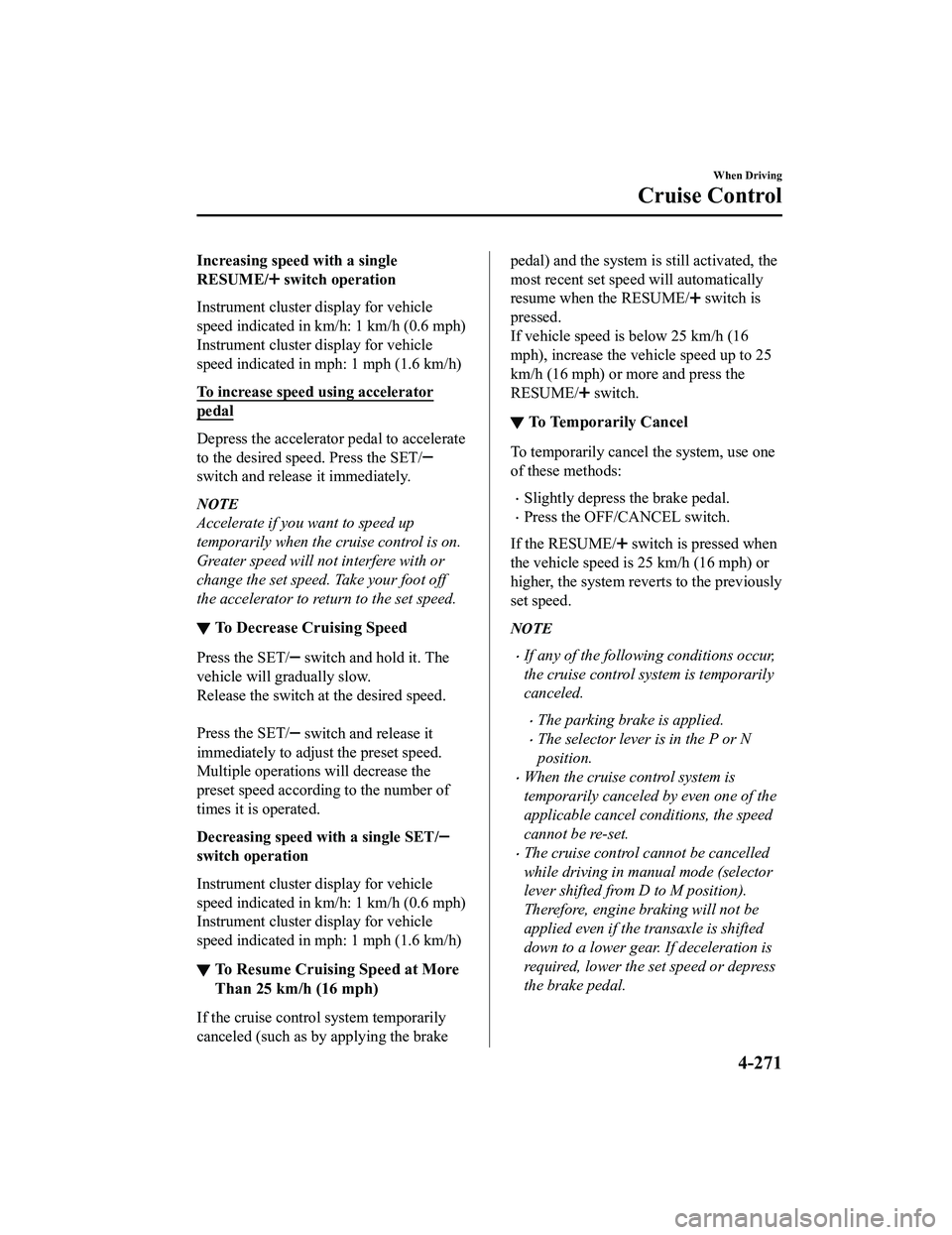
Increasing speed with a single
RESUME/
switch operation
Instrument cluster display for vehicle
speed indicated in km/h: 1 km/h (0.6 mph)
Instrument cluster display for vehicle
speed indicated in mph: 1 mph (1.6 km/h)
To increase speed using accelerator
pedal
Depress the accelerator pedal to accelerate
to the desired speed. Press the SET/
switch and release it immediately.
NOTE
Accelerate if you want to speed up
temporarily when the cruise control is on.
Greater speed will not interfere with or
change the set speed. Take your foot off
the accelerator to return to the set speed.
▼ To Decrease Cruising Speed
Press the SET/ switch and hold it. The
vehicle will gradually slow.
Release the switch at the desired speed.
Press the SET/
switch and release it
immediately to adjust the preset speed.
Multiple operations will decrease the
preset speed according to the number of
times it is operated.
Decreasing speed with a single SET/
switch operation
Instrument cluster display for vehicle
speed indicated in km/h: 1 km/h (0.6 mph)
Instrument cluster display for vehicle
speed indicated in mph: 1 mph (1.6 km/h)
▼ To Resume Cruising Speed at More
Than 25 km/h (16 mph)
If the cruise control system temporarily
canceled (such as by applying the brake
pedal) and the system is still activated, the
most recent set speed will automatically
resume when the RESUME/
switch is
pressed.
If vehicle speed is below 25 km/h (16
mph), increase the vehicle speed up to 25
km/h (16 mph) or more and press the
RESUME/
switch.
▼ To Te m p o r a r i l y C a n c e l
To temporarily cancel the system, use one
of these methods:
Slightly depress the brake pedal.
Press the OFF/CANCEL switch.
If the RESUME/
switch is pressed when
the vehicle speed is 25 km/h (16 mph) or
higher, the system reverts to the previously
set speed.
NOTE
If any of the following conditions occur,
the cruise control system is temporarily
canceled.
The parking brake is applied.
The selector lever is in the P or N
position.
When the cruise control system is
temporarily canceled by even one of the
applicable cancel conditions, the speed
cannot be re-set.
The cruise control cannot be cancelled
while driving in manual mode (selector
lever shifted from D to M position).
Therefore, engine braking will not be
applied even if the transaxle is shifted
down to a lower gear. If deceleration is
required, lower the set speed or depress
the brake pedal.
When Driving
Cruise Control
4-271
CX-5_8KN5-EA-21K_Edition1_old 2021-9-9 8:35:12
Page 473 of 723

Turn the temperature control dial to adjust
the temperature between 15 °C (60 °F) and
29 °C (84 °F).
When the SYNC switch is on:
Turn the driver temperature control dial
to control the temperature throughout
the entire cabin.
When the SYNC switch is off:
Turn the driver or front passenger
temperature control dial to
independently control the temperature
on each side of the cabin.
NOTE
The climate control system changes to
the individual operation mode (SYNC
switch indicator light turns off) by
turning the front passenger temperature
control dial even when the SYNC switch
is on, which allows individual control of
the set temperature for the driver and
front passenger.
When you set the temperature to the
lower or upper limit, “Lo” or “Hi” is
displayed.
The temperature units for the
temperature setting display can be
changed in conjunction with the
temperature units for the outside
temperature display.
(Instrument cluster Type A)
Refer to Outside Temperature Display
on page 4-18.
(Instrument cluster Type B)
Refer to Outside Temperature Display
on page 4-36.
(Instrument cluster Type C)
Refer to Outside Temperature Display
on page 4-50.
Fan control switch
The fan has 7 speeds. The selected speed
will be displayed.
Mode selector switch
The desired airflow mode can be selected
(page 5-4).
NOTE
With the airflow mode set to the
position and the temperature control
dial set at a medium temperature,
heated air is directed to the feet and air
at a comparably lower temperature will
flow through the central, left and right
vents.
To set the air vent to , press the
windshield defroster switch.
In the or position, the air
conditioner is automatically turned on
and the outside air position is
automatically selected to defrost the
windshield. In the
or position, the
outside air position cannot be changed
to the recirculated air position.
A/C switch
Pressing the A/C switch while the AUTO
switch is turned on wi ll turn off the air
conditioner (cooling/dehumidifying
functions).
The on/off of the a ir conditioner switches
each time the A/C switch is pressed.
NOTE
The air conditioner operates when the
A/C switch is pressed while the air
conditioner is turned off.
The air conditioner may not function
when the outside temperature
approaches 0 °C (32 °F).
Interior Features
Climate Control System
5-10
CX-5_8KN5-EA-21K_Edition1_old 2021-9-9 8:35:12
Page 488 of 723

▼Appendix
Gracenote® Database
When a USB device or Bluetooth® device is connected to this unit and the audio is played,
the album name, artist name, genre and title information are automatically displayed if there
is a match in the vehicle's database compilation to the music being played. The information
stored in this device uses database information in the Gracenote
® music recognition service.
This application or device contains software from Gracenote, Inc. of Emeryville, California
(“Gracenote”). The software from Gracenote (the “Gracenote Software”) enables this
application to perform disc and/or file iden tification and obtain music-related information,
including name, artist, track, and title informati on (“Gracenote Data”) from online servers or
embedded databases (collectively, “Gracenote Servers”) and to perform other functions. You
may use Gracenote Data only by means of the intended End-User functions of this
application or device.
You agree that you will use Gracenote Data, the Gracenote Software, and Gracenote Servers
for your own personal non-commercial use only. You agree not to assign, copy, transfer or
transmit the Gracenote Software or any Gr acenote Data to any third party. YOU AGREE
NOT TO USE OR EXPLOIT GRACENOTE DATA, THE GRACENOTE SOFTWARE,
OR GRACENOTE SERVERS, EXCEPT AS EXPRESSLY PERMITTED HEREIN.
You agree that your non-exclusive license to use the Gracenote Data, the Gracenote
Software, and Gracenote Servers will terminate if you violate these restrictions. If your
license terminates, you agree to cease any and all use of the Gracenote Data, the Gracenote
Software, and Gracenote Servers. Gracenote reserves all rights in Gracenote Data, the
Gracenote Software, and the Gracenote Servers, including all ownership rights. Under no
circumstances will Gracenote become liable for any payment to you for any information that
you provide. You agree that Gracenote, Inc. may enforce its rights under this Agreement
against you directly in its own name.
The Gracenote service uses a unique identifier to track queries for statistical purposes. The
purpose of a randomly assigned numeric identifier is to allow the Gracenote service to count
queries without knowing anything about who you are. For more information, see the web
page for the Gracenote Privacy Po licy for the Gracenote service.
The Gracenote Software and each item of Gracenote Data are licensed to you “AS IS.”
Gracenote makes no representations or warranties, express or implied, regarding the
accuracy of any Gracenote Data from in the Gracenote Servers. Gracenote reserves the right
to delete data from the Gracenote Servers or to change data categories for any cause that
Gracenote deems sufficient. No warranty is ma de that the Gracenote Software or Gracenote
Servers are error-free or that functioning of Gracenote Software or Gracenote Servers will
be uninterrupted. Gracenote is not obligated to provide you with new enhanced or additional
data types or categories that Gracenote may provide in the future and is free to discontinue
its services at any time.
Interior Features
Mazda Connect (Mazda Connect (Type A))
5-25
CX-5_8KN5-EA-21K_Edition1_old 2021-9-9 8:35:12
Page 492 of 723

NOTE
Apple CarPlay™ is provided by Apple® and its use is subject to your agreement to the
Apple CarPlay™ terms of use, which are incl uded as part of the Apple iOS terms of use.
When using Apple CarPlay™, location, speed, and other vehicle data is transferred to
your iPhone
®. For further details, refer to Apple®’s Privacy Policy.
Android Auto™
Android Auto™ is an application which allows the operation of an Android™ Smartphone
using the vehicle's audio. Android Auto™ functions such as the phone, messages, music,
and map can be used with the vehicle's audio system.
CAUTION
YOU EXPRESSLY ACKNOWLEDGE AND AGREE THAT USE OF ANDROID AUTO™ (“THE
APPLICATION”) IS AT YOUR SOLE RISK AND THAT THE ENTIRE RISK AS TO SATISFACTORY
QUALITY, PERFORMANCE, ACCURACY AND EFFO RT IS WITH YOU TO THE MAXIMUM EXTENT
PERMITTED BY APPLICABLE LAW, AND THAT THE APPLICATION AND INFORMATION ON THE
APPLICATION IS PROVIDED “AS IS” AND “AS AVAILABLE,” WITH ALL FAULTS AND WITHOUT
WARRANTY OF ANY KIND, AND MAZDA HERE BY DISCLAIMS ALL WARRANTIES AND
CONDITIONS WITH RESPECT TO THE APPLICATION AND INFORMATION ON THE
APPLICATION, EITHER EXPRESS, IMPLIED OR STATUTORY, INCLUDING, BUT NOT LIMITED TO,
THE IMPLIED WARRANTIES AND/OR CONDITIONS OF MERCHANTABIL ITY, SATISFACTORY
QUALITY, FITNESS FOR A PARTICULAR PURP OSE, ACCURACY, QUIET ENJOYMENT, AND
NONINFRINGEMENT OF THIRD PARTY RIGHTS. AS EXAMPLES, AND WITHOUT LIMITATION,
MAZDA DISCLAIMS ANY WARRANTY REGARDING THE ACCURACY OF DATA PROVIDED BY
THE APPLICATION, SUCH AS THE ACCURACY OF DIRECTIONS, ESTIMATED TRAVEL TIME,
SPEED LIMITS, ROAD CONDITIONS, NEWS, WEATHER, TRAFFIC, OR OTHER CONTENT
PROVIDED BY GOOGLE, ITS AFFILIATES, OR THIRD PARTY PROVIDERS; MAZDA DOES NOT
GUARANTEE AGAINST LOSS OF APPLICATION DATA, WHICH MAY BE LOST AT ANY TIME;
MAZDA DOES NOT GUARANTEE THAT THE APPLICATION OR ANY SERVICES PROVIDED
THROUGH THEM WILL BE PROVIDED AT ALL TI MES OR THAT ANY OR ALL SERVICES WILL BE
AVAILABLE AT ANY PARTICULAR TIME OR LOCATION. FOR EXAMPLE, SERVICES MAY BE
SUSPENDED OR INTERRUPTED WITHOUT NOTI CE FOR REPAIR, MAINTENANCE, SECURITY
FIXES, UPDATES, ETC., SERVIC ES MAY BE UNAVAILABLE IN YOUR AREA OR LOCATION, ETC.
IN ADDITION, YOU UNDERSTAND THAT CHANGES IN THIRD PARTY TECHNOLOGY OR
GOVERNMENT REGULATION MAY RENDER THE SERVICES AND/OR APPLICATIONS
OBSOLETE AND/OR UNUSABLE.
Interior Features
Mazda Connect (Mazda Connect (Type A))
5-29
CX-5_8KN5-EA-21K_Edition1_old 2021-9-9 8:35:12
Page 498 of 723

No. MenuExplanation
(6) Settings You can change the settings for the
Mazda Connect screen, sound settings,
and the vehicle functions.
In-Vehicle Displays:
Configures settings and content for all in-vehicle displays.
Sound Settings:
Configures the in-vehic le listening experience.
Safety Settings:
Configures safety and driver assistance features.
Vehicle Settings:
Configures vehicle convenience features.
Connectivity Settings:
Configures Bluetooth and othe r device connectivity settings.
System Settings:
Configures language, time, and other general settings.
(7) Apple CarPlay You can use Apple CarPlay™ by connecting an iPhone
® compatible with
Apple CarPlay™ to the USB port.
(8) Android Auto You can use Android Auto™ by conn
ecting an Android™ Smartphone com ‐
patible with Android Auto™ to the USB port.
WARNING
Always adjust Mazda Connect while the vehicle is stopped:
Do not adjust Mazda Connect with the Commander switch while driving the vehicle.
Adjusting Mazda Connect with the Commander switch while driving the vehicle is dangerous
as it could distract your attention from the vehicle operation which could lead to a serious
accident.
Even if the audio remote control switches are eq uipped on the steering wheel, learn to use the
switches without looking down at them so that you can keep your maximum attention on the
road while driving the vehicle.
Do not allow the connection plug cord to get tangled with the selector lever:
Allowing the plug cord to beco me tangled with the selector lever is dangerous as it could
interfere with driving, resulting in an accident.
Interior Features
Mazda Connect (Mazda Connect (Type B))
5-35
CX-5_8KN5-EA-21K_Edition1_old 2021-9-9 8:35:12
Page 502 of 723

No.Item Explanation
4
Volume knob:
Vo l u m e a d j u s t m e n t
Adjust the volume by tu rning the volume knob.
If you adjust the volume during voice guidance, the volume of the voice guid ‐
ance will change.
If you adjust the volume during a hands-free call, the conversation volume
will change.
Press the volume knob to mute/pause the audio. Press the knob again to re‐
sume.
Power off/on
Press and hold to turn off the Mazda Connect power and turn off the screen.
Press and hold agai n to turn on the Mazda Connect power.
NOTE
If you press the volume knob to mute an audio source which can be paused,
such as Apple CarPlay™, USB audio, or Bluetooth® audio, while it is
playing, the song playback pauses. Press the volume knob again to cancel the
mute and the pause at the same time.
5
Favorites button:
Displays the favorites screen.
Press and hold to register AM/FM/SiriusXM® stations, contacts, navigation
destinations, or any highlighted menu items to create easily accessible short‐
cuts.
6
Commander knob (selection):
Rotate or slide the commander knob to highlight/select the on-screen func‐
tions you want to use.
7
Commander knob (select):
Depress the commander knob to select the desired on-screen function you
want to use.
8
Back button:
Returns to previous screen.
Interior Features
Mazda Connect (Mazda Connect (Type B))
5-39
CX-5_8KN5-EA-21K_Edition1_old 2021-9-9 8:35:12
Page 503 of 723

▼Audio Remote Control Switch Operation
The audio remote control switch is on the left
side of the steering wheel. You can operate
basic audio functions, pick up/hang up the phone, or activate voice control using the switch.
The shape of the switches may differ depending on the vehicle specifications.
No. Item Explanation
1
Volume adjustment button:
Press the (+) or (-) butto n to adjust the volume.
If you adjust the volume during voice guidance, the volume of the voice guid ‐
ance will change.
If you adjust the volume during a ha nds-free call, the conversation volume
will change.
2
(SEEK UP) Seek Switch:Selecting a radio station
Radio stations saved to your Favorites
can be selected by pressing the seek
switch while listening to FM/AM radio. The station will change to the previ‐
ous or next favorite station each time you press the seek switch. If you want
to manually tune to the next available station before or after the currently se‐
lected station, press and hold the s eek switch until it beeps and the tuner will
select the next available station.
Playback Control
Music and video files can be cued when listening to stored content via USB,
Bluetooth
®, and SiriusXM®, audio, or video.
Slide the volume knob right to skip to the next track or slide it to the left to go
back to the previous track. You can al so slide and hold the volume knob to
fast forward or rewind the track.
(SEEK DOWN)
Interior Features
Mazda Connect (Mazda Connect (Type B))
5-40
CX-5_8KN5-EA-21K_Edition1_old 2021-9-9 8:35:12
Page 522 of 723

Ambient Light*
An ambient light continuously turn on when the ignition is switched ON.
An ambient light dim when the parking lights or headlights are turned on.
Ambient light
NOTE
An ambient light turn on or off in conjunction with the illuminated entry system when the
ignition is switched OFF.
The ambient light illumination level can be changed while the parking lights or headlights
are turned on.
Refer to the Settings section in the Mazda Connect Owner's Manual.
▼Illuminated Entry System
The overhead lights turn on when any of
the following operations is done with the
overhead light switch in the DOOR
position.
The ambient lights turn on regardless of
the overhead light switch position.
The driver's door is unlocked with the
ignition is switched OFF.
The ignition is switched OFF with all
doors closed.
NOTE
The illumination tim
e differs depending
on the operation.
Battery saver
If an interior light is left on with the
ignition switched OFF, the light turns off
automatically after a certain period of
time has passed to prevent battery
depletion.
The operation of the illuminated entry
system can be changed.
Refer to the Settings section in the
Mazda Connect Owner's Manual.
Interior Features
Interior Equipment
*Some models.5-59
CX-5_8KN5-EA-21K_Edition1_old 2021-9-9 8:35:12