Page 511 of 646
Do Not Disturb
Reject incoming calls and switch ring tones
and alerts off.
Phone Keypad
Directly dial a number.
Voice Control
Say a command to use the Google or Siri
voice assistant available on your connected
phone to access supported features.
Note:
Some features under the phone menu
may not be available if the feature is not
supported through the phone.
507
2022 Navigator (TB9) Canada/United States of America, enUSA, Edition date: 202109, First-Printing Phone
Page 512 of 646

MAKING AND RECEIVING A
PHONE CALL
Making Calls
To call a number in your contacts, select:
Action and Description
Menu Item
You can then select the
name of the contact you
want to call. Any numbers
stored for that contact
display along with any
stored contact photos. You
can then select the number
that you want to call. The
system begins the call.
Contacts
To call a number from your recent calls,
select: Action and Description
Menu Item
You can then select an entry
that you want to call. The
system begins the call.
Recent Call
List To call a number from your favorites, select: Action and Description
Menu Item
You can then select an entry
that you want to call. The
system begins the call.
Favorites
To call a number that is not stored in your
phone, select: Action and Description
Menu Item
Select the digits of the
number you wish to call.
Phone
Keypad
The system begins the call.
Call
Pressing the backspace button deletes the
last digit you typed.
Receiving Calls
During an incoming call, an audible tone
sounds. Caller information appears in the
display if it is available. To accept the call, select: Menu Item
Accept
Note: You can also accept the call by
pressing the phone button on the steering
wheel.
To reject the call, select: Menu Item
Reject
Ignore the call by doing nothing. The system
logs it as a missed call.
During a Phone Call
During a phone call, the contacts name and
number display on the screen along with the
call duration.
The phone status items are also visible:
• Signal Strength.
• Battery.
508
2022 Navigator (TB9) Canada/United States of America, enUSA, Edition date: 202109, First-Printing Phone
Page 513 of 646
You can select any of the following during
an active phone call:
Item
Immediately end a
phone call. You can
also press the button
on the steering
wheel.
End Call
Press this to access
the phone keypad.
Keypad
You can switch the
microphone off so
the caller does not
hear you.
Mute
Transfer the call to
the cell phone or
back to the touch-
screen.
Privacy
509
2022 Navigator (TB9) Canada/United States of America, enUSA, Edition date: 202109, First-Printing Phone
Page 521 of 646
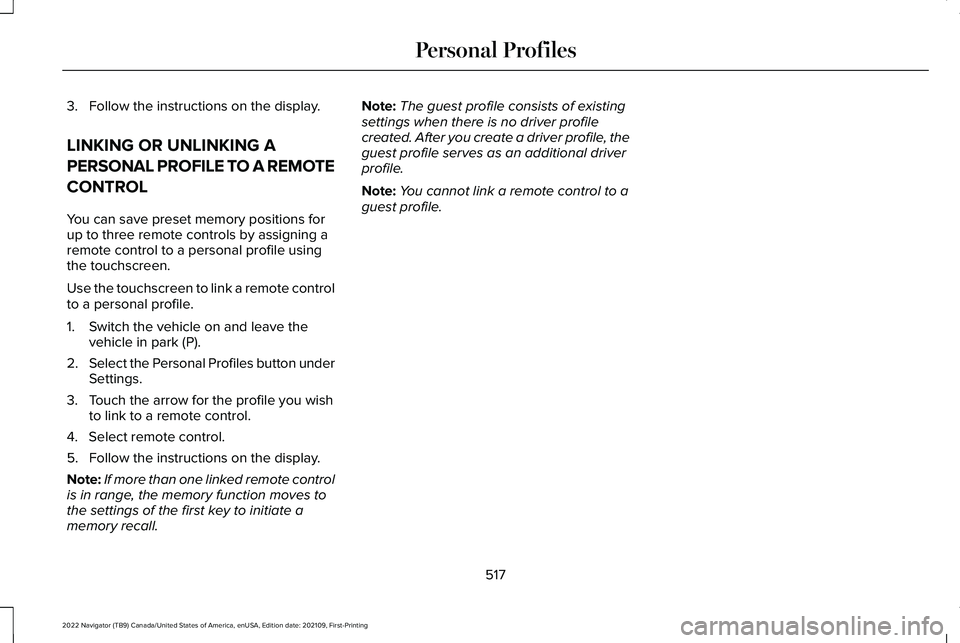
3. Follow the instructions on the display.
LINKING OR UNLINKING A
PERSONAL PROFILE TO A REMOTE
CONTROL
You can save preset memory positions for
up to three remote controls by assigning a
remote control to a personal profile using
the touchscreen.
Use the touchscreen to link a remote control
to a personal profile.
1. Switch the vehicle on and leave the
vehicle in park (P).
2. Select the Personal Profiles button under
Settings.
3. Touch the arrow for the profile you wish to link to a remote control.
4. Select remote control.
5. Follow the instructions on the display.
Note: If more than one linked remote control
is in range, the memory function moves to
the settings of the first key to initiate a
memory recall. Note:
The guest profile consists of existing
settings when there is no driver profile
created. After you create a driver profile, the
guest profile serves as an additional driver
profile.
Note: You cannot link a remote control to a
guest profile.
517
2022 Navigator (TB9) Canada/United States of America, enUSA, Edition date: 202109, First-Printing Personal Profiles
Page 522 of 646

ACCESSING NAVIGATION
Press the button to access
Navigation.
Note: As the driver, be aware of all local
traffic regulations and road attributes, and
operate your vehicle in a safe and legal
manner.
NAVIGATION MAP UPDATES
To update your Map data over Wi-Fi, your
vehicle must be connected to a Wi-Fi access
point. For USB updates and other details,
contact dealers at 1-866-462-8837 in the
United States and Canada, or
01-800-557-5539 in Mexico.
Note: If you find map data errors, you may
report them by going to
www.here.com/mapcreator. ADJUSTING THE MAP
ZOOMING THE MAP IN AND OUT
You can use pinch gestures to zoom in and
out. Place two fingers on the screen and
move them apart to zoom in. Place two
fingers on the screen and bring them
together to zoom out.
CHANGING THE FORMAT OF THE
MAP
Press the Menu button.
1. Press the Map Orientation tile.
2. Select a map orientation.
LIVE TRAFFIC
WHAT IS LIVE TRAFFIC
You can observe real-time road congestion
when live traffic is on. SWITCHING LIVE TRAFFIC ON AND
OFF Press the Menu button.
1. Press the Traffic on Map tile.
2. Press Traffic on or Traffic Off.
SETTING A DESTINATION
SETTING A DESTINATION USING THE
TEXT ENTRY SCREEN
1. Press the search bar at the top of the screen.
2. Enter your destination using the keyboard.
3. Press Search.
4. Select a destination from the list.
5. Press Start to begin navigation.
518
2022 Navigator (TB9) Canada/United States of America, enUSA, Edition date: 202109, First-Printing Navigation E328845 E328845
Page 523 of 646

SETTING A DESTINATION USING THE
MAP SCREEN
Press and hold on the map to place a pin at
that location. Information about the location
of the pin appears on the screen.
Press the button to begin
navigation to the pin.
SETTING A DESTINATION USING A
PREDICTIVE DESTINATION
Press the predicted destination card on the
screen to navigate to it. These appear when
the navigation system has learned your
driving habits.
SETTING A DESTINATION USING A
RECENT DESTINATION
1. Press the search bar at the top of the screen.
2. Press the Recents tile.
3. Select a destination from the list. SETTING A DESTINATION USING
A SAVED DESTINATION
1. Press the search bar at the top of the
screen.
2. Press Saved Places.
3. Select a saved destination.
Note: Press the star icon next when viewing
location details to save the location.
SETTING A DESTINATION USING A
POINT OF INTEREST
Press on a point of interest icon on the map.
Information about the location of the point
of interest appears on the screen. Press the button to begin
navigation to the point of interest.WAYPOINTS
ADDING A WAYPOINT Press the Add Waypoint button
when in an active navigation
session.
1. Enter your waypoint on the keyboard.
2. Press Search.
3. Select a waypoint from the list.
4. Press Add to Trip.
Note: You can also search for a waypoint
through your recent trips, saved trips, and
points of interest.
EDITING WAYPOINTS
1. Press the waypoint you would like to edit.
2. Select an option to reorder or delete the
waypoint.
519
2022 Navigator (TB9) Canada/United States of America, enUSA, Edition date: 202109, First-Printing NavigationE328844 E328844 E328843
Page 563 of 646
This device complies with Part 15 of the FCC
Rules and with Innovation, Science and
Economic Development Canada
’s
licence-exempt RSS(s). Operation is subject
to the following two conditions:
1. This device may not cause harmful interference, and
2. This device must accept any interference
received, including interference that may
cause undesired operation.
Zambia KEYS AND REMOTE CONTROLS
Djibouti Ghana
559
2022 Navigator (TB9) Canada/United States of America, enUSA, Edition date: 202109, First-Printing Customer InformationE340196 E341438 E341437 E341439 E341436
Page 621 of 646

3
360 Degree Camera....................................261
360 Degree Camera Settings.........................263
360 Degree Camera Guide Lines...........262
360 Degree Camera Limitations..............262
360 Degree Camera Precautions.............261
360 Degree Camera Settings...................263 Switching the 360 Degree Camera On and
Off......................................................................263
Switching the 360 Degree Camera View..................................................................264
4
4WD See: Four-Wheel Drive......................................223
9
911 Assist...........................................................70
A
A/C See: Climate Control..........................................158
About This Publication...................................19 ABS
See: Brakes..........................................................233
Accessing Apps.............................................513
Accessing Navigation..................................518
Accessing the Passive Key Backup Position........................................................204
Accessories...................................................523
ActiveGlide ™
..................................................286
ActiveGlide ™ – Troubleshooting......................291
ActiveGlide ™ Alerts
......................................289
ActiveGlide ™ Automatic
Cancellation
................................................289
ActiveGlide ™ Indicators...............................290
ActiveGlide ™ Limitations.............................288
ActiveGlide ™ Precautions...........................286
ActiveGlide ™ Requirements.......................287
ActiveGlide ™ Settings..................................288
ActiveGlide ™ – Troubleshooting................291
ActiveGlide ™ – Information Messages...........291
Active Park Assist
.........................................265
Active Park Assist – Troubleshooting...........267
Active Park Assist Precautions.................265
Active Park Assist – Troubleshooting.........................................267
Active Park Assist – Frequently Asked Questions.........................................................267
Active Park Assist – Information Messages.........................................................267 Adaptive Cruise Control
.............................270
Adaptive Cruise Control –
Troubleshooting.............................................283
Intelligent Adaptive Cruise Control................281
Lane Centering...................................................279
Adaptive Cruise Control Automatic Cancellation................................................274
Adaptive Cruise Control Indicators.........278
Adaptive Cruise Control Limitations.........271
Adaptive Cruise Control Precautions.................................................270
Adaptive Cruise Control – Troubleshooting.........................................283
Adaptive Cruise Control – Information Messages.........................................................283
Adaptive Front Lighting...............................129 How Does Adaptive Front Lighting
Work...................................................................129
Switching Adaptive Front Lighting On and Off.......................................................................130
Adjustable Pedals
..........................................113
Adjusting the Exterior Mirrors....................137
Adjusting the Headlamps..........................426
Adjusting the Instrument Panel Lighting Brightness.....................................................132
Adjusting the Integrated Trailer Brake Controller Mode
.........................................358
617
2022 Navigator (TB9) Canada/United States of America, enUSA, Edition date: 202109, First-Printing Index