2022 LINCOLN NAVIGATOR remote control
[x] Cancel search: remote controlPage 449 of 646

recommended by Ford can affect the
safety and performance of your
vehicle, which could result in an
increased risk of loss of vehicle
control, vehicle rollover, personal
injury and death.
WARNING: To reduce the risk of
serious injury, when mounting
replacement tires and wheels, you
should not exceed the maximum
pressure indicated on the sidewall of
the tire to set the beads without
additional precautions listed below. If
the beads do not seat at the maximum
pressure indicated, re-lubricate and
try again. WARNING: For a mounting
pressure more than
20 psi (1.38 bar)
greater than the maximum pressure,
a Ford dealer or other tire service
professional should do the mounting. WARNING:
Always inflate steel
carcass tires with a remote air fill with
the person inflating standing at a
minimum of
12 ft (3.66 m) away from
the wheel and tire assembly. WARNING:
When inflating the
tire for mounting pressures up to
20 psi (1.38 bar)
greater than the
maximum pressure on the tire sidewall,
the following precautions must be
taken to protect the person mounting
the tire:
• Make sure that you have the correct
tire and wheel size.
• Lubricate the tire bead and wheel
bead seat area again.
• Stand at a minimum of
12 ft (3.66 m)
away from the wheel and tire
assembly.
• Use both eye and ear protection.
Important:
Remember to replace the
wheel valve stems when the road tires
are replaced on your vehicle. It is recommended that the two front
tires or two rear tires generally be
replaced as a pair if the worn tires still
have usable depth.
To avoid potential Four-Wheel Drive
(4WD) malfunction or (4WD) system
damage, it is recommended to replace
all four tires rather than mixing
significantly worn tires with new tires.
The tire pressure sensors mounted in
the wheels (originally installed on your
vehicle) are not designed to be used in
aftermarket wheels.
The use of wheels or tires not
recommended may affect the operation
of your tire pressure monitoring system.
If the tire pressure monitoring system
indicator is flashing, your system is
malfunctioning. Your replacement tire
might be incompatible with your tire
pressure monitoring system, or some
component of the system may be
damaged.
445
2022 Navigator (TB9) Canada/United States of America, enUSA, Edition date: 202109, First-Printing Wheel and Tire Information
Page 486 of 646

WHAT IS A CONNECTED VEHICLE
A connected vehicle has technology that
allows your vehicle to connect to a mobile
network and for you to access a range of
features. When used in conjunction with the
FordPass app, it could allow you to monitor
and control your vehicle further, for example
checking the tire pressures, the fuel level
and the vehicle location. For additional
information, refer to the local Ford website.
CONNECTED VEHICLE
REQUIREMENTS
Connected service and related feature
functionality requires a compatible vehicle
network.
Some remote features require additional
service activation. Log in to your Ford
account for details. Some restrictions, third
party terms and message or data rates may
apply.
CONNECTED VEHICLE
LIMITATIONS
Evolving technology, cellular networks, or
regulations could affect functionality and
availability, or continued provision of some
features. These changes could even stop
some features from functioning.
CONNECTING THE VEHICLE TO A
MOBILE NETWORK
WHAT IS THE MODEM
The modem allows access to a
range of features built into your
vehicle.
ENABLING AND DISABLING THE
MODEM
1. Press Settings.
2. Press
Connectivity.
3. Press
Connected Vehicle Features. 4. Switch vehicle connectivity on or off.
CONNECTING LINCOLN WAY TO THE
MODEM
1. Make sure that the modem is enabled
using the vehicle settings menu.
2. Open the Lincoln Way app on your device and log in.
3. Add your vehicle or select your vehicle if already added.
4. Select the option for vehicle details.
5. Select the option to activate your vehicle.
6. Make sure that the name on the screen matches the name shown in your Lincoln
Way account.
7. Confirm that your Lincoln Way account is connected to the modem.
CONNECTING THE VEHICLE TO A
WI-FI NETWORK Select the settings option on the
feature bar.
482
2022 Navigator (TB9) Canada/United States of America, enUSA, Edition date: 202109, First-Printing Connected Vehicle E280315
Page 520 of 646

HOW DO PERSONAL PROFILES
WORK
This feature allows you to create multiple
personal profiles enabling users to
personalize vehicle
’s settings such as seats
and mirrors, as well as non-positional settings
like radio, navigation, driver assist system
settings. Positional settings are saved by
holding a memory seat button.
Non-positional settings are saved you
change a setting while a profile is active. You
can create one profile for each preset
memory seat button along with a guest
profile.
Recalling and Changing a Profile
You can recall a profile using the
touchscreen or the preset button you
selected when you created your profile. You
can also link a remote control and a mobile
device to your profile, which are used to
recall it. ENABLING OR DISABLING
PERSONAL PROFILES
When you switch on the Personal Profiles
feature:
•
Unlocking a door with a remote control
or mobile device that is not linked to a
driver profile does not change the active
profile, but remains in the last known
profile. It does not change the positional
settings.
• Pressing a memory seat button that is
not linked to a driver profile or saved to
a preset setting does not change the
active profile, but remains in the last
known profile. It does not change the
positional settings.
• Pressing a memory seat button that is
not linked to a driver profile but is saved
to a preset setting does not change the
active profile, but remains in the last
known profile. It recalls the positional
settings that you saved to that memory
seat button. When you switch off a Personal Profiles
feature:
•
Unlocking a door with a remote control
or mobile device does not recall any
non-positional settings but still recalls
positional settings from the driver profile
which the remote control or mobile
device is linked to.
• Pressing a memory seat button that is
not linked to a driver profile or saved to
a preset setting does not change the
positional or non-positional settings.
• Pressing a memory seat button that is
linked to a driver profile or has saved to
a preset setting recalls the positional
settings that you saved to that memory
seat button.
CREATING A PERSONAL PROFILE
Use the touchscreen to create a personal
profile.
1. Switch the vehicle on and leave the vehicle in park (P).
2. Select the Personal Profiles button under
Settings.
516
2022 Navigator (TB9) Canada/United States of America, enUSA, Edition date: 202109, First-Printing Personal Profiles
Page 521 of 646
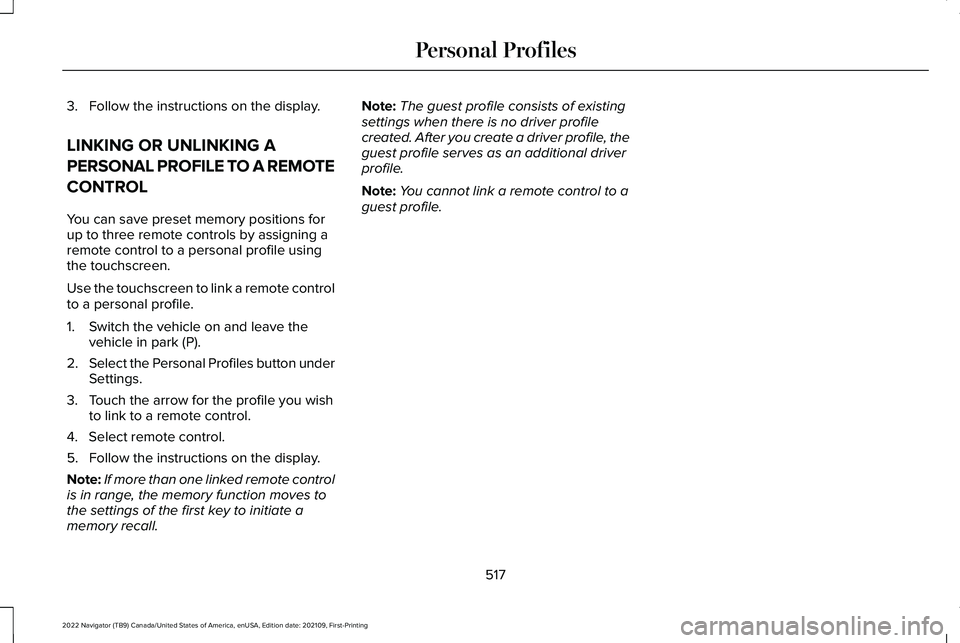
3. Follow the instructions on the display.
LINKING OR UNLINKING A
PERSONAL PROFILE TO A REMOTE
CONTROL
You can save preset memory positions for
up to three remote controls by assigning a
remote control to a personal profile using
the touchscreen.
Use the touchscreen to link a remote control
to a personal profile.
1. Switch the vehicle on and leave the
vehicle in park (P).
2. Select the Personal Profiles button under
Settings.
3. Touch the arrow for the profile you wish to link to a remote control.
4. Select remote control.
5. Follow the instructions on the display.
Note: If more than one linked remote control
is in range, the memory function moves to
the settings of the first key to initiate a
memory recall. Note:
The guest profile consists of existing
settings when there is no driver profile
created. After you create a driver profile, the
guest profile serves as an additional driver
profile.
Note: You cannot link a remote control to a
guest profile.
517
2022 Navigator (TB9) Canada/United States of America, enUSA, Edition date: 202109, First-Printing Personal Profiles
Page 526 of 646

Using the Status Bar Icon
When an update is available, tap
the notification icon and follow the
prompts on the screen.
Applying an Over the Air Update
You can see the progress of the update on
the touchscreen. An update cannot be
canceled once it has been started.
During an update you will not be able to
drive your vehicle, start the vehicle, use
remote controls to lock and unlock the
vehicle. The alarm, central locks, and door
tones are disabled. The electronic door lock
will not function during an update. You can
open the doors using the mechanical latch
if child locks are not on. Pull the handle until
it stops to use the mechanical latch Some
updates may not allow you to use your
vehicle during the update process.
Note: Some updates can complete in the
background, but more complex updates can
take up to 45 minutes. Note:
Double locking is switched off and
central locking is switched on during and
after an update.
Note: If your vehicle is plugged in, charging
will stop during an update and resume when
the update is complete.
Viewing Update Details
If an update is successful, the touchscreen
will provide additional details about the
update. You can also access this information
under the System Update tile.
If an update is not successful, follow the
prompt that appears on the touchscreen.
PERFORMING A MASTER RESET Press the settings option on the
feature bar.
1. Press the Reset tile.
2. Press
Master Reset.
3. Follow the prompts on the screen to complete the reset.
522
2022 Navigator (TB9) Canada/United States of America, enUSA, Edition date: 202109, First-Printing Vehicle System UpdatesE327785 E280315
Page 563 of 646

This device complies with Part 15 of the FCC
Rules and with Innovation, Science and
Economic Development Canada
’s
licence-exempt RSS(s). Operation is subject
to the following two conditions:
1. This device may not cause harmful interference, and
2. This device must accept any interference
received, including interference that may
cause undesired operation.
Zambia KEYS AND REMOTE CONTROLS
Djibouti Ghana
559
2022 Navigator (TB9) Canada/United States of America, enUSA, Edition date: 202109, First-Printing Customer InformationE340196 E341438 E341437 E341439 E341436
Page 580 of 646

PERCHLORATE
Certain components in your vehicle such as
airbag modules, seatbelt pretensioners and
remote control batteries may contain
perchlorate material. Special handling may
apply for service or vehicle end of life
disposal.
For more information visit:
www.dtsc.ca.gov/hazardouswaste/perchlorate.
576
2022 Navigator (TB9) Canada/United States of America, enUSA, Edition date: 202109, First-Printing Customer InformationE357468
Page 625 of 646

Catalytic Converter.......................................217
Catalytic Converter – Troubleshooting.........218
Catalytic Converter Precautions................217
Catalytic Converter – Troubleshooting..........................................218
Catalytic Converter – Warning Lamps...........
218
Center Console
.............................................199
Opening the Center Console...........................199
Center Display Limitations..........................501
Center Display Overview
............................501
Center Display Precautions........................501
Changing a Flat Tire.....................................461
Changing a Road Wheel.............................461
Changing the 12V Battery
..........................423
Changing the Fuel Filter.............................423
Changing the Language.............................150
Changing the Measurement Unit.............150
Changing the Radio Station......................500
Changing the Remote Control Battery......73
Changing the Temperature Unit...............150
Changing the Tire Pressure Unit..............150
Changing the Vehicle Wi-Fi Hotspot Name or Password
................................................486
Charging a Device........................................192
Charging a Wireless Device.......................197
Checking MyKey System Status.................84
Checking the Brake Fluid...........................233
Checking the Coolant..................................418 Checking the Seatbelts
.................................58
Checking the Tire Pressures.....................449
Checking the Wiper Blades.........................116
Children and Airbags.....................................65
Child Restraint Anchor Points
......................40
Locating the Child Restraint Lower Anchor
Points...................................................................40
Locating the Child Restraint Top Tether Anchor Points.....................................................41
What Are the Child Restraint Anchor Points...................................................................40
Child Restraints
................................................41
Child Restraint Position Information..................41
Child Restraints Recommendation...................43
Child Safety
......................................................39
Child Restraint Anchor Points............................40
Child Restraints.......................................................41
Installing Child Restraints....................................44
Child Safety Locks...........................................51
Child Safety Precautions
...............................39
Cleaning Products.......................................429
Cleaning the Exterior..................................430
Cleaning Camera Lenses and Sensors........432
Cleaning Chrome, Aluminium or Stainless
Steel....................................................................431
Cleaning Headlamps and Rear Lamps.........430
Cleaning Stripes or Graphics............................431
Cleaning the Engine Compartment................431 Cleaning the Exterior Precautions.................
430
Cleaning the Underbody..................................432
Cleaning Wheels..................................................431
Cleaning Windows and Wiper Blades..........
430
Cleaning the Interior....................................432 Cleaning Carpets and Floor Mats..................433
Cleaning Displays and Screens......................432
Cleaning Fabric Seats and Headliners.........433
Cleaning Leather and Vinyl..............................433
Cleaning Moonroof Tracks...............................434
Cleaning Plastic..................................................432
Cleaning Seatbelts.............................................434
Cleaning the Instrument Panel.......................
432
Clearing All MyKeys.......................................84
Clearing the Garage Door Opener
...........190
Climate Control..............................................158 Auto Mode............................................................160
Climate Control Hints
....................................161
Closing the Liftgate......................................100 Closing the Hands-Free Liftgate.....................102
Closing the Liftgate From Inside Your
Vehicle...............................................................100
Closing the Liftgate From Outside Your Vehicle................................................................101
Closing the Liftgate Using the Remote Control................................................................101
Cold Weather Precautions.........................384
621
2022 Navigator (TB9) Canada/United States of America, enUSA, Edition date: 202109, First-Printing Index