2022 LINCOLN CORSAIR USB port
[x] Cancel search: USB portPage 556 of 676

When you start an app through the system
for the first time, you could be asked to grant
certain permissions. You can review and
change the permissions that you have
granted at any time when your vehicle is not
moving. We recommend that you check your
data plan before using your apps through
the system. Using them could result in
additional charges. We also recommend that
you check the app provider's terms and
conditions and privacy policy before using
their app. Make sure that you have an active
account for apps that you want to use
through the system. Some apps will work
with no setup. Others require you to
configure some personal settings before you
can use them.
Note:
For more information about available
apps, visit catalog.ford.com.
Using Apps on an iOS Device Select the apps option on the
feature bar.
1. If your device is connected via USB, switch Apple CarPlay off. See Phone
(page 536). 2. Connect your device to a USB port or
pair and connect using Bluetooth.
3. If prompted to enable CarPlay, select Disable
.
4. Start the apps on your device that you want to use through SYNC.
Note: If you close the apps on your device,
you will not be able to use them through the
system.
5. Select the app that you want to use on the touchscreen.
Note: Connect your device to a USB port if
you want to use a navigation app. When
using a navigation app, keep your device
unlocked and the app open.
Using Apps on an Android Device Select the apps option on the
feature bar.
1. If your device is connected via USB, switch Android Auto off.
See Phone
(page 536).
2. Pair your device.
See Phone (page 536). 3. Start the apps on your device that you
want to use through SYNC.
Note: If you close the apps on your device,
you will not be able to use them through the
system.
4. Select
Find Mobile Apps.
Note: The system searches and connects to
compatible apps that are running on your
device.
5. Select the app that you want to use on the touchscreen.
Note: Mobile Apps on your device use the
USB port to establish a connection with
SYNC. Some devices may lose the ability to
play music over USB when Mobile Apps are
enabled.
Using Mobile Navigation on an Android
Device
1. Connect your device to a USB port.
2. Switch Android Auto off.
See Phone
(page 536).
3. Switch on
Enable Mobile Apps via USB
in the Mobile Apps Settings tile.
553
2022 Corsair (CTF) Canada/United States of America, enUSA, Edition date: 202106, First-Printing SYNC™ 3
Page 560 of 676
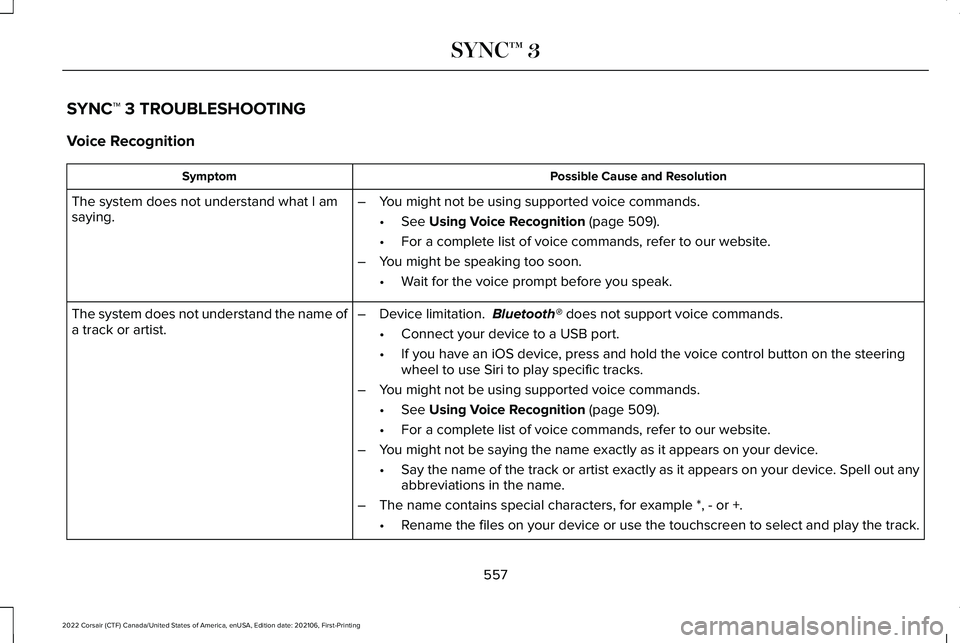
SYNC™ 3 TROUBLESHOOTING
Voice Recognition
Possible Cause and Resolution
Symptom
The system does not understand what I am
saying. –
You might not be using supported voice commands.
•See Using Voice Recognition (page 509).
• For a complete list of voice commands, refer to our website.
– You might be speaking too soon.
•Wait for the voice prompt before you speak.
The system does not understand the name of
a track or artist. –
Device limitation.
Bluetooth® does not support voice commands.
• Connect your device to a USB port.
• If you have an iOS device, press and hold the voice control button on the steering
wheel to use Siri to play specific tracks.
– You might not be using supported voice commands.
•See
Using Voice Recognition (page 509).
• For a complete list of voice commands, refer to our website.
– You might not be saying the name exactly as it appears on your device.
•Say the name of the track or artist exactly as it appears on your device\
. Spell out any
abbreviations in the name.
– The name contains special characters, for example *, - or +.
•Rename the files on your device or use the touchscreen to select and play\
the track.
557
2022 Corsair (CTF) Canada/United States of America, enUSA, Edition date: 202106, First-Printing SYNC™ 3
Page 562 of 676
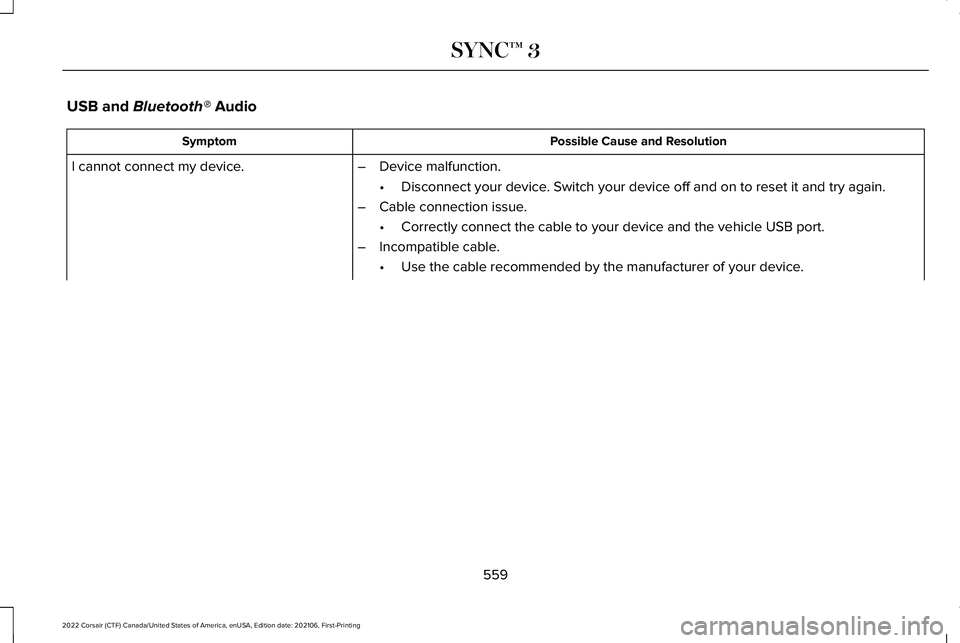
USB and Bluetooth® Audio
Possible Cause and Resolution
Symptom
I cannot connect my device. –Device malfunction.
•Disconnect your device. Switch your device off and on to reset it and try again.
– Cable connection issue.
•Correctly connect the cable to your device and the vehicle USB port.
– Incompatible cable.
•Use the cable recommended by the manufacturer of your device.
559
2022 Corsair (CTF) Canada/United States of America, enUSA, Edition date: 202106, First-Printing SYNC™ 3
Page 563 of 676
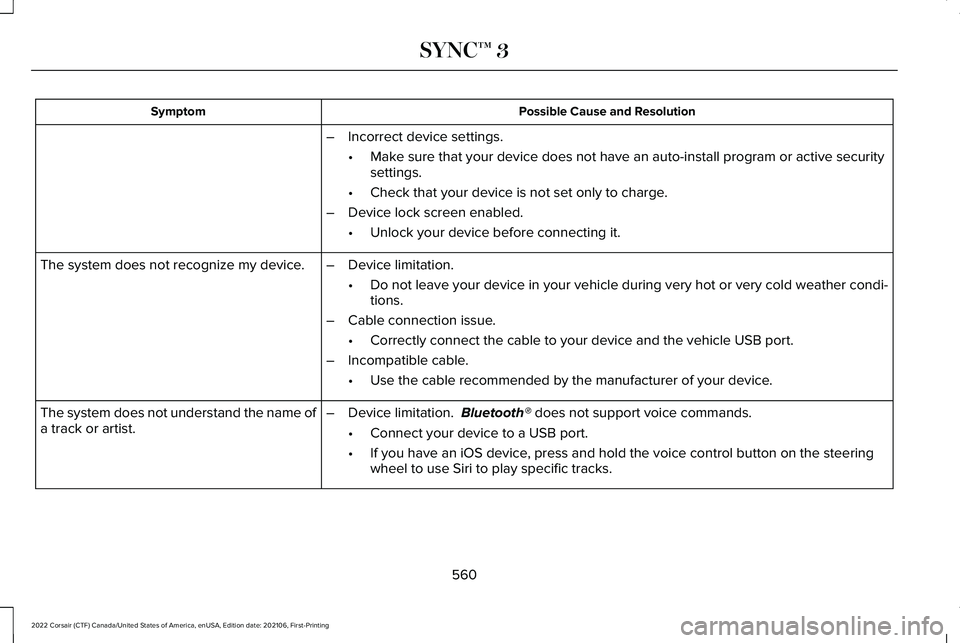
Possible Cause and Resolution
Symptom
–Incorrect device settings.
•Make sure that your device does not have an auto-install program or active \
security
settings.
• Check that your device is not set only to charge.
– Device lock screen enabled.
•Unlock your device before connecting it.
The system does not recognize my device. –Device limitation.
•Do not leave your device in your vehicle during very hot or very cold we\
ather condi-
tions.
– Cable connection issue.
•Correctly connect the cable to your device and the vehicle USB port.
– Incompatible cable.
•Use the cable recommended by the manufacturer of your device.
The system does not understand the name of
a track or artist. –
Device limitation. Bluetooth® does not support voice commands.
• Connect your device to a USB port.
• If you have an iOS device, press and hold the voice control button on the steering
wheel to use Siri to play specific tracks.
560
2022 Corsair (CTF) Canada/United States of America, enUSA, Edition date: 202106, First-Printing SYNC™ 3
Page 566 of 676
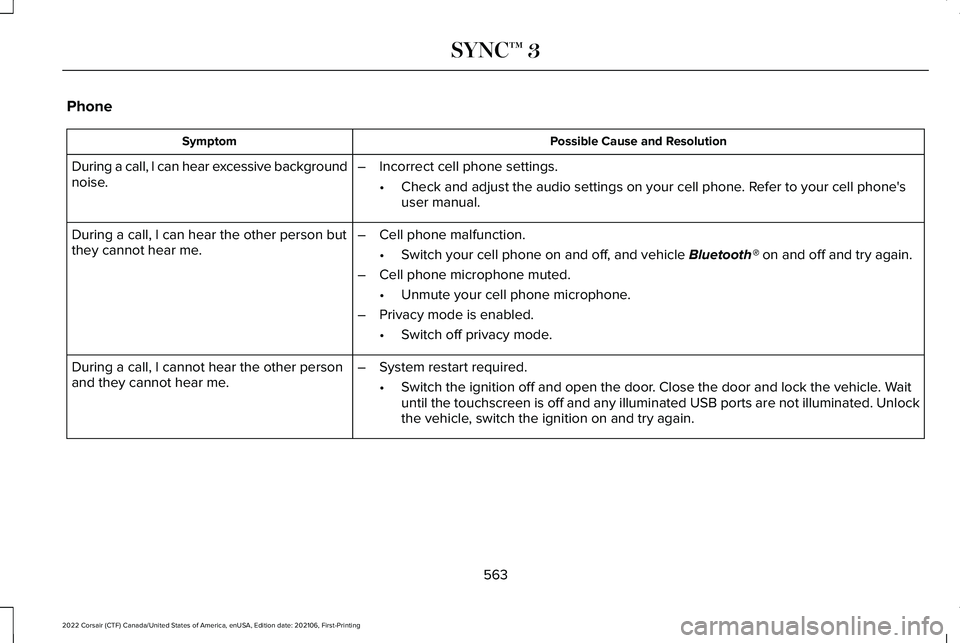
Phone
Possible Cause and Resolution
Symptom
During a call, I can hear excessive background
noise. –
Incorrect cell phone settings.
•Check and adjust the audio settings on your cell phone. Refer to your cell phone's
user manual.
During a call, I can hear the other person but
they cannot hear me. –
Cell phone malfunction.
•Switch your cell phone on and off, and vehicle Bluetooth® on and off and try again.
– Cell phone microphone muted.
•Unmute your cell phone microphone.
– Privacy mode is enabled.
•Switch off privacy mode.
During a call, I cannot hear the other person
and they cannot hear me. –
System restart required.
•Switch the ignition off and open the door. Close the door and lock the vehicle. Wait
until the touchscreen is off and any illuminated USB ports are not illum\
inated. Unlock
the vehicle, switch the ignition on and try again.
563
2022 Corsair (CTF) Canada/United States of America, enUSA, Edition date: 202106, First-Printing SYNC™ 3
Page 570 of 676
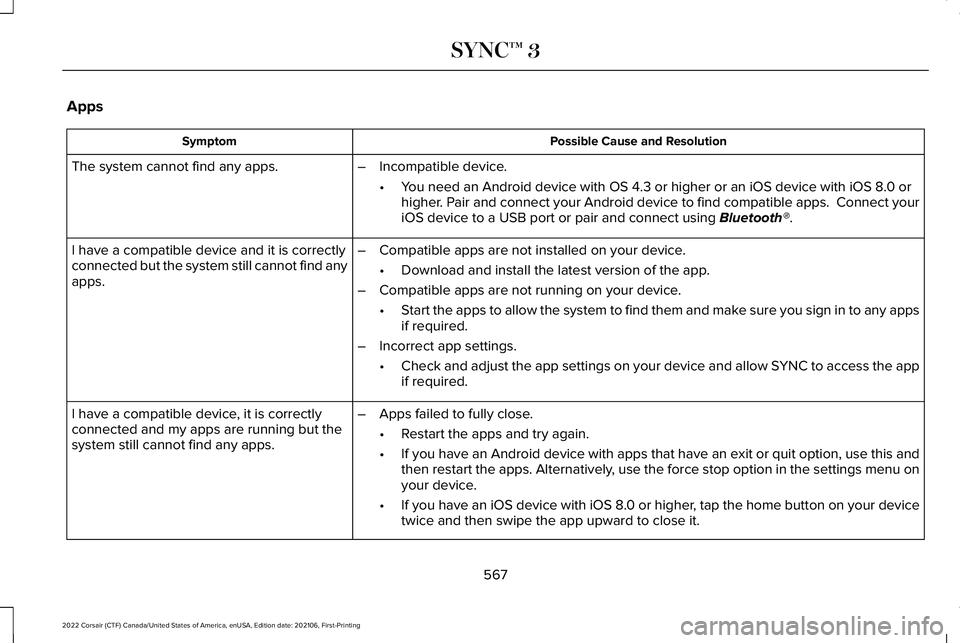
Apps
Possible Cause and Resolution
Symptom
The system cannot find any apps. –Incompatible device.
•You need an Android device with OS 4.3 or higher or an iOS device with iO\
S 8.0 or
higher. Pair and connect your Android device to find compatible apps. Connect yo\
ur
iOS device to a USB port or pair and connect using Bluetooth®.
I have a compatible device and it is correctly
connected but the system still cannot find any
apps. –
Compatible apps are not installed on your device.
•Download and install the latest version of the app.
– Compatible apps are not running on your device.
•Start the apps to allow the system to find them and make sure you sign in to any apps
if required.
– Incorrect app settings.
•Check and adjust the app settings on your device and allow SYNC to access the app
if required.
I have a compatible device, it is correctly
connected and my apps are running but the
system still cannot find any apps. –
Apps failed to fully close.
•Restart the apps and try again.
• If you have an Android device with apps that have an exit or quit option\
, use this and
then restart the apps. Alternatively, use the force stop option in the settings menu on
your device.
• If you have an iOS device with iOS 8.0 or higher, tap the home button on your device
twice and then swipe the app upward to close it.
567
2022 Corsair (CTF) Canada/United States of America, enUSA, Edition date: 202106, First-Printing SYNC™ 3
Page 675 of 676
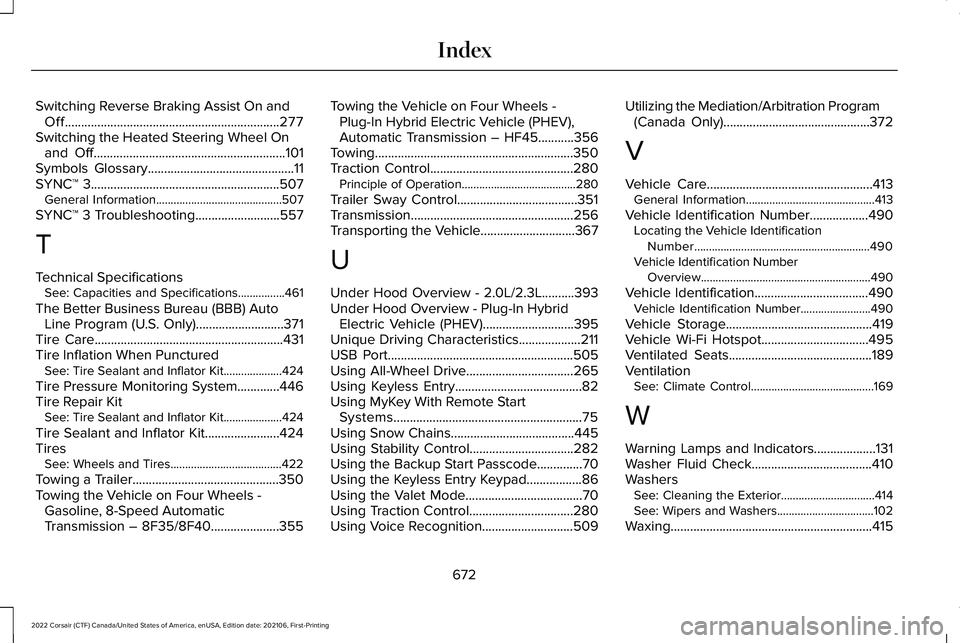
Switching Reverse Braking Assist On and
Off..................................................................277
Switching the Heated Steering Wheel On and Off...........................................................101
Symbols Glossary.............................................11
SYNC™ 3..........................................................507
General Information...........................................507
SYNC™ 3 Troubleshooting
..........................557
T
Technical Specifications See: Capacities and Specifications................461
The Better Business Bureau (BBB) Auto Line Program (U.S. Only)...........................371
Tire Care..........................................................431
Tire Inflation When Punctured See: Tire Sealant and Inflator Kit....................424
Tire Pressure Monitoring System.............446
Tire Repair Kit See: Tire Sealant and Inflator Kit....................424
Tire Sealant and Inflator Kit.......................424
Tires See: Wheels and Tires......................................422
Towing a Trailer.............................................350
Towing the Vehicle on Four Wheels - Gasoline, 8-Speed Automatic
Transmission – 8F35/8F40
.....................355 Towing the Vehicle on Four Wheels -
Plug-In Hybrid Electric Vehicle (PHEV),
Automatic Transmission – HF45...........356
Towing.............................................................350
Traction Control............................................280 Principle of Operation.......................................
280
Trailer Sway Control.....................................351
Transmission ..................................................
256
Transporting the Vehicle.............................367
U
Under Hood Overview - 2.0L/2.3L..........393
Under Hood Overview - Plug-In Hybrid Electric Vehicle (PHEV)............................395
Unique Driving Characteristics
...................211
USB Port.........................................................505
Using All-Wheel Drive.................................265
Using Keyless Entry.......................................82
Using MyKey With Remote Start Systems..........................................................75
Using Snow Chains
......................................445
Using Stability Control................................282
Using the Backup Start Passcode..............70
Using the Keyless Entry Keypad.................86
Using the Valet Mode....................................70
Using Traction Control
................................280
Using Voice Recognition............................509 Utilizing the Mediation/Arbitration Program
(Canada Only)
.............................................372
V
Vehicle Care
...................................................413
General Information............................................413
Vehicle Identification Number
..................490
Locating the Vehicle Identification
Number............................................................490
Vehicle Identification Number Overview..........................................................490
Vehicle Identification...................................490 Vehicle Identification Number........................490
Vehicle Storage
.............................................419
Vehicle Wi-Fi Hotspot.................................495
Ventilated Seats............................................189
Ventilation See: Climate Control..........................................169
W
Warning Lamps and Indicators...................131
Washer Fluid Check.....................................410
Washers See: Cleaning the Exterior................................414
See: Wipers and Washers.................................102
Waxing..............................................................415
672
2022 Corsair (CTF) Canada/United States of America, enUSA, Edition date: 202106, First-Printing Index