2022 LINCOLN CORSAIR navigation system
[x] Cancel search: navigation systemPage 12 of 676

Engine Specifications - 2.3L
.....................462
Engine Specifications - 2.5L, Plug-In Hybrid Electric Vehicle (PHEV) ..........................
463
Motorcraft Parts - 2.0L ...............................
464
Motorcraft Parts - 2.3L ...............................
465
Motorcraft Parts - 2.5L, Plug-In Hybrid Electric Vehicle (PHEV) ..........................
466
Capacities and Specifications - 2.0L ......
467
Capacities and Specifications - 2.3L ......
475
Capacities and Specifications - 2.5L, Plug-In Hybrid Electric Vehicle (PHEV)
......................................................................
483
Bulb Specification Chart ............................
489
Vehicle Identification
Vehicle Identification Number .................
490
Connected Vehicle
What Is a Connected Vehicle ....................
491
Connected Vehicle Requirements ...........
491
Connected Vehicle Limitations .................
491
Connecting the Vehicle to a Mobile Network ......................................................
491Connecting the Vehicle to a Wi-Fi Network
.......................................................................
491
Connected Vehicle – Troubleshooting ......................................................................
492
Vehicle Wi-Fi Hotspot
Creating a Vehicle Wi-Fi Hotspot ............
495
Changing the Vehicle Wi-Fi Hotspot Name or Password .............................................
495
Audio System
General Information ....................................
497
Audio Unit .....................................................
498
Digital Radio .................................................
499
Satellite Radio ..............................................
502
USB Port ........................................................
505
SYNC™ 3
General Information ....................................
507
Using Voice Recognition ...........................
509
Entertainment ................................................
521
Climate ...........................................................
533
Phone .............................................................
536
Navigation .....................................................
538Electric Vehicle Information
......................
546
Apps ...............................................................
552
Settings ..........................................................
555
SYNC™ 3 Troubleshooting .........................
557
Accessories
Accessories ...................................................
574
Lincoln Protect
Lincoln Protect .............................................
576
Scheduled Maintenance
General Maintenance Information ..........
579
Normal Scheduled Maintenance ............
584
Special Operating Conditions Scheduled Maintenance ............................................
588
Customer Information
Radio Frequency Certification Labels ......................................................................
592
Appendices
Electromagnetic Compatibility ................
626
9
2022 Corsair (CTF) Canada/United States of America, enUSA, Edition date: 202106, First-Printing Table of Contents
Page 76 of 676

WHAT IS MYKEY
MyKey allows you to program keys with
restricted driving modes to promote good
driving habits.
MYKEY SETTINGS
NON-CONFIGURABLE MYKEY
SETTINGS
Seatbelt Reminder or Belt-Minder™
MyKey mutes the audio system until the
drivers, and in some instances, passengers,
fasten their seatbelts.
Note:
If your vehicle includes an AM/FM
radio or a very basic audio system, then the
radio may not mute.
Satellite Radio (If Equipped)
Satellite radio adult content restrictions. Early Low Fuel
The low fuel level warning lamp turns on
earlier.
Driving and Parking Aids
Parking aids, blind spot information system
and cross traffic alert turn on when you start
the engine and cannot be switched off with
a MyKey.
Pre-collision assist and lane keeping alert
turn on when you start the engine, but can
be switched off with a MyKey.
A new destination in the navigation system
can only be set using voice commands when
using a MyKey, and with your vehicle moving.
Note:
MyKey drivers may be able to turn the
lane departure warning feature off, but this
feature turns back on automatically with
every new key cycle.
CONFIGURABLE MYKEY SETTINGS
You can configure the following settings after
creating a MyKey.
See Creating a MyKey
(page 74). Speed Limit WARNING:
Do not set MyKey
maximum speed limit to a limit that will
prevent the driver from maintaining a safe
speed considering posted speed limits and
prevailing road conditions. The driver is
always responsible to drive in accordance
with local laws and prevailing conditions.
Failure to do so could result in accident or
injury.
You can set a speed limit for your vehicle.
Warning messages appear in the information
display and a tone sounds if your vehicle
reaches the set speed. You cannot override
the set speed when using a MyKey.
Speed Reminder
You can set a speed reminder for your
vehicle. Warning messages appear in the
information display and a tone sounds if your
vehicle exceeds the set speed.
73
2022 Corsair (CTF) Canada/United States of America, enUSA, Edition date: 202106, First-Printing MyKey™
Page 131 of 676

Information display.
E
Engine coolant temperature gauge.
F
Information Bar
Displays information related to the
navigation, outside air temperature,
odometer and distance to empty.
Distance to Empty - Indicates the
approximate distance your vehicle can travel
on the fuel remaining in the tank. Changes
in driving pattern can cause the value to not
only decrease but also increase or stay
constant for periods of time.
Information Display
Information that appears depends on your
vehicle settings. See General Information
(page 136). Engine Coolant Temperature Gauge
Shows the temperature of the engine
coolant. At normal operating temperature,
the needle remains in the center section. If
the needle enters the red section, the engine
is overheating. Stop the engine, switch the
ignition off and determine the cause once
the engine has cooled down.
Note:
Do not restart the engine until the
cause of the overheating has been resolved. WARNING:
Do not remove the
coolant reservoir cap when the engine is
on or the cooling system is hot. Wait 10
minutes for the cooling system to cool
down. Cover the coolant reservoir cap with
a thick cloth to prevent the possibility of
scalding and slowly remove the cap.
Failure to follow this instruction could result
in personal injury. Fuel Gauge
The fuel gauge indicates about how much
fuel is in the fuel tank.
The arrow adjacent to the fuel pump symbol
indicates on which side of your vehicle the
fuel filler door is located.
Note:
The fuel gauge may vary slightly when
your vehicle is moving or on a slope.
Low Fuel Reminder
A low fuel level reminder displays and
sounds when the distance to empty reaches
75 mi (120 km) to empty for MyKey, and at
50 mi (80 km), 25 mi (40 km), 10 mi (20 km)
and 0 mi (0 km) for all vehicle keys.
Note: The low fuel reminder can appear at
different fuel gauge positions depending on
fuel economy conditions. This variation is
normal.
128
2022 Corsair (CTF) Canada/United States of America, enUSA, Edition date: 202106, First-Printing Instrument Cluster
Page 139 of 676
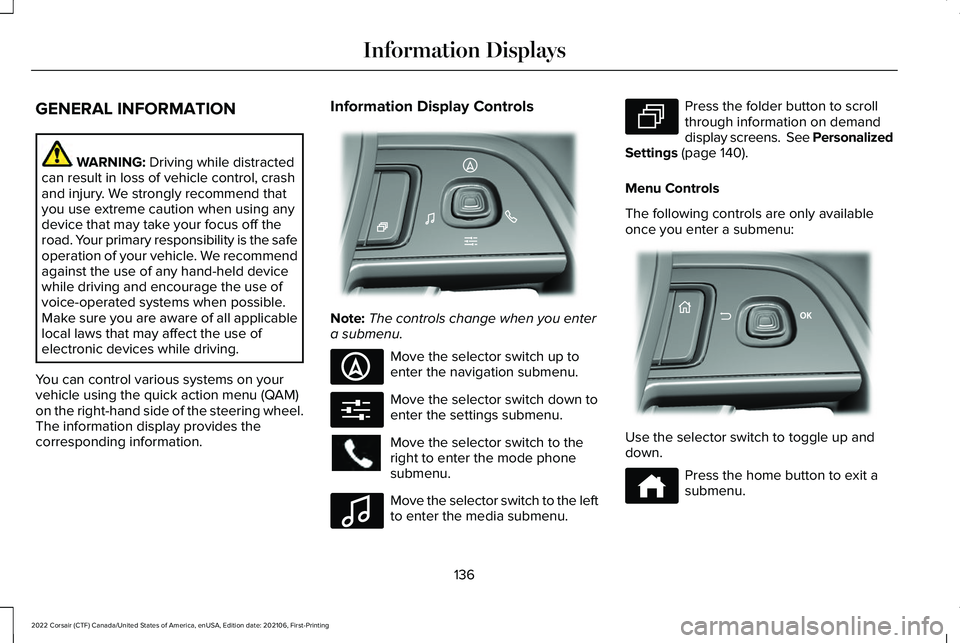
GENERAL INFORMATION
WARNING: Driving while distracted
can result in loss of vehicle control, crash
and injury. We strongly recommend that
you use extreme caution when using any
device that may take your focus off the
road. Your primary responsibility is the safe
operation of your vehicle. We recommend
against the use of any hand-held device
while driving and encourage the use of
voice-operated systems when possible.
Make sure you are aware of all applicable
local laws that may affect the use of
electronic devices while driving.
You can control various systems on your
vehicle using the quick action menu (QAM)
on the right-hand side of the steering wheel.
The information display provides the
corresponding information. Information Display Controls
Note:
The controls change when you enter
a submenu. Move the selector switch up to
enter the navigation submenu.
Move the selector switch down to
enter the settings submenu.
Move the selector switch to the
right to enter the mode phone
submenu.
Move the selector switch to the left
to enter the media submenu. Press the folder button to scroll
through information on demand
display screens. See Personalized
Settings (page 140).
Menu Controls
The following controls are only available
once you enter a submenu: Use the selector switch to toggle up and
down.
Press the home button to exit a
submenu.
136
2022 Corsair (CTF) Canada/United States of America, enUSA, Edition date: 202106, First-Printing Information DisplaysE281220 E281481 E280315 E100027 E281483 E299701 E272621
Page 142 of 676
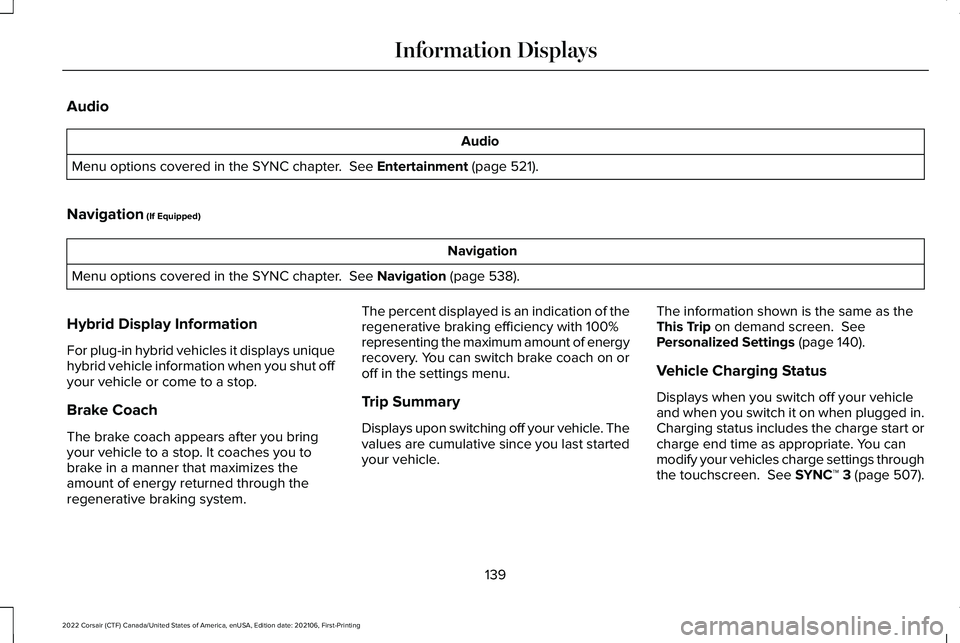
Audio
Audio
Menu options covered in the SYNC chapter. See Entertainment (page 521).
Navigation
(If Equipped) Navigation
Menu options covered in the SYNC chapter.
See Navigation (page 538).
Hybrid Display Information
For plug-in hybrid vehicles it displays unique
hybrid vehicle information when you shut off
your vehicle or come to a stop.
Brake Coach
The brake coach appears after you bring
your vehicle to a stop. It coaches you to
brake in a manner that maximizes the
amount of energy returned through the
regenerative braking system. The percent displayed is an indication of the
regenerative braking efficiency with 100%
representing the maximum amount of energy
recovery. You can switch brake coach on or
off in the settings menu.
Trip Summary
Displays upon switching off your vehicle. The
values are cumulative since you last started
your vehicle.
The information shown is the same as the
This Trip
on demand screen. See
Personalized Settings (page 140).
Vehicle Charging Status
Displays when you switch off your vehicle
and when you switch it on when plugged in.
Charging status includes the charge start or
charge end time as appropriate. You can
modify your vehicles charge settings through
the touchscreen.
See SYNC™ 3 (page 507).
139
2022 Corsair (CTF) Canada/United States of America, enUSA, Edition date: 202106, First-Printing Information Displays
Page 165 of 676

Details
Message
Have the system checked as soon as possible.
SHIFT SYS FAULT Drive Unavailable Select
S for Drive Service Required
Have the system checked as soon as possible.
SHIFT SYS FAULT Neutral Unavailable Service
Required
Have the system checked as soon as possible.
SHIFT SYS FAULT Sport Unavailable Service
Required
Displays when you select an invalid gear.
Invalid Gear Selection
Displays when you need to press the brake pedal to enable the transmission to shift from park.
Depress Brake to Shift from Park
HEAD UP DISPLAY (IF EQUIPPED)
The head up display (HUD) is a visual system
that shows information in your field of view
as you drive. The information comes from
various vehicle systems and includes vehicle
speed, speed limit, navigation, and advanced
driver assistance systems such as adaptive
cruise control and the lane keeping system.
This system projects the information off the
windshield, and focuses the image near the end of the hood approximately
7 ft (2 m) in
front of the driver. Viewing this information
does not require you to significantly move
your head, allowing you to keep your eyes
on the road while having quick and easy
access to information. Configuring The Head Up Display
You can control the system's options through
the information display by using the 4-way
toggle on the right-hand side of your steering
wheel.
See General Information (page 136).
You can adjust the display according to your
height to make viewing the content easier.
You can also adjust what content displays
and the brightness of the content. The
system's options appear in the instrument
cluster while the updates happen in the head
up display.
162
2022 Corsair (CTF) Canada/United States of America, enUSA, Edition date: 202106, First-Printing Information Displays
Page 167 of 676
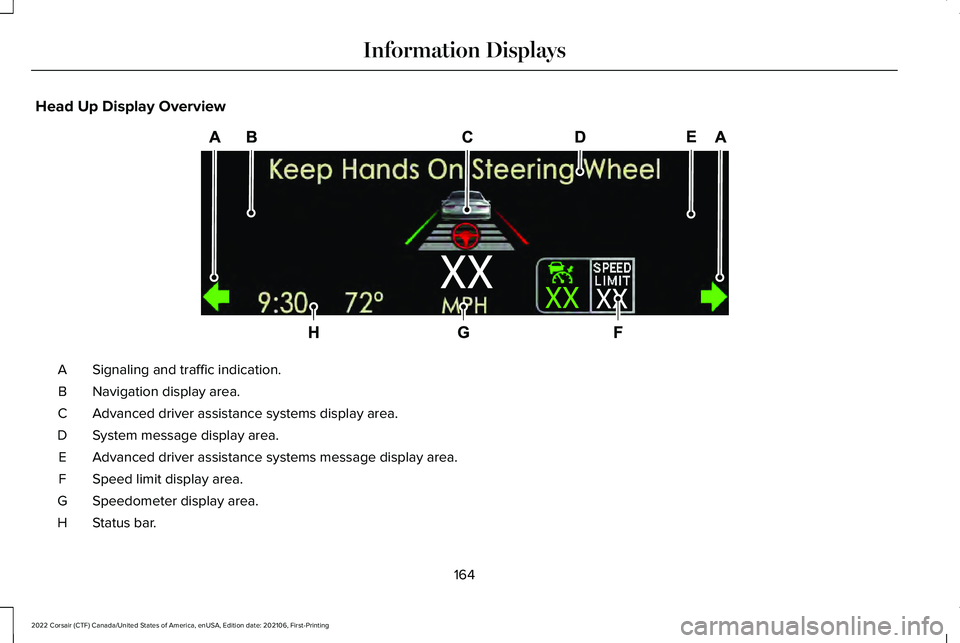
Head Up Display Overview
Signaling and traffic indication.
A
Navigation display area.
B
Advanced driver assistance systems display area.
C
System message display area.
D
Advanced driver assistance systems message display area.
E
Speed limit display area.
F
Speedometer display area.
G
Status bar.
H
164
2022 Corsair (CTF) Canada/United States of America, enUSA, Edition date: 202106, First-Printing Information DisplaysE307581
Page 168 of 676
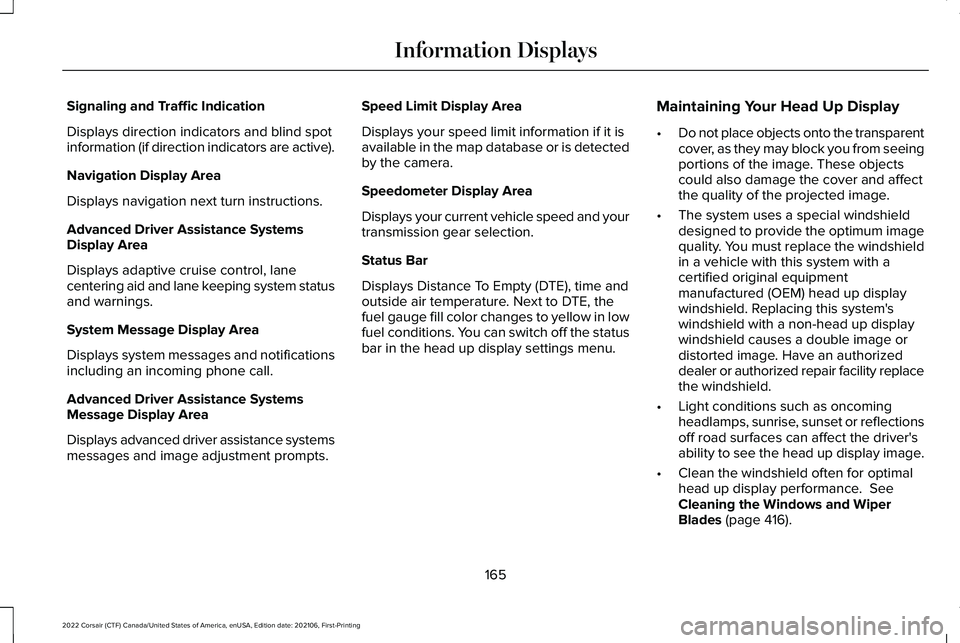
Signaling and Traffic Indication
Displays direction indicators and blind spot
information (if direction indicators are active).
Navigation Display Area
Displays navigation next turn instructions.
Advanced Driver Assistance Systems
Display Area
Displays adaptive cruise control, lane
centering aid and lane keeping system status
and warnings.
System Message Display Area
Displays system messages and notifications
including an incoming phone call.
Advanced Driver Assistance Systems
Message Display Area
Displays advanced driver assistance systems
messages and image adjustment prompts.
Speed Limit Display Area
Displays your speed limit information if it is
available in the map database or is detected
by the camera.
Speedometer Display Area
Displays your current vehicle speed and your
transmission gear selection.
Status Bar
Displays Distance To Empty (DTE), time and
outside air temperature. Next to DTE, the
fuel gauge fill color changes to yellow in low
fuel conditions. You can switch off the status
bar in the head up display settings menu.
Maintaining Your Head Up Display
•
Do not place objects onto the transparent
cover, as they may block you from seeing
portions of the image. These objects
could also damage the cover and affect
the quality of the projected image.
• The system uses a special windshield
designed to provide the optimum image
quality. You must replace the windshield
in a vehicle with this system with a
certified original equipment
manufactured (OEM) head up display
windshield. Replacing this system's
windshield with a non-head up display
windshield causes a double image or
distorted image. Have an authorized
dealer or authorized repair facility replace
the windshield.
• Light conditions such as oncoming
headlamps, sunrise, sunset or reflections
off road surfaces can affect the driver's
ability to see the head up display image.
• Clean the windshield often for optimal
head up display performance. See
Cleaning the Windows and Wiper
Blades
(page 416).
165
2022 Corsair (CTF) Canada/United States of America, enUSA, Edition date: 202106, First-Printing Information Displays