Page 51 of 108
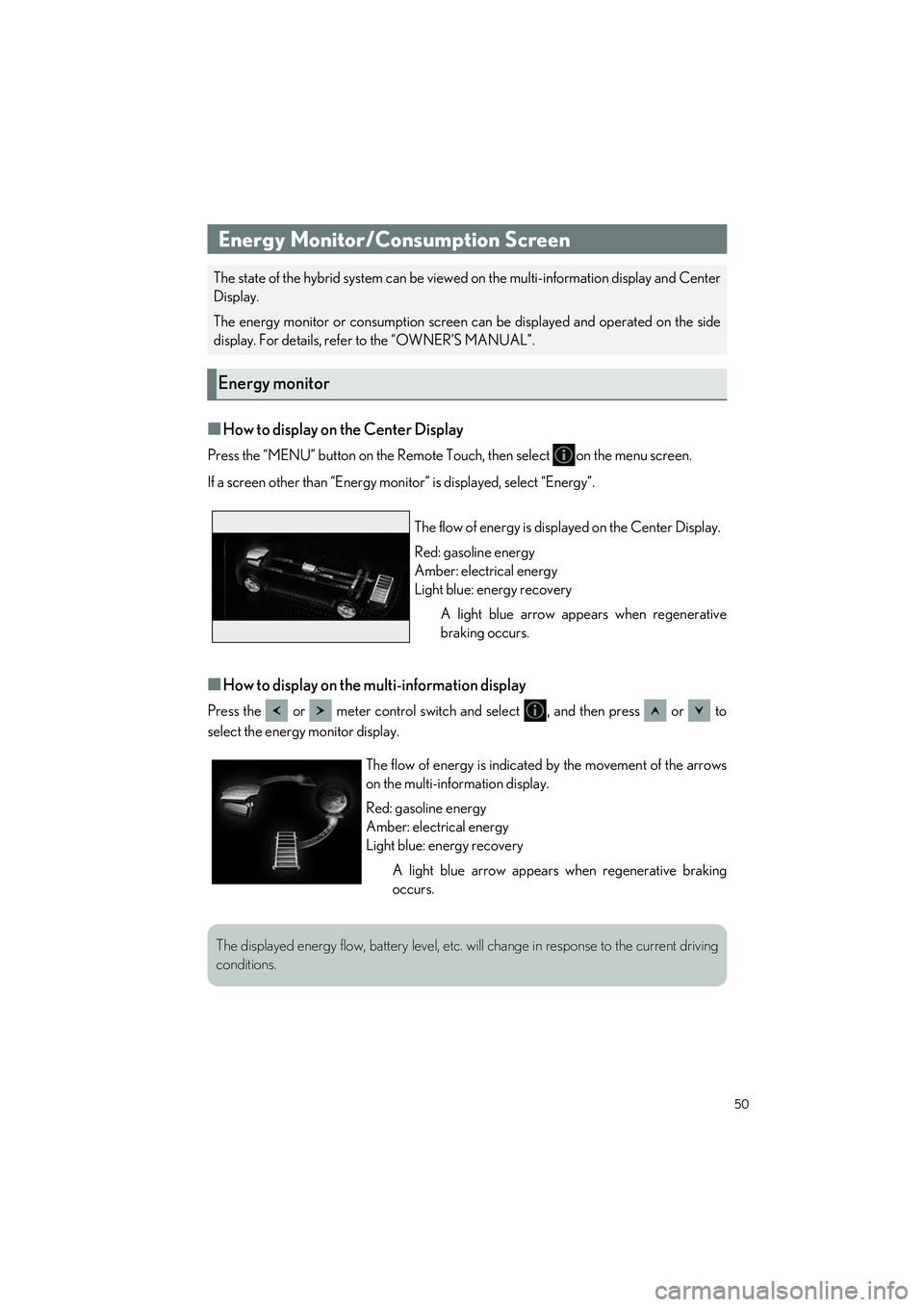
50
LS500h_QG_U
■How to display on the Center Display
Press the “MENU” button on the Remote Touch, then select on the menu screen.
If a screen other than “Energy monito r” is displayed, select “Energy”.
■How to display on the multi-information display
Press the or meter control switch and select , and then press or to
select the energy monitor display.
Energy Monitor/Consumption Screen
The state of the hybrid system can be viewed on the multi-information display and Center
Display.
The energy monitor or consumption screen can be displayed and operated on the side
display. For details, refe r to the “OWNER’S MANUAL”.
Energy monitor
The flow of energy is disp layed on the Center Display.
Red: gasoline energy
Amber: electrical energy
Light blue: energy recovery A light blue arrow appe ars when regenerative
braking occurs.
The flow of energy is indicated by the movement of the arrows
on the multi-information display.
Red: gasoline energy
Amber: electrical energy
Light blue: energy recovery
A light blue arrow appears when regenerative braking
occurs.
The displayed energy flow, batter y level, etc. will change in response to the current driving
conditions.
Page 57 of 108
56
LS500h_QG_U
To use the hands-free system, it is necessary to register a Bluetooth® phone with the system.
Please refer to the cellu lar phone manufacturer’s user guide for pairing procedures, or go to
http://www.lexus.com/MobileLink
to find approved Bluetooth® phones for this system.
1Turn the Bluetooth® connection setting of your cellular phone on.
2Press the “MENU” button on the Remote Touch.
Please refer to P.46 for the Remote Touch operation.
3Select “Phone”.
4Select “Yes” to register a phone.
5Select the desi red Bluetooth® device.
6Register the Bluetooth® device using
your Bluetooth
® device.
7Check that the following screen is dis-
played, indicating pairing was success-
ful.
8Check that “Connect ed” is displayed
and registration is complete.
Hands-free System For Cellular Phone
Registering/connecting a Bluetooth® device
Page 58 of 108
57
LS500h_QG_U
1Press the “MENU” button on the Remote Touch.
Please refer to P.46 for the Remote Touch operation.
2Select “Setup”.
3Select “Phone” on the sub menu.
4Select “Contacts/Call History”.
5Select “Transfer Contacts from Device”.
6Select “From Phone (Bluetooth*)”.
7Transfer the contact data to the system using a Bluetooth® phone.
8Check that a confirmation screen is displayed when the operation is complete.
*: The Bluetooth® word mark and logos are registered trademarks owned by Bluetooth
SIG, Inc.
Contacts transfer
Contacts transfer may not be possib le depending on the type of phone.
Page 62 of 108
61
LS500h_QG_U
Some parts of the audio/visual system can be adjusted using the switches on the steering
wheel.
Increases/decreases volume
Press: Change audio modes
Press and hold: Mute/unmute or
pause/resume the current operation
AM, FM mode: Selects a radio station
SXM mode: Selects a channel
Audio CD mode: Selects a track
MP3/WMA/AAC disc mode: Selects
a file
DVD mode: Selects a chapter
USB mode: Selects a file/track
iPod/iPhone mode: Selects a track
Android Auto mode: Selects a track
Bluetooth
® audio mode: Selects a
track
Steering switch operation
A
B
C