Page 303 of 324
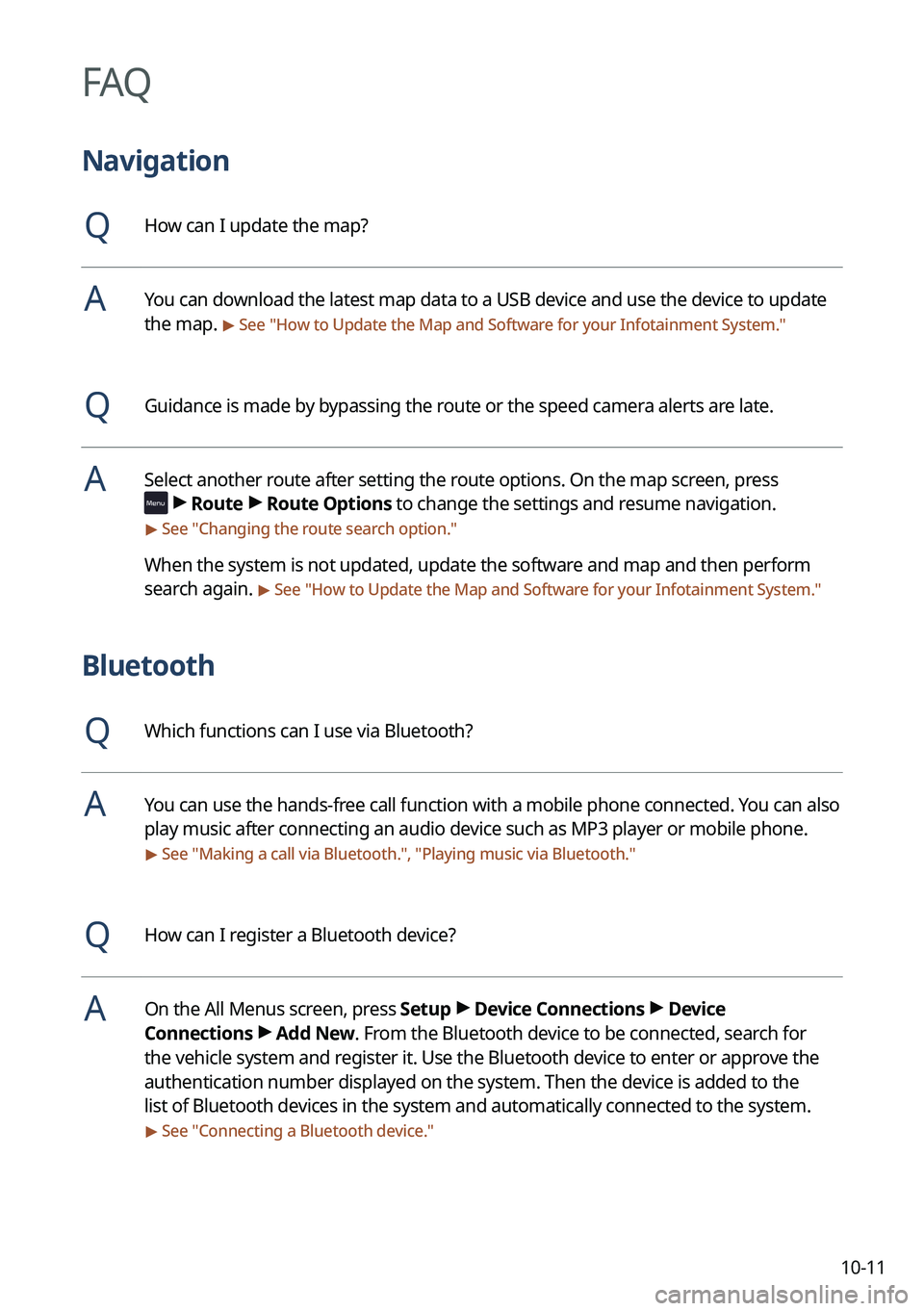
10-11
FAQ
Navigation
QHow can I update the map?
AYou can download the latest map data to a USB device and use the device to update
the map.
> See "How to Update the Map and Software for your Infotainment System."
QGuidance is made by bypassing the route or the speed camera alerts are late.
ASelect another route after setting the route options. On the map screen, press
>
Route >
Route Options to change the settings and resume navigation.
> See " Changing the route search option."
When the system is not updated, update the software and map and then perform
search again.
> See "How to Update the Map and Software for your Infotainment System."
Bluetooth
QWhich functions can I use via Bluetooth?
AYou can use the hands-free call function with a mobile phone connected. You can also
play music after connecting an audio device such as MP3 player or mobile phone.
> See "Making a call via Bluetooth.", "Playing music via Bluetooth."
QHow can I register a Bluetooth device?
AOn the All Menus screen, press Setup >
Device Connections >
Device
Connections >
Add New. From the Bluetooth device to be connected, search for
the vehicle system and register it. Use the Bluetooth device to enter or approve the
authentication number displayed on the system. Then the device is added to the
list of Bluetooth devices in the system and automatically connected to the system.
> See " Connecting a Bluetooth device."
Page 307 of 324
10-15
Common specifications
ItemSpecifications
Power supply DC 14.4 V
Operating voltage DC 9-16 V
Dark current Below 1 mA in average within 45 days
Operating temperature
range -20 to +70 ℃
Storage temperature
range -40 to +85 ℃
Electric current
consumption 2.5 A
Radio
Item
Specifications
Available channels FM: 87.5–107.9 MHz (step: 200 kHz)
AM: 530–1710 kHz (step: 10 kHz)
Sensitivity FM: Within 10 dBuV
AM: Within 35 dBuV EMF
Distortion factor Within 2 %
Bluetooth
ItemSpecifications
Frequency range 2400–2483.5 MHz
Supported Bluetooth
version 4.1/4.2
Supported profiles Hands-free (1.7), A2DP (1.3), AVRCP (1.6),
PBAP (1.1/1.2), MAP (1.2/1.4)
Bluetooth Power Class 2 -6 to 4 dBm
Antenna power output 2.5 mW (max.)
Number of channels 79
Page 310 of 324
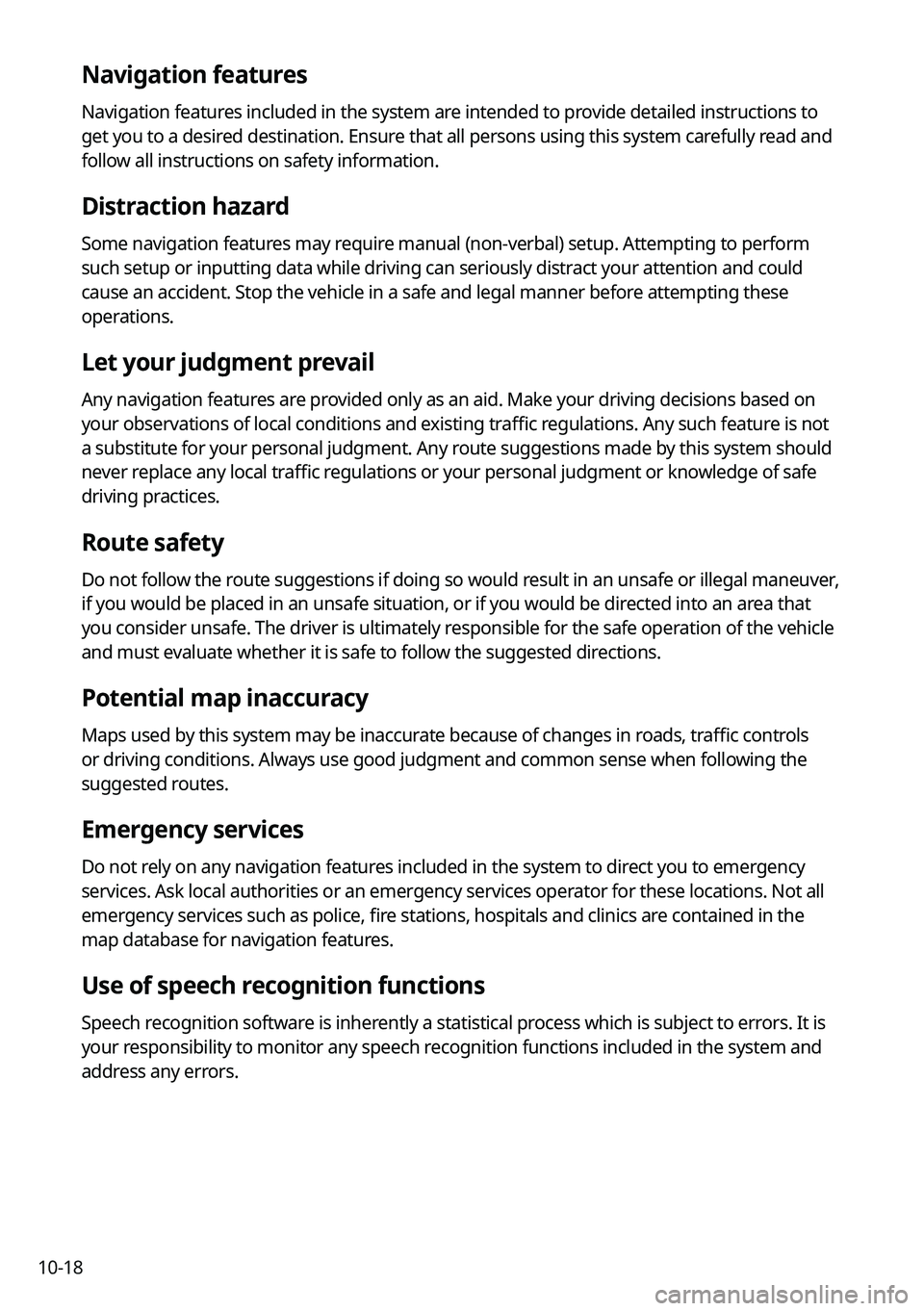
10-18
Navigation features
Navigation features included in the system are intended to provide detailed instructions to
get you to a desired destination. Ensure that all persons using this system carefully read and
follow all instructions on safety information.
Distraction hazard
Some navigation features may require manual (non-verbal) setup. Attempting to perform
such setup or inputting data while driving can seriously distract your attention and could
cause an accident. Stop the vehicle in a safe and legal manner before attempting these
operations.
Let your judgment prevail
Any navigation features are provided only as an aid. Make your driving decisions based on
your observations of local conditions and existing traffic regulations. Any such feature is not
a substitute for your personal judgment. Any route suggestions made by this system should
never replace any local traffic regulations or your personal judgment or knowledge of safe
driving practices.
Route safety
Do not follow the route suggestions if doing so would result in an unsafe or illegal maneuver,
if you would be placed in an unsafe situation, or if you would be directed into an area that
you consider unsafe. The driver is ultimately responsible for the safe operation of the vehicle
and must evaluate whether it is safe to follow the suggested directions.
Potential map inaccuracy
Maps used by this system may be inaccurate because of changes in roads, traffic controls
or driving conditions. Always use good judgment and common sense when following the
suggested routes.
Emergency services
Do not rely on any navigation features included in the system to direct you to emergency
services. Ask local authorities or an emergency services operator for these locations. Not all
emergency services such as police, fire stations, hospitals and clinics are contained in the
map database for navigation features.
Use of speech recognition functions
Speech recognition software is inherently a statistical process which is subject to errors. It is
your responsibility to monitor any speech recognition functions included in the system and
address any errors.
Page 311 of 324
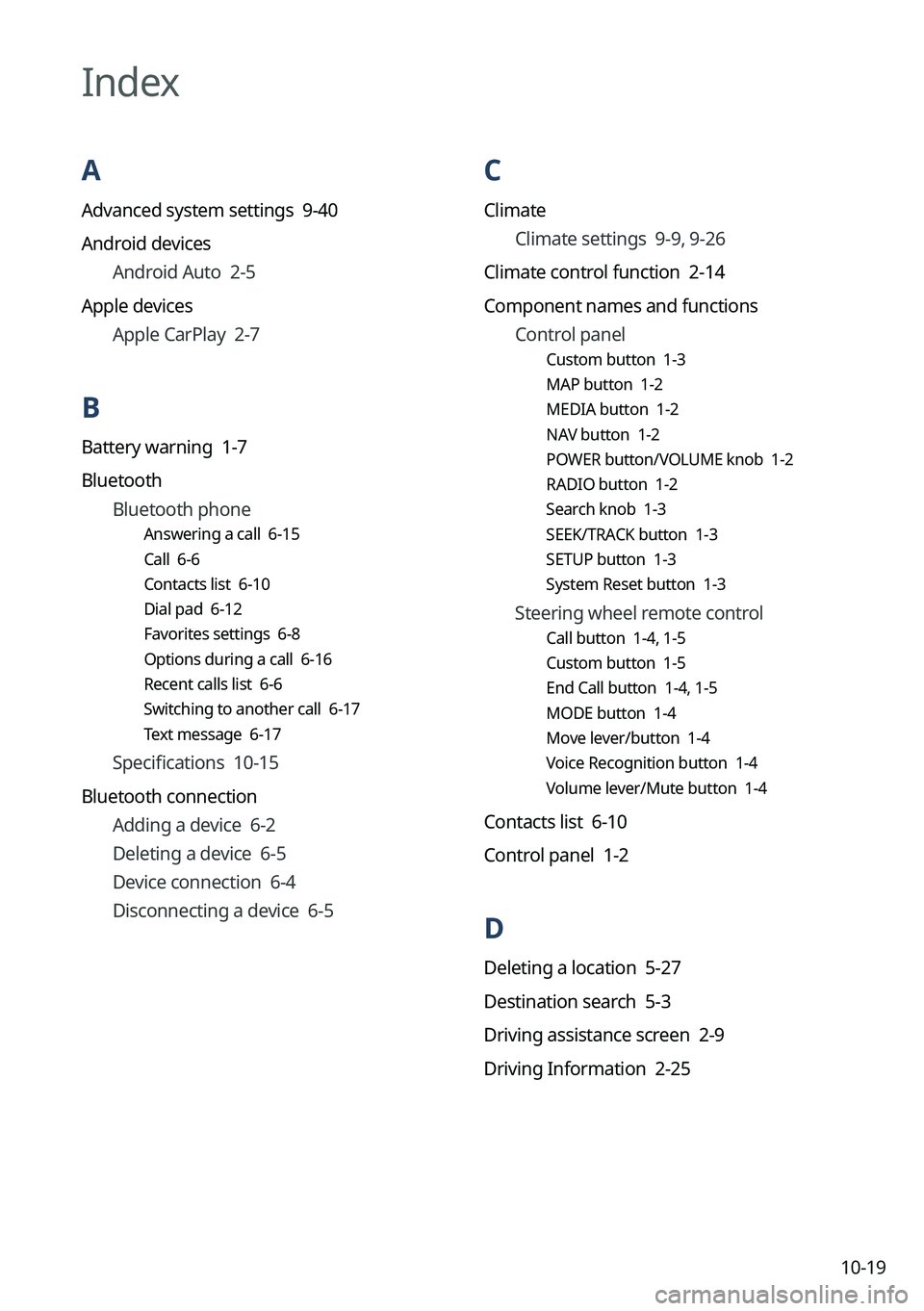
10-19
C
ClimateClimate settings 9-9, 9-26
Climate control function 2-14
Component names and functions Control panel
Custom button 1-3
MAP button 1-2
MEDIA button 1-2
NAV button 1-2
POWER button/VOLUME knob 1-2
RADIO button 1-2
Search knob 1-3
SEEK/TRACK button 1-3
SETUP button 1-3
System Reset button 1-3
Steering wheel remote control
Call button 1-4, 1-5
Custom button 1-5
End Call button 1-4, 1-5
MODE button 1-4
Move lever/button 1-4
Voice Recognition button 1-4
Volume lever/Mute button 1-4
Contacts list 6-10
Control panel 1-2
D
Deleting a location 5-27
Destination search 5-3
Driving assistance screen 2-9
Driving Information 2-25
Index
A
Advanced system settings 9-40
Android devices
Android Auto 2-5
Apple devices Apple CarPlay 2-7
B
Battery warning 1-7
BluetoothBluetooth phone
Answering a call 6-15
Call 6-6
Contacts list 6-10
Dial pad 6-12
Favorites settings 6-8
Options during a call 6-16
Recent calls list 6-6
Switching to another call 6-17
Text message 6-17
Specifications 10-15
Bluetooth connection Adding a device 6-2
Deleting a device 6-5
Device connection 6-4
Disconnecting a device 6-5
Page 312 of 324
10-20
H
HD Radio Data 2-22
HD Radio™ 3-11
Home screen 1-11
L
Listening to musicBluetooth audio 4-8
USB music 4-2
Location registration 5-23
M
Map 5-6
Map update 9-100
Media device connection 4-2
Media player Bluetooth audio 4-8
USB music 4-2
Messages 6-17
N
Navigation 5-2, 5-11
Navigation settings 9-59, 9-64
Notifications 2-26
E
Editing a location 5-27
Editing a route 5-17
EV charging stations 5-29
F
FAQ 10-11 Bluetooth 10-11
Broadcast reception 10-12
Navigation 10-11
Self-inspection method upon failure 10-
12
Finding a route easily 5-3 Destination search 5-3
Finding the route Adding a waypoint 5-17
Address search 5-11
Frequently visited places 5-25
Gas stations 5-28
Location registration
Deleting a POI 5-27
Editing a POI 5-27
Registration after search 5-23
Map 5-6
Map update 9-100
Previous Destinations 5-13
Rest area information 5-8
Saving the current position 5-24
Searching for POIs 5-15
Volume adjustment 5-9