Page 106 of 324
5-10
Viewing traffic Information
You can see real-time traffic information such as ongoing road works or accidents.
1 On the map screen, press > Traffic.
2 Select an item from the real-time traffic information list and see the
details.
0000
A
To reroute using recent traffic information while in guidance, press Detour.
0000
A
To see traffic information along the current route or to see all available traffic
information, press On Route.
0000
A
To select the type of traffic information, press Category.
3 Check the detailed traffic information.
0000
A
Traffic information for border crossings and speed limits for individual roads may not
be accurate. Depending on the road conditions, note the information.
Page 108 of 324
5-12
2 Enter the location data such as place name, address, or coordinates and
then press OK.
0000
A
When there are any similar matches, the recommendations appear at the left of
keypad.
0000
A
To access the online user's manual on the Places screen, press
>
User's Manual
on Web (QR Code) and then scan the displayed QR code.
3 Select a destination from the search result.
0000
A
You can see the sites in the list on the preview screen at the right.
0000
A
To sort a list of search results in a different order, press the sort criteria and change to
the option you want.
4 Check the location of the destination and then press Set as Destination.
0000A
If you press Parking at the bottom right of the screen, the map screen displays the
parking lot icon.
5 Select a route and press Start Guidance.
Page 112 of 324
5-16
3 Select a destination from the search result.
0000
A
To display the result of search around a specific location, select a sort criteria from the
list on the left of the screen.
0000
A
To sort a list of search results in a different order, press the sort criteria and change to
the option you want.
0000
A
The screen may differ depending on the vehicle model and specifications.
Option A
Option B (EV only)
4 Check the location of the destination and then press Set as Destination.
5 Select a route and press Start Guidance.
0000
A
To change the type of nearby POIs on the map, press >
Nearby POIs >
POI
Display.
0000
A
To see nearby POIs during guidance on the map, press
>
Nearby POIs >
POI
Categories.
Page 113 of 324
5-17
Editing the route
You can edit the waypoints on the way to the destination. You can add up to two waypoints.
Setting a waypoint
You can search for the desired place and set it as a waypoint.
1 On the Navigation Menu screen, press the desired search method to
search for a waypoint.
0000
A
Available icons and their arrangement may differ depending on the vehicle model
and specifications.
0000
A
For more information about the waypoint search:
> see "Searching by keyword,"
" Searching from previous destinations," "Searching for nearby points of interest," "Searching
for restaurants," "Searching for emergency services."
2 On the map for a search, press Add Waypoint.
The selected waypoint is added to the route.
Page 114 of 324
5-18
3 After adding waypoints, press Calculate.
0000
A
To access the online user's manual on the Edit Route screen, press >
User's
Manual on Web (QR Code) and then scan the displayed QR code.
4 Select the updated route and then press Start Guidance.
Changing the order of waypoints
You can change the order of waypoints on the route.
1 On the Navigation Menu screen, press Edit Route.
2 To change the order of waypoints, select a waypoint and then press
or .
0000
A
To add another waypoint on the Edit Route screen, press Add Waypoint.
0000
A
To see on the map, press
next to the name.
3 After editing the route, press Calculate.
4 Select the updated route and then press Start Guidance.
Page 120 of 324
5-24
4 Press Places and enter a keyword for a search.
0000
A
You can also search for the place by using other methods. > See "Various ways to find
routes."
5 Check the location and information of the current position and then
press Done.
The place is registered as a favorite place.
Saving the current location as a favorite place
1 On the map screen, press > Save.
2 If necessary, press Save after making changes.
The place is registered as a favorite place.
Page 126 of 324
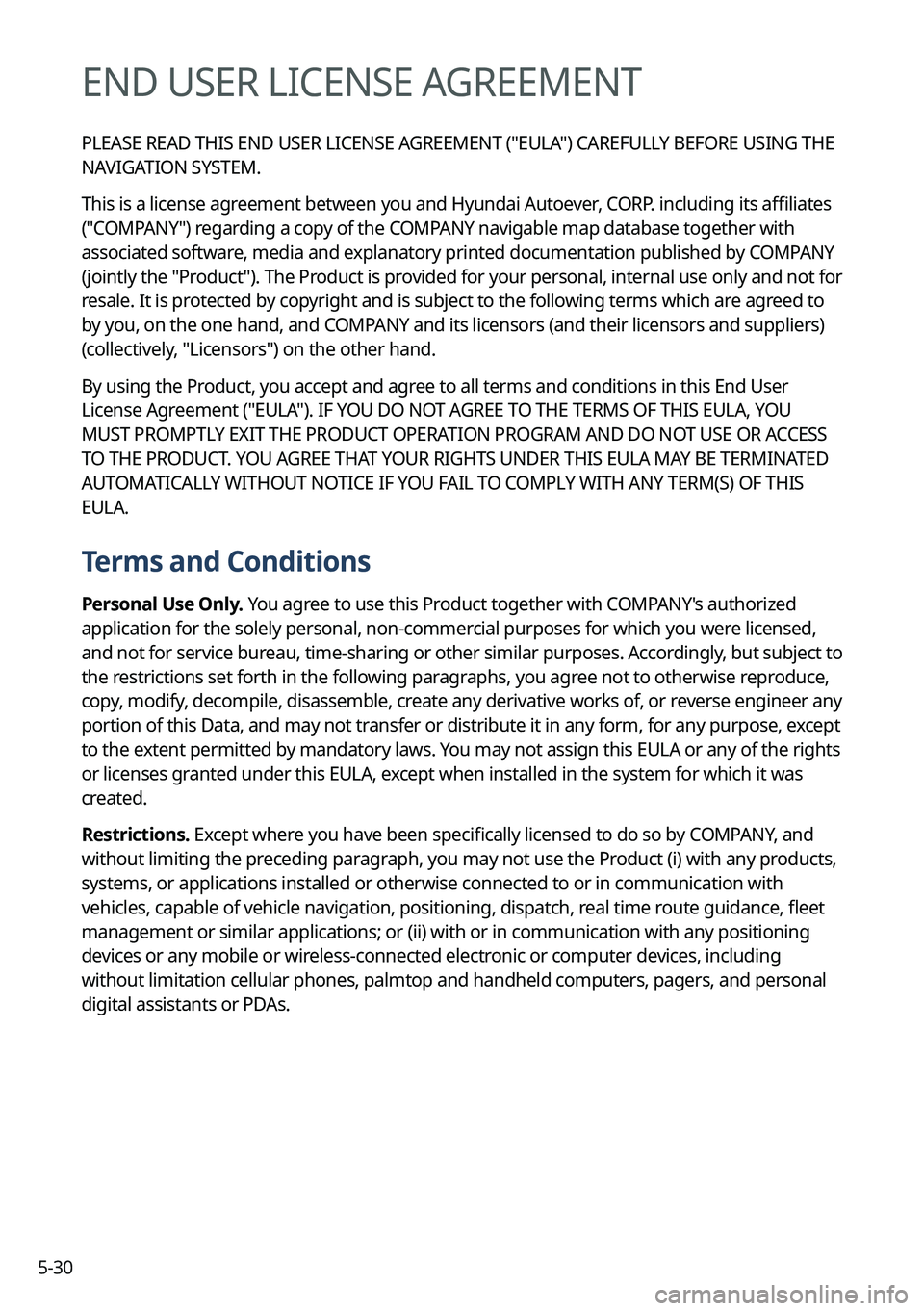
5-30
END USER LICENSE AGREEMENT
PLEASE READ THIS END USER LICENSE AGREEMENT ("EULA") CAREFULLY BEFORE USING THE
NAVIGATION SYSTEM.
This is a license agreement between you and Hyundai Autoever, CORP. including its affiliates
("COMPANY") regarding a copy of the COMPANY navigable map database together with
associated software, media and explanatory printed documentation published by COMPANY
(jointly the "Product"). The Product is provided for your personal, internal use only and not for
resale. It is protected by copyright and is subject to the following terms which are agreed to
by you, on the one hand, and COMPANY and its licensors (and their licensors and suppliers)
(collectively, "Licensors") on the other hand.
By using the Product, you accept and agree to all terms and conditions in this End User
License Agreement ("EULA"). IF YOU DO NOT AGREE TO THE TERMS OF THIS EULA, YOU
MUST PROMPTLY EXIT THE PRODUCT OPERATION PROGRAM AND DO NOT USE OR ACCESS
TO THE PRODUCT. YOU AGREE THAT YOUR RIGHTS UNDER THIS EULA MAY BE TERMINATED
AUTOMATICALLY WITHOUT NOTICE IF YOU FAIL TO COMPLY WITH ANY TERM(S) OF THIS
EULA.
Terms and Conditions
Personal Use Only. You agree to use this Product together with COMPANY's authorized
application for the solely personal, non-commercial purposes for which you were licensed,
and not for service bureau, time-sharing or other similar purposes. Accordingly, but subject to
the restrictions set forth in the following paragraphs, you agree not to otherwise reproduce,
copy, modify, decompile, disassemble, create any derivative works of, or reverse engineer any
portion of this Data, and may not transfer or distribute it in any form, for any purpose, except
to the extent permitted by mandatory laws. You may not assign this EULA or any of the rights
or licenses granted under this EULA, except when installed in the system for which it was
created.
Restrictions. Except where you have been specifically licensed to do so by COMPANY, and
without limiting the preceding paragraph, you may not use the Product (i) with any products,
systems, or applications installed or otherwise connected to or in communication with
vehicles, capable of vehicle navigation, positioning, dispatch, real time route guidance, fleet
management or similar applications; or (ii) with or in communication with any positioning
devices or any mobile or wireless-connected electronic or computer devices, including
without limitation cellular phones, palmtop and handheld computers, pagers, and personal
digital assistants or PDAs.
Page 130 of 324

5-34U.S. Government End Users. If the Product is being acquired by or on behalf of the United
States Government or any other entity seeking or applying rights similar to those customarily
claimed by the United States Government, this Product and related documentation are
"Commercial Items" as that term is defined at 48 C.F.R. ("FAR") 2.101. This Product and
related documentation are licensed to the United States Government end users (a) only as
"Commercial Items" and (b) with only those rights as are granted to all other end users in
accordance with this EULA, and each copy of Product delivered or otherwise furnished shall
be marked and embedded as appropriate with the following "Notice of Use," and shall be
treated in accordance with such Notice:
NOTICE OF USE
CONTRACTOR (MANUFACTURER/ SUPPLIER) NAME: Hyundai Autoever, CORP.
CONTRACTOR (MANUFACTURER/SUPPLIER) ADDRESS: 510, Teheran-ro, Gangnam-gu, Seoul, Republic of Korea
This Product and related documentation are commercial items as defined in FAR 2.101 and is subject to this EULA under which this Product is provided.
© 2021 Hyundai Autoever. All rights reserved
If the Contracting Officer, federal government agency, or any federal official refuses to use
the legend provided herein, the Contracting Officer, federal government agency, or any
federal official must notify COMPANY prior to seeking additional or alternative rights in the
Product.
End-User Terms Required by HERE. The Product utilizes map data that COMPANY licenses
from HERE and the following copyright notices apply to such map data (the "HERE Data"): ©
2021 HERE. All rights reserved.
The HERE Data for areas of Canada includes information taken with permission from
Canadian authorities, including: © Her Majesty the Queen in Right of Canada, © Queen's
Printer for Ontario, © Canada Post Corporation, GeoBase
®, © Department of Natural
Resources Canada. All rights reserved.
HERE holds a non-exclusive license from the United States Postal Service
® to publish and sell
ZIP+4® information.
©United States Postal Service
® 2021. Prices are not established, controlled or approved by
the United States Postal Service®.
The following trademarks and registrations are owned by the USPS: United States Postal
Service, USPS, and ZIP+4.