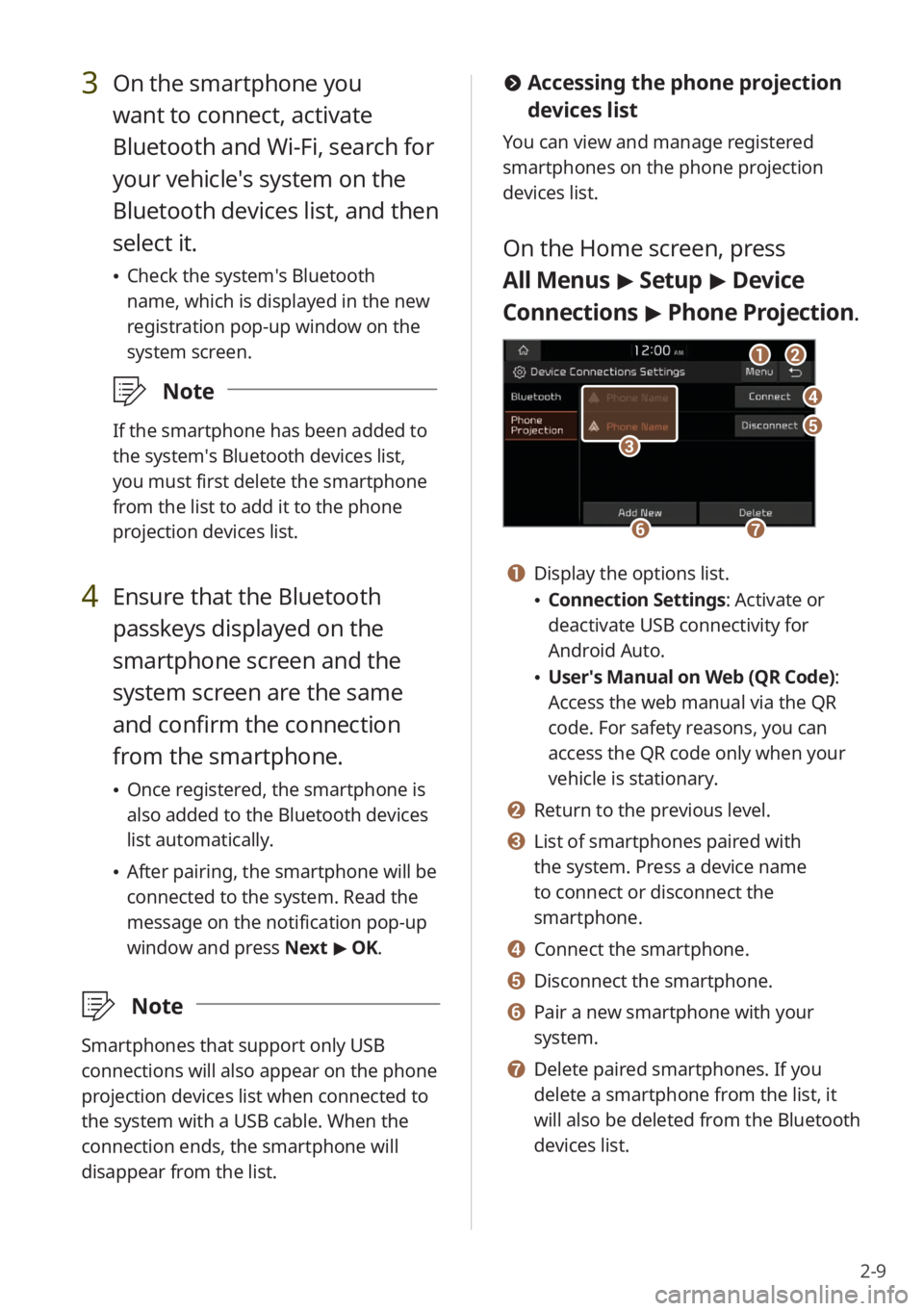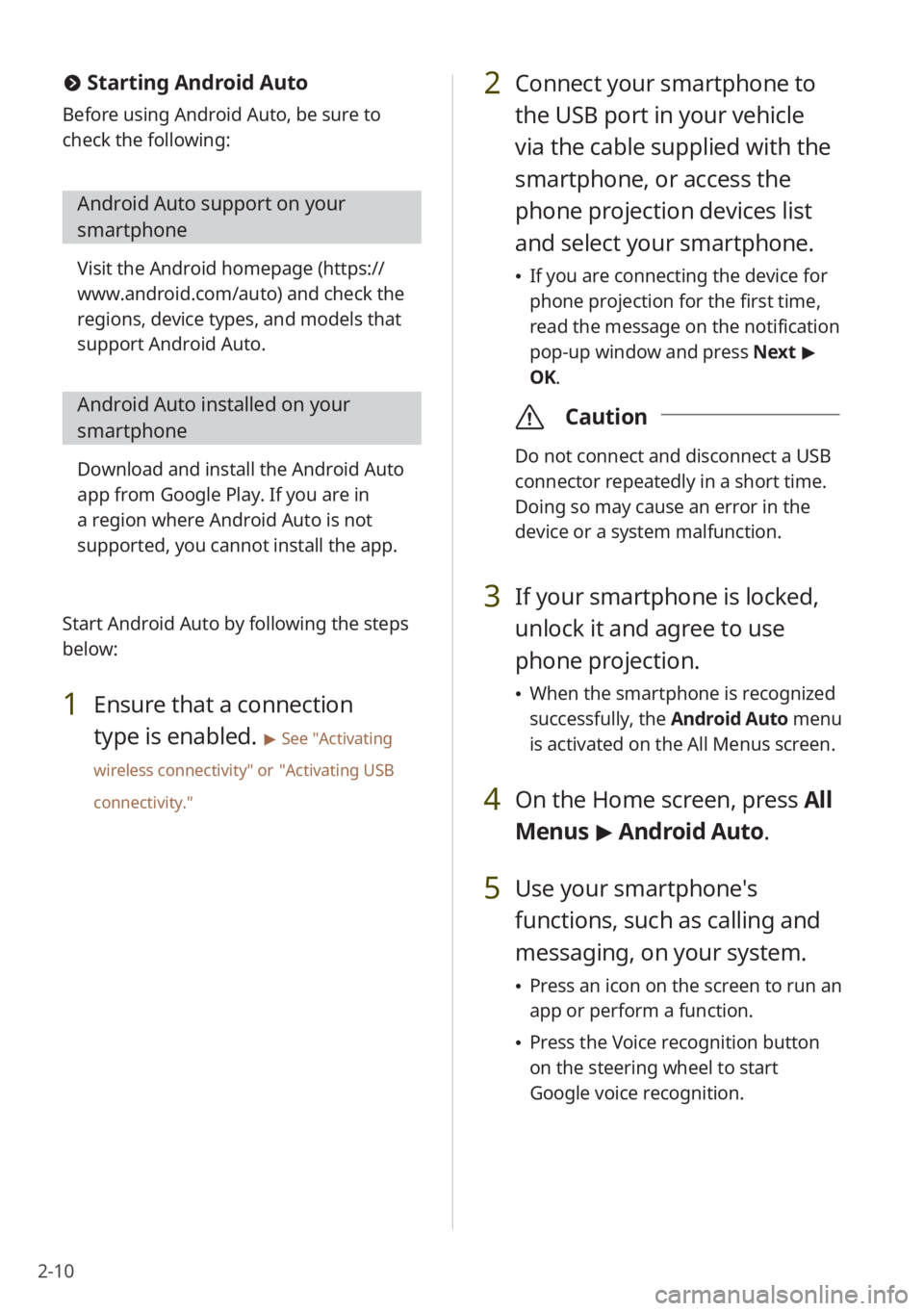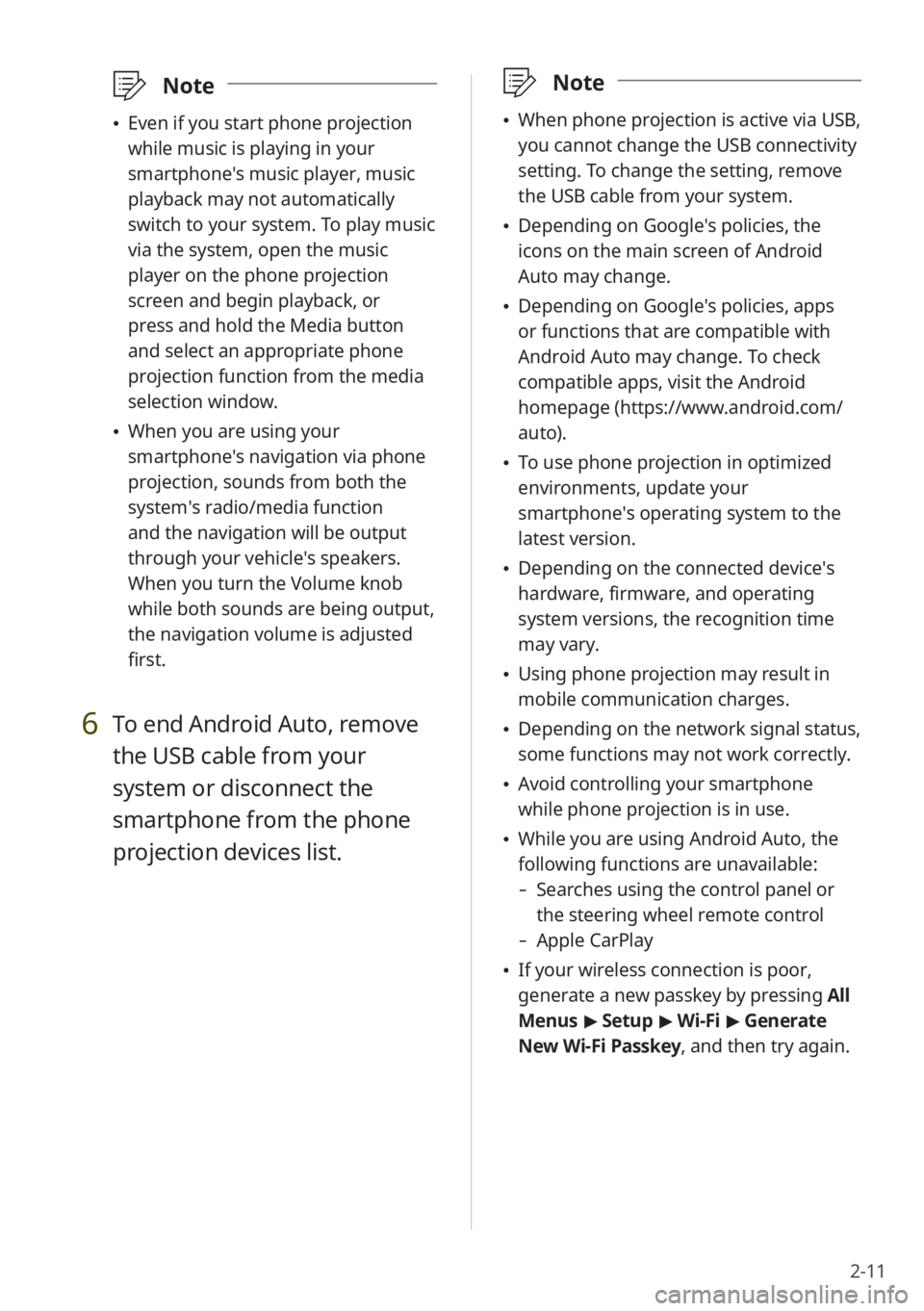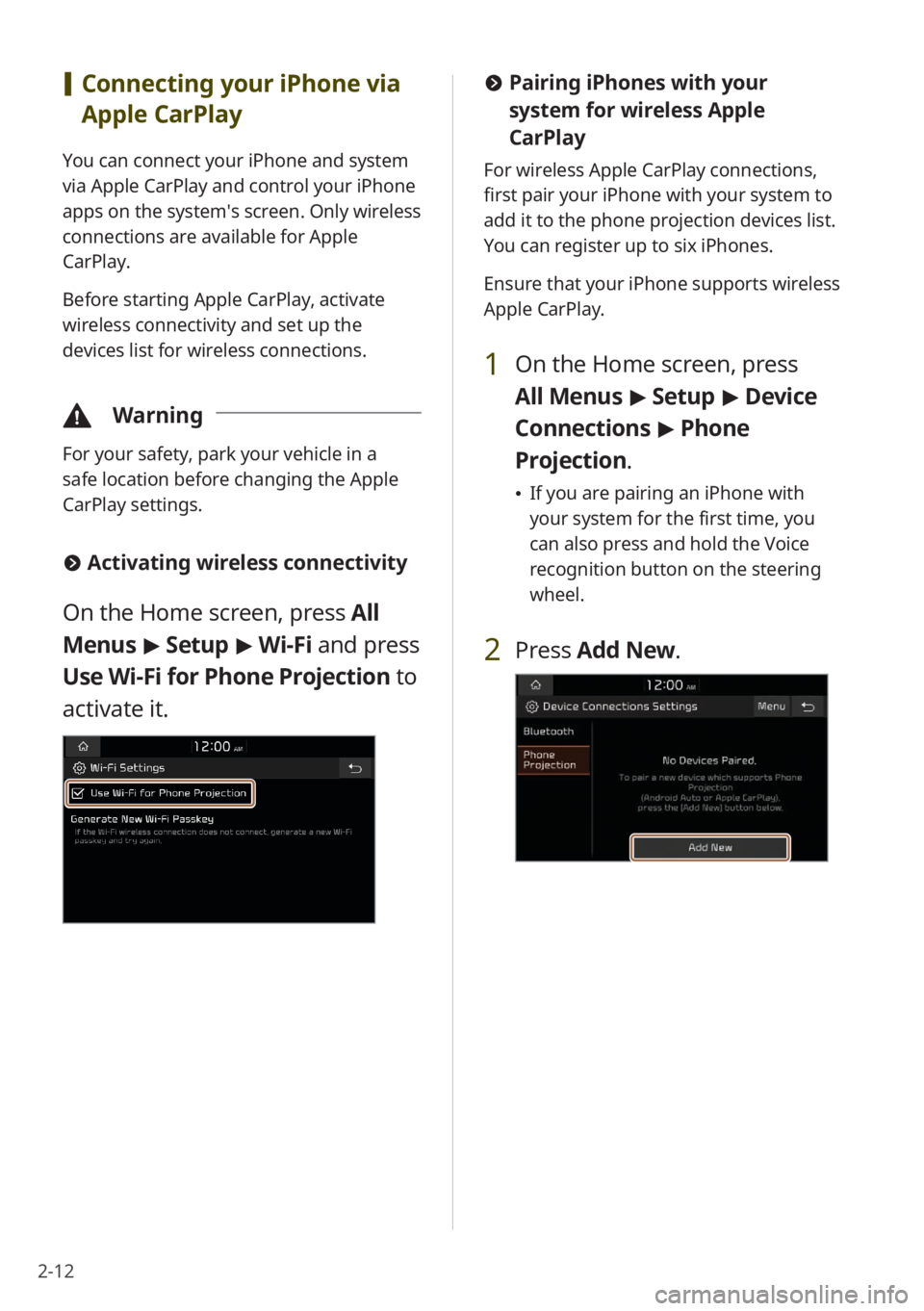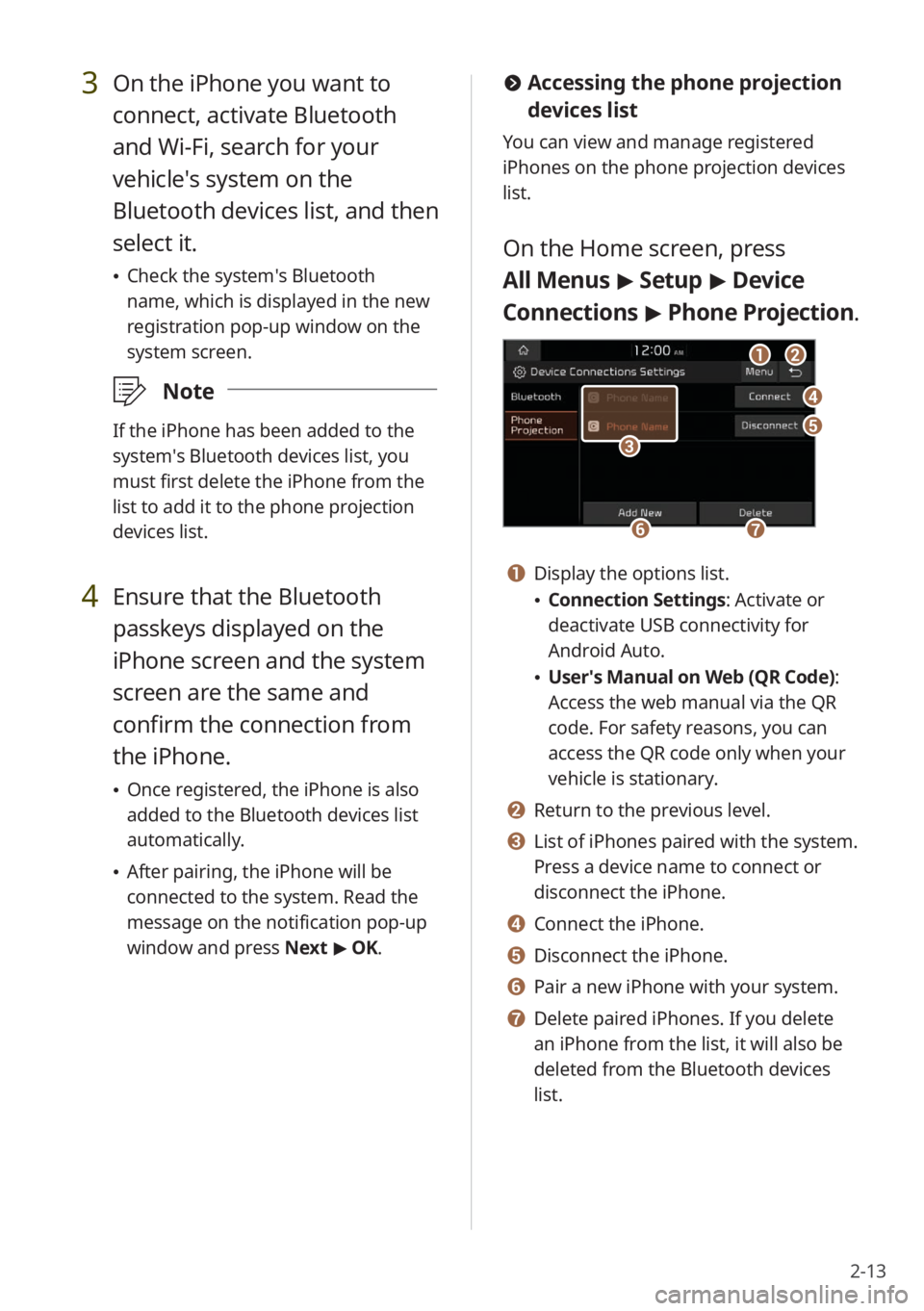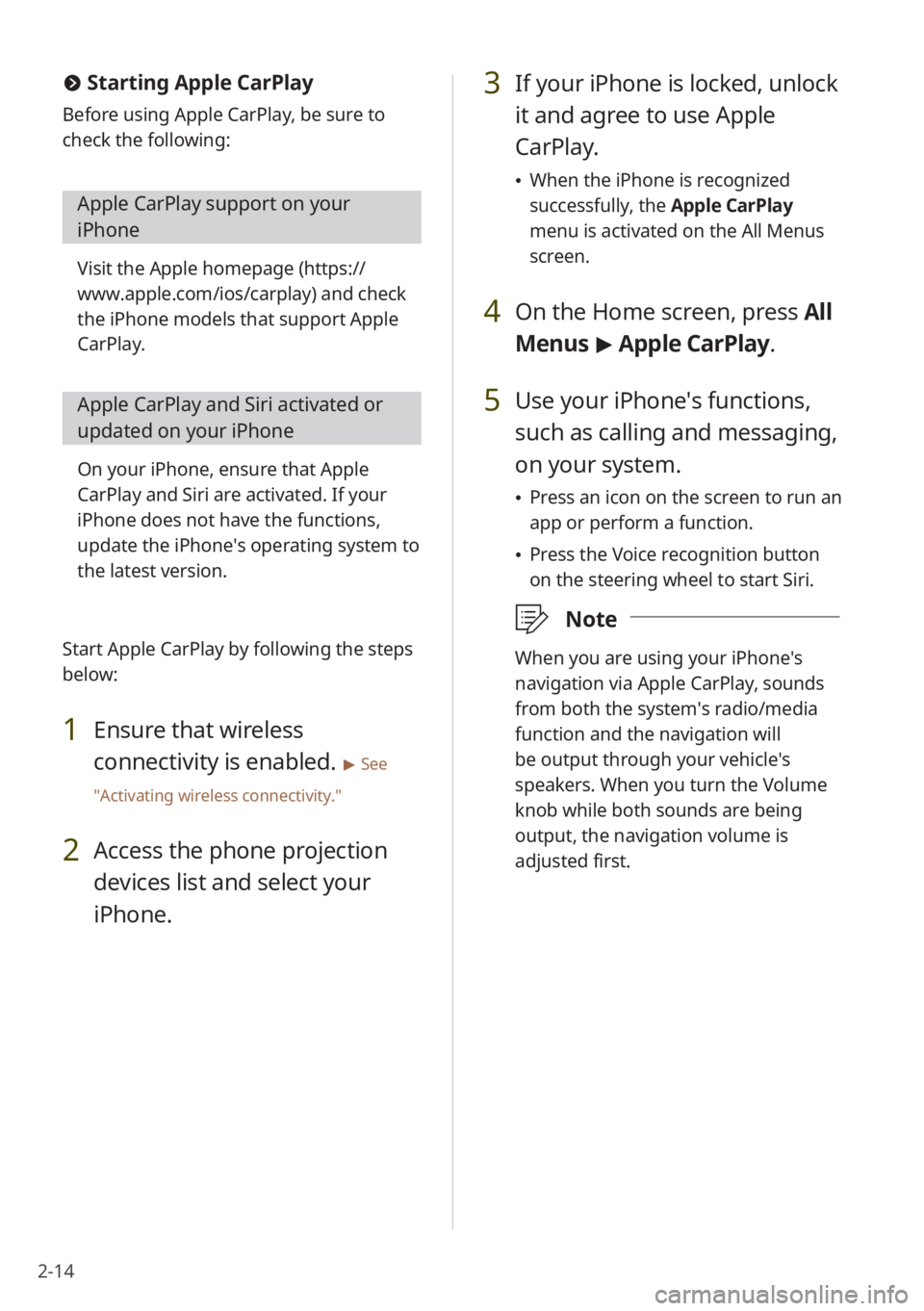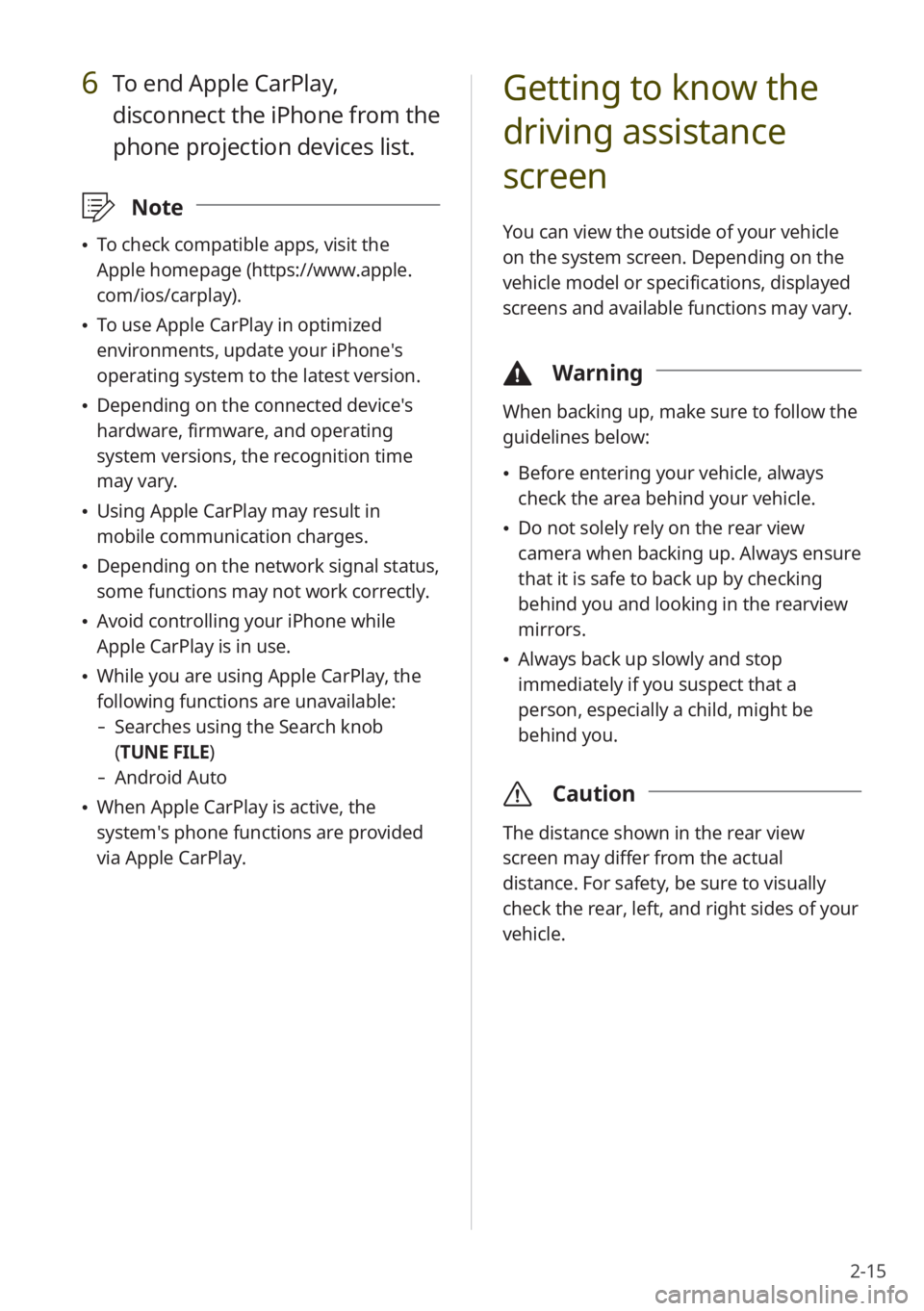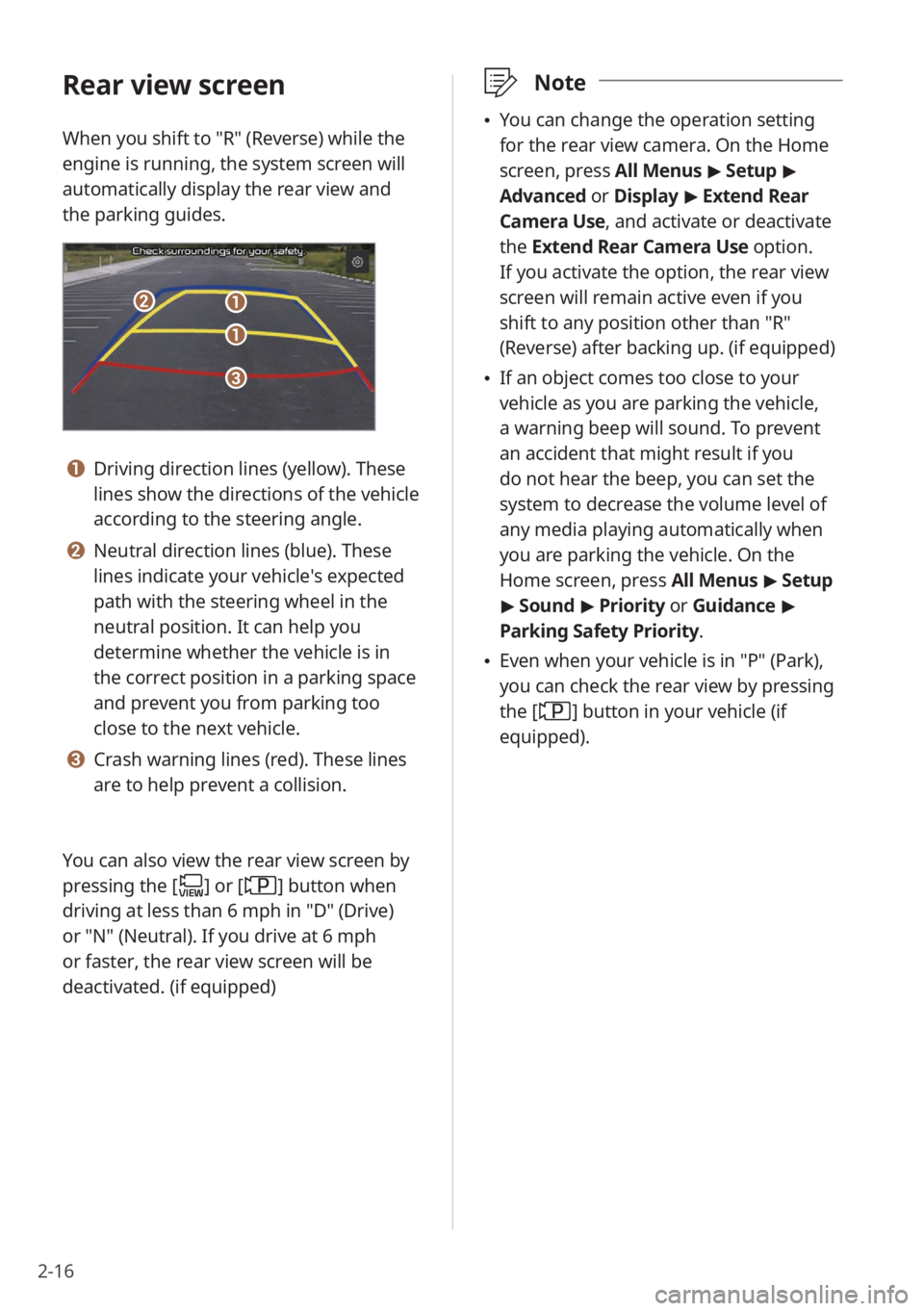Page 41 of 156
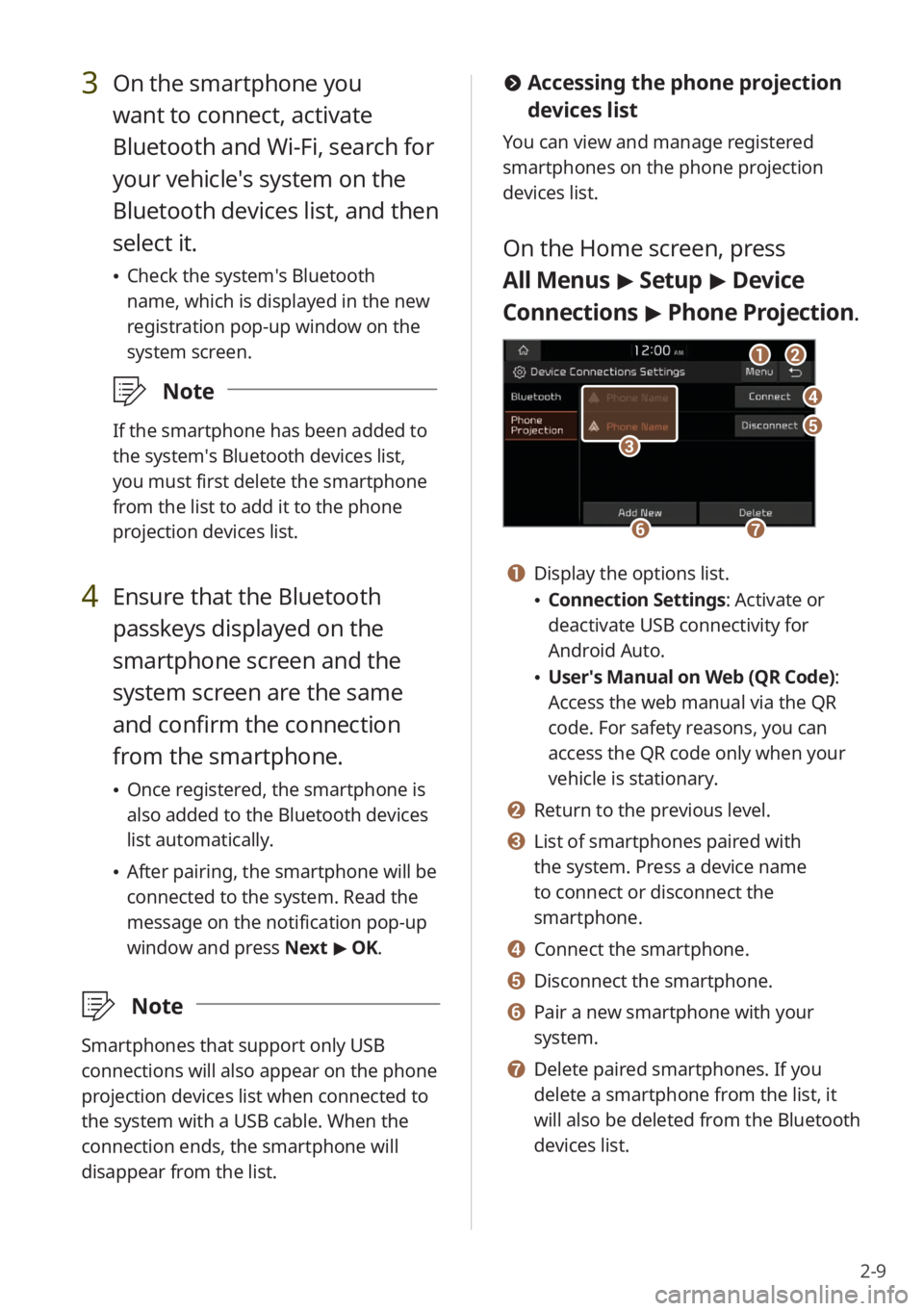
2-9
#Accessing the phone projection
devices list
You can view and manage registered
smartphones on the phone projection
devices list.
On the Home screen, press
All Menus > Setup > Device
Connections > Phone Projection .
bb
dd
ee
ff
aa
gg
cc
a a Display the options list.
\225Connection Settings : Activate or
deactivate USB connectivity for
Android Auto.
\225 User′s Manual on Web (QR Code) :
Access the web manual via the QR
code. For safety reasons, you can
access the QR code only when your
vehicle is stationary.
b b Return to the previous level.
c c List of smartphones paired with
the system. Press a device name
to connect or disconnect the
smartphone.
d d Connect the smartphone.
e e Disconnect the smartphone.
f f Pair a new smartphone with your
system.
g g Delete paired smartphones. If you
delete a smartphone from the list, it
will also be deleted from the Bluetooth
devices list.
3 On the smartphone you
want to connect, activate
Bluetooth and Wi-Fi, search for
your vehicle′s system on the
Bluetooth devices list, and then
select it.
\225 Check the system′s Bluetooth
name, which is displayed in the new
registration pop-up window on the
system screen.
\333 Note
If the smartphone has been added to
the system′s Bluetooth devices list,
you must first delete the smartphone
from the list to add it to the phone
projection devices list.
4 Ensure that the Bluetooth
passkeys displayed on the
smartphone screen and the
system screen are the same
and confirm the connection
from the smartphone.
\225Once registered, the smartphone is
also added to the Bluetooth devices
list automatically.
\225After pairing, the smartphone will be
connected to the system. Read the
message on the notification pop-up
window and press Next > OK.
\333 Note
Smartphones that support only USB
connections will also appear on the phone
projection devices list when connected to
the system with a USB cable. When the
connection ends, the smartphone will
disappear from the list.
Page 42 of 156
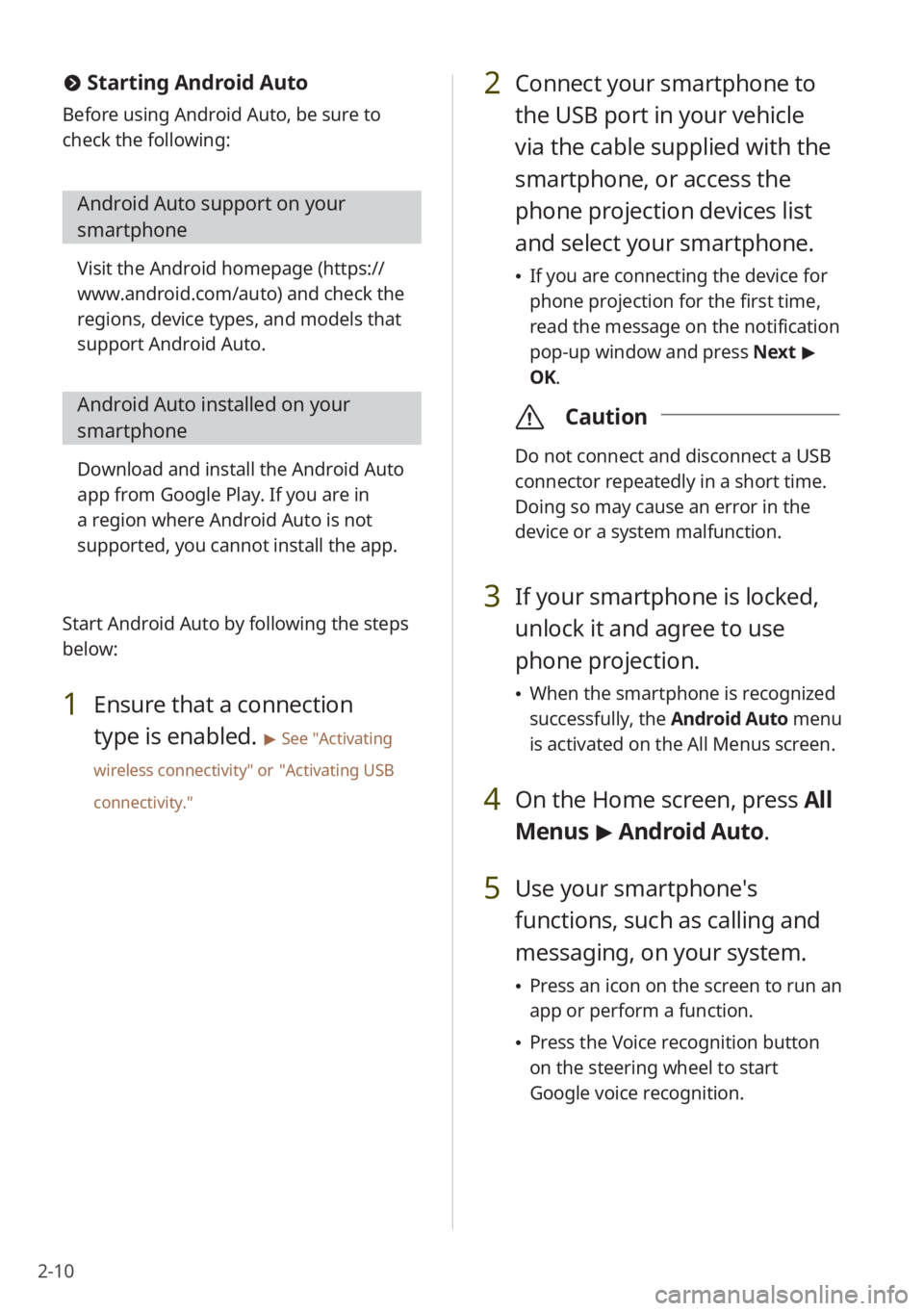
2-10
2 Connect your smartphone to
the USB port in your vehicle
via the cable supplied with the
smartphone, or access the
phone projection devices list
and select your smartphone.
\225If you are connecting the device for
phone projection for the first time,
read the message on the notification
pop-up window and press Next >
OK.
\335 Caution
Do not connect and disconnect a USB
connector repeatedly in a short time.
Doing so may cause an error in the
device or a system malfunction.
3 If your smartphone is locked,
unlock it and agree to use
phone projection.
\225When the smartphone is recognized
successfully, the Android Auto menu
is activated on the All Menus screen.
4 On the Home screen, press All
Menus > Android Auto.
5 Use your smartphone′s
functions, such as calling and
messaging, on your system.
\225 Press an icon on the screen to run an
app or perform a function.
\225Press the Voice recognition button
on the steering wheel to start
Google voice recognition.
# Starting Android Auto
Before using Android Auto, be sure to
check the following:
Android Auto support on your
smartphone
Visit the Android homepage ( https://
www.android.com/auto ) and check the
regions, device types, and models that
support Android Auto.
Android Auto installed on your
smartphone
Download and install the Android Auto
app from Google Play. If you are in
a region where Android Auto is not
supported, you cannot install the app.
Start Android Auto by following the steps
below:
1 Ensure that a connection
type is enabled.
> See ″Activating
wireless connectivity ″ or
″Activating USB
connectivity .″
Page 43 of 156
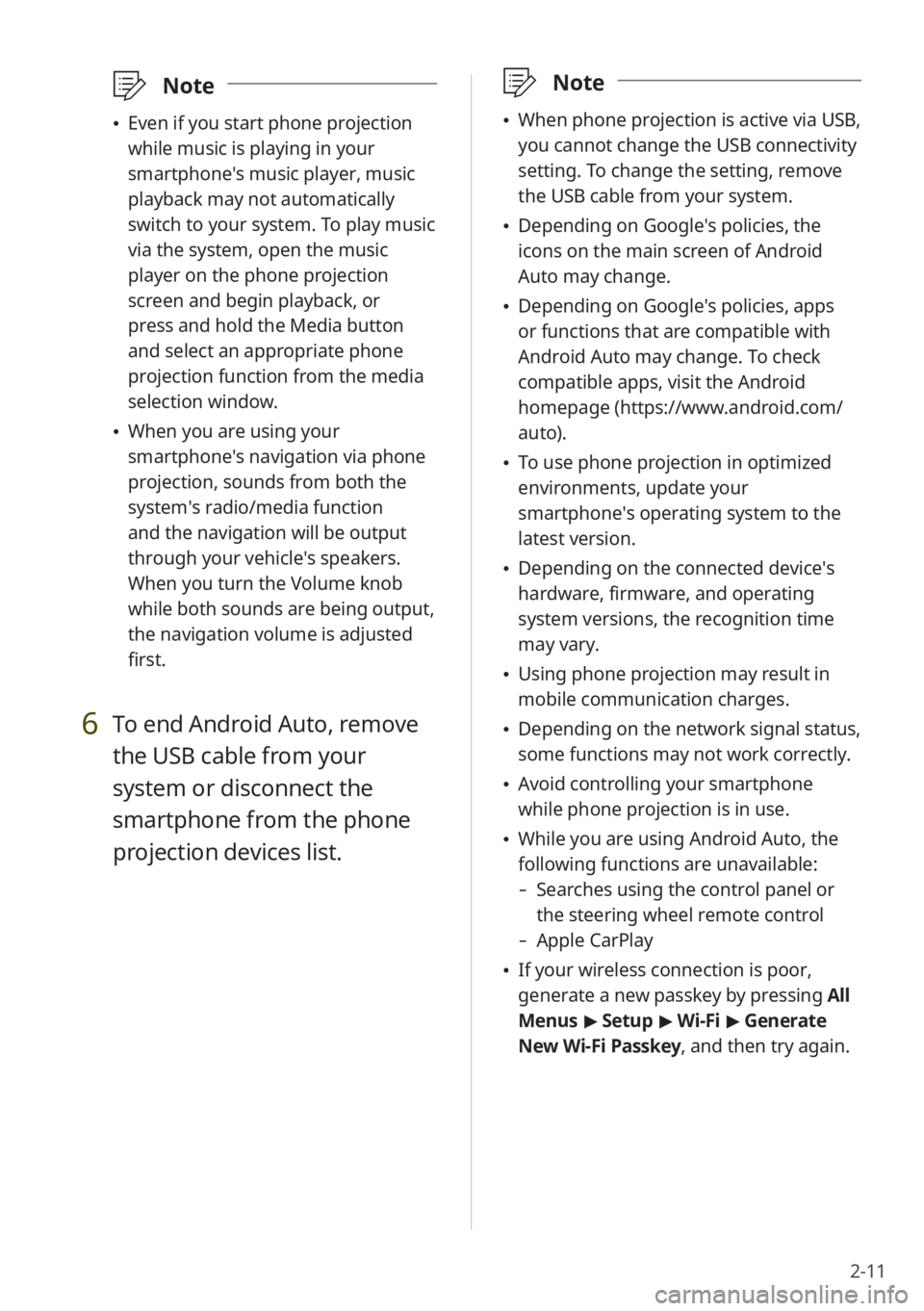
2-11
\333Note
\225When phone projection is active via USB,
you cannot change the USB connectivity
setting. To change the setting, remove
the USB cable from your system.
\225Depending on Google′s policies, the
icons on the main screen of Android
Auto may change.
\225Depending on Google′s policies, apps
or functions that are compatible with
Android Auto may change. To check
compatible apps, visit the Android
homepage (https://www.android.com/
auto).
\225To use phone projection in optimized
environments, update your
smartphone′s operating system to the
latest version.
\225Depending on the connected device′s
hardware, firmware, and operating
system versions, the recognition time
may vary.
\225Using phone projection may result in
mobile communication charges.
\225Depending on the network signal status,
some functions may not work correctly.
\225Avoid controlling your smartphone
while phone projection is in use.
\225While you are using Android Auto, the
following functions are unavailable:
- Searches using the control panel or
the steering wheel remote control
-Apple CarPlay
\225If your wireless connection is poor,
generate a new passkey by pressing All
Menus > Setup > Wi-Fi > Generate
New Wi-Fi Passkey, and then try again.
\333 Note
\225Even if you start phone projection
while music is playing in your
smartphone′s music player, music
playback may not automatically
switch to your system. To play music
via the system, open the music
player on the phone projection
screen and begin playback, or
press and hold the Media button
and select an appropriate phone
projection function from the media
selection window.
\225When you are using your
smartphone′s navigation via phone
projection, sounds from both the
system′s radio/media function
and the navigation will be output
through your vehicle′s speakers.
When you turn the Volume knob
while both sounds are being output,
the navigation volume is adjusted
first.
6 To end Android Auto, remove
the USB cable from your
system or disconnect the
smartphone from the phone
projection devices list.
Page 44 of 156
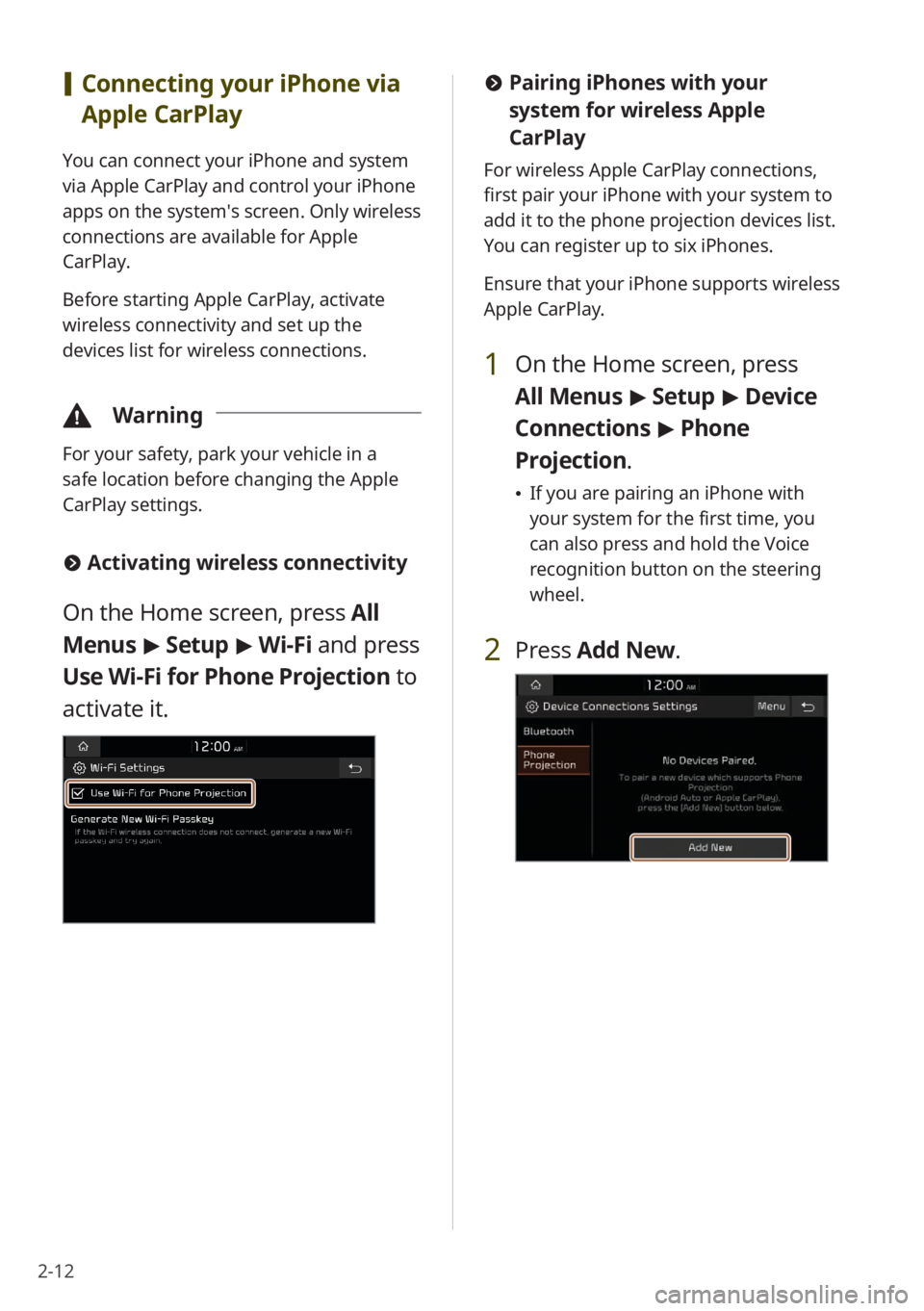
2-12
[Connecting your iPhone via
Apple CarPlay
You can connect your iPhone and system
via Apple CarPlay and control your iPhone
apps on the system′s screen. Only wireless
connections are available for Apple
CarPlay.
Before starting Apple CarPlay, activate
wireless connectivity and set up the
devices list for wireless connections.
\334 Warning
For your safety, park your vehicle in a
safe location before changing the Apple
CarPlay settings.
#Activating wireless connectivity
On the Home screen, press All
Menus > Setup > Wi-Fi and press
Use Wi-Fi for Phone Projection to
activate it.
# Pairing iPhones with your
system for wireless Apple
CarPlay
For wireless Apple CarPlay connections,
first pair your iPhone with your system to
add it to the phone projection devices list.
You can register up to six iPhones.
Ensure that your iPhone supports wireless
Apple CarPlay.
1 On the Home screen, press
All Menus > Setup > Device
Connections > Phone
Projection .
\225If you are pairing an iPhone with
your system for the first time, you
can also press and hold the Voice
recognition button on the steering
wheel.
2 Press Add New .
Page 45 of 156
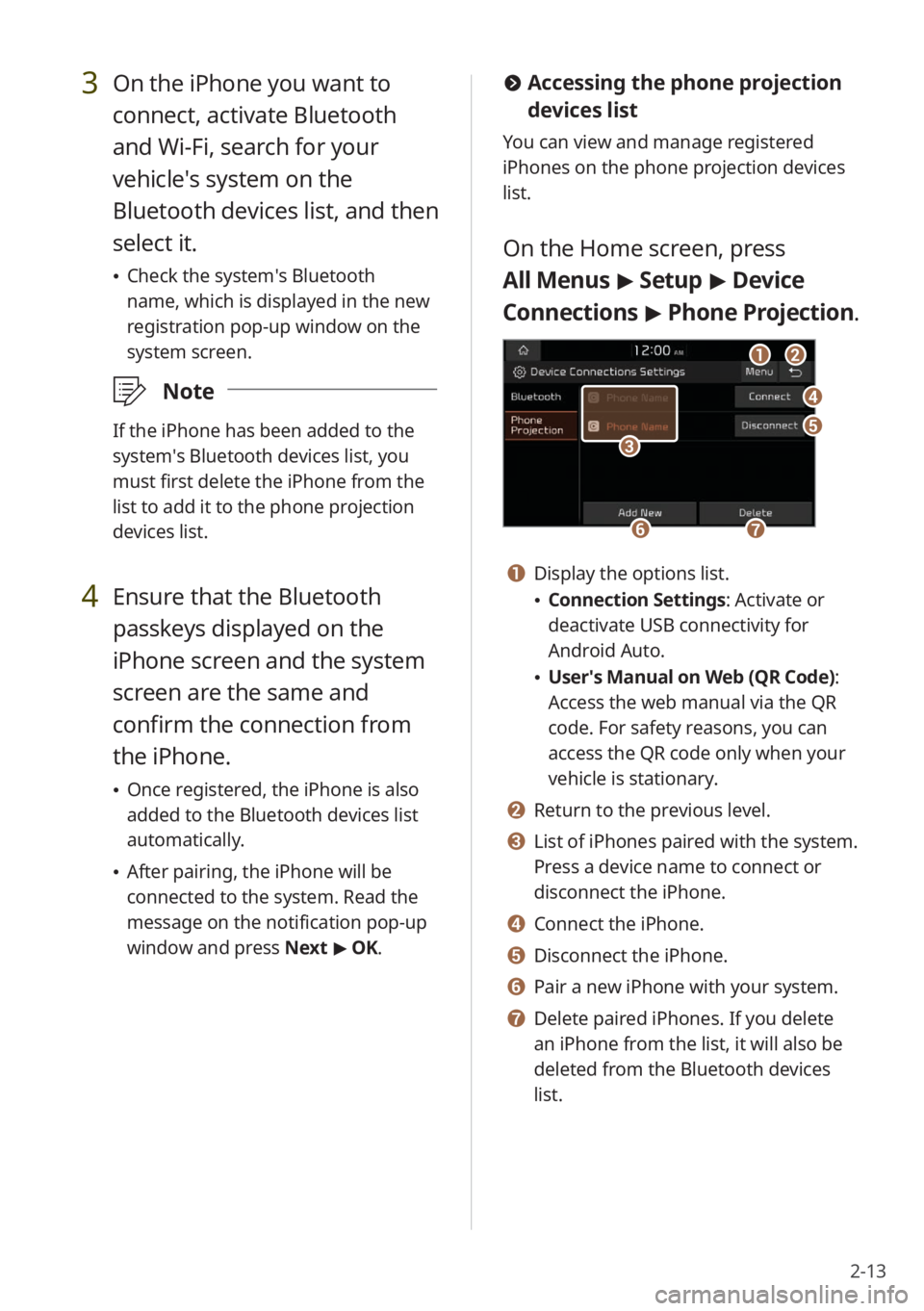
2-13
3 On the iPhone you want to
connect, activate Bluetooth
and Wi-Fi, search for your
vehicle′s system on the
Bluetooth devices list, and then
select it.
\225Check the system′s Bluetooth
name, which is displayed in the new
registration pop-up window on the
system screen.
\333 Note
If the iPhone has been added to the
system′s Bluetooth devices list, you
must first delete the iPhone from the
list to add it to the phone projection
devices list.
4 Ensure that the Bluetooth
passkeys displayed on the
iPhone screen and the system
screen are the same and
confirm the connection from
the iPhone.
\225Once registered, the iPhone is also
added to the Bluetooth devices list
automatically.
\225After pairing, the iPhone will be
connected to the system. Read the
message on the notification pop-up
window and press Next > OK.
# Accessing the phone projection
devices list
You can view and manage registered
iPhones on the phone projection devices
list.
On the Home screen, press
All Menus > Setup > Device
Connections > Phone Projection .
bb
dd
ee
ff
aa
gg
cc
a a Display the options list.
\225Connection Settings : Activate or
deactivate USB connectivity for
Android Auto.
\225 User′s Manual on Web (QR Code) :
Access the web manual via the QR
code. For safety reasons, you can
access the QR code only when your
vehicle is stationary.
b b Return to the previous level.
c c List of iPhones paired with the system.
Press a device name to connect or
disconnect the iPhone.
d d Connect the iPhone.
e e Disconnect the iPhone.
f f Pair a new iPhone with your system.
g g Delete paired iPhones. If you delete
an iPhone from the list, it will also be
deleted from the Bluetooth devices
list.
Page 46 of 156
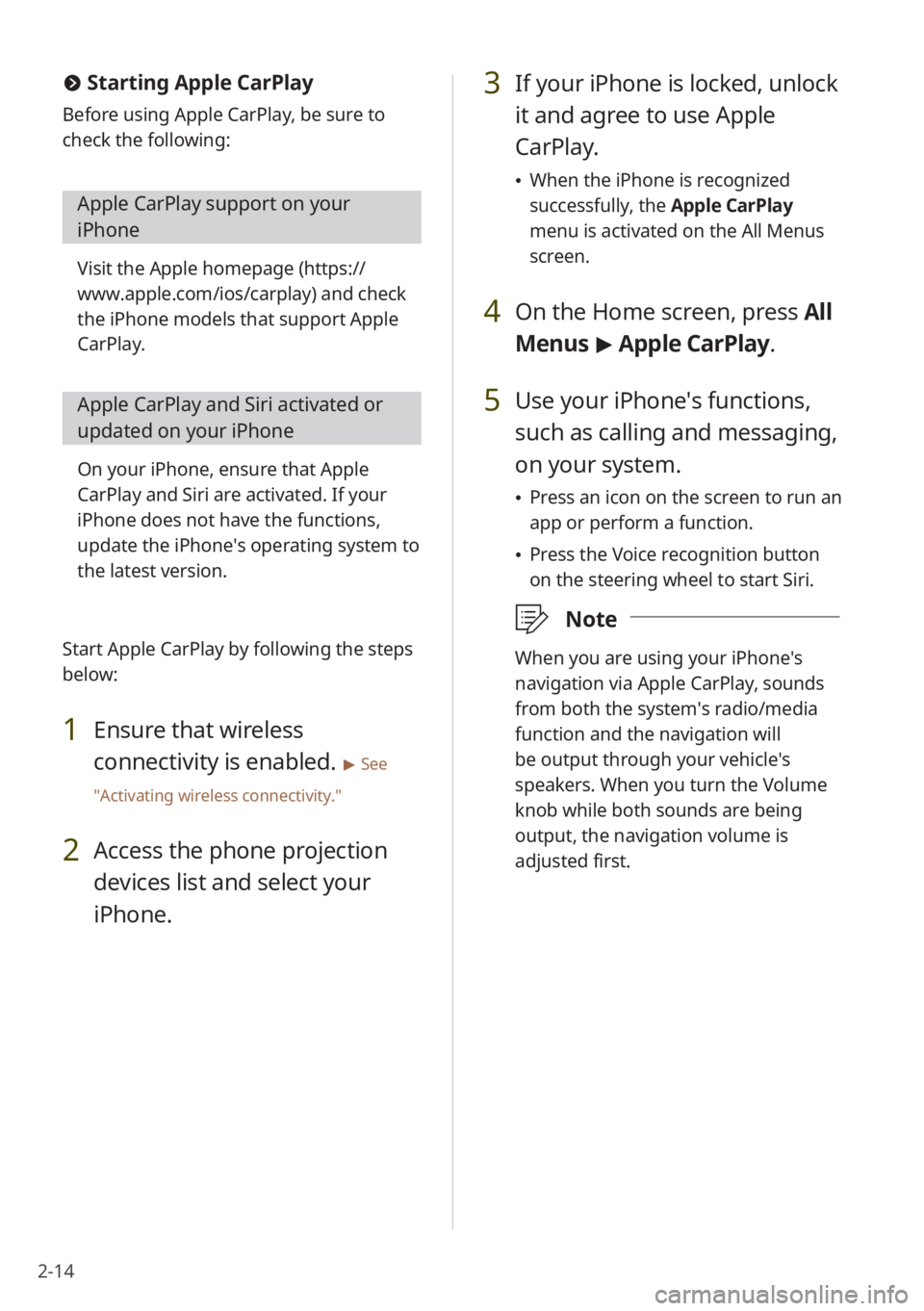
2-14
#Starting Apple CarPlay
Before using Apple CarPlay, be sure to
check the following:
Apple CarPlay support on your
iPhone
Visit the Apple homepage ( https://
www.apple.com/ios/carplay) and check
the iPhone models that support Apple
CarPlay.
Apple CarPlay and Siri activated or
updated on your iPhone
On your iPhone, ensure that Apple
CarPlay and Siri are activated. If your
iPhone does not have the functions,
update the iPhone′s operating system to
the latest version.
Start Apple CarPlay by following the steps
below:
1 Ensure that wireless
connectivity is enabled.
> See
″ Activating wireless connectivity .″
2 Access the phone projection
devices list and select your
iPhone.
3 If your iPhone is locked, unlock
it and agree to use Apple
CarPlay.
\225When the iPhone is recognized
successfully, the Apple CarPlay
menu is activated on the All Menus
screen.
4 On the Home screen, press All
Menus > Apple CarPlay.
5 Use your iPhone′s functions,
such as calling and messaging,
on your system.
\225 Press an icon on the screen to run an
app or perform a function.
\225Press the Voice recognition button
on the steering wheel to start Siri.
\333 Note
When you are using your iPhone′s
navigation via Apple CarPlay, sounds
from both the system′s radio/media
function and the navigation will
be output through your vehicle′s
speakers. When you turn the Volume
knob while both sounds are being
output, the navigation volume is
adjusted first.
Page 47 of 156
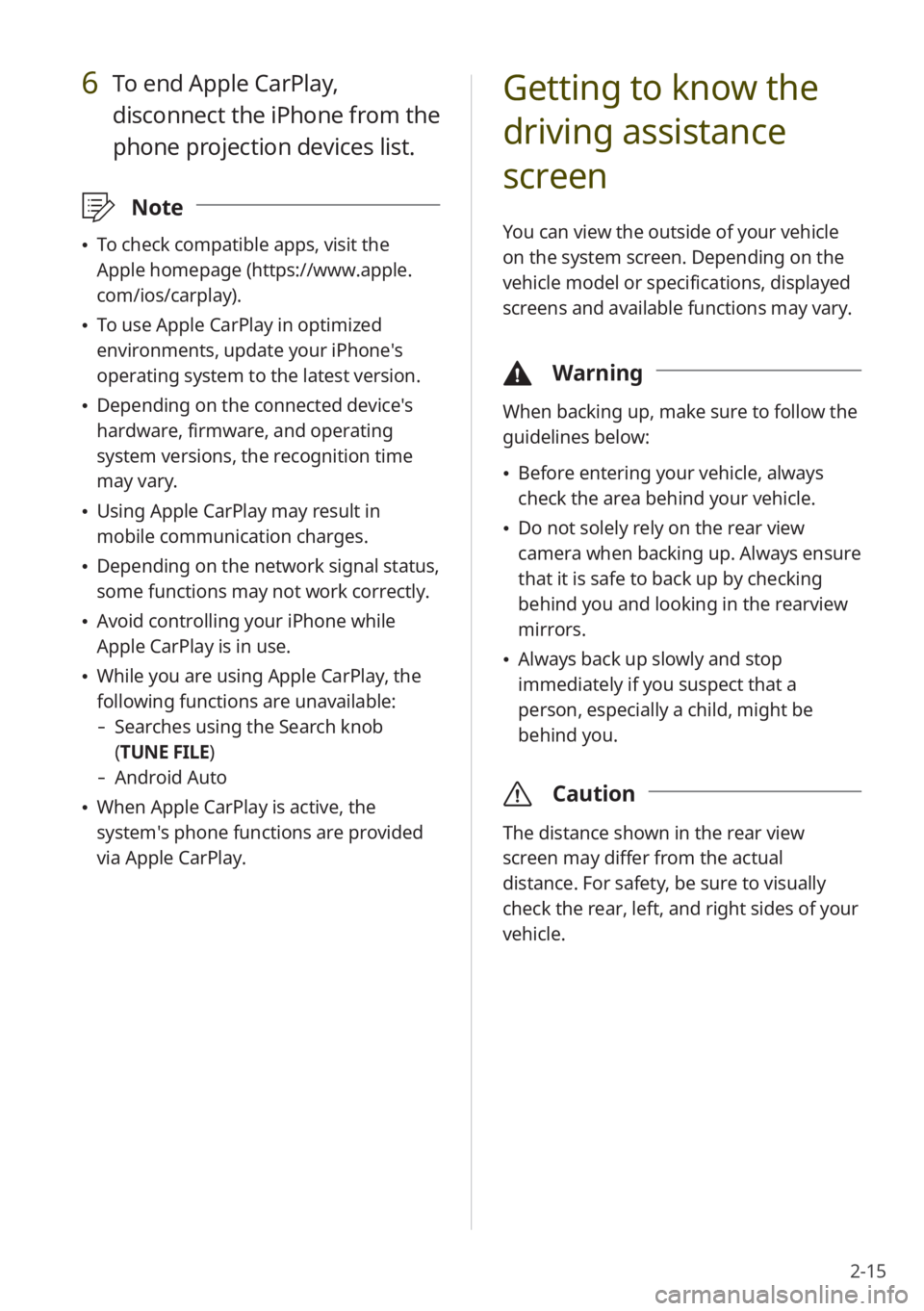
2-15
6 To end Apple CarPlay,
disconnect the iPhone from the
phone projection devices list.
\333Note
\225To check compatible apps, visit the
Apple homepage (https://www.apple.
com/ios/carplay).
\225To use Apple CarPlay in optimized
environments, update your iPhone′s
operating system to the latest version.
\225Depending on the connected device′s
hardware, firmware, and operating
system versions, the recognition time
may vary.
\225Using Apple CarPlay may result in
mobile communication charges.
\225Depending on the network signal status,
some functions may not work correctly.
\225Avoid controlling your iPhone while
Apple CarPlay is in use.
\225While you are using Apple CarPlay, the
following functions are unavailable:
- Searches using the Search knob
(TUNE FILE)
- Android Auto
\225When Apple CarPlay is active, the
system′s phone functions are provided
via Apple CarPlay.
Getting to know the
driving assistance
screen
You can view the outside of your vehicle
on the system screen. Depending on the
vehicle model or specifications, displayed
screens and available functions may vary.
\334 Warning
When backing up, make sure to follow the
guidelines below:
\225Before entering your vehicle, always
check the area behind your vehicle.
\225Do not solely rely on the rear view
camera when backing up. Always ensure
that it is safe to back up by checking
behind you and looking in the rearview
mirrors.
\225Always back up slowly and stop
immediately if you suspect that a
person, especially a child, might be
behind you.
\335 Caution
The distance shown in the rear view
screen may differ from the actual
distance. For safety, be sure to visually
check the rear, left, and right sides of your
vehicle.
Page 48 of 156
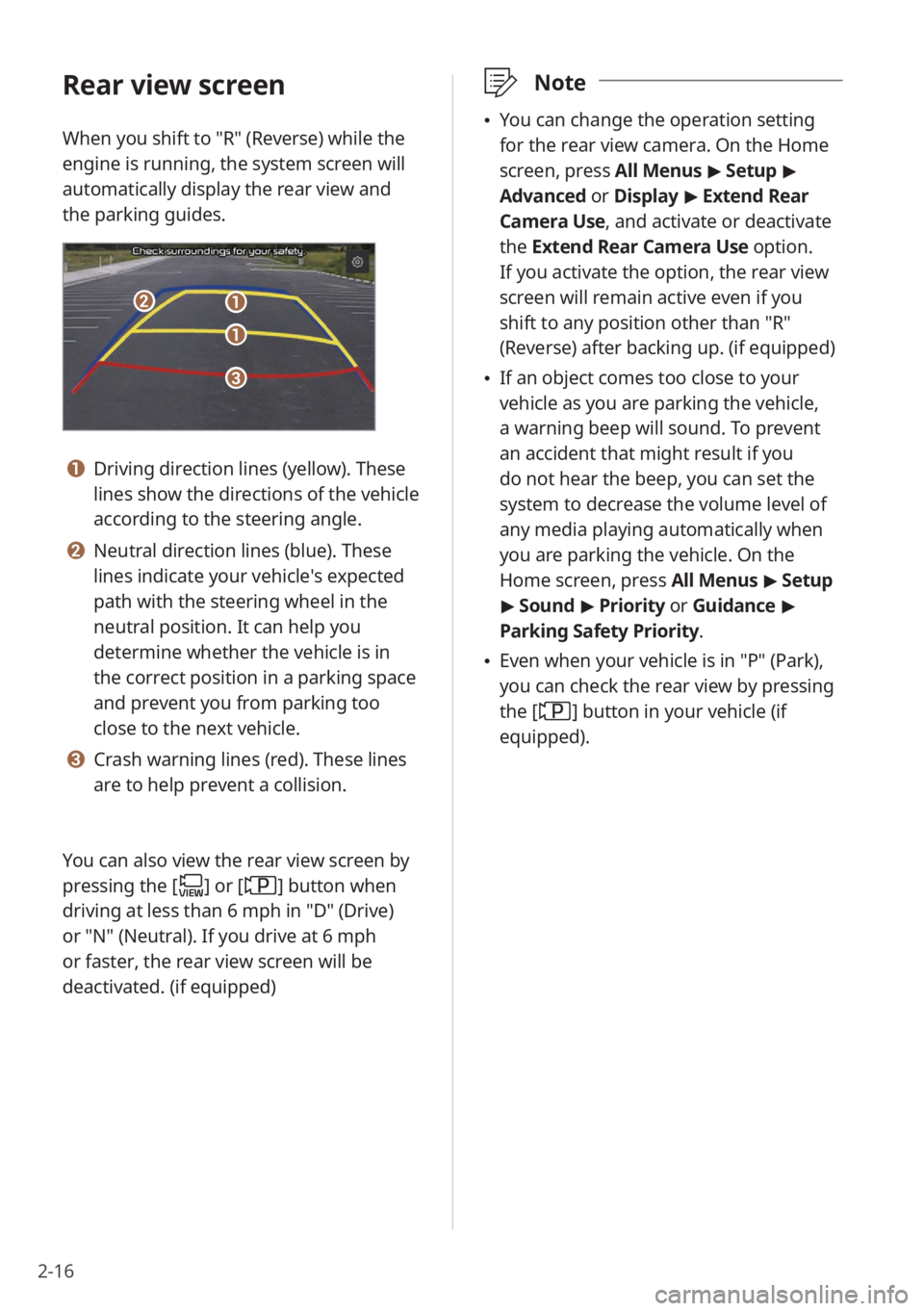
2-16
Rear view screen
When you shift to ″R″ (Reverse) while the
engine is running, the system screen will
automatically display the rear view and
the parking guides.
bb
cc
aa
aa
a a Driving direction lines (yellow). These
lines show the directions of the vehicle
according to the steering angle.
b b Neutral direction lines (blue). These
lines indicate your vehicle′s expected
path with the steering wheel in the
neutral position. It can help you
determine whether the vehicle is in
the correct position in a parking space
and prevent you from parking too
close to the next vehicle.
c c Crash warning lines (red). These lines
are to help prevent a collision.
You can also view the rear view screen by
pressing the [
] or [] button when
driving at less than 6 mph in ″D″ (Drive)
or ″N″ (Neutral). If you drive at 6 mph
or faster, the rear view screen will be
deactivated. (if equipped)
\333 Note
\225You can change the operation setting
for the rear view camera. On the Home
screen, press All Menus > Setup >
Advanced or Display > Extend Rear
Camera Use, and activate or deactivate
the Extend Rear Camera Use option.
If you activate the option, the rear view
screen will remain active even if you
shift to any position other than ″R″
(Reverse) after backing up. (if equipped)
\225 If an object comes too close to your
vehicle as you are parking the vehicle,
a warning beep will sound. To prevent
an accident that might result if you
do not hear the beep, you can set the
system to decrease the volume level of
any media playing automatically when
you are parking the vehicle. On the
Home screen, press All Menus > Setup
> Sound > Priority or Guidance >
Parking Safety Priority.
\225 Even when your vehicle is in ″P″ (Park),
you can check the rear view by pressing
the [
] button in your vehicle (if
equipped).
 1
1 2
2 3
3 4
4 5
5 6
6 7
7 8
8 9
9 10
10 11
11 12
12 13
13 14
14 15
15 16
16 17
17 18
18 19
19 20
20 21
21 22
22 23
23 24
24 25
25 26
26 27
27 28
28 29
29 30
30 31
31 32
32 33
33 34
34 35
35 36
36 37
37 38
38 39
39 40
40 41
41 42
42 43
43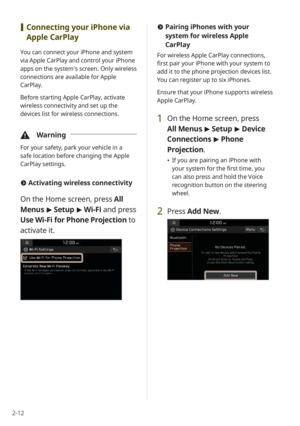 44
44 45
45 46
46 47
47 48
48 49
49 50
50 51
51 52
52 53
53 54
54 55
55 56
56 57
57 58
58 59
59 60
60 61
61 62
62 63
63 64
64 65
65 66
66 67
67 68
68 69
69 70
70 71
71 72
72 73
73 74
74 75
75 76
76 77
77 78
78 79
79 80
80 81
81 82
82 83
83 84
84 85
85 86
86 87
87 88
88 89
89 90
90 91
91 92
92 93
93 94
94 95
95 96
96 97
97 98
98 99
99 100
100 101
101 102
102 103
103 104
104 105
105 106
106 107
107 108
108 109
109 110
110 111
111 112
112 113
113 114
114 115
115 116
116 117
117 118
118 119
119 120
120 121
121 122
122 123
123 124
124 125
125 126
126 127
127 128
128 129
129 130
130 131
131 132
132 133
133 134
134 135
135 136
136 137
137 138
138 139
139 140
140 141
141 142
142 143
143 144
144 145
145 146
146 147
147 148
148 149
149 150
150 151
151 152
152 153
153 154
154 155
155