2022 KIA NIRO EV ESP
[x] Cancel search: ESPPage 2 of 62

WELCOME TO THE KIA FAMILY!
Your new Kia vehicle has been designed, engineered and manufactured to provide you with years of comfortable and dependable driving. Kia is committed to quality, innovation, safety and — above all — your satisfaction.
USING THIS FEATURES & FUNCTIONS GUIDE
The information contained in this guide is a brief overview of the operation and features of your new Kia vehicle.
This Features & Functions Guide and the specific operational and safety information it provides are not a substitute for your Owner’s Manual. In the interest of your safety and that of the vehicle’s occupants, and to help you avoid risks that may result in death or serious injury, Kia reminds you to carefully read the Owner’s Manual in order to fully familiarize yourself with the important information and safety warnings it contains.
While Kia endeavors to ensure that the information contained in this guide is accurate at the time of printing, Kia may change vehicle specifications without notice in advance of or after the fact and assumes no liability in connection with such changes.
VIDEOS AND QR CODES
Kia provides a number of video resources to assist you with becoming familiar with the features and functions found in your Kia vehicle. You can access these resources by snapping the QR Codes with your mobile device using the built-in QR Code Reader or a downloaded QR Code Reader App.
After opening the QR Code Reader App on your mobile device, the app will utilize your device’s camera. Center the code in the camera viewing area — with some apps, as soon as the app recognizes the code, it will launch the corresponding video.
With other apps, you will have to snap or “take a picture” of the code. The app will then launch the corresponding video.
For operation specifics, refer to the instructions that come with the QR Code Reader App. You can also view the videos by visiting the following website: www.youtube.com/KiaFeatureVideos
If you’re having trouble scanning codes, check the following:
•
The code should be centered and focused in your mobile device’s camera screen
•
Consider moving your device closer to or far ther away from the code
•
The code should be well lit, without significant shadow
•Avoid scanning from a significant angle
•
Confirm that the device’s app suppor ts 2D QR Code scanning
•
Tr y another QR Code Reader App; not all apps are created equal
After scanning, you may experience a “connection error ” message or a “connecting” message with no subsequent response. These messages t ypically indicate that your device is having trouble connecting to the Internet
QUICK TIPS
Refer to the inside front cover for more information on QR codes.www.youtube.com/KiaFeatureVideos
Instrument Cluster’s LCD Display Video
QR CODES
Page 3 of 62

As you get to know your new Kia, you can explore this booklet to better understand
how to operate its many features and systems. You can find the complete Table of
Contents on the next two pages, but first, be sure to review the following to better
understand some of your Kia’s most used features:
1 Smart Key . . . . . . . . . . . . . . . . . . . . . . . . . . . . . . . . . . . . . . . . 53
2 Power Adjustable Driver’s Seat / Front Seat Headrest Adjustment . . . . . . . 50
3 Seat Warmers* . . . . . . . . . . . . . . . . . . . . . . . . . . . . . . . . . . . . . . 49
4 Folding Rear Seats . . . . . . . . . . . . . . . . . . . . . . . . . . . . . . . . . . . . 51
5 Windshield Wipers & Washers . . . . . . . . . . . . . . . . . . . . . . . . . . . . . 36
6 Smart Cruise Control (SCC)* with Stop & Go . . . . . . . . . . . . . . . . . . . . . 26
7 Normal Maintenance Schedule . . . . . . . . . . . . . . . . . . . . . . . Back Cover
8 User Settings – Instrument Cluster . . . . . . . . . . . . . . . . . . . . . . . . . . . 10
9 Vehicle Settings* - Audio Head Unit . . . . . . . . . . . . . . . . . . . . . . . . . . 11
10 Bluetooth® Wireless Technology . . . . . . . . . . . . . . . . . . . . . . . . . 38-39
11 UVO link Activation* / UVO Assistance* . . . . . . . . . . . . . . . . . . . . . . . . 41
12 Kia Access with UVO link App Download . . . . . . . . . . . . . . . . . . . . . . 42
13 Kia Access with UVO link App Features Guide . . . . . . . . . . . . . . . . . . . 42
14 UVO link with Navigation* . . . . . . . . . . . . . . . . . . . . . . . . . . . . . . . 43
15 Android Auto™ / Apple CarPlay® Setup . . . . . . . . . . . . . . . . . . . . . . . . 40
Driving while distracted can result in a loss of vehicle control that may lead to an accident, severe personal injury and death. The driver’s primary responsibility is in the safe and legal operation of a vehicle, and handheld devices, other equipment or vehicle systems which take the driver’s eyes, at-tention and focus away from the safe operation of a vehicle or that are not permissible by law should never be used during operation of the vehicle.
www .kia .com Consumer Affairs – Roadside Assistance†11: 1-800-333-4KIA (800-333-4542)
Always check the Owner’s Manual for complete operating information and safety warnings .
ALWAYS CHECK THE OWNER ’S MANUAL FOR COMPLETE OPER ATING INFORMATION AND SAFET Y WARNINGS . *IF EQUIPPED
GETTING STARTED
1
Page 16 of 62

14*IF EQUIPPEDNIRO EV FEATURES & FUNCTIONS GUIDE
Refer to the inside front cover for more information on QR codes .www .youtube .com/KiaFeatureVideos
Niro EV Charging – Connecting & Disconnecting Video
QR CODE
Level 1 Charging – “Trickle” Charge
A Level 1 or “trickle” charger is the most common type of charging system for an electric vehicle . This type of charger uses 120 volts/12 amps of household electricity and takes approximately 60 hours for a full charge .
Trickle Charger Indicators:
A 120VAC plug
B Power – Indicates that the charger and AC plug is plugged in and functioning
C Charge – Indicates that the vehicle is charging
D Fault – Indicates charge failure
E Charge Level – Indicates the level of charge – L (8A), M (10A), or H (12 A)
F ICCB – In-Cable Control Box
REMINDER: Do not use an extension cord . Plug trickle charger directly into wall socket . Do not charge to a receptacle that is not a dedicated circuit, old, damaged, corroded or cracked . When using outdoors, be careful not to expose it to external environments such as rain, snow, and high temperatures .
Level 2 Charging – “Normal” Charge (AC)
A Level 2 or “normal” 240-volt/32-amp charger is the recommended charging system for your electric vehicle . This type of charger uses 240 volts of electricity and takes approximately 9 .6 hours for a full charge . This charger may be able to be installed at your home by a qualified electrician or can be found at a public charging station .
REMINDER: Shape of charger and how to use the charger may be different for each manufacturer . Please see Owner ’s Manual for more information .
Level 3 Charging* – “Quick” Charge (DC)
A Level 3 or “quick ” DC charger is usually found at public charging stations . This type of DC charge may charge an electric vehicle in as little as 60 minutes to about an 80% charge .
REMINDER: Kia does not recommend primarily charging with a DC Charger because it can reduce the lifespan of the bat ter y .
Charging Your Electric Vehicle
REMINDER: For more detail and/or subsequent steps in charging your vehicle, including safet y precautions that should be taken, please see the Owner ’s Manual .
For more information on Level 3 Charging, refer to the Owner ’s Manual .
POWER
CHARGE
FA U LT
!
A
B
C
D
E
F
ELECTRIC VEHICLE (EV) FEATURES
ELECTRIC VEHICLE (EV) F E AT U R E S
A Level 2 or “normal” 240-volt/32-amp charger is recommended for regular charging of the vehicle .
QUICK TIP
LEVELLMH
Page 28 of 62

The Smart Cruise Control with Stop & Go* system is designed to maintain a predetermined distance from vehicles detected ahead by automatically adjusting the driving speed as needed . When traffic is detected, the vehicle will automatically slow to maintain a set distance between traffic without depressing the accelerator or brake pedal .
When SCC is on and activated, the vehicle distance set, and the system detects a vehicle slowing or stopping, the system can bring the vehicle to a complete stop . When the vehicle ahead starts to move forward, the SCC system re-engages . If the vehicle ahead stops for more than 3 seconds, the accelerator pedal or the RES+ button must be pressed to start moving the vehicle .
On some models, press the Driving Assist Mode button* on the Steering Wheel to activate and the speed will be set to the current vehicle speed . SCC may decrease the speed to maintain the distance with the vehicle in front .
To set/adjust the SCC speed:
•Push the Driving Assist CRUISE / Driving Assist Mode but ton* A to turn the system ON & set the current speed (One-Touch Set) . The cruise indicator will illuminate on the instrument cluster
•Accelerate/decelerate to the desired speed and press lever B down to set the speed
•Press the RES+/SET- (+/-) button* B up/down to increase/decrease the set speed
•The SET indicator light, set speed and vehicle distance will illuminate on the instrument cluster ’s LCD screen C
To set the vehicle distance: Press the Vehicle Distance button D on the steering wheel . The image on the LCD screen C will change when scrolling through the settings . Each time the button is pressed, the vehicle distance changes .
To cancel or pause SCC operation: Press the CANCEL* or pause button* B . The cruise indicator on the instrument cluster will turn OFF .
To turn SCC OFF: Press the CRUISE button A . The cruise indicator on the instrument cluster will turn OFF .
To adjust the sensitivity of the SCC system: Press the mode button E on the Steering Wheel . With the OK button F, select Driver Assistance, then SCC Response . Then select Fast, Normal or Slow .
CNCLRES
CRUISE
SET
26†LEGAL DISCL AIMERS ON BACK INSIDE COVER | *IF EQUIPPEDNIRO EV FEATURES & FUNCTIONS GUIDE
ADVANCED DRIVER ASSISTANCE SYSTEMS (ADAS)
ADAS
The SCC system is a supplemental system and is not a substitute for safe driving
. It is the responsibilit y of the driver to always check the speed and distance to the vehicle ahead .
See section 5 in the Owner ’s Manual for more information . Images are for illustrative purposes only and may not reflect actual feature or operation .
Smart Cruise Control (SCC) with Stop & Go*†4
A
B
D
E
F
Refer to the inside front cover for more information on QR codes .www .youtube .com/KiaFeatureVideos
Smart Cruise Control with Stop & Go Video
QR CODE
CRUISE100 MPHCRUISE100 MP H
CRUISE60 MPHCRUISE100 MPHSmart Cruise Control
ModeCruise Control Mode
The distance set tings are approximations and may var y depending on the vehicle speed at the time .172ft130ft
82ft
106ftC
(Type B Steering Wheel shown; but tons located on right side of Steering Wheel)
Page 29 of 62

27†LEGAL DISCL AIMERS ON BACK INSIDE COVER | *IF EQUIPPEDALWAYS CHECK THE OWNER ’S MANUAL FOR COMPLETE OPER ATING INFORMATION AND SAFET Y WARNINGS .
ADAS
ADVANCED DRIVER ASSISTANCE SYSTEMS (ADAS)
•Cruise Control is designed to function above 20 mph
•The Cruise Control system will not activate until the brake pedal has been depressed at least once after ignition ON or engine star t
QUICK TIPS
Cruise Control†4
B CRUISE Control ON/OFF button – Press to turn the Cruise Control ON/OFF
C Cruising Speed button:
•
Press up to resume or increase Cruising Speed
•Press down to set or decrease Cruising Speed
•
Cruise Control CNCL button – To cancel Cruise Control setting, do one of the following:
•Press the brake pedal
•Press the CNCL button
CNCLRES
CRUISE
SETCNCLRES
CRUISE
SET
See section 5 in the Owner ’s Manual for more information
.
B
C
D
•The speed set ting for SCC can be adjusted under the following conditions:
•You must be travelling at a minimum speed of 5 mph (may var y on newer models)
•
When following a vehicle, there is no minimum speed requirement
•
When following a vehicle, the system can automatically adjust your cruise speed based on the vehicle detected ahead . If the vehicle detected ahead remains at a standstill and your vehicle is also stopped for longer than 3 seconds, the system will need to be reactivated by pressing the accelerator or pressing the RES but ton
QUICK TIPS
Navigation-based Smart Cruise Control (NSCC)* †4
Navigation-based Smart Cruise Control can automatically adjust the vehicle speed when it detects a curved road ahead and when it receives road information from the navigation system .
To turn on NSCC, go to the User Settings in the instrument cluster or the Vehicle Settings* in the audio head unit, by selecting Driving Convenience, Highway Auto Speed Change . When SCC is on and operating, the vehicle is driving on limited/controlled access highways and NSCC is turned on, then NSCC is enabled and the AUTO icon A will illuminate white on the Instrument Cluster .
When NSCC detects a curve ahead, NSCC activates and reduces the vehicle speed, the AUTO icon A will turn green . When the vehicle passes the curved road, the vehicle may return to its previously set SCC speed .
Autoset (Automatic change of set speed): If the set speed is set to the current speed limit on the highway during NSCC operation, the set speed is changed automatically whenever the speed limit changes .
REMINDERS:
•NSCC requires an active navigation subscription
•NSCC is only available on controlled access roads and highways
See section 5 in the Owner ’s Manual for more information . For more set ting information, refer to the Car Infotainment System Quick Reference Guide . NSCC and Cruise Control are supplemental systems and are not substitutes for safe driving . It is the responsibilit y of the driver to always check the speed and distance to the vehicle ahead .
CRUISE65mphAUTO
(Display on LCD screen)
Smart Cruise Control (SCC) with Stop & Go*†4 (Continued)
REMINDERS:
•
The cruise control system will not activate until the brake pedal has been depressed at least once after the ignition is ON or engine star ts
•
When following a vehicle, the system will automatically adjust your cruise speed based on the vehicle detected in front
•
SCC is also canceled when the driver ’s door is opened, gear shift is changed out of D (Drive), EPB is activated and various other conditions . See the Owner ’s Manual for other conditions
•
If SCC is left on, it can be activated inadver tently . Keep the system off when not in use to avoid set ting a speed which the driver is not aware of
A
Page 42 of 62
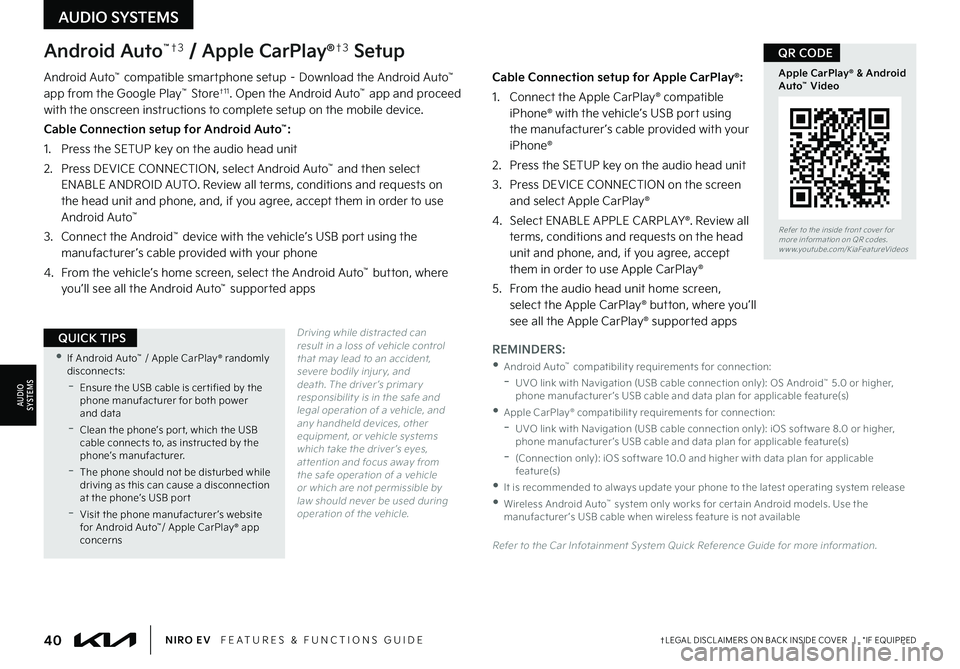
40†LEGAL DISCL AIMERS ON BACK INSIDE COVER | *IF EQUIPPEDNIRO EV FEATURES & FUNCTIONS GUIDE
Refer to the inside front cover for more information on QR codes .www .youtube .com/KiaFeatureVideos
Apple CarPlay® & Android Auto™ Video
QR CODE
Cable Connection setup for Apple CarPlay®:
1 . Connect the Apple CarPlay® compatible iPhone® with the vehicle’s USB port using the manufacturer ’s cable provided with your iPhone®
2 . Press the SETUP key on the audio head unit
3 . Press DEVICE CONNECTION on the screen and select Apple CarPlay®
4 . Select ENABLE APPLE CARPL AY® . Review all terms, conditions and requests on the head unit and phone, and, if you agree, accept them in order to use Apple CarPlay®
5 . From the audio head unit home screen, select the Apple CarPlay® but ton, where you’ll see all the Apple CarPlay® supported apps
Android Auto™†3 / Apple CarPlay®†3 Setup
Driving while distracted can result in a loss of vehicle control that may lead to an accident, severe bodily injur y, and death . The driver ’s primar y responsibilit y is in the safe and legal operation of a vehicle, and any handheld devices, other equipment, or vehicle systems which take the driver ’s eyes, at tention and focus away from the safe operation of a vehicle or which are not permissible by law should never be used during operation of the vehicle .
Android Auto™ compatible smartphone setup – Download the Android Auto™ app from the Google Play™ Store†1 1 . Open the Android Auto™ app and proceed with the onscreen instructions to complete setup on the mobile device .
Cable Connection setup for Android Auto™:
1 . Press the SETUP key on the audio head unit
2 . Press DEVICE CONNECTION, select Android Auto™ and then select ENABLE ANDROID AUTO . Review all terms, conditions and requests on the head unit and phone, and, if you agree, accept them in order to use Android Auto™
3 . Connect the Android™ device with the vehicle’s USB port using the manufacturer ’s cable provided with your phone
4 . From the vehicle’s home screen, select the Android Auto™ button, where you’ll see all the Android Auto™ supported apps
REMINDERS:
•Android Auto™ compatibilit y requirements for connection:
-UVO link with Navigation (USB cable connection only): OS Android™ 5 .0 or higher, phone manufacturer ’s USB cable and data plan for applicable feature(s)
•Apple CarPlay® compatibilit y requirements for connection:
-
UVO link with Navigation (USB cable connection only): iOS soft ware 8 .0 or higher, phone manufacturer ’s USB cable and data plan for applicable feature(s)
-
(Connection only): iOS soft ware 10 .0 and higher with data plan for applicable feature(s)
•It is recommended to always update your phone to the latest operating system release
•
Wireless Android Auto™ system only works for cer tain Android models . Use the manufacturer ’s USB cable when wireless feature is not available
Refer to the Car Infotainment System Quick Reference Guide for more information .
•If Android Auto™ / Apple CarPlay® randomly disconnects:
-Ensure the USB cable is cer tified by the phone manufacturer for both power and data
-
Clean the phone’s por t, which the USB cable connects to, as instructed by the phone’s manufacturer .
-
The phone should not be disturbed while driving as this can cause a disconnection at the phone’s USB por t
-
Visit the phone manufacturer ’s website for Android Auto™/ Apple CarPlay® app concerns
QUICK TIPS
AUDIO SYSTEMS
AUDIOSYSTEMS
Page 43 of 62
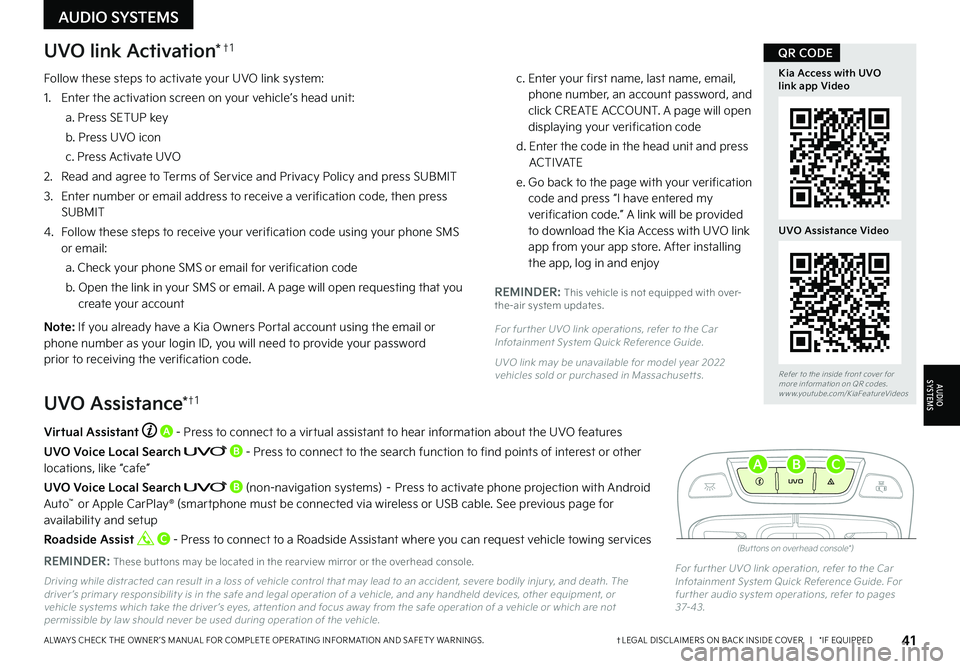
41†LEGAL DISCL AIMERS ON BACK INSIDE COVER | *IF EQUIPPEDALWAYS CHECK THE OWNER ’S MANUAL FOR COMPLETE OPER ATING INFORMATION AND SAFET Y WARNINGS .
Driving while distracted can result in a loss of vehicle control that may lead to an accident, severe bodily injur y, and death . The driver ’s primar y responsibilit y is in the safe and legal operation of a vehicle, and any handheld devices, other equipment, or vehicle systems which take the driver ’s eyes, at tention and focus away from the safe operation of a vehicle or which are not permissible by law should never be used during operation of the vehicle .
For fur ther UVO link operation, refer to the Car Infotainment System Quick Reference Guide . For fur ther audio system operations, refer to pages 37-4 3 .
Virtual Assistant A - Press to connect to a virtual assistant to hear information about the UVO features
UVO Voice Local Search B - Press to connect to the search function to find points of interest or other locations, like “cafe”
UVO Voice Local Search B (non-navigation systems) – Press to activate phone projection with Android Auto™ or Apple CarPlay® (smartphone must be connected via wireless or USB cable . See previous page for availability and setup
Roadside Assist C - Press to connect to a Roadside Assistant where you can request vehicle towing services
REMINDER: These but tons may be located in the rear view mirror or the overhead console .
UVO Assistance*†1
(But tons on overhead console*)
UVO
FRONTREAR
ONOFFDOOR
UVO link Activation*†1
Follow these steps to activate your UVO link system:
1
. Enter the activation screen on your vehicle’s head unit:
a . Press SETUP key
b . Press UVO icon
c . Press Activate UVO
2 .
Read and agree to Terms of Service and Privacy Policy and press SUBMIT
3 .
Enter number or email address to receive a verification code, then press SUBMIT
4 .
Follow these steps to receive your verification code using your phone SMS or email:
a . Check your phone SMS or email for verification code
b . Open the link in your SMS or email . A page will open requesting that you create your account
N o t e : If you already have a Kia Owners Portal account using the email or phone number as your login ID, you will need to provide your password prior to receiving the verification code .
c . Enter your first name, last name, email, phone number, an account password, and click CREATE ACCOUNT . A page will open displaying your verification code
d . Enter the code in the head unit and press ACTIVATE
e . Go back to the page with your verification code and press “I have entered my verification code .” A link will be provided to download the Kia Access with UVO link app from your app store . After installing the app, log in and enjoy
REMINDER: This vehicle is not equipped with over-the-air system updates .
For fur ther UVO link operations, refer to the Car Infotainment System Quick Reference Guide .
UVO link may be unavailable for model year 2022 vehicles sold or purchased in Massachuset ts .
AUDIO SYSTEMS
AUDIOSYSTEMS
ABC
Refer to the inside front cover for more information on QR codes .www .youtube .com/KiaFeatureVideos
Kia Access with UVO link app Video
UVO Assistance Video
QR CODE
Page 48 of 62
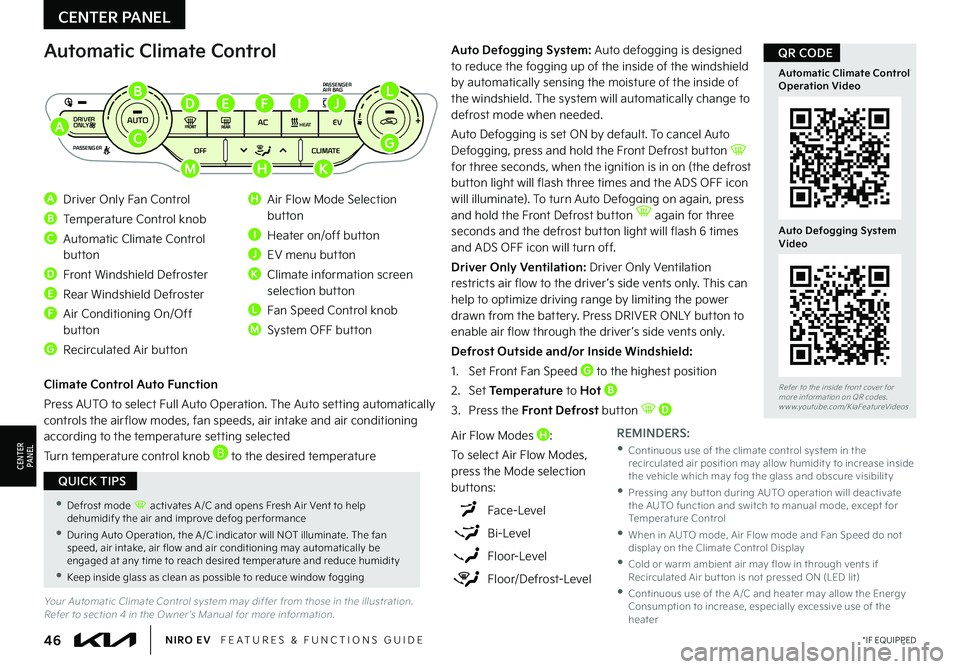
46*IF EQUIPPEDNIRO EV FEATURES & FUNCTIONS GUIDE
Your Automatic Climate Control system may differ from those in the illustration . Refer to section 4 in the Owner ’s Manual for more information .
Automatic Climate Control
A Driver Only Fan Control
B Temperature Control knob
C Automatic Climate Control
button
D Front Windshield Defroster
E Rear Windshield Defroster
F Air Conditioning On/Off button
G Recirculated Air button
H Air Flow Mode Selection button
I Heater on/off button
J EV menu button
K Climate information screen selection button
L Fan Speed Control knob
M System OFF button
DRIVER
PASSENGER PASSENGER
AIR BAG
OFF
AUTO
AC EVHEAT
CLIMATE
OFF
ONLY
Climate Control Auto Function
Press AUTO to select Full Auto Operation . The Auto setting automatically controls the air flow modes, fan speeds, air intake and air conditioning according to the temperature setting selected
Turn temperature control knob B to the desired temperature
REMINDERS:
•
Continuous use of the climate control system in the recirculated air position may allow humidit y to increase inside the vehicle which may fog the glass and obscure visibilit y
•
Pressing any but ton during AUTO operation will deactivate the AUTO function and switch to manual mode, except for Temperature Control
•
When in AUTO mode, Air Flow mode and Fan Speed do not display on the Climate Control Display
•
Cold or warm ambient air may flow in through vents if Recirculated Air but ton is not pressed ON (LED lit)
•
Continuous use of the A /C and heater may allow the Energy Consumption to increase, especially excessive use of the heater
Auto Defogging System: Auto defogging is designed to reduce the fogging up of the inside of the windshield by automatically sensing the moisture of the inside of the windshield . The system will automatically change to defrost mode when needed .
Auto Defogging is set ON by default . To cancel Auto Defogging, press and hold the Front Defrost button for three seconds, when the ignition is in on (the defrost button light will flash three times and the ADS OFF icon will illuminate) . To turn Auto Defogging on again, press and hold the Front Defrost button again for three seconds and the defrost button light will flash 6 times and ADS OFF icon will turn off .
Driver Only Ventilation: Driver Only Ventilation restricts air flow to the driver ’s side vents only . This can help to optimize driving range by limiting the power drawn from the battery . Press DRIVER ONLY button to enable air flow through the driver ’s side vents only .
Defrost Outside and/or Inside Windshield:
1 . Set Front Fan Speed G to the highest position
2 . Set Temperature to Hot B
3 .
Press the Front Defrost button D
Air Flow Modes H:
To select Air Flow Modes, press the Mode selection buttons:
Face-Level
Bi-Level
Floor-Level
Floor/Defrost-Level
CENTER PANEL
CENTERPA N EL
•Defrost mode activates A /C and opens Fresh Air Vent to help dehumidify the air and improve defog per formance
•During Auto Operation, the A /C indicator will NOT illuminate . The fan speed, air intake, air flow and air conditioning may automatically be engaged at any time to reach desired temperature and reduce humidit y
•Keep inside glass as clean as possible to reduce window fogging
QUICK TIPS
A
B
C
D
MHK
EFIJL
G
Refer to the inside front cover for more information on QR codes .www .youtube .com/KiaFeatureVideos
Automatic Climate Control Operation Video
Auto Defogging System Video
QR CODE