Page 291 of 380
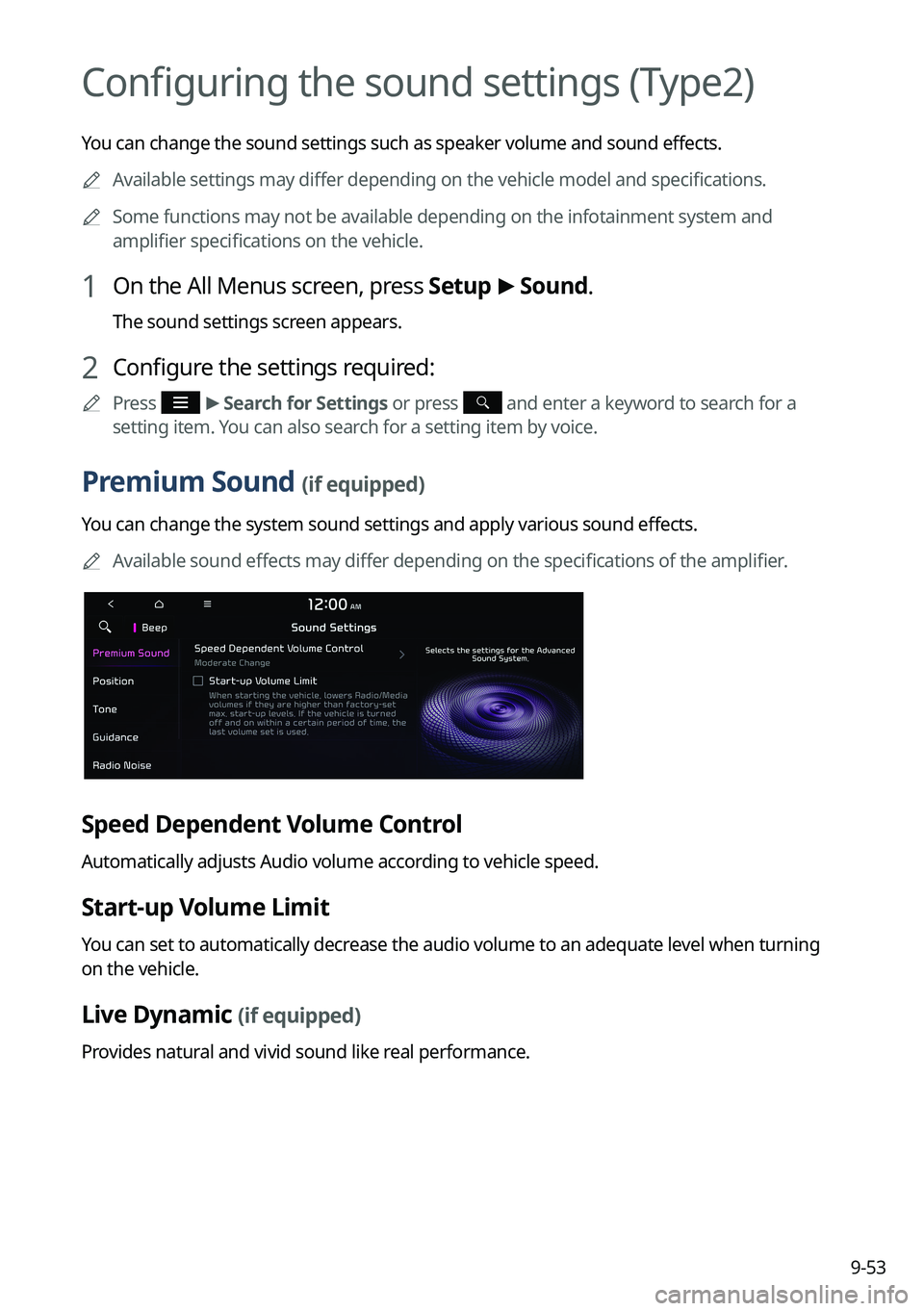
9-53
Configuring the sound settings (Type2)
You can change the sound settings such as speaker volume and sound effects.
A
Available settings may differ depending on the vehicle model and specifications.
A
Some functions may not be available depending on the infotainment system and
amplifier specifications on the vehicle.
1 On the All Menus screen, press Setup >
Sound.
The sound settings screen appears.
2 Configure the settings required:
A
Press >
Search for Settings or press and enter a keyword to search for a
setting item. You can also search for a setting item by voice.
Premium Sound (if equipped)
You can change the system sound settings and apply various sound effects.
A
Available sound effects may differ depending on the specifications of the amplifier.
Speed Dependent Volume Control
Automatically adjusts Audio volume according to vehicle speed.
Start-up Volume Limit
You can set to automatically decrease the audio volume to an adequate level when turning
on the vehicle.
Live Dynamic (if equipped)
Provides natural and vivid sound like real performance.
Page 292 of 380
9-54
Bass Boost (if equipped)
Provides magnificent and dynamic sound by amplifying the bass.
Quantum Logic Surround (if equipped)
Provides the surround sound that can give spatial depth of field as on an actual stage.
Centerpoint® Surround Technology (if equipped)
Provides rich surround sound after converting the sound sources such as digital files and
satellite radio to stereophonic sound.
Position
You can select a position where sound is more audible in the vehicle. By pressing the desired
point on the seat image or pressing the arrow buttons, you can finely adjust the position. To
concentrate the sound to the center of the vehicle, press
.
Tone
You can adjust the sound by adjusting the strengths (output levels) for each audio band: Bass,
Midrange, and Treble.
A
To reset all audio settings to the default values, press Center.
Page 295 of 380
9-57
Driver Assistance (if equipped)
You can set to give priority to the proximity warning feature and lower all other sounds when
parking your vehicle.
Parking Safety Priority
When warning sound is generated while parking, the audio volume decreases to make the
sound audible.
Connected Devices (if equipped)
You can adjust the volume of the phone projection and initialize all volume settings.
Android Auto
Vary the volume of your Android smartphone, connected to the system, depending on the
function.
A
To initialize all system sound settings of the phone projection, press Reset.
Apple CarPlay
Vary the volume of your iPhone, connected to the system, depending on the function.
A
To initialize all system sound settings of the phone projection, press Reset.
Page 359 of 380
11-9
System status indicator icons
You can see the system status by checking the status indicator icons at the top right of the
system screen.
Different status indicator icons appear when each function is performed. The meanings of
the icons are as follows:
Mute/memo recording
Navigation sound muted
Radio/Media sound muted
All sound outputs muted
Recording a voice memo
Bluetooth/call
Connecting a phone via Bluetooth
Connecting an audio device via Bluetooth
Connecting a phone and an audio device via Bluetooth
Making a call via a Bluetooth phone
Bluetooth phone's microphone off
Downloading the contact and list of recent calls from the connected Bluetooth
phone
Page 362 of 380
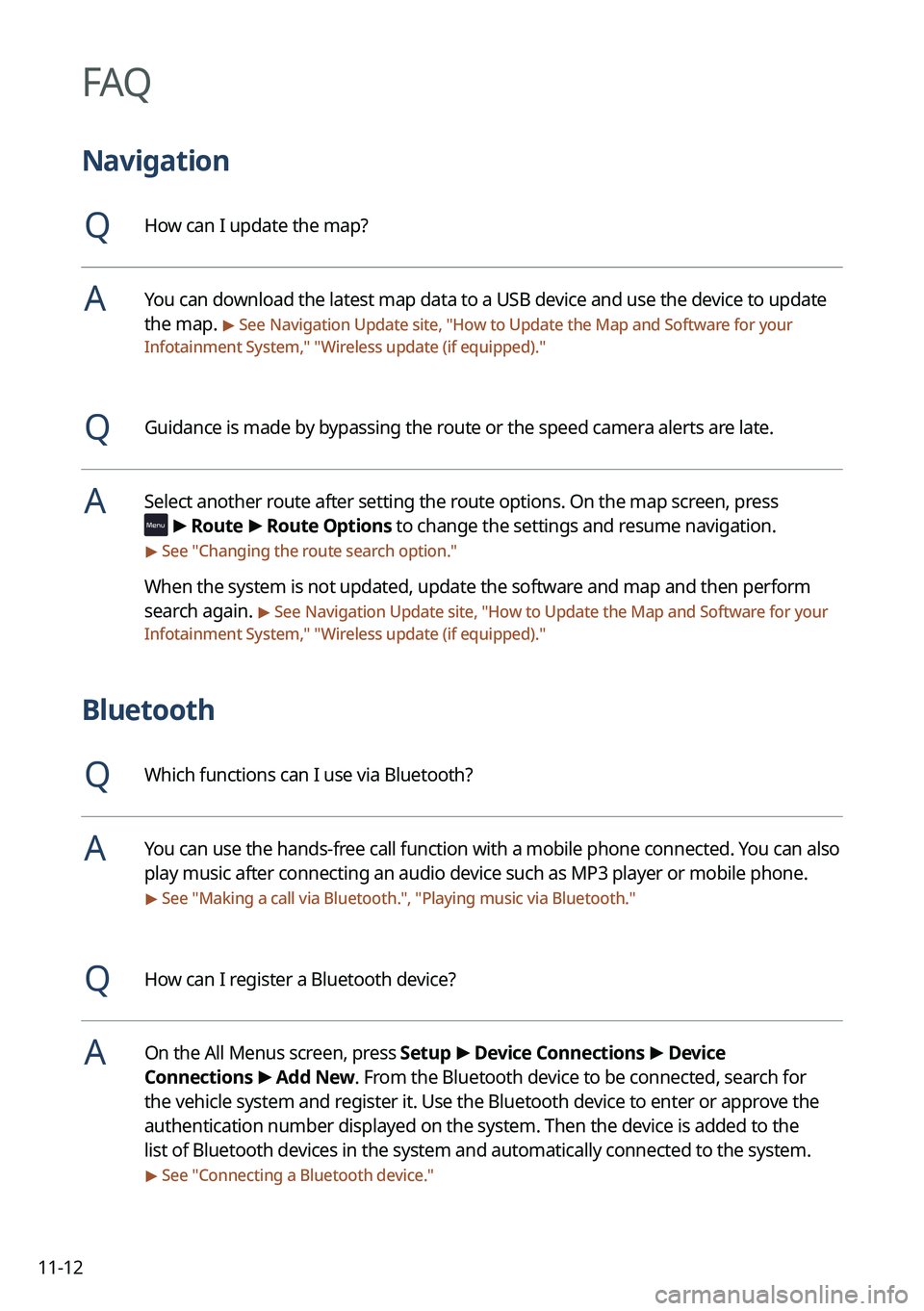
11-12
FAQ
Navigation
QHow can I update the map?
AYou can download the latest map data to a USB device and use the device to update
the map.
> See Navigation Update site, "How to Update the Map and Software for your
Infotainment System," " Wireless update (if equipped)."
QGuidance is made by bypassing the route or the speed camera alerts are late.
ASelect another route after setting the route options. On the map screen, press
>
Route >
Route Options to change the settings and resume navigation.
> See " Changing the route search option."
When the system is not updated, update the software and map and then perform
search again.
> See Navigation Update site, "How to Update the Map and Software for your
Infotainment System," " Wireless update (if equipped)."
Bluetooth
QWhich functions can I use via Bluetooth?
AYou can use the hands-free call function with a mobile phone connected. You can also
play music after connecting an audio device such as MP3 player or mobile phone.
> See "Making a call via Bluetooth.", "Playing music via Bluetooth."
QHow can I register a Bluetooth device?
AOn the All Menus screen, press Setup >
Device Connections >
Device
Connections >
Add New. From the Bluetooth device to be connected, search for
the vehicle system and register it. Use the Bluetooth device to enter or approve the
authentication number displayed on the system. Then the device is added to the
list of Bluetooth devices in the system and automatically connected to the system.
> See " Connecting a Bluetooth device."
Page 365 of 380
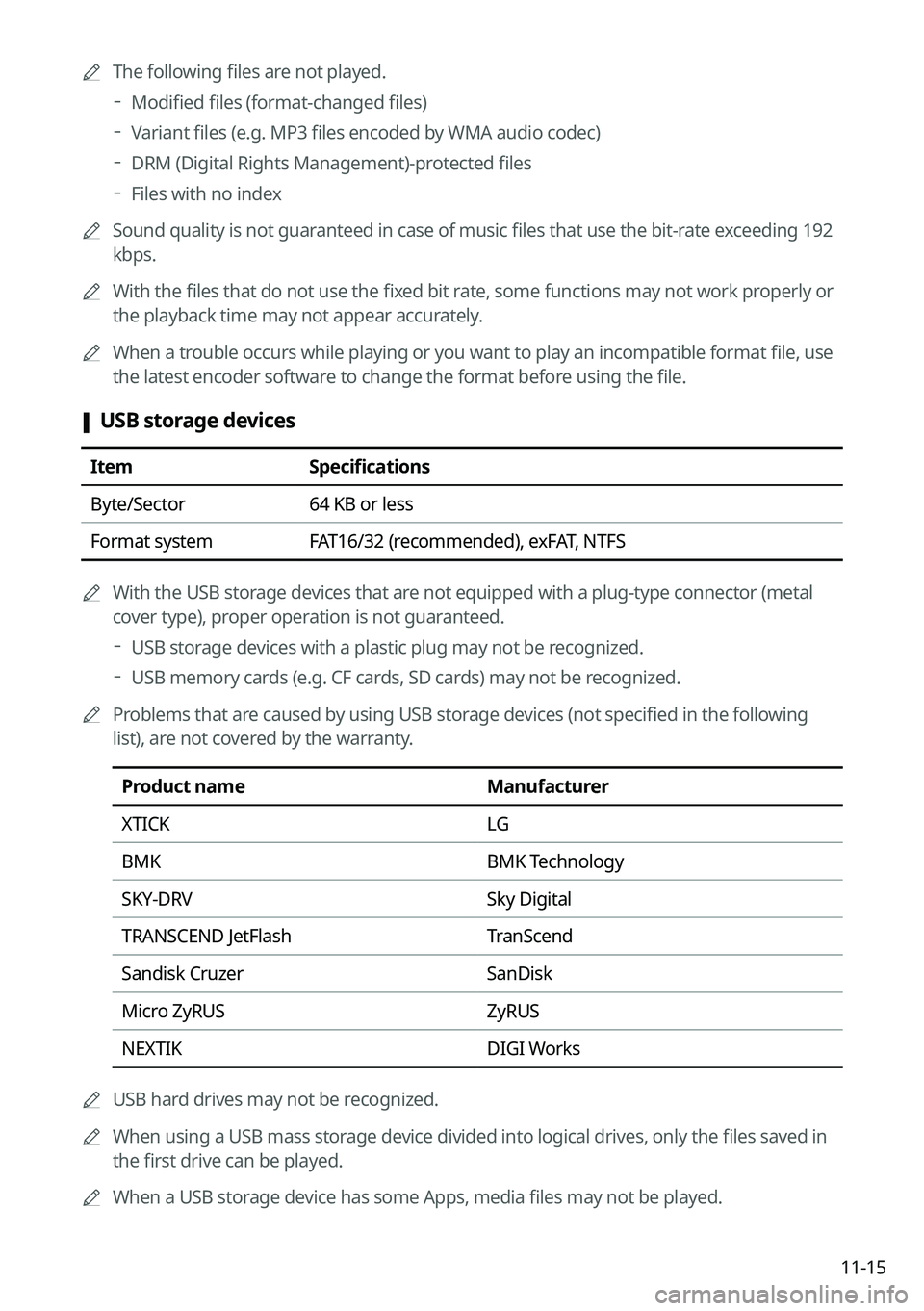
11-15
A
The following files are not played.
Modified files (format-changed files)
Variant files (e.g. MP3 files encoded by WMA audio codec)
DRM (Digital Rights Management)-protected files
Files with no index
A
Sound quality is not guaranteed in case of music files that use the bit-rate exceeding 192
kbps.
A
With the files that do not use the fixed bit rate, some functions may not work properly or
the playback time may not appear accurately.
A
When a trouble occurs while playing or you want to play an incompatible format file, use
the latest encoder software to change the format before using the file.
[USB storage devices
Item
Specifications
Byte/Sector 64 KB or less
Format system FAT16/32 (recommended), exFAT, NTFS
A
With the USB storage devices that are not equipped with a plug-type connector (metal
cover type), proper operation is not guaranteed.
USB storage devices with a plastic plug may not be recognized.
USB memory cards (e.g. CF cards, SD cards) may not be recognized.
A
Problems that are caused by using USB storage devices (not specified in the following
list), are not covered by the warranty.
Product name Manufacturer
XTICK LG
BMK BMK Technology
SKY-DRV Sky Digital
TRANSCEND JetFlash TranScend
Sandisk Cruzer SanDisk
Micro ZyRUS ZyRUS
NEXTIK DIGI Works
A
USB hard drives may not be recognized.
A
When using a USB mass storage device divided into logical drives, only the files saved in
the first drive can be played.
A
When a USB storage device has some Apps, media files may not be played.
Page 373 of 380
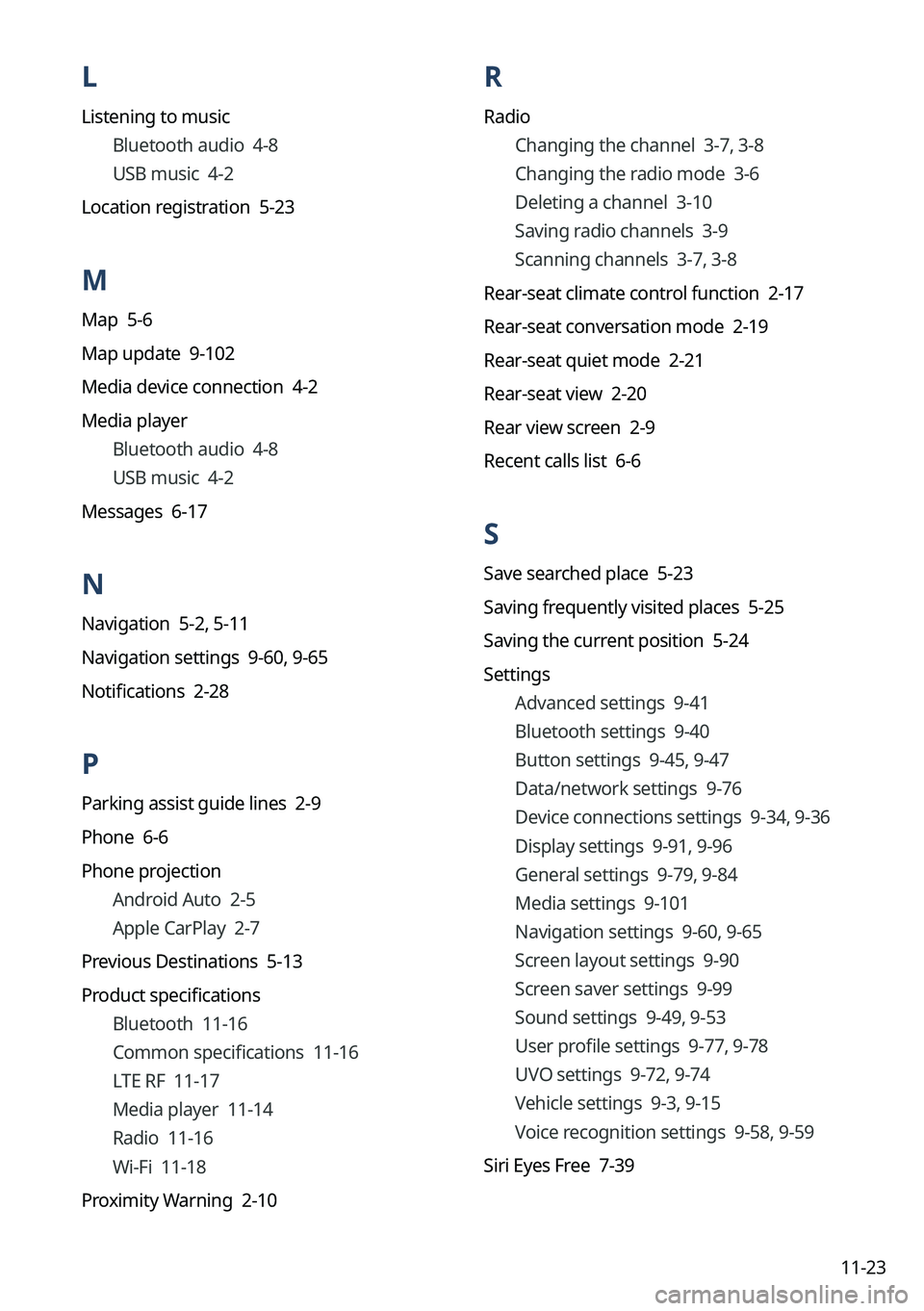
11-23
L
Listening to musicBluetooth audio 4-8
USB music 4-2
Location registration 5-23
M
Map 5-6
Map update 9-102
Media device connection 4-2
Media player Bluetooth audio 4-8
USB music 4-2
Messages 6-17
N
Navigation 5-2, 5-11
Navigation settings 9-60, 9-65
Notifications 2-28
P
Parking assist guide lines 2-9
Phone 6-6
Phone projection Android Auto 2-5
Apple CarPlay 2-7
Previous Destinations 5-13
Product specifications Bluetooth 11-16
Common specifications 11-16
LTE RF 11-17
Media player 11-14
Radio 11-16
Wi-Fi 11-18
Proximity Warning 2-10
R
Radio Changing the channel 3-7, 3-8
Changing the radio mode 3-6
Deleting a channel 3-10
Saving radio channels 3-9
Scanning channels 3-7, 3-8
Rear-seat climate control function 2-17
Rear-seat conversation mode 2-19
Rear-seat quiet mode 2-21
Rear-seat view 2-20
Rear view screen 2-9
Recent calls list 6-6
S
Save searched place 5-23
Saving frequently visited places 5-25
Saving the current position 5-24
Settings Advanced settings 9-41
Bluetooth settings 9-40
Button settings 9-45, 9-47
Data/network settings 9-76
Device connections settings 9-34, 9-36
Display settings 9-91, 9-96
General settings 9-79, 9-84
Media settings 9-101
Navigation settings 9-60, 9-65
Screen layout settings 9-90
Screen saver settings 9-99
Sound settings 9-49, 9-53
User profile settings
9-77, 9-78
UVO settings 9-72, 9-74
Vehicle settings 9-3, 9-15
Voice recognition settings 9-58, 9-59
Siri Eyes Free 7-39