Page 128 of 380
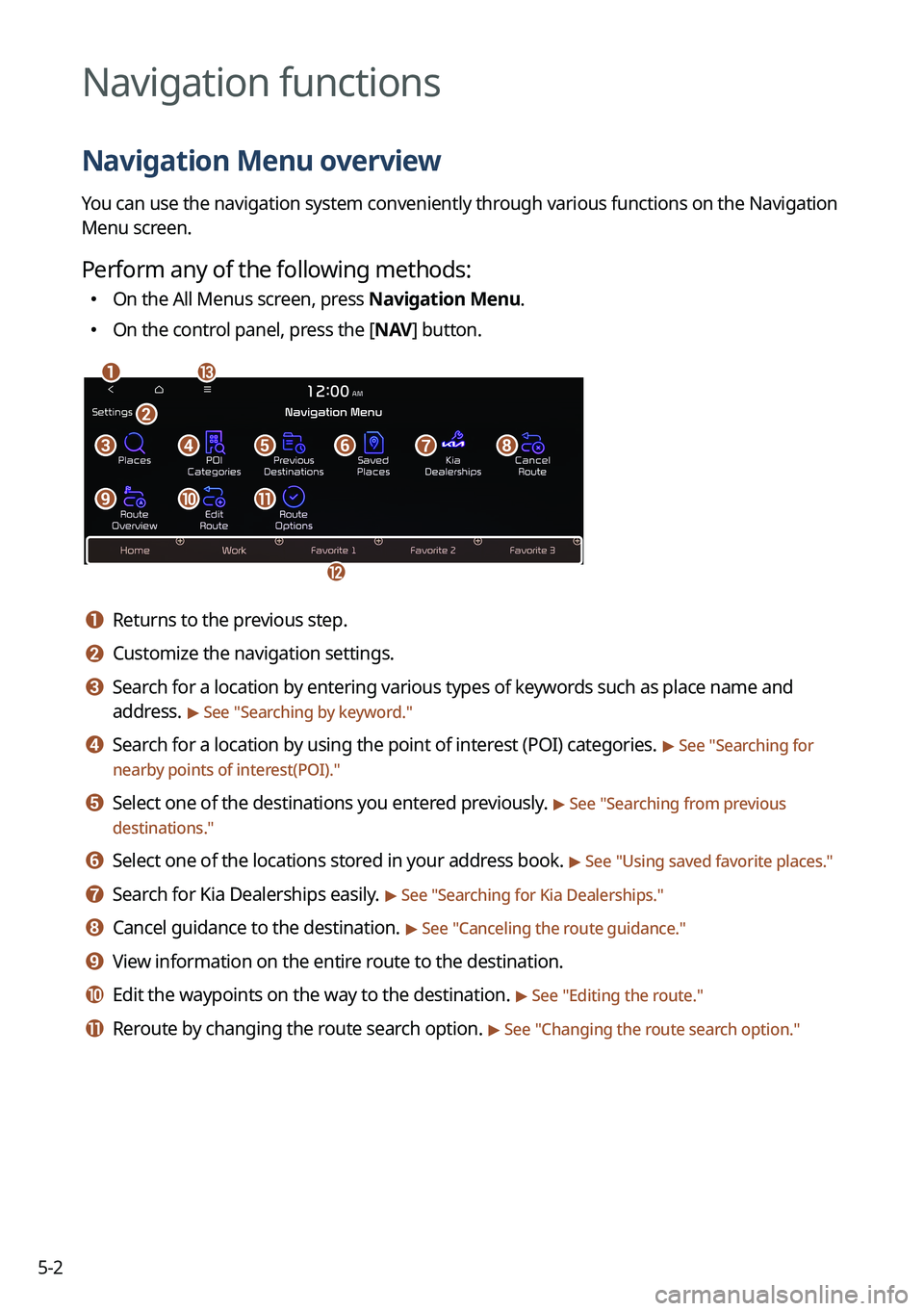
5-2
Navigation functions
Navigation Menu overview
You can use the navigation system conveniently through various functions on the Navigation
Menu screen.
Perform any of the following methods:
�On the All Menus screen, press Navigation Menu.
�On the control panel, press the [
NAV] button.
am
c
l
defgh
ijk
b
a a Returns to the previous step.
b b Customize the navigation settings.
c c Search for a location by entering various types of keywords such as place name and
address.
> See " Searching by keyword."
d d Search for a location by using the point of interest (POI) categories. > See "Searching for
nearby points of interest(POI)."
e e Select one of the destinations you entered previously. > See " Searching from previous
destinations."
f f Select one of the locations stored in your address book. > See " Using saved favorite places."
g g Search for Kia Dealerships easily. > See "Searching for Kia Dealerships."
h h Cancel guidance to the destination. > See "Canceling the route guidance."
i i View information on the entire route to the destination.
j j Edit the waypoints on the way to the destination. > See "Editing the route."
k k Reroute by changing the route search option. > See "Changing the route search option."
Page 143 of 380
5-17
5 Select a route and press Start Guidance.
A
To change the type of nearby POIs on the map, press >
Nearby POIs >
POI
Display.
A
To see nearby POIs during guidance on the map, press
>
Nearby POIs >
POI
Categories.
Editing the route
You can edit the waypoints on the way to the destination. You can add up to two waypoints.
Setting a waypoint
You can search for the desired place and set it as a waypoint.
1 On the Navigation Menu screen, press the desired search method to
search for a waypoint.
A
Available icons and their arrangement may differ depending on the vehicle model
and specifications.
A
For more information about the waypoint search:
> see "Searching by keyword,"
" Searching from previous destinations," "Searching for nearby points of interest(POI),"
" Searching for restaurants," "Searching for emergency services."
Page 144 of 380
5-18
2 On the map for a search, press Add Waypoint.
The selected waypoint is added to the route.
3 After adding waypoints, press Calculate.
A
To access the online user's manual on the Edit Route screen, press >
User's
Manual on Web (QR Code) and then scan the displayed QR code.
4 Select the updated route and then press Start Guidance.
Changing the order of waypoints
You can change the order of waypoints on the route.
1 On the Navigation Menu screen, press Edit Route.
2 To change the order of waypoints, select a waypoint and then press
or .
A
To add another waypoint on the Edit Route screen, press Add Waypoint.
A
To see on the map, press
next to the name.
Page 145 of 380
5-19
3 After editing the route, press Calculate.
4 Select the updated route and then press Start Guidance.
Deleting a waypoint
You can delete a waypoint from the route.
1 On the Navigation Menu screen, press Edit Route.
2 Select a waypoint to delete from the route and then press .
3 To search the route again after removing the waypoint, press Calculate.
4 Select the updated route and then press Start Guidance.
Changing the route search option
You can change the route search option.
1 On the Navigation Menu screen, press Route Options.
2 Select a route and press Route Avoid Options.
Page 232 of 380
8-8
Schedule reminder
A schedule notification pops up at a specified time.
A
To view schedule details, press Details.
Checking weather information (if equipped)
You can see the weather information (temperature, humidity, amount/probability of
precipitation, etc.) for today or the next 3 days.
A
The weather information is accessible only when the system is connected \
to the network.
On the All Menus screen, press Kia Connect >
Weather.
Weather information screen
da
cb
a a Returns to the previous step.
b b Can see the weather information for today or the next 3 days.
c c Can update to the latest weather information.
d d The list of menu items appears.
� Display Off: Turns off the screen. To switch the screen back on, press the screen or
briefly press the power button.
�Current Location: Displays the weather of the current position.
�Waypoint: Displays the weather of the waypoint, if specified.
�Destination: Displays the weather of the destination, if specified.
Page 372 of 380
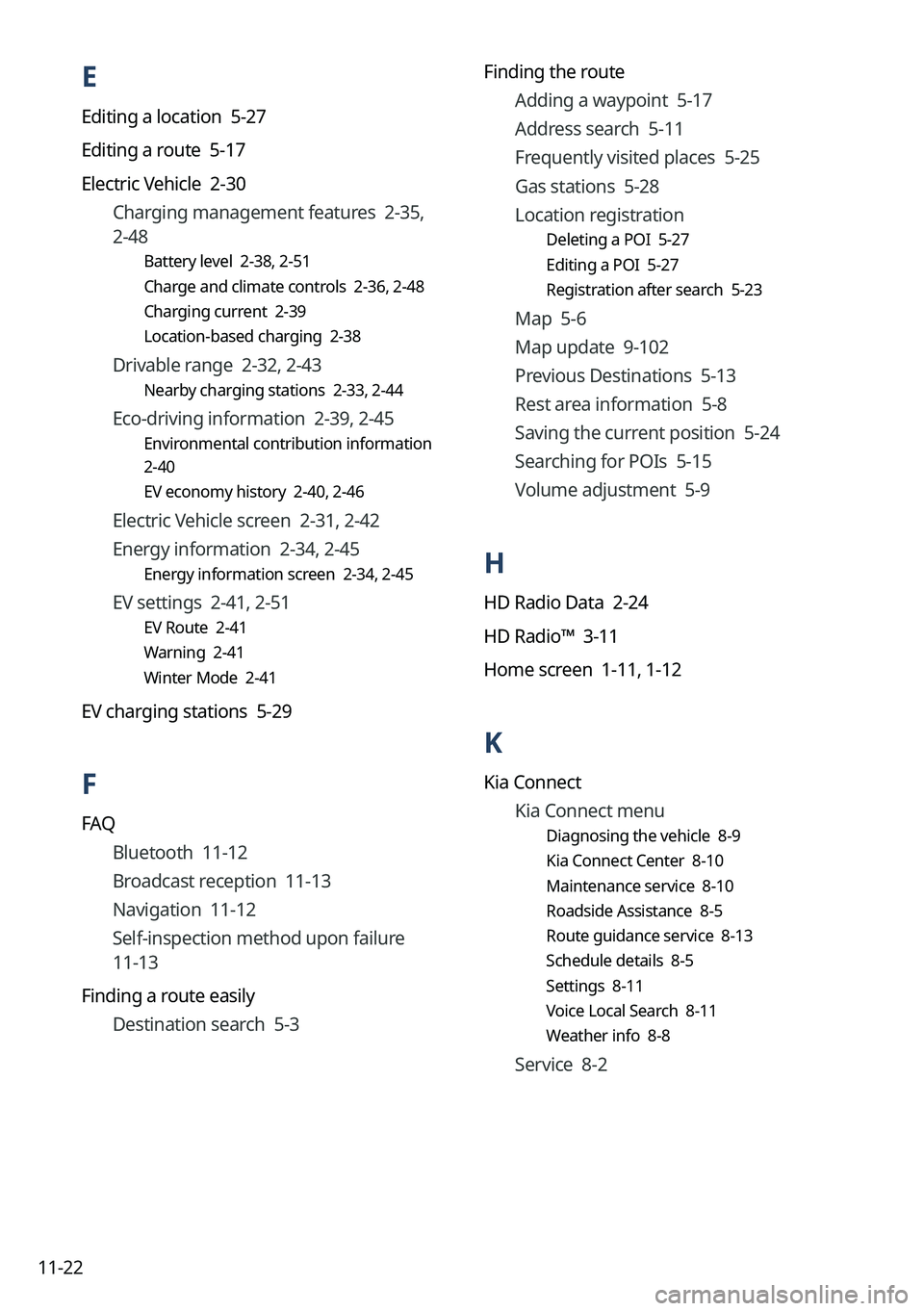
11-22Finding the route
Adding a waypoint 5-17
Address search 5-11
Frequently visited places 5-25
Gas stations 5-28
Location registration
Deleting a POI 5-27
Editing a POI 5-27
Registration after search 5-23
Map 5-6
Map update 9-102
Previous Destinations 5-13
Rest area information 5-8
Saving the current position 5-24
Searching for POIs 5-15
Volume adjustment 5-9
H
HD Radio Data 2-24
HD Radio™ 3-11
Home screen 1-11, 1-12
K
Kia Connect
Kia Connect menu
Diagnosing the vehicle 8-9
Kia Connect Center 8-10
Maintenance service 8-10
Roadside Assistance 8-5
Route guidance service 8-13
Schedule details 8-5
Settings 8-11
Voice Local Search 8-11
Weather info 8-8
Service 8-2
E
Editing a location 5-27
Editing a route 5-17
Electric Vehicle 2-30Charging management features 2-35,
2-48
Battery level 2-38, 2-51
Charge and climate controls 2-36, 2-48
Charging current 2-39
Location-based charging 2-38
Drivable range 2-32, 2-43
Nearby charging stations 2-33, 2-44
Eco-driving information 2-39, 2-45
Environmental contribution information
2-40
EV economy history 2-40, 2-46
Electric Vehicle screen 2-31, 2-42
Energy information 2-34, 2-45
Energy information screen 2-34, 2-45
EV settings 2-41, 2-51
EV Route 2-41
Warning 2-41
Winter Mode 2-41
EV charging stations 5-29
F
FAQ
Bluetooth 11-12
Broadcast reception 11-13
Navigation 11-12
Self-inspection method upon failure
11-13
Finding a route easily Destination search 5-3