Page 88 of 380

2-44
a a Displays the Home screen.
b b Used to change the map display mode.
� (2D Heading Up): Rotates the map depending on the travel direction.
� (2D North Up): Displays the map with the north fixed at the top.
� (3D Map): Rotates the map depending on the travel direction for 3D view.
c c You can adjust the volume of navigation or GPS warning sound.
d d Zooms in the map.
e e The scale of the map automatically changes.
f f Zooms out the map.
Searching for nearby charging stations
When you want to drive beyond the drivable range, you can search for charging stations
within the range and start route guidance to a selected charging station.
1 On the All Menus screen, press Navigation Menu >
POI Categories >
EV Charging Stations to search for nearby charging stations.
2 Select the region to search on the left of the screen and then select the
desired charging station on the right.
A
To see the desired charging station, press Filter and then select the charging type and
brand.
A
To set a charging stations as a favorite, press
to the right of its name. When a
frequently visiting place is set as a favorite, you can easily search the location from the
Favorite Stations menu.
3 Check the location of the destination and then press Set as Destination.
A
When there are previous destinations, press Change Destination >
Yes .
A
Depending on the third-party service provider, basic information or status information on
some charging stations may differ.
Page 89 of 380

2-45
Viewing the energy information/the electricity use/the
ECO driving information
You can view the drivable range, expected time required to complete charging, fuel efficiency
graph and power consumption.
Viewing the energy information screen
You can see the drivable distance and the estimated charging time.
Press the vehicle image on the Electric Vehicle screen.
[Energy information screen
ae
b
d
c
a a Returns to the previous step.
b b With the DC charger, you can see the charging time to the target battery amount and
the estimated drivable distance when fully charged. To set a target battery level, drag the
control bar.
A
The details of drivable range displayed on the map screen may not match the actual
information.
c c With the AC charger, you can see the charging time to the target battery amount and the
estimated drivable distance when fully charged. To set a target battery level, drag the
control bar.
A
The details of drivable range displayed on the map screen may not match the actual
information.
d d Shows the estimated distance to empty when climate control is off.
Page 108 of 380
3-12
HD Radio™ Technology
Program Info: Presents song name, artist, station IDs,
and other relevant data streams.
Digital, CD-quality sound. HD Radio™ Technology
enables local radio stations to broadcast a clean digital
signal. AM sounds like today's FM and FM sounds like
a CD.
FM stations can provide additional digital-only audio
programming on HD2/HD3 Channels.
Real-Time Traffic reports, alerts, and flow data
displayed on screen via interactive traffic maps and/or
data.
Page 129 of 380

5-3
l l Register your home, office or other frequently visited places as a favorite location to
making searching easier.
> See "Saving a frequently visited place as a favorite place."
m m The list of menu items appears.
� Reorder Icons: Can change the location of an icon on the Navigation Menu screen.
�Display Off: Turns off the screen. To switch the screen back on, press the screen or
briefly press the power button.
�User's Manual on Web (QR Code): Displays the QR code that provides access to the
online user manual for the system.
A
Available icons and their arrangement may differ depending on the vehicle model and
specifications.
Finding a route easily
ÝWarning
Driving while distracted may cause a loss of vehicle control that may lead to an accident,
severe bodily injury, or death. The driver's primary responsibility is the safe and legal
operation of the vehicle, and the use of any devices or systems that take the driver's attention
away from driving.
1 Perform any of the following methods:
�On the All Menus screen, press Navigation Menu
>
Places.
� On the map screen, press .
A
Press and hold the [ NAV] button on the control panel to enter into Places.
2 Enter the location data such as place name, address, or coordinates and
then press OK.
Page 130 of 380

5-4
3 Select a destination from the search result.
A
When the communication function is turned on, online search is performed first.
A
You can see the sites in the list on the preview screen at the right.
A
To sort the search results in a different order, press on the attribute to toggle between
options.
4 Check the location of the destination and then press Set as Destination.
A
If you press Parking at the bottom right of the screen, the map screen displays the
parking lot icon.
5 Select a route and press Start Guidance.
ÝWarning
Distracted driving or negligence in keeping your eyes forward may cause a loss of vehicle
control. Never use any devices or systems that take the driver's attention away from driving.
A
The information on the map may differ from actual road conditions, depending on the
location or driving conditions.
Digitalized roads may not be identical to the actual roads. When guidance does not
match the actual route, drive the vehicle according to actual road conditions.
The system may provide guidance that differs from the actual route due to a change
in road conditions. When guidance does not match the actual route, drive the vehicle
according to road conditions with observing the traffic regulations. When the vehicle
reaches a zone that matches the actual route, the system guides the route correctly.
Page 131 of 380

5-5
A
Vehicle location may not be displayed correctly if:
The vehicle is driving on a Y-shaped or winding road with narrow angles.
The vehicle is driving closely to another road.
The vehicle is driving on a road where there are many tall buildings in the vicinity.
The vehicle is driving on a new road or a road under construction.
The vehicle is transported by a ferry or heavy-duty transport vehicle.
The vehicle is driving in a rugged mountain area or on a steep curve road.
The vehicle is entering a public road after making a turn through the turntable in an
underground parking lot or multi-story parking lot.
The vehicle stops and starts repeatedly or moves slowly in front of an intersection.
The system reboots after the vehicle battery has been recharged or replaced.
The vehicle is driving on a slippery road due to heavy snow, etc.
The tires have been replaced recently or spare tires (or studless tires) are used.
Improper-sized tires are used or the pressure of each tire is different.
The replaced tire is worn out or the studless tires have been used for over two seasons.
A roof carrier is installed on the vehicle.
On a highway continued driving causes the system to perform map matching or apply
the updated GPS data.
A
Navigation service may not be provided correctly under the following conditions:
When the vehicle drives on a straight road continuously, the system may guide you to
drive straight. It is not a malfunction.
Guidance may not be followed immediately after the vehicle makes a turn at an
intersection or drives through an intersection.
The system may guide you to make a U-turn in a prohibited area.
The system may guide you to a traffic-blocked road (e.g. no-entry road or road under
construction).
The system may guide you to a road away from the destination when there is no road
to the destination or there are only narrow roads on the way.
Guidance may not be proper when the vehicle is off the route.
Guidance may not match the actual distance on an overpass or underpass due to the
difference of the start point.
When you are driving at high speeds, route recalculations may take longer.
A
Because the navigation system is used for information purposes only, Kia does not
assume responsibility of the accuracy of the information.
A
When the traffic information is not received, the status icon (
) appears at the top of the
map screen.
Page 132 of 380
5-6
Map screen
The map screen provides various functions and informations, as follows:
j
ih
k
a
b
c
d
e
f
lmn
g
Option A
o
�2�S�W�L�R�Q���%�����(�9�\
��R�Q�O�\�\f
a a Displays the Home screen.
b b Used to change the map display mode.
� (2D Heading Up): Rotates the map depending on the travel direction.
� (2D North Up): Displays the map with the north fixed at the top.
� (3D Map): Rotates the map depending on the travel direction for 3D view.
c c Adjust the navigation sound volume.
d d Zooms in the map.
e e Set the map scale change mode to automatic or manual.
f f Zooms out the map.
Page 133 of 380
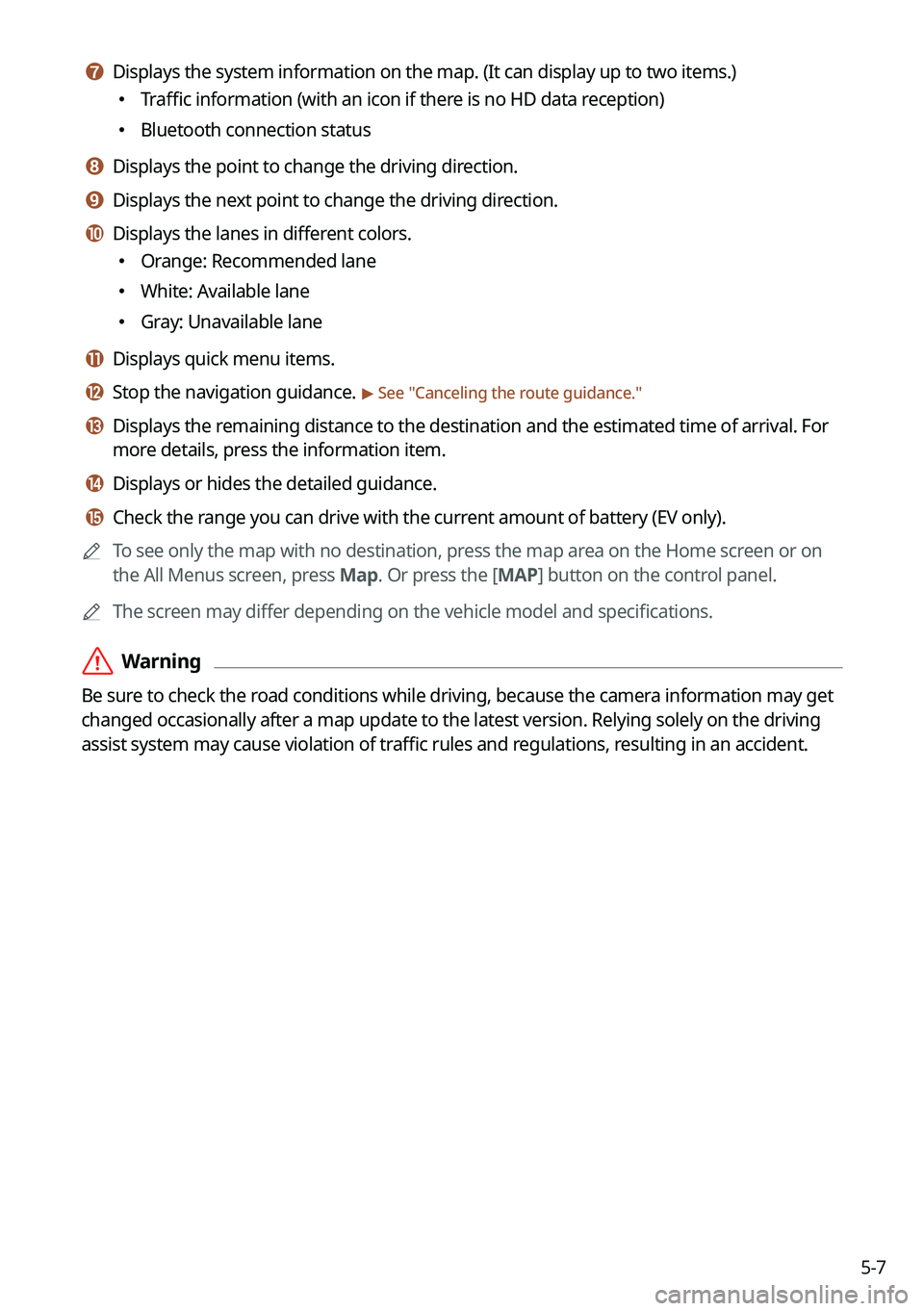
5-7
g g Displays the system information on the map. (It can display up to two items.)
�Traffic information (with an icon if there is no HD data reception)
�Bluetooth connection status
h h Displays the point to change the driving direction.
i i Displays the next point to change the driving direction.
j j Displays the lanes in different colors.
�Orange: Recommended lane
�White: Available lane
�Gray: Unavailable lane
k k Displays quick menu items.
l l Stop the navigation guidance. > See "
Canceling the route guidance."
m m Displays the remaining distance to the destination and the estimated time of arrival. For
more details, press the information item.
n n Displays or hides the detailed guidance.
o o Check the range you can drive with the current amount of battery (EV only).
A
To see only the map with no destination, press the map area on the Home screen or on
the All Menus screen, press Map. Or press the [ MAP] button on the control panel.
A
The screen may differ depending on the vehicle model and specifications.
ÝWarning
Be sure to check the road conditions while driving, because the camera information may get
changed occasionally after a map update to the latest version. Relying solely on the driving
assist system may cause violation of traffic rules and regulations, resulting in an accident.