Page 43 of 380
1-15
Accessing the All Menus screen
You can see All Menus on the Home screen.
Press and gently swipe the Home screen to the left as shown below.
The All Menus screen appears. You can see the list of all functions of the system.
AThe screen may differ depending on the vehicle model and specifications.
Using the split screen (if equipped)
You can set to display various information such as map, Radio/Media info, driving info, and
clock on the split system screen.
Opening the split screen
Press the split screen button.
The split screen appears on the right.
A
To open split screens, press Split Screen on the menu at the top of the screen.
Page 46 of 380
2-2
Using the First Run Setup
You can configure the system settings for each driver when multiple people are using the
vehicle.
In First Run Setup, you can configure the values to display on the screen such as user name,
language, and map display method.
1 When a safety warning message appears, read it, select the driver
image, and then press Confirm.
A
When you log in as guest, you cannot configure the profile settings. To set a different
profile, select another user.
A
You can register up to 2 users.
2 When the First Run Setup screen appears, press Start.
A
To use the default settings without changing the environment, press Skip.
3 Set the language to display on the screen and then press Next.
Page 47 of 380
2-3
4 Set the keyboard type for text entry and then press Next.
5 To set the driver's name, press Rename.
The name change screen appears.
A
To proceed with First Run Setup without changing the driver's name, press Next.
6 Set the map display method and then press Next.
�2D North Up: Displays the map with the north fixed at the top.
�2D Heading Up: The map is rotated depending on the driving direction.
�3D Map: The map is rotated depending on the driving direction and it is displayed in
three dimensions.
Page 72 of 380

2-28
Viewing notifications (if equipped)
You can view Kia Connect notifications including the navigation and map update information.
A
Subscribe to Kia Connect to check the function.
> See "Subscribing to the service."
1 On the All Menus screen, press Notifications.
2 Select to view the item.
ca
b
a a Returns to the previous step.
b b View the list of received notifications. Select from the list to view details.
A
Important notifications are marked with
next to the title.
A
You cannot display notification details while driving. Stop the vehicle first to view
notifications.
c c The list of menu items appears.
�Display Off
: Turns off the screen. To switch the screen back on, press the screen or
briefly press the power button.
� Show Notification Popup: Set to display notifications upon receipt in a pop-up.
�User's Manual on Web (QR Code): Displays the QR code that provides access to
the online user manual for the system.
�Split Screen: Can turn on or off the split screen mode.
Page 76 of 380
2-32
Viewing the drivable range (EV only)
You can check the drivable range under the remaining battery amount. You can also find the
routes to nearby charging stations if necessary.
1 On the Electric Vehicle screen, press the map area.
2 On the Range screen, check the drivable distance and nearby charging
stations.
The drivable range is distinguished by a blue circle. Using the icons within the drivable
range, you can check the locations and availabilities of charging stations.
b
g
ah
d
e
f
c
a a Returns to the previous step.
b b See the list of nearby charging stations.
c c Set a filter to view specific types of charging stations on the map.
d d Used to change the map display mode.
� (2D Heading Up): Rotates the map depending on the travel direction.
� (2D North Up): Displays the map with the north fixed at the top.
e e Zooms in the map.
f f Zooms out the map.
g g Can see the status icons for charging stations.
A
Subscribe to Kia Connect to check the function.
Page 85 of 380
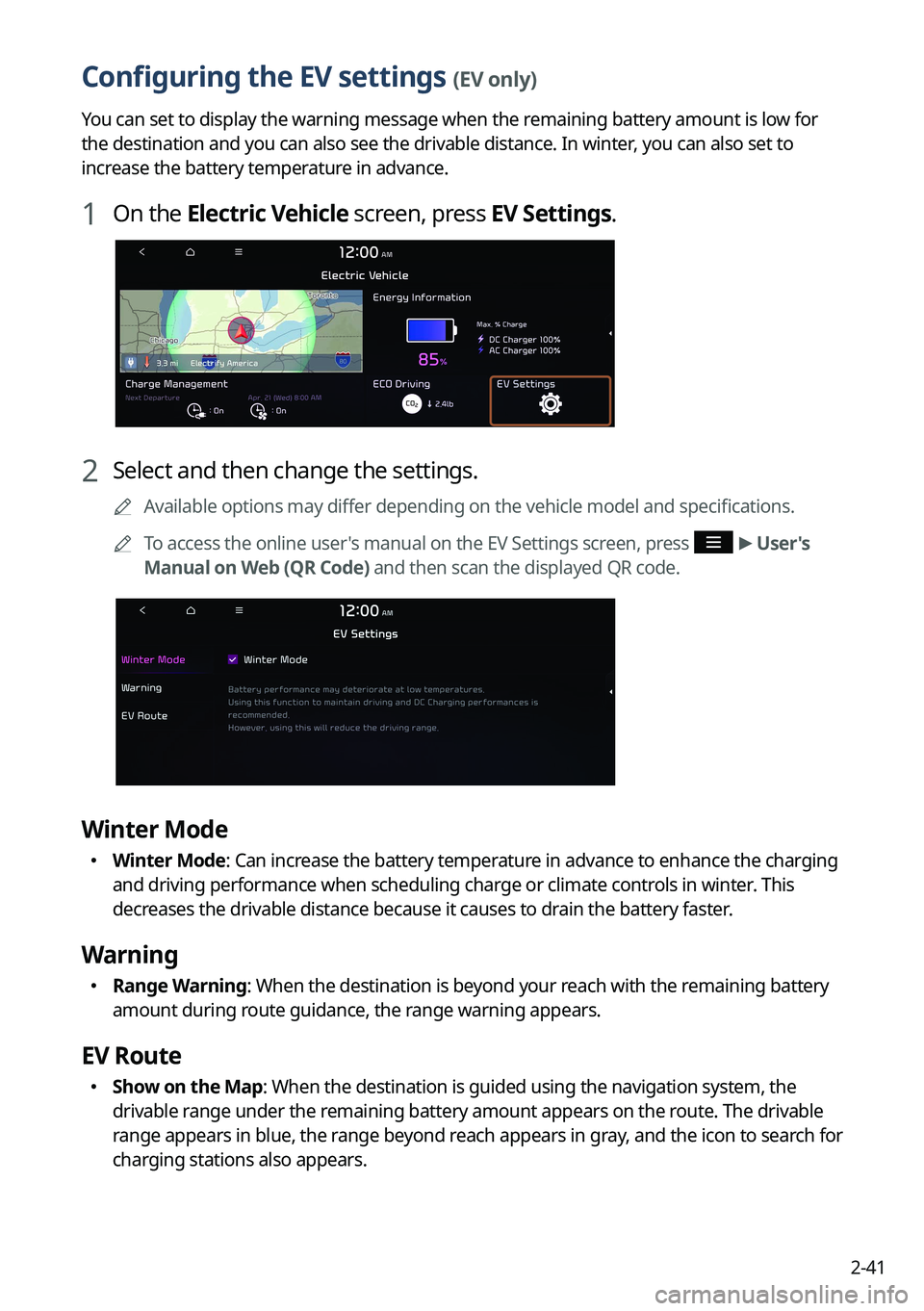
2-41
Configuring the EV settings (EV only)
You can set to display the warning message when the remaining battery amount is low for
the destination and you can also see the drivable distance. In winter, you can also set to
increase the battery temperature in advance.
1 On the Electric Vehicle screen, press EV Settings.
2 Select and then change the settings.
A
Available options may differ depending on the vehicle model and specifications.
A
To access the online user's manual on the EV Settings screen, press
>
User's
Manual on Web (QR Code) and then scan the displayed QR code.
Winter Mode
� Winter Mode: Can increase the battery temperature in advance to enhance the charging
and driving performance when scheduling charge or climate controls in winter. This
decreases the drivable distance because it causes to drain the battery faster.
Warning
�Range Warning: When the destination is beyond your reach with the remaining battery
amount during route guidance, the range warning appears.
EV Route
�Show on the Map: When the destination is guided using the navigation system, the
drivable range under the remaining battery amount appears on the route. The drivable
range appears in blue, the range beyond reach appears in gray, and the icon to search for
charging stations also appears.
Page 86 of 380
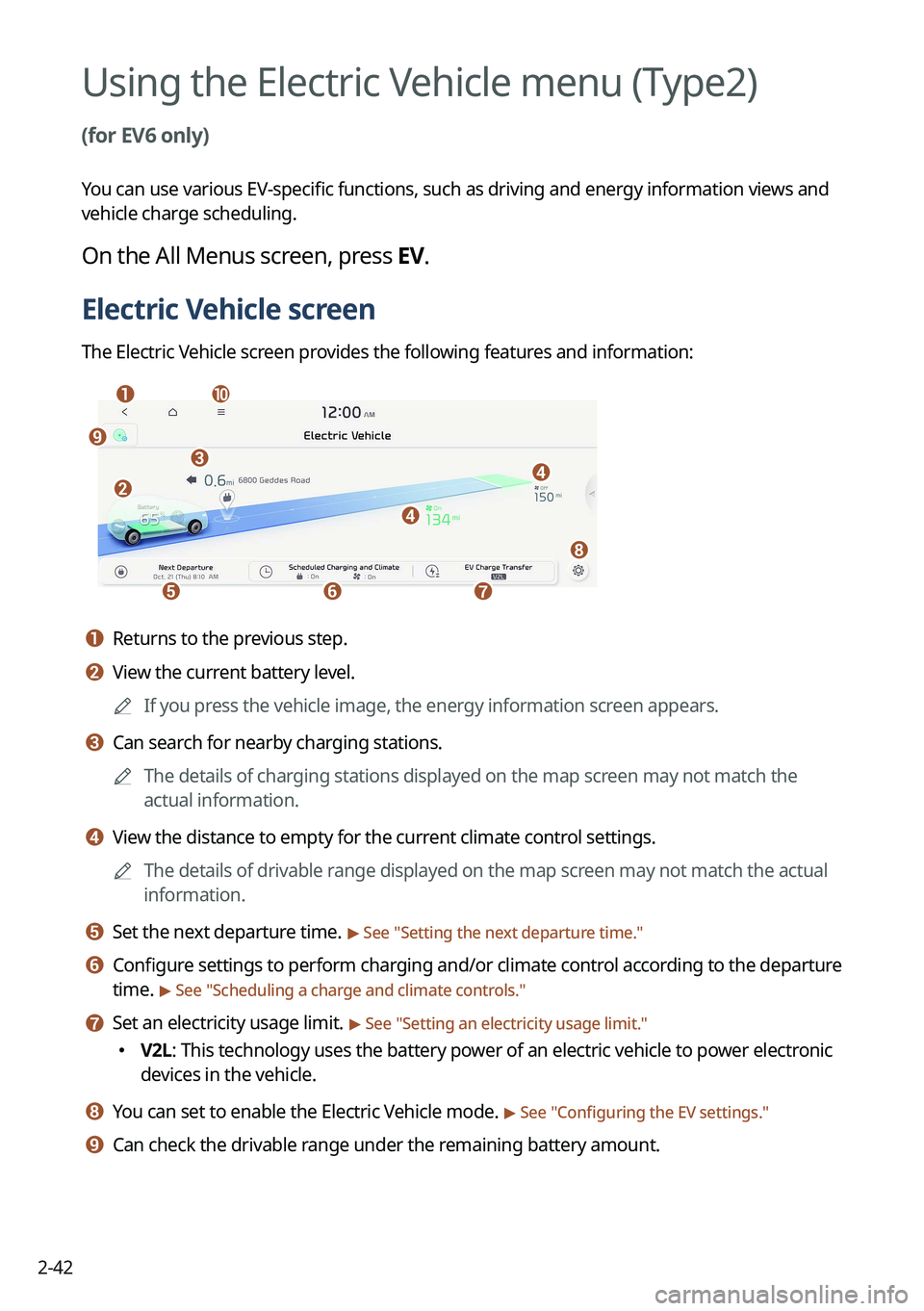
2-42
Using the Electric Vehicle menu (Type2)
(for EV6 only)
You can use various EV-specific functions, such as driving and energy information views and
vehicle charge scheduling.
On the All Menus screen, press EV.
Electric Vehicle screen
The Electric Vehicle screen provides the following features and information:
aj
efg
d
d
h
b
ci
a a Returns to the previous step.
b b View the current battery level.
A
If you press the vehicle image, the energy information screen appears.
c c Can search for nearby charging stations.
A
The details of charging stations displayed on the map screen may not match the
actual information.
d d View the distance to empty for the current climate control settings.
A
The details of drivable range displayed on the map screen may not match the actual
information.
e e Set the next departure time. > See "Setting the next departure time."
f f Configure settings to perform charging and/or climate control according to the departure
time.
> See "Scheduling a charge and climate controls."
g g Set an electricity usage limit. > See "Setting an electricity usage limit."
� V2L: This technology uses the battery power of an electric vehicle to power electronic
devices in the vehicle.
h h You can set to enable the Electric Vehicle mode. > See "
Configuring the EV settings."
i i Can check the drivable range under the remaining battery amount.
Page 87 of 380

2-43
j j The list of menu items appears.
�Display Off: Turns off the screen. To switch the screen back on, press the screen or
briefly press the power button.
�Energy Information: You can view the drivable range, expected time required to
complete charging, fuel efficiency graph and power consumption.
> See "
Viewing the
energy information screen."
� Charging Station List: Can search for nearby charging stations. > See "Searching for
nearby charging stations."
� EV Settings: You can set to enable the Electric Vehicle mode. > See "Configuring the EV
settings."
� User's Manual on Web (QR Code): Displays the QR code that provides access to the
online user manual for the system.
�Split Screen: Can turn on or off the split screen mode.
Viewing the drivable range
Can check the drivable range under the remaining battery amount.
A
The details of drivable range displayed on the map screen may not match the actual
information.
1 On the map screen, press >
EV Range.
2 On the Range screen, check the drivable distance and nearby charging
stations.
b
a
c
d
e
f