Page 347 of 380

10-3
Updating the system
A notification window appears when your vehicle is turned off. You can use the notification
window to update the navigation map and infotainment system.
A
This function is available only when the system is ready for the latest software update.
1 Turn off the vehicle (ACC Off).
2 From the update notification window, press Install Now.
The update is performed immediately after the system reboots. Update details appear as
soon as update is complete.
A
Update is performed with the screen off after the vehicle is turned off. If you turn on the
system when update is in progress, you can view the progress of update. When update is
in progress, the navigation, Kia Connect, camera and infotainment system are disabled.
A
The system automatically shuts down after update is complete. You can exit the vehicle
without having to wait for the update to finish.
A
A notification window appears after update is complete. You can use your smartphone to
scan the QR code in the window to view the update details.
A
An alternative way to view update details is to select Setup >
General >
System Info >
What's New from the All Menus screen.
Updating immediately
You can update the navigation map and infotainment system quickly regardless of whether
the vehicle is on or off.
A
This function is available only when the system is ready for the latest software update.
A
When update is in progress, the navigation, Kia Connect, camera and infotainment
system are disabled.
Page 348 of 380
10-4
1 On the All Menus screen, press Setup >
General >
SW Info/Update >
Finalize Update.
2 Select Update Now and press OK.
The update is performed immediately after the system reboots.
Scheduling an update
You can update the navigation map and infotainment system when the vehicle is not used
after being turned off. This can be done by setting an update timer.
A
This function is available only when the system is ready for the latest software update.
1 On the All Menus screen, press Setup >
General >
SW Info/Update >
Finalize Update.
Page 358 of 380
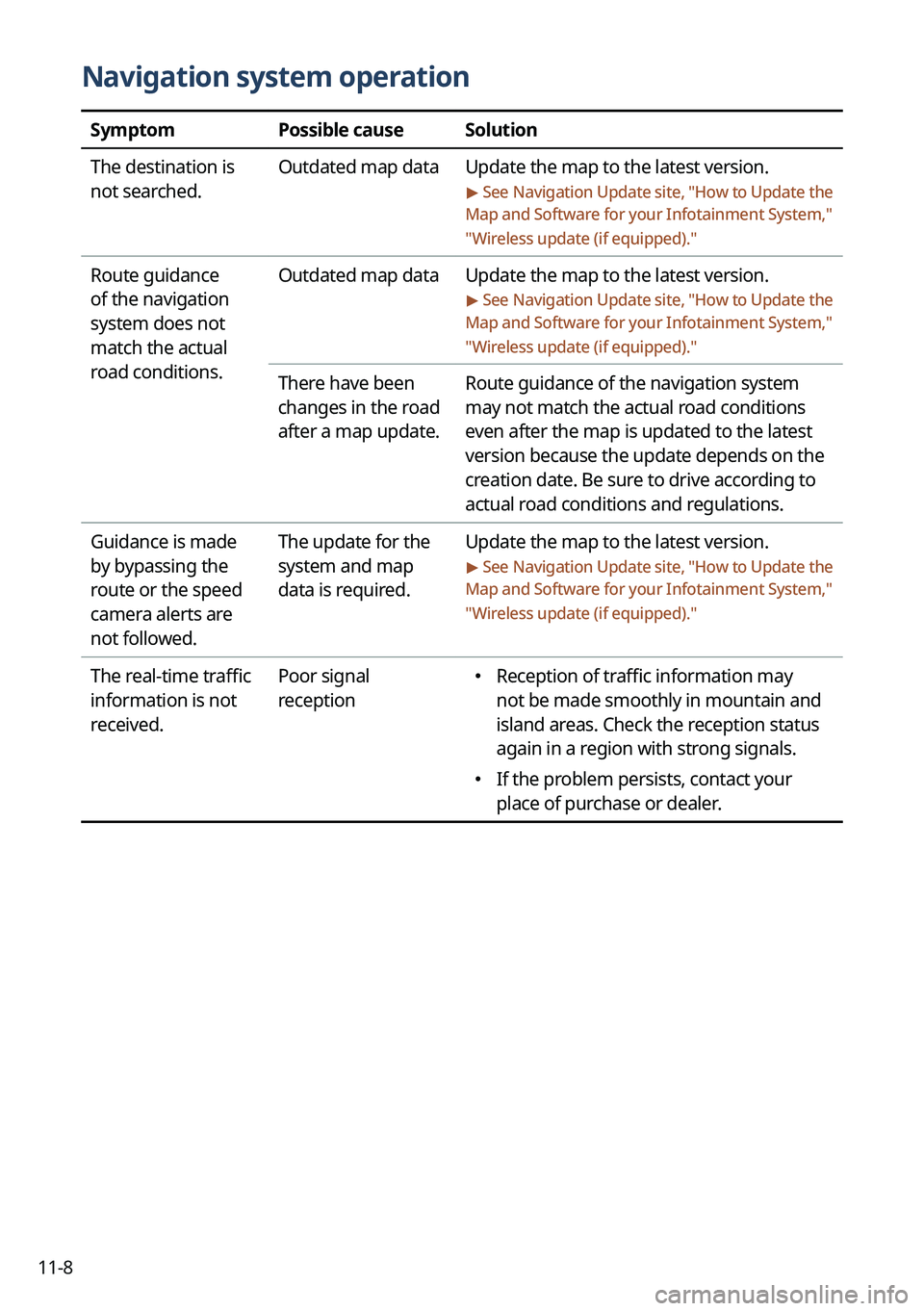
11-8
Navigation system operation
SymptomPossible causeSolution
The destination is
not searched. Outdated map data
Update the map to the latest version.
> See Navigation Update site , "How to Update the
Map and Software for your Infotainment System,"
" Wireless update (if equipped)."
Route guidance
of the navigation
system does not
match the actual
road conditions. Outdated map data
Update the map to the latest version.
> See Navigation Update site , "How to Update the
Map and Software for your Infotainment System,"
" Wireless update (if equipped)."
There have been
changes in the road
after a map update. Route guidance of the navigation system
may not match the actual road conditions
even after the map is updated to the latest
version because the update depends on the
creation date. Be sure to drive according to
actual road conditions and regulations.
Guidance is made
by bypassing the
route or the speed
camera alerts are
not followed. The update for the
system and map
data is required.
Update the map to the latest version.
> See Navigation Update site
, "How to Update the
Map and Software for your Infotainment System,"
" Wireless update (if equipped)."
The real-time traffic
information is not
received. Poor signal
reception �
Reception of traffic information may
not be made smoothly in mountain and
island areas. Check the reception status
again in a region with strong signals.
�If the problem persists, contact your
place of purchase or dealer.
Page 362 of 380
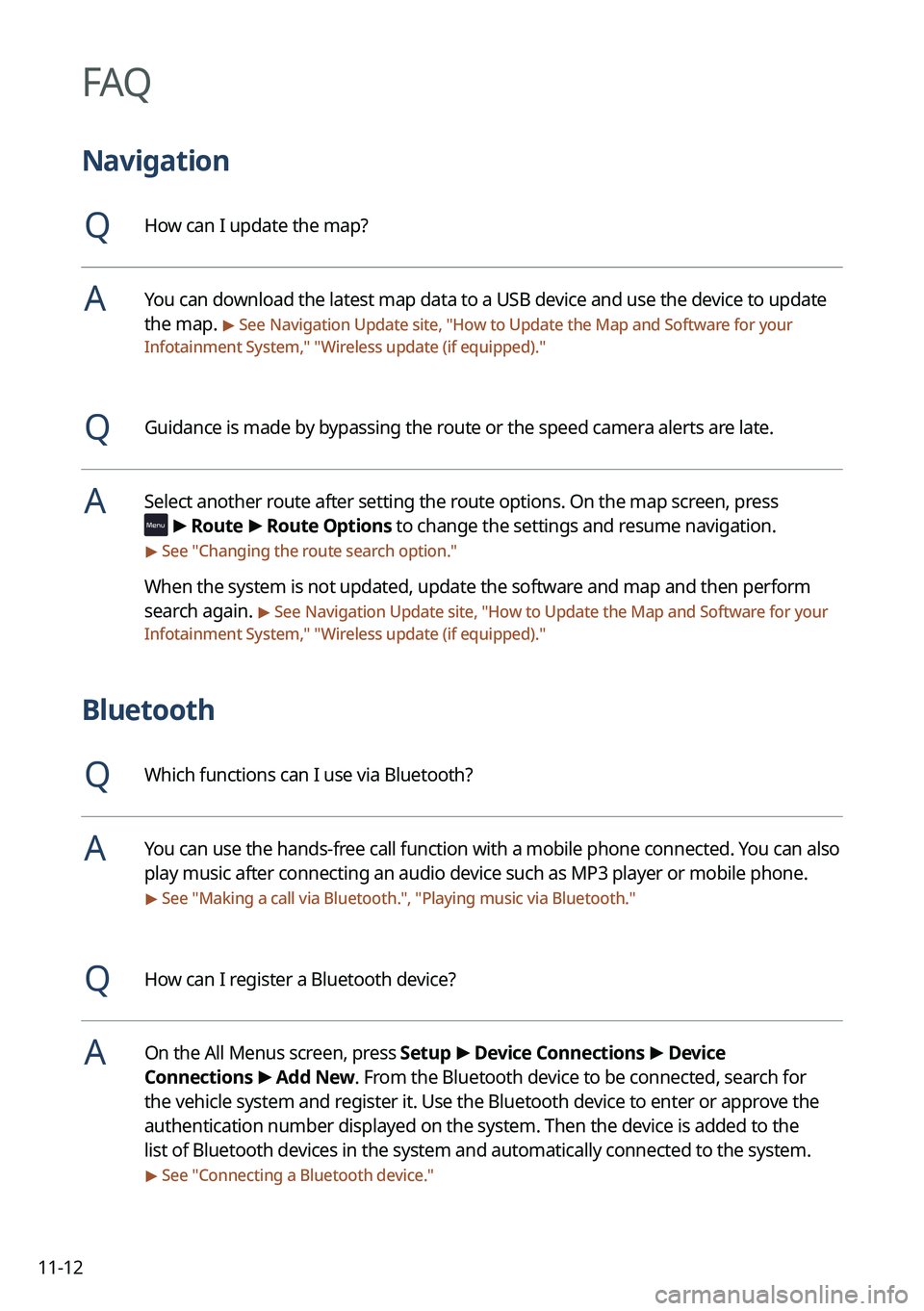
11-12
FAQ
Navigation
QHow can I update the map?
AYou can download the latest map data to a USB device and use the device to update
the map.
> See Navigation Update site, "How to Update the Map and Software for your
Infotainment System," " Wireless update (if equipped)."
QGuidance is made by bypassing the route or the speed camera alerts are late.
ASelect another route after setting the route options. On the map screen, press
>
Route >
Route Options to change the settings and resume navigation.
> See " Changing the route search option."
When the system is not updated, update the software and map and then perform
search again.
> See Navigation Update site, "How to Update the Map and Software for your
Infotainment System," " Wireless update (if equipped)."
Bluetooth
QWhich functions can I use via Bluetooth?
AYou can use the hands-free call function with a mobile phone connected. You can also
play music after connecting an audio device such as MP3 player or mobile phone.
> See "Making a call via Bluetooth.", "Playing music via Bluetooth."
QHow can I register a Bluetooth device?
AOn the All Menus screen, press Setup >
Device Connections >
Device
Connections >
Add New. From the Bluetooth device to be connected, search for
the vehicle system and register it. Use the Bluetooth device to enter or approve the
authentication number displayed on the system. Then the device is added to the
list of Bluetooth devices in the system and automatically connected to the system.
> See " Connecting a Bluetooth device."
Page:
< prev 1-8 9-16 17-24