Page 82 of 380

2-38
Setting for location-based charging
You can set to use the scheduled charging and climate controls only in specific locations and
select the current type to use while charging.
1 On the Charge Management screen, press Charging Location.
2 Check Use Location-based Charging and then set the following details:
a
b
c
a a Can set the location to use the scheduled charging and climate controls.
b b Can use the scheduled charging and climate controls only in the set location.
c c Can set the charging current to use in the set location.
A
The charging time may vary depending on charging conditions.
A
If a problem occurs while charging, lower the charging current and try again. When the
charging current is lowered, charging may take longer.
Setting the target battery level
You can set the battery amount to charge.
1 On the Charge Management screen, press Max. % Charge.
2 Select a charging type to set the target battery level.
3 Set the target battery level and then press OK.
A
AC charging ensures the optimal battery performance for a long time compared to DC
charging.
A
When the battery amount reaches the target level, charging stops. When you charge only
the required battery amount, it can ensure the optimal battery performance for a long
time, compared to full battery charging.
Page 85 of 380
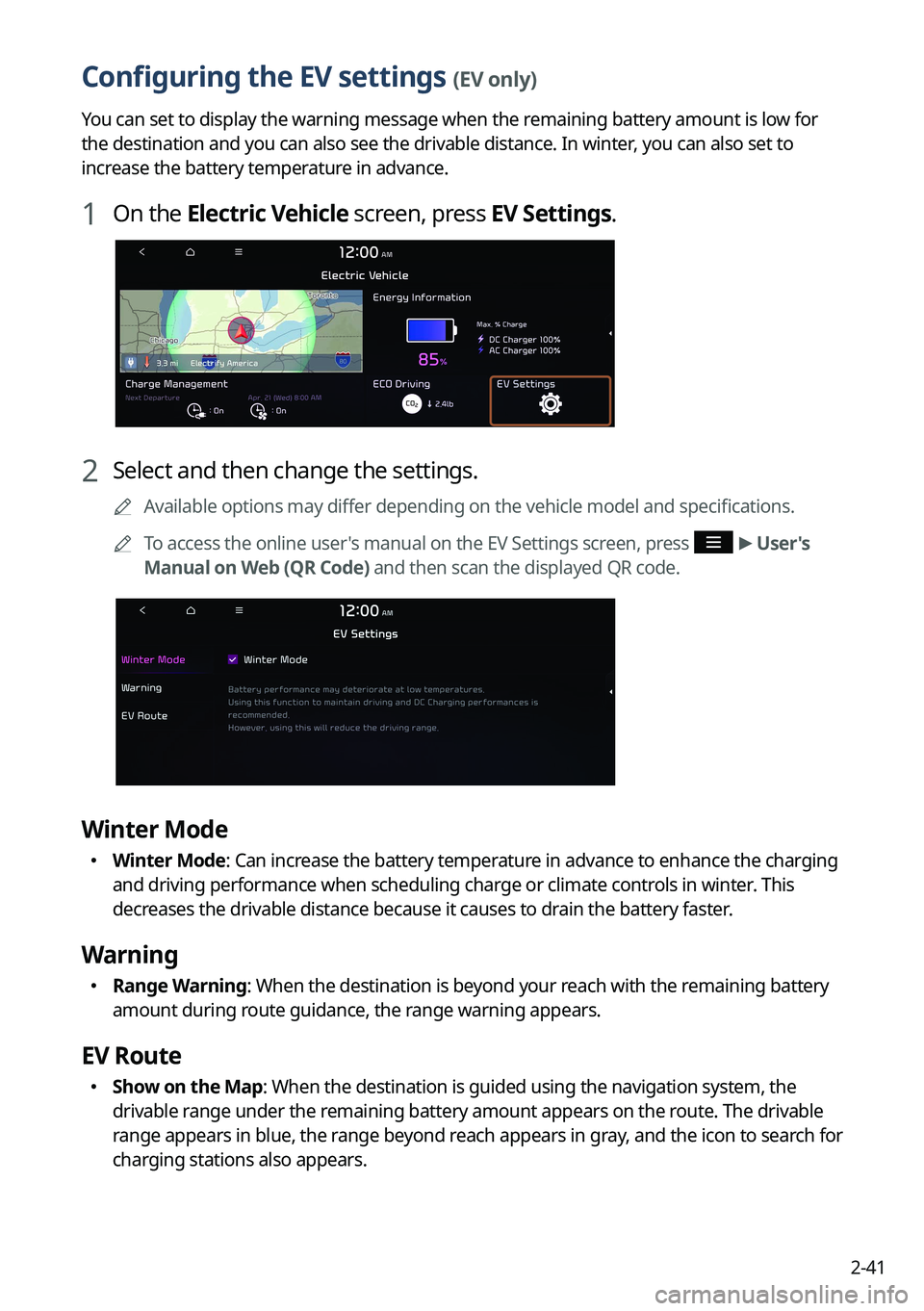
2-41
Configuring the EV settings (EV only)
You can set to display the warning message when the remaining battery amount is low for
the destination and you can also see the drivable distance. In winter, you can also set to
increase the battery temperature in advance.
1 On the Electric Vehicle screen, press EV Settings.
2 Select and then change the settings.
A
Available options may differ depending on the vehicle model and specifications.
A
To access the online user's manual on the EV Settings screen, press
>
User's
Manual on Web (QR Code) and then scan the displayed QR code.
Winter Mode
� Winter Mode: Can increase the battery temperature in advance to enhance the charging
and driving performance when scheduling charge or climate controls in winter. This
decreases the drivable distance because it causes to drain the battery faster.
Warning
�Range Warning: When the destination is beyond your reach with the remaining battery
amount during route guidance, the range warning appears.
EV Route
�Show on the Map: When the destination is guided using the navigation system, the
drivable range under the remaining battery amount appears on the route. The drivable
range appears in blue, the range beyond reach appears in gray, and the icon to search for
charging stations also appears.
Page 86 of 380
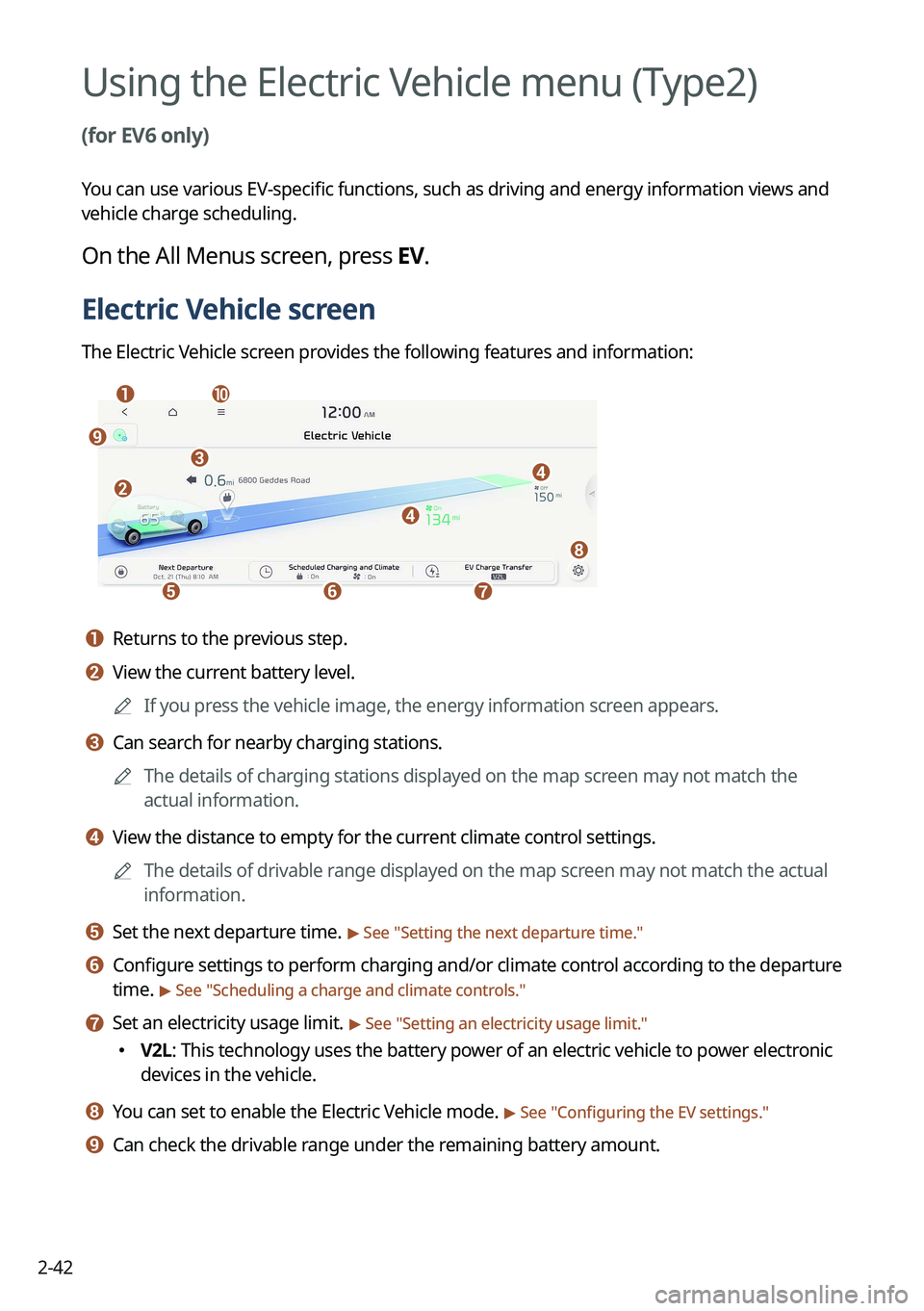
2-42
Using the Electric Vehicle menu (Type2)
(for EV6 only)
You can use various EV-specific functions, such as driving and energy information views and
vehicle charge scheduling.
On the All Menus screen, press EV.
Electric Vehicle screen
The Electric Vehicle screen provides the following features and information:
aj
efg
d
d
h
b
ci
a a Returns to the previous step.
b b View the current battery level.
A
If you press the vehicle image, the energy information screen appears.
c c Can search for nearby charging stations.
A
The details of charging stations displayed on the map screen may not match the
actual information.
d d View the distance to empty for the current climate control settings.
A
The details of drivable range displayed on the map screen may not match the actual
information.
e e Set the next departure time. > See "Setting the next departure time."
f f Configure settings to perform charging and/or climate control according to the departure
time.
> See "Scheduling a charge and climate controls."
g g Set an electricity usage limit. > See "Setting an electricity usage limit."
� V2L: This technology uses the battery power of an electric vehicle to power electronic
devices in the vehicle.
h h You can set to enable the Electric Vehicle mode. > See "
Configuring the EV settings."
i i Can check the drivable range under the remaining battery amount.
Page 89 of 380

2-45
Viewing the energy information/the electricity use/the
ECO driving information
You can view the drivable range, expected time required to complete charging, fuel efficiency
graph and power consumption.
Viewing the energy information screen
You can see the drivable distance and the estimated charging time.
Press the vehicle image on the Electric Vehicle screen.
[Energy information screen
ae
b
d
c
a a Returns to the previous step.
b b With the DC charger, you can see the charging time to the target battery amount and
the estimated drivable distance when fully charged. To set a target battery level, drag the
control bar.
A
The details of drivable range displayed on the map screen may not match the actual
information.
c c With the AC charger, you can see the charging time to the target battery amount and the
estimated drivable distance when fully charged. To set a target battery level, drag the
control bar.
A
The details of drivable range displayed on the map screen may not match the actual
information.
d d Shows the estimated distance to empty when climate control is off.
Page 90 of 380
2-46
e e The list of menu items appears.
�Display Off: Turns off the screen. To switch the screen back on, press the screen or
briefly press the power button.
�User's Manual on Web (QR Code): Displays the QR code that provides access to the
online user manual for the system.
�Split Screen: Can turn on or off the split screen mode.
[Energy information during charging
When accessing the energy information screen during charging or power transmission, the
displayed screen is different depending on the charging / power transmission status.
Viewing the Electricity Use
You can view the power consumed by the drivetrain, climate control, electrical systems and
battery care function.
Press the vehicle image on the Electric Vehicle screen.
Viewing the eco-driving information
You can view a graph of fuel efficiencies on individual dates.
Press the vehicle image on the Electric Vehicle screen.
Page 92 of 380
2-48
Scheduling a charge and climate controls
You can configure various functions such as automatic battery charging or climate control
according to the specified departure time.
1 On the Electric Vehicle screen, press Scheduled Charging and
Climate.
2 Select and then change the settings.
A
To access the online user's manual of the system from the Scheduled Charging and
Climate screen, press
>
User's Manual on Web (QR Code) and scan the QR code.
Page 94 of 380
2-50
Scheduling climate controls
Configure settings to perform climate control at the next departure time.
1 On the Electric Vehicle screen, press Scheduled Charging and
Climate.
2 Check Scheduled Climate and then press .
3 Set the desired temperature and auto defogging and then press OK.
Setting an electricity usage limit
Set an electricity usage limit.
A
V2L is a technology that uses the battery power of an electric vehicle to power electronic
devices in the vehicle.
A
Electricity usage limit is automatically enabled when an electronic device is connected.
1 On the Electric Vehicle screen, press EV Charge Transfer.
Page 96 of 380

2-52
c c You can set the charging current depending on the installed charger type.
A
The charging time may vary depending on charging conditions.
A
If a problem occurs during charging, lower the charging current and try again. If
you lower the charging current, it may take longer to charge the battery.
d d Can increase the battery temperature in advance to enhance the charging and driving
performance when scheduling charge or climate controls in winter. This decreases
the drivable distance because it causes to drain the battery faster.
e e Turns on utility mode. When this function is on, electric systems on the vehicle are
operated using the driving (high-voltage) battery.
A
To turn off utility mode, press the Start button.
f f The list of menu items appears.
�Display Off
: Turns off the screen. To switch the screen back on, press the screen or
briefly press the power button.
� User's Manual on Web (QR Code): Displays the QR code that provides access to
the online user manual for the system.
�Split Screen: Can turn on or off the split screen mode.
A
Available options may differ depending on the vehicle model and specifications.