2022 KIA EV6 warning
[x] Cancel search: warningPage 31 of 70

29†LEGAL DISCL AIMERS ON BACK INSIDE COVER | *IF EQUIPPEDALWAYS CHECK THE OWNER ’S MANUAL FOR COMPLETE OPER ATING INFORMATION AND SAFET Y WARNINGS.
ADAS
ADVANCED DRIVER ASSISTANCE SYSTEMS (ADAS)
Forward*/Reverse Parking Distance Warning (PDW)†4
Forward*/Reverse Parking Distance Warning (PDW) is a supplemental system that is designed to warn the driver by chiming if any object is detected within the sensing area to the front and rear of the vehicle when moving forward or backing up.
PDW is activated when the Power button is on and the vehicle is in R (Reverse). To deactivate PDW, press the PDW button A (LED illuminated), when vehicle is in D (Drive) or R (Reverse).
To activate, press button A again (LED not illuminated).
PDW User Settings:
•To enable Parking Distance Auto On, with the ignition on, press the SETUP key/button on the Infotainment System, VEHICLE, DRIVER ASSISTANCE, PARKING SAFET Y, then PARKING DISTANCE WARNING AUTO ON
•To adjust the warning volume, press the SETUP key/button on the Infotainment System, VEHICLE, DRIVER ASSISTANCE then WARNING VOLUME. Select high, medium, low
REMINDERS:
•If the vehicle is moving at speeds over 3 mph, the system may not activate correctly
•
When more than t wo objects are sensed at the same time, the closest one will be recognized first
•
The above images are for illustration purposes only. Operational details may var y
•
Adjusting the Warning Timing and Warning Volume may adjust timing and volume levels for other driving assist systems
When engaged, PDW is not a substitute for proper and safe parking and backing-up procedures. Always drive safely and use caution when backing up. Reverse Parking Distance Warning (PDW) may not detect ever y object in front of or behind the vehicle.
Refer to section 4 in the Owner ’s Manual for more information.
Refer to section 6 in the Owner ’s Manual for more information.
Images are for illustrative purposes only. But ton and sensor locations may var y.
Refer to the inside front cover for more information on QR codes.www.youtube.com/KiaFeatureVideos
Forward/Reverse Parking Distance Warning (PDW) Video
QR CODE
A
EV
RN
P
AUTO
HOLD
D
(Rear Ultrasonic Sensors highlighted)(Front Ultrasonic Sensors highlighted)(But ton located below gear shift knob)
Page 33 of 70
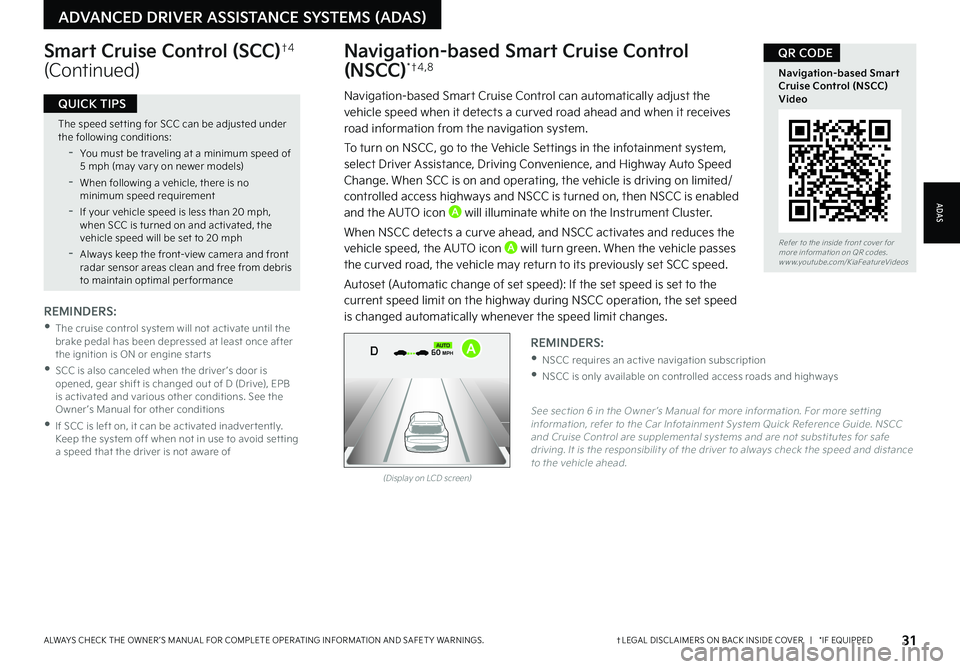
Refer to the inside front cover for more information on QR codes.www.youtube.com/KiaFeatureVideos
Navigation-based Smart Cruise Control (NSCC) Video
QR CODE
31†LEGAL DISCL AIMERS ON BACK INSIDE COVER | *IF EQUIPPEDALWAYS CHECK THE OWNER ’S MANUAL FOR COMPLETE OPER ATING INFORMATION AND SAFET Y WARNINGS.
ADAS
ADVANCED DRIVER ASSISTANCE SYSTEMS (ADAS)
The speed set ting for SCC can be adjusted under the following conditions:
-You must be traveling at a minimum speed of 5 mph (may var y on newer models)
-
When following a vehicle, there is no minimum speed requirement
-
If your vehicle speed is less than 20 mph, when SCC is turned on and activated, the vehicle speed will be set to 20 mph
-Always keep the front-view camera and front radar sensor areas clean and free from debris to maintain optimal per formance
QUICK TIPS
Navigation-based Smart Cruise Control
(NSCC)* †4 , 8
Navigation-based Smart Cruise Control can automatically adjust the vehicle speed when it detects a curved road ahead and when it receives road information from the navigation system.
To turn on NSCC, go to the Vehicle Settings in the infotainment system, select Driver Assistance, Driving Convenience, and Highway Auto Speed Change. When SCC is on and operating, the vehicle is driving on limited/controlled access highways and NSCC is turned on, then NSCC is enabled and the AUTO icon A will illuminate white on the Instrument Cluster.
When NSCC detects a curve ahead, and NSCC activates and reduces the vehicle speed, the AUTO icon A will turn green. When the vehicle passes
the curved road, the vehicle may return to its previously set SCC speed.
Autoset (Automatic change of set speed): If the set speed is set to the current speed limit on the highway during NSCC operation, the set speed is changed automatically whenever the speed limit changes.
Smart Cruise Control (SCC)†4
(Continued)
REMINDERS:
•
The cruise control system will not activate until the brake pedal has been depressed at least once after the ignition is ON or engine star ts
•
SCC is also canceled when the driver ’s door is opened, gear shift is changed out of D (Drive), EPB is activated and various other conditions. See the Owner ’s Manual for other conditions
•
If SCC is left on, it can be activated inadver tently. Keep the system off when not in use to avoid set ting a speed that the driver is not aware of
See section 6 in the Owner ’s Manual for more information. For more set ting information, refer to the Car Infotainment System Quick Reference Guide. NSCC and Cruise Control are supplemental systems and are not substitutes for safe driving. It is the responsibilit y of the driver to always check the speed and distance to the vehicle ahead.
REMINDERS:
•NSCC requires an active navigation subscription
•NSCC is only available on controlled access roads and highways
(Display on LCD screen)
0mph
0 KMH020 4060
202 m100 kWh/ 100m96%Lv 1READY66°F
2 72m
CHG
PWR
60 MPH
0mph
0 KMH
020 4060
202 m100 kWh/ 100m96%Lv 1READY66°F
2 72m
CHG
PWR
60 MPH
0mph
0 KMH
020 4060
202 m100 kWh/ 100m96%Lv 1READY66°F
2 72m
CHG
PWR
60 MPHCRUISED
DAUTOA
Page 34 of 70
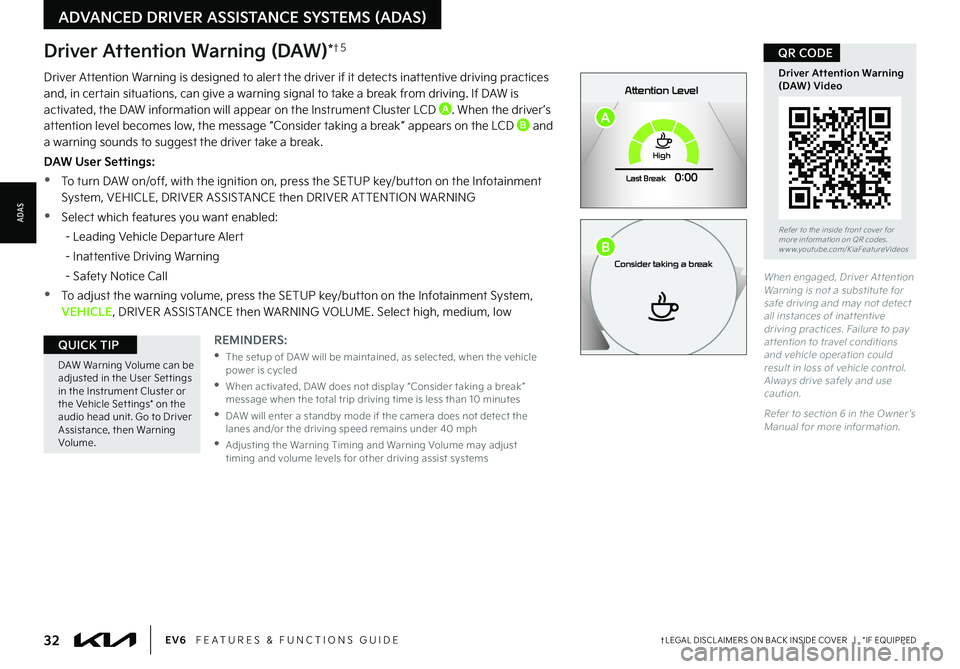
32†LEGAL DISCL AIMERS ON BACK INSIDE COVER | *IF EQUIPPEDEV6 FEATURES & FUNCTIONS GUIDE
Refer to the inside front cover for more information on QR codes.www.youtube.com/KiaFeatureVideos
Driver Attention Warning (DAW) Video
QR CODE
DAW Warning Volume can be adjusted in the User Set tings in the Instrument Cluster or the Vehicle Set tings* on the audio head unit. Go to Driver Assistance, then Warning Volume.
QUICK TIPREMINDERS:
•
The setup of DAW will be maintained, as selected, when the vehicle power is cycled
•
When activated, DAW does not display “Consider taking a break ” message when the total trip driving time is less than 10 minutes
•
DAW will enter a standby mode if the camera does not detect the lanes and/or the driving speed remains under 40 mph
•
Adjusting the Warning Timing and Warning Volume may adjust timing and volume levels for other driving assist systems
When engaged, Driver At tention Warning is not a substitute for safe driving and may not detect all instances of inat tentive driving practices. Failure to pay at tention to travel conditions and vehicle operation could result in loss of vehicle control. Always drive safely and use caution.
Refer to section 6 in the Owner ’s Manual for more information.
Driver Attention Warning is designed to alert the driver if it detects inattentive driving practices and, in certain situations, can give a warning signal to take a break from driving. If DAW is activated, the DAW information will appear on the Instrument Cluster LCD A. When the driver ’s attention level becomes low, the message “Consider taking a break ” appears on the LCD B and a warning sounds to suggest the driver take a break.
DAW User Settings:
•To turn DAW on/off, with the ignition on, press the SETUP key/button on the Infotainment System, VEHICLE, DRIVER ASSISTANCE then DRIVER ATTENTION WARNING
•Select which features you want enabled:
- Leading Vehicle Departure Alert
- Inattentive Driving Warning
- Safety Notice Call
•To adjust the warning volume, press the SETUP key/button on the Infotainment System, VEHICLE, DRIVER ASSISTANCE then WARNING VOLUME. Select high, medium, low
Driver Attention Warning (DAW)*†5
ADVANCED DRIVER ASSISTANCE SYSTEMS (ADAS)
ADAS
0mph
P
0 KMHAttention Level
Ready to drive
READY
020 4060202 m100 kWh/ 100m268m96%Lv 1READY66°F
High
Last Break
0:00
0mph
P0 KMHAttention Level
Consider taking a break
0 20 4060202 m100 kWh/ 100m268m96%Lv 1READY66°F
High
Last Break
0:00
A
B
Page 35 of 70
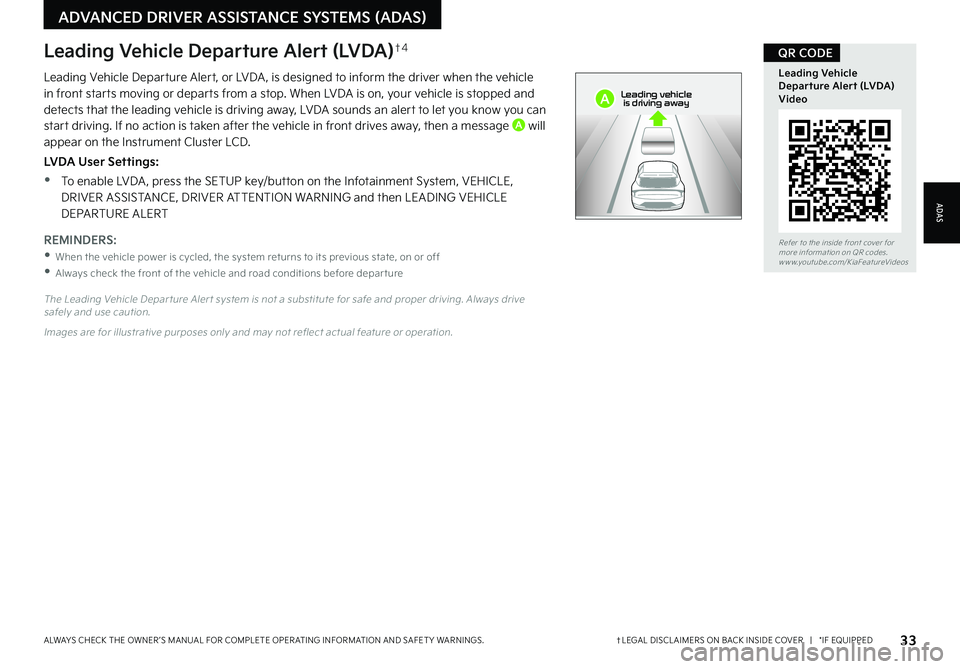
33†LEGAL DISCL AIMERS ON BACK INSIDE COVER | *IF EQUIPPEDALWAYS CHECK THE OWNER ’S MANUAL FOR COMPLETE OPER ATING INFORMATION AND SAFET Y WARNINGS.
Refer to the inside front cover for more information on QR codes.www.youtube.com/KiaFeatureVideos
Leading Vehicle Departure Alert (LVDA) Video
QR CODE
Leading Vehicle Departure Alert, or LVDA , is designed to inform the driver when the vehicle in front starts moving or departs from a stop. When LVDA is on, your vehicle is stopped and detects that the leading vehicle is driving away, LVDA sounds an alert to let you know you can start driving. If no action is taken after the vehicle in front drives away, then a message A will appear on the Instrument Cluster LCD.
LVDA User Settings:
•To enable LVDA , press the SETUP key/button on the Infotainment System, VEHICLE, DRIVER ASSISTANCE, DRIVER ATTENTION WARNING and then LEADING VEHICLE DEPARTURE ALERT
The Leading Vehicle Depar ture Aler t system is not a substitute for safe and proper driving. Always drive safely and use caution.
Images are for illustrative purposes only and may not reflect actual feature or operation.
Leading Vehicle Departure Alert (LVDA)†4
REMINDERS:
•When the vehicle power is cycled, the system returns to its previous state, on or off
•
Always check the front of the vehicle and road conditions before depar ture
ADAS
ADVANCED DRIVER ASSISTANCE SYSTEMS (ADAS)
0mph
0 KMH020 4060
202 m100 kWh/ 100m96%Lv 1READY66°F
2 72m
CHG
PWR
Leading vehicle
is driving awayA
Page 37 of 70
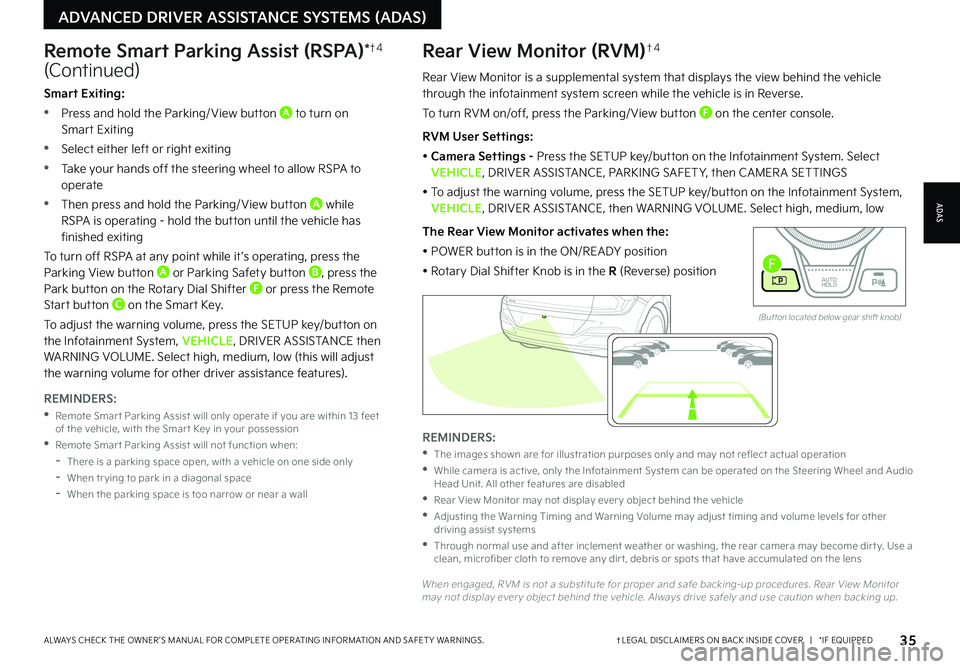
35†LEGAL DISCL AIMERS ON BACK INSIDE COVER | *IF EQUIPPEDALWAYS CHECK THE OWNER ’S MANUAL FOR COMPLETE OPER ATING INFORMATION AND SAFET Y WARNINGS.
Rear View Monitor is a supplemental system that displays the view behind the vehicle through the infotainment system screen while the vehicle is in Reverse.
To turn RVM on/off, press the Parking/ View button F on the center console.
RVM User Settings:
• Camera Settings - Press the SETUP key/button on the Infotainment System. Select VEHICLE, DRIVER ASSISTANCE, PARKING SAFET Y, then CAMER A SETTINGS
• To adjust the warning volume, press the SETUP key/button on the Infotainment System, VEHICLE, DRIVER ASSISTANCE, then WARNING VOLUME. Select high, medium, low
The Rear View Monitor activates when the:
• POWER button is in the ON/READY position
• Rotary Dial Shifter Knob is in the R (Reverse) position
Rear View Monitor (RVM)†4
ADAS
ADVANCED DRIVER ASSISTANCE SYSTEMS (ADAS)
Remote Smart Parking Assist (RSPA)*†4
(Continued)
REMINDERS:
•
The images shown are for illustration purposes only and may not reflect actual operation
•
While camera is active, only the Infotainment System can be operated on the Steering Wheel and Audio Head Unit. All other features are disabled
•
Rear View Monitor may not display ever y object behind the vehicle
•
Adjusting the Warning Timing and Warning Volume may adjust timing and volume levels for other driving assist systems
•
Through normal use and after inclement weather or washing, the rear camera may become dir t y. Use a clean, microfiber cloth to remove any dir t, debris or spots that have accumulated on the lens
When engaged, RVM is not a substitute for proper and safe backing-up procedures. Rear View Monitor may not display ever y object behind the vehicle. Always drive safely and use caution when backing up.
Smart Exiting:
•Press and hold the Parking/ View button A to turn on Smart Exiting
•Select either left or right exiting
•Take your hands off the steering wheel to allow RSPA to operate
•Then press and hold the Parking/ View button A while RSPA is operating - hold the button until the vehicle has finished exiting
To turn off RSPA at any point while it ’s operating, press the Parking View button A or Parking Safety button B, press the Park button on the Rotary Dial Shifter F or press the Remote Start button C on the Smart Key.
To adjust the warning volume, press the SETUP key/button on the Infotainment System, VEHICLE, DRIVER ASSISTANCE then WARNING VOLUME. Select high, medium, low (this will adjust the warning volume for other driver assistance features).
REMINDERS:
•
Remote Smar t Parking Assist will only operate if you are within 13 feet of the vehicle, with the Smar t Key in your possession
•
Remote Smar t Parking Assist will not function when:
-
There is a parking space open, with a vehicle on one side only
-When tr ying to park in a diagonal space
-
When the parking space is too narrow or near a wall
EV
R N
P
AUTO
HOLD
D
(But ton located below gear shift knob)
F
Page 39 of 70
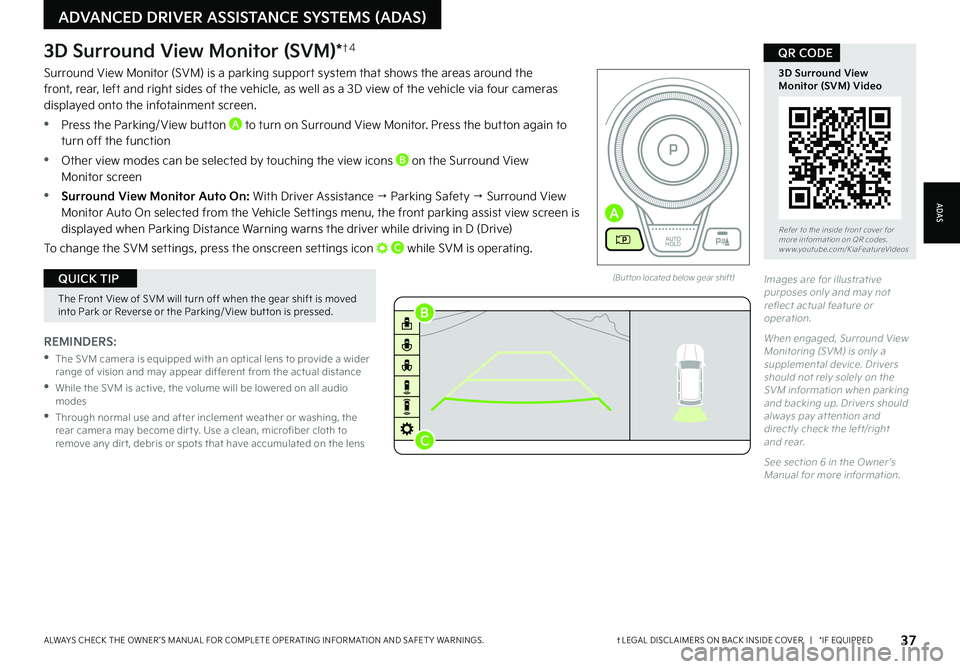
37†LEGAL DISCL AIMERS ON BACK INSIDE COVER | *IF EQUIPPEDALWAYS CHECK THE OWNER ’S MANUAL FOR COMPLETE OPER ATING INFORMATION AND SAFET Y WARNINGS.
Refer to the inside front cover for more information on QR codes.www.youtube.com/KiaFeatureVideos
3D Surround ViewMonitor (SVM) Video
QR CODE
ADAS
ADVANCED DRIVER ASSISTANCE SYSTEMS (ADAS)
REMINDERS:
•
The SVM camera is equipped with an optical lens to provide a wider range of vision and may appear different from the actual distance
•
While the SVM is active, the volume will be lowered on all audio modes
•
Through normal use and after inclement weather or washing, the rear camera may become dir t y. Use a clean, microfiber cloth to remove any dir t, debris or spots that have accumulated on the lens
3D Surround View Monitor (SVM)*†4
Surround View Monitor (SVM) is a parking support system that shows the areas around the front, rear, left and right sides of the vehicle, as well as a 3D view of the vehicle via four cameras displayed onto the infotainment screen.
•Press the Parking/ View button A to turn on Surround View Monitor. Press the button again to turn off the function
•Other view modes can be selected by touching the view icons B on the Surround View Monitor screen
•Surround View Monitor Auto On: With Driver Assistance → Parking Safety → Surround View Monitor Auto On selected from the Vehicle Settings menu, the front parking assist view screen is displayed when Parking Distance Warning warns the driver while driving in D (Drive)
To change the SVM settings, press the onscreen settings icon C while SVM is operating.
(But ton located below gear shift)
The Front View of SVM will turn off when the gear shift is moved into Park or Reverse or the Parking/ View but ton is pressed.
QUICK TIPImages are for illustrative purposes only and may not reflect actual feature or operation.
When engaged, Surround View Monitoring (SVM) is only a supplemental device. Drivers should not rely solely on the SVM information when parking and backing up. Drivers should always pay at tention and directly check the left/right and rear.
See section 6 in the Owner ’s Manual for more information.
EV
RN
P
AUTO
HOLD
D
A
B
C
Page 40 of 70
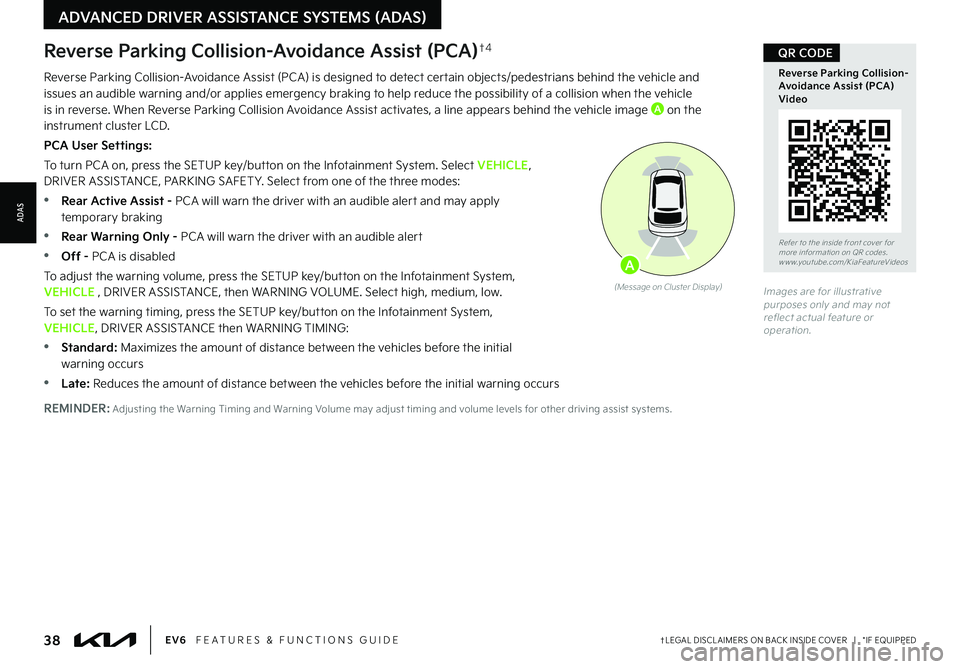
38†LEGAL DISCL AIMERS ON BACK INSIDE COVER | *IF EQUIPPEDEV6 FEATURES & FUNCTIONS GUIDE
Reverse Parking Collision-Avoidance Assist (PCA)†4
Reverse Parking Collision-Avoidance Assist (PCA) is designed to detect certain objects/pedestrians behind the vehicle and issues an audible warning and/or applies emergency braking to help reduce the possibility of a collision when the vehicle is in reverse. When Reverse Parking Collision Avoidance Assist activates, a line appears behind the vehicle image A on the instrument cluster LCD.
PCA User Settings:
To turn PCA on, press the SETUP key/button on the Infotainment System. Select VEHICLE, DRIVER ASSISTANCE, PARKING SAFET Y. Select from one of the three modes:
•Rear Active Assist - PCA will warn the driver with an audible alert and may apply temporary braking
•Rear Warning Only - PCA will warn the driver with an audible alert
•Off - PCA is disabled
To adjust the warning volume, press the SETUP key/button on the Infotainment System, VEHICLE , DRIVER ASSISTANCE, then WARNING VOLUME. Select high, medium, low.
To set the warning timing, press the SETUP key/button on the Infotainment System, VEHICLE, DRIVER ASSISTANCE then WARNING TIMING:
•
Standard: Maximizes the amount of distance between the vehicles before the initial warning occurs
•Late: Reduces the amount of distance between the vehicles before the initial warning occurs
Images are for illustrative purposes only and may not reflect actual feature or operation.
(Message on Cluster Display)
A
Refer to the inside front cover for more information on QR codes.www.youtube.com/KiaFeatureVideos
Reverse Parking Collision-Avoidance Assist (PCA) Video
QR CODE
REMINDER: Adjusting the Warning Timing and Warning Volume may adjust timing and volume levels for other driving assist systems.
ADVANCED DRIVER ASSISTANCE SYSTEMS (ADAS)
ADAS
Page 41 of 70
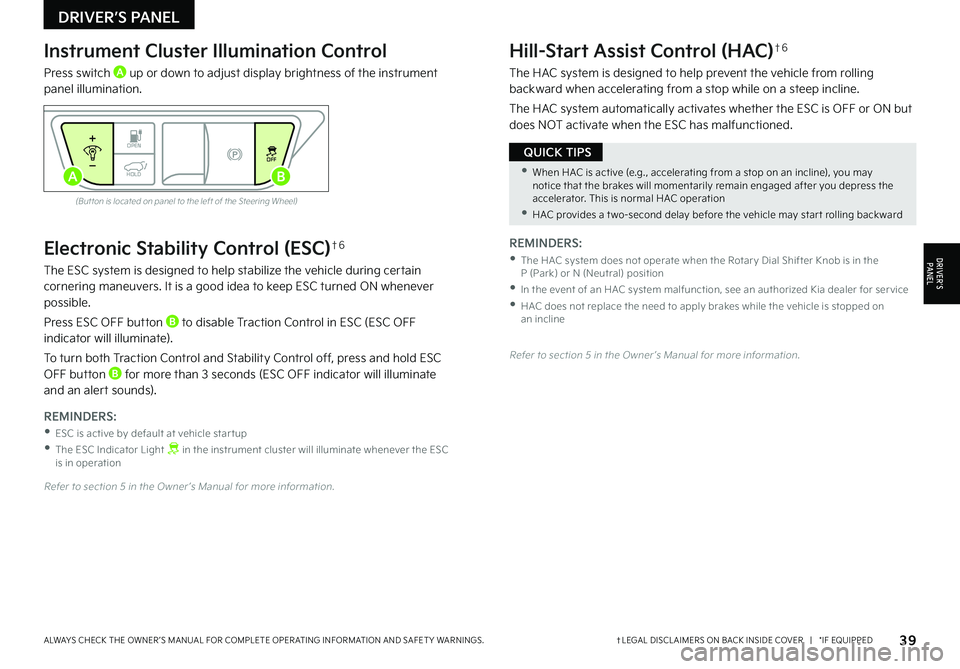
39†LEGAL DISCL AIMERS ON BACK INSIDE COVER | *IF EQUIPPEDALWAYS CHECK THE OWNER ’S MANUAL FOR COMPLETE OPER ATING INFORMATION AND SAFET Y WARNINGS.
Electronic Stability Control (ESC)†6
The ESC system is designed to help stabilize the vehicle during certain cornering maneuvers. It is a good idea to keep ESC turned ON whenever possible.
Press ESC OFF button B to disable Traction Control in ESC (ESC OFF indicator will illuminate).
To turn both Traction Control and Stability Control off, press and hold ESC OFF button B for more than 3 seconds (ESC OFF indicator will illuminate and an alert sounds).
REMINDERS:
•ESC is active by default at vehicle star tup
•
The ESC Indicator Light in the instrument cluster will illuminate whenever the ESC is in operation
Refer to section 5 in the Owner ’s Manual for more information.
Instrument Cluster Illumination Control
Press switch A up or down to adjust display brightness of the instrument panel illumination.
Hill-Start Assist Control (HAC)†6
The HAC system is designed to help prevent the vehicle from rolling backward when accelerating from a stop while on a steep incline.
The HAC system automatically activates whether the ESC is OFF or ON but does NOT activate when the ESC has malfunctioned.
(But ton is located on panel to the left of the Steering Wheel)
Refer to section 5 in the Owner ’s Manual for more information.
REMINDERS:
•
The HAC system does not operate when the Rotar y Dial Shifter Knob is in the P (Park) or N (Neutral) position
•
In the event of an HAC system malfunction, see an authorized Kia dealer for ser vice
•
HAC does not replace the need to apply brakes while the vehicle is stopped on an incline
•When HAC is active (e.g., accelerating from a stop on an incline), you may notice that the brakes will momentarily remain engaged after you depress the accelerator. This is normal HAC operation
•HAC provides a t wo-second delay before the vehicle may star t rolling backward
QUICK TIPS
DRIVER’S PANEL
DRIVER’SPA N EL
OPENOFF
HOLDAB