2022 KIA EV6 infotainment
[x] Cancel search: infotainmentPage 30 of 70

28†LEGAL DISCL AIMERS ON BACK INSIDE COVER | *IF EQUIPPEDEV6 FEATURES & FUNCTIONS GUIDE
Refer to the inside front cover for more information on QR codes.www.youtube.com/KiaFeatureVideos
Highway Driving Assist (HDA) with Lane Change Assist Video
QR CODE
REMINDERS:
•
Current highway speeds and controlled or limited access road information may var y. Future navigation updates may change this information
•
If the driver changes the speed while in automatic speed set ting mode, it deactivates and enters a manual mode
•
When vehicle power is cycled, the system returns to its previous state, on or off
Highway Driving Assist (HDA)*†4
Highway Driving Assist (HDA) is designed to adjust the speed of the vehicle when driving on limited/controlled access highways/freeways. The system can adjust the vehicle’s speed based on available highway speed information. The automatic speed setting mode is designed to set the speed automatically by adjusting to the current speed limits of the highway the vehicle is traveling on.
If equipped, Highway Lane Change Assist may assist in changing lanes, if it detects the driver has turned on the lane change signal and if the lane change is possible.
When HDA is activated and the conditions are met, the Instrument Cluster indicator A will illuminate green. If proper conditions are not met, HDA will be in standby mode and the HDA indicator light B will illuminate gray. When in operation, and if both lanes are recognized, the Instrument Cluster will show the lanes illuminated white and the HDA indicator illuminated
green A.
If HDA is activated, conditions are met and the SCC speed is set by the driver (at the posted highway speed limit or slower), HDA will enter the automatic speed setting mode. The set speed and AUTO will be displayed B in green and an audible alert will sound.
HDA will operate only when these conditions are met:
•
The vehicle is traveling slower than 110 mph or the highway speed limit
•
When driving on limited/controlled access highways/freeways
•
When Smart Cruise Control (SCC) and Lane Following Asisst (LFA) are on and operating
•
When the SCC speed is set to the current posted highway speed or slower
HDA User Settings:
To enable HDA , Smart Cruise Control (SCC) and Lane Following Assist (LFA) must be on. Press the SETUP key/button on the Infotainment System, VEHICLE, DRIVER ASSISTANCE, DRIVER CONVENIENCE, then HIGHWAY DRIVING ASSIST.
When engaged, Highway Driving Assist is not a substitute for safe driving, may not detect all objects around the vehicle, and only functions on cer tain federal highways. Always drive safely and use caution.
See section 6 in the Owner ’s Manual for more detailed information, limitations and conditions.
ADVANCED DRIVER ASSISTANCE SYSTEMS (ADAS)
ADAS
0mph
0 KMH020 4060
202 m100 kWh/ 100m96%Lv 1READY66°F
2 72m
CHG
PWR
60 MPH
0mph
0 KMH
020 4060
202 m100 kWh/ 100m96%Lv 1READY66°F
2 72m
CHG
PWR
60 MPHHDA
HDA
0mph
0 KMH
020 4060
202 m100 kWh/ 100m96%Lv 1READY66°F
2 72m
CHG
PWR
60 MPH
0mph
0 KMH
020 4060
202 m100 kWh/ 100m96%Lv 1READY66°F
2 72m
CHG
PWR
60 MPHHDA
HDA
A
B
Page 31 of 70

29†LEGAL DISCL AIMERS ON BACK INSIDE COVER | *IF EQUIPPEDALWAYS CHECK THE OWNER ’S MANUAL FOR COMPLETE OPER ATING INFORMATION AND SAFET Y WARNINGS.
ADAS
ADVANCED DRIVER ASSISTANCE SYSTEMS (ADAS)
Forward*/Reverse Parking Distance Warning (PDW)†4
Forward*/Reverse Parking Distance Warning (PDW) is a supplemental system that is designed to warn the driver by chiming if any object is detected within the sensing area to the front and rear of the vehicle when moving forward or backing up.
PDW is activated when the Power button is on and the vehicle is in R (Reverse). To deactivate PDW, press the PDW button A (LED illuminated), when vehicle is in D (Drive) or R (Reverse).
To activate, press button A again (LED not illuminated).
PDW User Settings:
•To enable Parking Distance Auto On, with the ignition on, press the SETUP key/button on the Infotainment System, VEHICLE, DRIVER ASSISTANCE, PARKING SAFET Y, then PARKING DISTANCE WARNING AUTO ON
•To adjust the warning volume, press the SETUP key/button on the Infotainment System, VEHICLE, DRIVER ASSISTANCE then WARNING VOLUME. Select high, medium, low
REMINDERS:
•If the vehicle is moving at speeds over 3 mph, the system may not activate correctly
•
When more than t wo objects are sensed at the same time, the closest one will be recognized first
•
The above images are for illustration purposes only. Operational details may var y
•
Adjusting the Warning Timing and Warning Volume may adjust timing and volume levels for other driving assist systems
When engaged, PDW is not a substitute for proper and safe parking and backing-up procedures. Always drive safely and use caution when backing up. Reverse Parking Distance Warning (PDW) may not detect ever y object in front of or behind the vehicle.
Refer to section 4 in the Owner ’s Manual for more information.
Refer to section 6 in the Owner ’s Manual for more information.
Images are for illustrative purposes only. But ton and sensor locations may var y.
Refer to the inside front cover for more information on QR codes.www.youtube.com/KiaFeatureVideos
Forward/Reverse Parking Distance Warning (PDW) Video
QR CODE
A
EV
RN
P
AUTO
HOLD
D
(Rear Ultrasonic Sensors highlighted)(Front Ultrasonic Sensors highlighted)(But ton located below gear shift knob)
Page 33 of 70
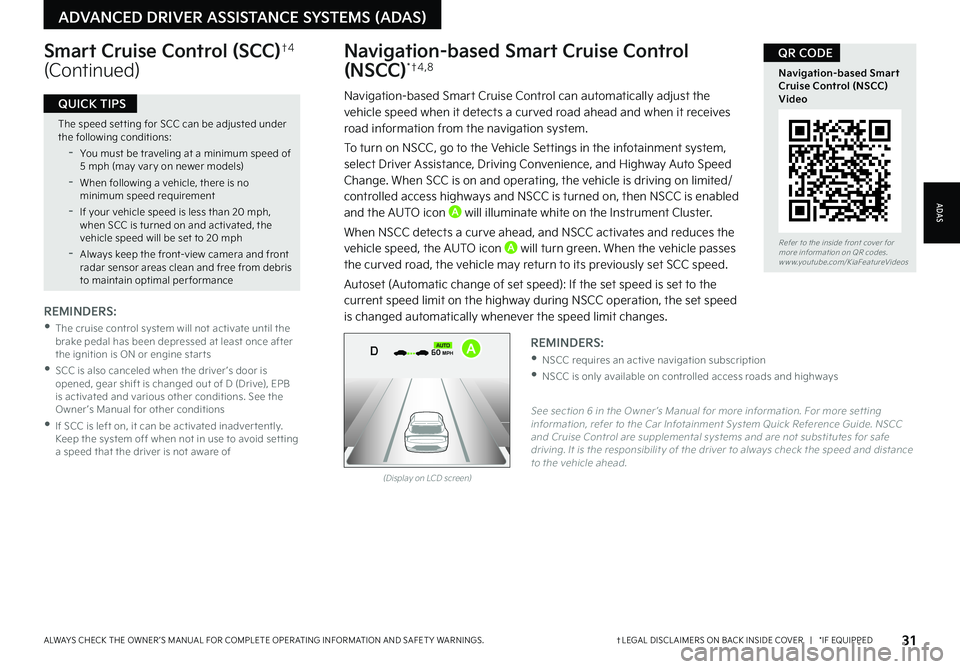
Refer to the inside front cover for more information on QR codes.www.youtube.com/KiaFeatureVideos
Navigation-based Smart Cruise Control (NSCC) Video
QR CODE
31†LEGAL DISCL AIMERS ON BACK INSIDE COVER | *IF EQUIPPEDALWAYS CHECK THE OWNER ’S MANUAL FOR COMPLETE OPER ATING INFORMATION AND SAFET Y WARNINGS.
ADAS
ADVANCED DRIVER ASSISTANCE SYSTEMS (ADAS)
The speed set ting for SCC can be adjusted under the following conditions:
-You must be traveling at a minimum speed of 5 mph (may var y on newer models)
-
When following a vehicle, there is no minimum speed requirement
-
If your vehicle speed is less than 20 mph, when SCC is turned on and activated, the vehicle speed will be set to 20 mph
-Always keep the front-view camera and front radar sensor areas clean and free from debris to maintain optimal per formance
QUICK TIPS
Navigation-based Smart Cruise Control
(NSCC)* †4 , 8
Navigation-based Smart Cruise Control can automatically adjust the vehicle speed when it detects a curved road ahead and when it receives road information from the navigation system.
To turn on NSCC, go to the Vehicle Settings in the infotainment system, select Driver Assistance, Driving Convenience, and Highway Auto Speed Change. When SCC is on and operating, the vehicle is driving on limited/controlled access highways and NSCC is turned on, then NSCC is enabled and the AUTO icon A will illuminate white on the Instrument Cluster.
When NSCC detects a curve ahead, and NSCC activates and reduces the vehicle speed, the AUTO icon A will turn green. When the vehicle passes
the curved road, the vehicle may return to its previously set SCC speed.
Autoset (Automatic change of set speed): If the set speed is set to the current speed limit on the highway during NSCC operation, the set speed is changed automatically whenever the speed limit changes.
Smart Cruise Control (SCC)†4
(Continued)
REMINDERS:
•
The cruise control system will not activate until the brake pedal has been depressed at least once after the ignition is ON or engine star ts
•
SCC is also canceled when the driver ’s door is opened, gear shift is changed out of D (Drive), EPB is activated and various other conditions. See the Owner ’s Manual for other conditions
•
If SCC is left on, it can be activated inadver tently. Keep the system off when not in use to avoid set ting a speed that the driver is not aware of
See section 6 in the Owner ’s Manual for more information. For more set ting information, refer to the Car Infotainment System Quick Reference Guide. NSCC and Cruise Control are supplemental systems and are not substitutes for safe driving. It is the responsibilit y of the driver to always check the speed and distance to the vehicle ahead.
REMINDERS:
•NSCC requires an active navigation subscription
•NSCC is only available on controlled access roads and highways
(Display on LCD screen)
0mph
0 KMH020 4060
202 m100 kWh/ 100m96%Lv 1READY66°F
2 72m
CHG
PWR
60 MPH
0mph
0 KMH
020 4060
202 m100 kWh/ 100m96%Lv 1READY66°F
2 72m
CHG
PWR
60 MPH
0mph
0 KMH
020 4060
202 m100 kWh/ 100m96%Lv 1READY66°F
2 72m
CHG
PWR
60 MPHCRUISED
DAUTOA
Page 34 of 70
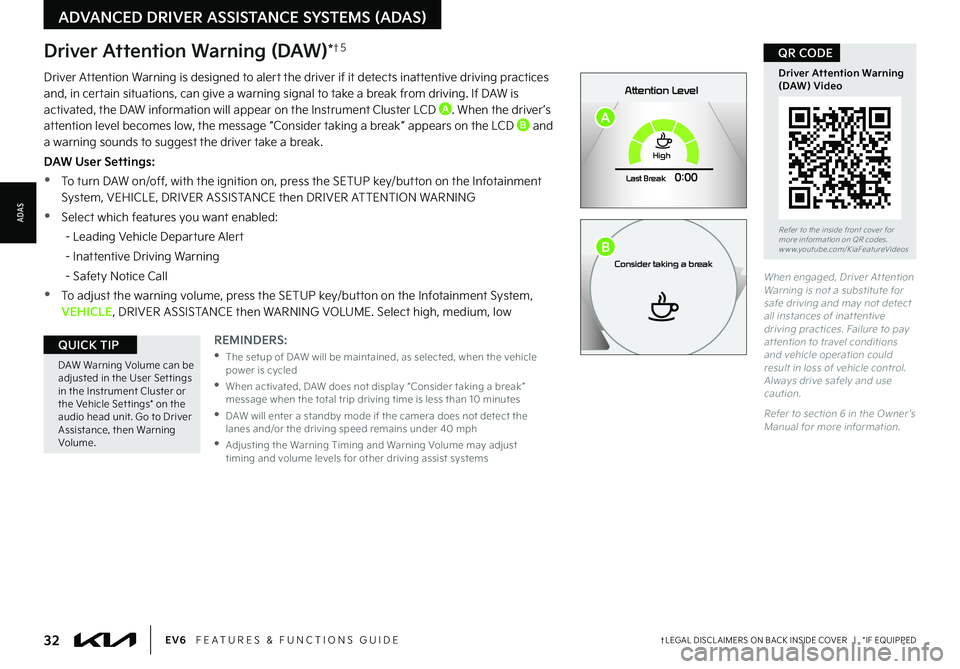
32†LEGAL DISCL AIMERS ON BACK INSIDE COVER | *IF EQUIPPEDEV6 FEATURES & FUNCTIONS GUIDE
Refer to the inside front cover for more information on QR codes.www.youtube.com/KiaFeatureVideos
Driver Attention Warning (DAW) Video
QR CODE
DAW Warning Volume can be adjusted in the User Set tings in the Instrument Cluster or the Vehicle Set tings* on the audio head unit. Go to Driver Assistance, then Warning Volume.
QUICK TIPREMINDERS:
•
The setup of DAW will be maintained, as selected, when the vehicle power is cycled
•
When activated, DAW does not display “Consider taking a break ” message when the total trip driving time is less than 10 minutes
•
DAW will enter a standby mode if the camera does not detect the lanes and/or the driving speed remains under 40 mph
•
Adjusting the Warning Timing and Warning Volume may adjust timing and volume levels for other driving assist systems
When engaged, Driver At tention Warning is not a substitute for safe driving and may not detect all instances of inat tentive driving practices. Failure to pay at tention to travel conditions and vehicle operation could result in loss of vehicle control. Always drive safely and use caution.
Refer to section 6 in the Owner ’s Manual for more information.
Driver Attention Warning is designed to alert the driver if it detects inattentive driving practices and, in certain situations, can give a warning signal to take a break from driving. If DAW is activated, the DAW information will appear on the Instrument Cluster LCD A. When the driver ’s attention level becomes low, the message “Consider taking a break ” appears on the LCD B and a warning sounds to suggest the driver take a break.
DAW User Settings:
•To turn DAW on/off, with the ignition on, press the SETUP key/button on the Infotainment System, VEHICLE, DRIVER ASSISTANCE then DRIVER ATTENTION WARNING
•Select which features you want enabled:
- Leading Vehicle Departure Alert
- Inattentive Driving Warning
- Safety Notice Call
•To adjust the warning volume, press the SETUP key/button on the Infotainment System, VEHICLE, DRIVER ASSISTANCE then WARNING VOLUME. Select high, medium, low
Driver Attention Warning (DAW)*†5
ADVANCED DRIVER ASSISTANCE SYSTEMS (ADAS)
ADAS
0mph
P
0 KMHAttention Level
Ready to drive
READY
020 4060202 m100 kWh/ 100m268m96%Lv 1READY66°F
High
Last Break
0:00
0mph
P0 KMHAttention Level
Consider taking a break
0 20 4060202 m100 kWh/ 100m268m96%Lv 1READY66°F
High
Last Break
0:00
A
B
Page 35 of 70
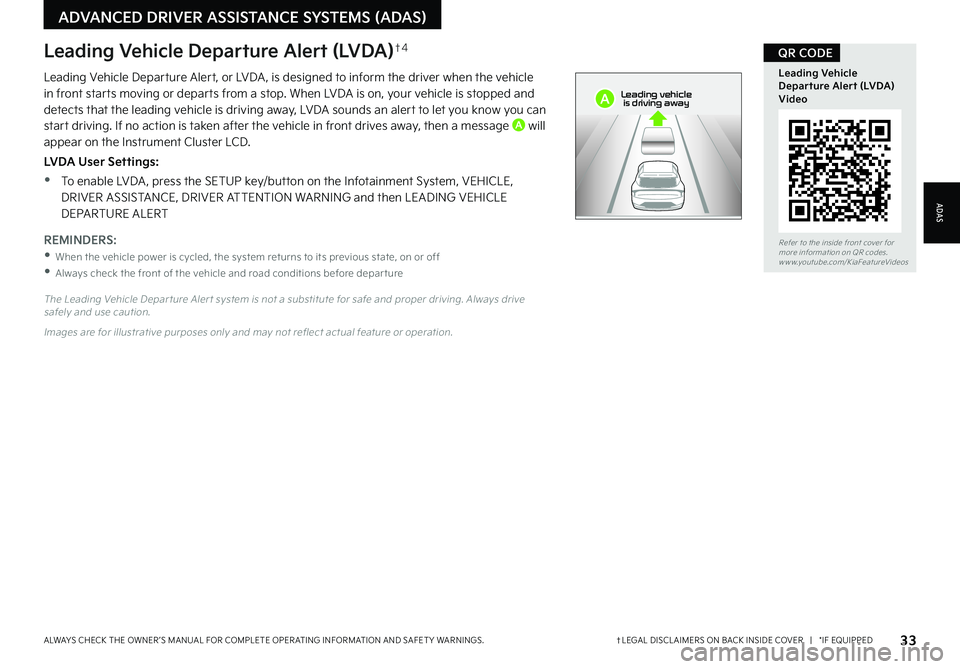
33†LEGAL DISCL AIMERS ON BACK INSIDE COVER | *IF EQUIPPEDALWAYS CHECK THE OWNER ’S MANUAL FOR COMPLETE OPER ATING INFORMATION AND SAFET Y WARNINGS.
Refer to the inside front cover for more information on QR codes.www.youtube.com/KiaFeatureVideos
Leading Vehicle Departure Alert (LVDA) Video
QR CODE
Leading Vehicle Departure Alert, or LVDA , is designed to inform the driver when the vehicle in front starts moving or departs from a stop. When LVDA is on, your vehicle is stopped and detects that the leading vehicle is driving away, LVDA sounds an alert to let you know you can start driving. If no action is taken after the vehicle in front drives away, then a message A will appear on the Instrument Cluster LCD.
LVDA User Settings:
•To enable LVDA , press the SETUP key/button on the Infotainment System, VEHICLE, DRIVER ASSISTANCE, DRIVER ATTENTION WARNING and then LEADING VEHICLE DEPARTURE ALERT
The Leading Vehicle Depar ture Aler t system is not a substitute for safe and proper driving. Always drive safely and use caution.
Images are for illustrative purposes only and may not reflect actual feature or operation.
Leading Vehicle Departure Alert (LVDA)†4
REMINDERS:
•When the vehicle power is cycled, the system returns to its previous state, on or off
•
Always check the front of the vehicle and road conditions before depar ture
ADAS
ADVANCED DRIVER ASSISTANCE SYSTEMS (ADAS)
0mph
0 KMH020 4060
202 m100 kWh/ 100m96%Lv 1READY66°F
2 72m
CHG
PWR
Leading vehicle
is driving awayA
Page 36 of 70
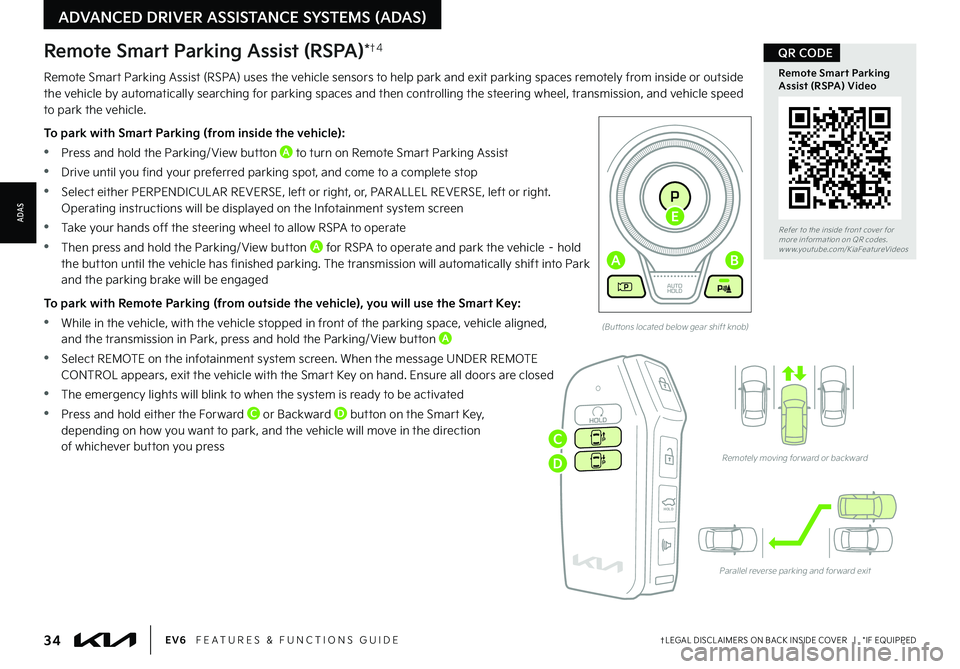
34†LEGAL DISCL AIMERS ON BACK INSIDE COVER | *IF EQUIPPEDEV6 FEATURES & FUNCTIONS GUIDE
Refer to the inside front cover for more information on QR codes.www.youtube.com/KiaFeatureVideos
Remote Smart Parking Assist (RSPA) Video
QR CODE
(But tons located below gear shift knob)
Remotely moving for ward or backward
Parallel reverse parking and for ward exit
HOLDHOLD
ADVANCED DRIVER ASSISTANCE SYSTEMS (ADAS)
ADAS
Remote Smart Parking Assist (RSPA) uses the vehicle sensors to help park and exit parking spaces remotely from inside or outside the vehicle by automatically searching for parking spaces and then controlling the steering wheel, transmission, and vehicle speed to park the vehicle.
To park with Smart Parking (from inside the vehicle):
•Press and hold the Parking/ View button A to turn on Remote Smart Parking Assist
•Drive until you find your preferred parking spot, and come to a complete stop
•Select either PERPENDICUL AR REVERSE, left or right, or, PAR ALLEL REVERSE, left or right. Operating instructions will be displayed on the Infotainment system screen
•Take your hands off the steering wheel to allow RSPA to operate
•Then press and hold the Parking/ View button A for RSPA to operate and park the vehicle – hold
the button until the vehicle has finished parking. The transmission will automatically shift into Park and the parking brake will be engaged
To park with Remote Parking (from outside the vehicle), you will use the Smart Key:
•While in the vehicle, with the vehicle stopped in front of the parking space, vehicle aligned, and the transmission in Park, press and hold the Parking/ View button A
•Select REMOTE on the infotainment system screen. When the message UNDER REMOTE CONTROL appears, exit the vehicle with the Smart Key on hand. Ensure all doors are closed
•The emergency lights will blink to when the system is ready to be activated
•Press and hold either the Forward C or Backward D button on the Smart Key, depending on how you want to park, and the vehicle will move in the direction of whichever button you press
Remote Smart Parking Assist (RSPA)*†4
EV
RN
P
AUTO
HOLD
D
AB
E
C
D
Page 37 of 70
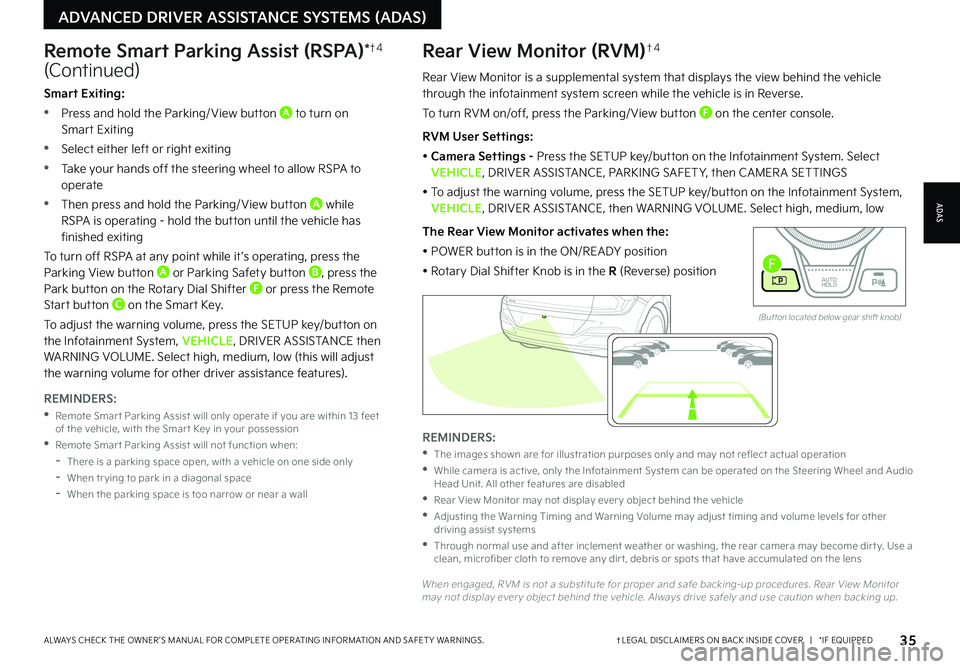
35†LEGAL DISCL AIMERS ON BACK INSIDE COVER | *IF EQUIPPEDALWAYS CHECK THE OWNER ’S MANUAL FOR COMPLETE OPER ATING INFORMATION AND SAFET Y WARNINGS.
Rear View Monitor is a supplemental system that displays the view behind the vehicle through the infotainment system screen while the vehicle is in Reverse.
To turn RVM on/off, press the Parking/ View button F on the center console.
RVM User Settings:
• Camera Settings - Press the SETUP key/button on the Infotainment System. Select VEHICLE, DRIVER ASSISTANCE, PARKING SAFET Y, then CAMER A SETTINGS
• To adjust the warning volume, press the SETUP key/button on the Infotainment System, VEHICLE, DRIVER ASSISTANCE, then WARNING VOLUME. Select high, medium, low
The Rear View Monitor activates when the:
• POWER button is in the ON/READY position
• Rotary Dial Shifter Knob is in the R (Reverse) position
Rear View Monitor (RVM)†4
ADAS
ADVANCED DRIVER ASSISTANCE SYSTEMS (ADAS)
Remote Smart Parking Assist (RSPA)*†4
(Continued)
REMINDERS:
•
The images shown are for illustration purposes only and may not reflect actual operation
•
While camera is active, only the Infotainment System can be operated on the Steering Wheel and Audio Head Unit. All other features are disabled
•
Rear View Monitor may not display ever y object behind the vehicle
•
Adjusting the Warning Timing and Warning Volume may adjust timing and volume levels for other driving assist systems
•
Through normal use and after inclement weather or washing, the rear camera may become dir t y. Use a clean, microfiber cloth to remove any dir t, debris or spots that have accumulated on the lens
When engaged, RVM is not a substitute for proper and safe backing-up procedures. Rear View Monitor may not display ever y object behind the vehicle. Always drive safely and use caution when backing up.
Smart Exiting:
•Press and hold the Parking/ View button A to turn on Smart Exiting
•Select either left or right exiting
•Take your hands off the steering wheel to allow RSPA to operate
•Then press and hold the Parking/ View button A while RSPA is operating - hold the button until the vehicle has finished exiting
To turn off RSPA at any point while it ’s operating, press the Parking View button A or Parking Safety button B, press the Park button on the Rotary Dial Shifter F or press the Remote Start button C on the Smart Key.
To adjust the warning volume, press the SETUP key/button on the Infotainment System, VEHICLE, DRIVER ASSISTANCE then WARNING VOLUME. Select high, medium, low (this will adjust the warning volume for other driver assistance features).
REMINDERS:
•
Remote Smar t Parking Assist will only operate if you are within 13 feet of the vehicle, with the Smar t Key in your possession
•
Remote Smar t Parking Assist will not function when:
-
There is a parking space open, with a vehicle on one side only
-When tr ying to park in a diagonal space
-
When the parking space is too narrow or near a wall
EV
R N
P
AUTO
HOLD
D
(But ton located below gear shift knob)
F
Page 38 of 70
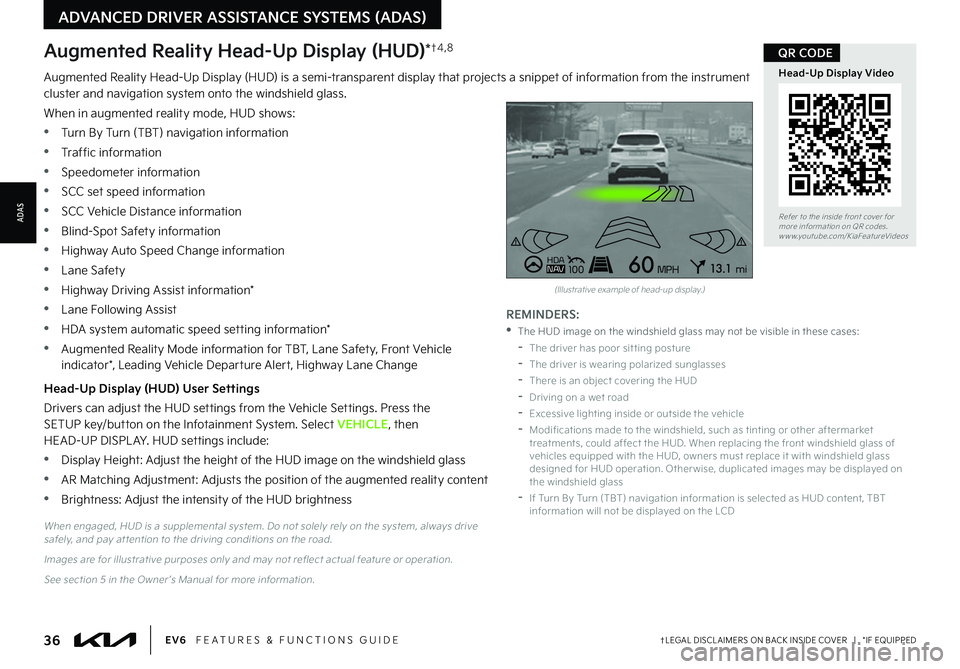
36†LEGAL DISCL AIMERS ON BACK INSIDE COVER | *IF EQUIPPEDEV6 FEATURES & FUNCTIONS GUIDE
Refer to the inside front cover for more information on QR codes.www.youtube.com/KiaFeatureVideos
Head-Up Display Video
QR CODE
REMINDERS:
•
The HUD image on the windshield glass may not be visible in these cases:
-
The driver has poor sit ting posture
-The driver is wearing polarized sunglasses
-There is an object covering the HUD
-Driving on a wet road
-Excessive lighting inside or outside the vehicle
-
Modifications made to the windshield, such as tinting or other aftermarket treatments, could affect the HUD. When replacing the front windshield glass of vehicles equipped with the HUD, owners must replace it with windshield glass designed for HUD operation. Other wise, duplicated images may be displayed on the windshield glass
-If Turn By Turn (TBT) navigation information is selected as HUD content, TBT information will not be displayed on the LCDWhen engaged, HUD is a supplemental system. Do not solely rely on the system, always drive safely, and pay at tention to the driving conditions on the road.
Images are for illustrative purposes only and may not reflect actual feature or operation.
See section 5 in the Owner ’s Manual for more information.
ADVANCED DRIVER ASSISTANCE SYSTEMS (ADAS)
ADAS
Augmented Reality Head-Up Display (HUD) is a semi-transparent display that projects a snippet of information from the instrument cluster and navigation system onto the windshield glass.
When in augmented reality mode, HUD shows:
•Turn By Turn (TBT) navigation information
•Traffic information
•Speedometer information
•SCC set speed information
•SCC Vehicle Distance information
•Blind-Spot Safety information
•Highway Auto Speed Change information
•Lane Safety
•Highway Driving Assist information*
•Lane Following Assist
•HDA system automatic speed setting information*
•Augmented Reality Mode information for TBT, Lane Safety, Front Vehicle indicator*, Leading Vehicle Departure Alert, Highway Lane Change
Head-Up Display (HUD) User Settings
Drivers can adjust the HUD settings from the Vehicle Settings. Press the SETUP key/button on the Infotainment System. Select VEHICLE, then HEAD-UP DISPL AY. HUD settings include:
•Display Height: Adjust the height of the HUD image on the windshield glass
•AR Matching Adjustment: Adjusts the position of the augmented reality content
•Brightness: Adjust the intensity of the HUD brightness
Augmented Reality Head-Up Display (HUD)*†4 , 8
0mph
0 KMH020 4060
202 m100 kWh/ 100m96%Lv 1READY66°F
2 72mCHG
PWR
Leading vehicle
is driving away
HD AN AV1006013 .1mi
MPH
(Illustrative example of head-up display.)