2022 KIA EV6 park assist
[x] Cancel search: park assistPage 36 of 70
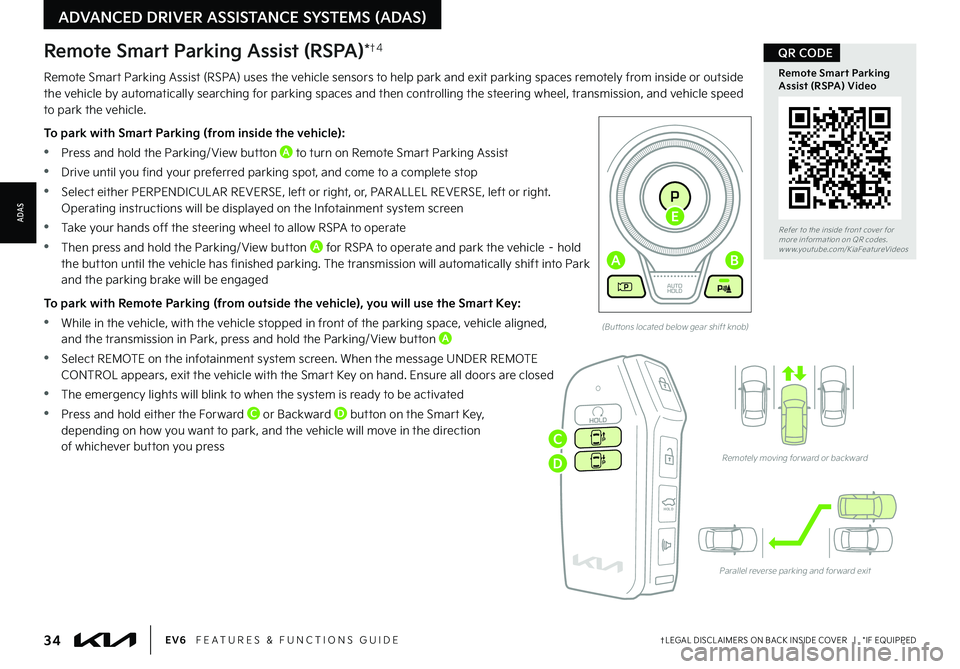
34†LEGAL DISCL AIMERS ON BACK INSIDE COVER | *IF EQUIPPEDEV6 FEATURES & FUNCTIONS GUIDE
Refer to the inside front cover for more information on QR codes.www.youtube.com/KiaFeatureVideos
Remote Smart Parking Assist (RSPA) Video
QR CODE
(But tons located below gear shift knob)
Remotely moving for ward or backward
Parallel reverse parking and for ward exit
HOLDHOLD
ADVANCED DRIVER ASSISTANCE SYSTEMS (ADAS)
ADAS
Remote Smart Parking Assist (RSPA) uses the vehicle sensors to help park and exit parking spaces remotely from inside or outside the vehicle by automatically searching for parking spaces and then controlling the steering wheel, transmission, and vehicle speed to park the vehicle.
To park with Smart Parking (from inside the vehicle):
•Press and hold the Parking/ View button A to turn on Remote Smart Parking Assist
•Drive until you find your preferred parking spot, and come to a complete stop
•Select either PERPENDICUL AR REVERSE, left or right, or, PAR ALLEL REVERSE, left or right. Operating instructions will be displayed on the Infotainment system screen
•Take your hands off the steering wheel to allow RSPA to operate
•Then press and hold the Parking/ View button A for RSPA to operate and park the vehicle – hold
the button until the vehicle has finished parking. The transmission will automatically shift into Park and the parking brake will be engaged
To park with Remote Parking (from outside the vehicle), you will use the Smart Key:
•While in the vehicle, with the vehicle stopped in front of the parking space, vehicle aligned, and the transmission in Park, press and hold the Parking/ View button A
•Select REMOTE on the infotainment system screen. When the message UNDER REMOTE CONTROL appears, exit the vehicle with the Smart Key on hand. Ensure all doors are closed
•The emergency lights will blink to when the system is ready to be activated
•Press and hold either the Forward C or Backward D button on the Smart Key, depending on how you want to park, and the vehicle will move in the direction of whichever button you press
Remote Smart Parking Assist (RSPA)*†4
EV
RN
P
AUTO
HOLD
D
AB
E
C
D
Page 37 of 70
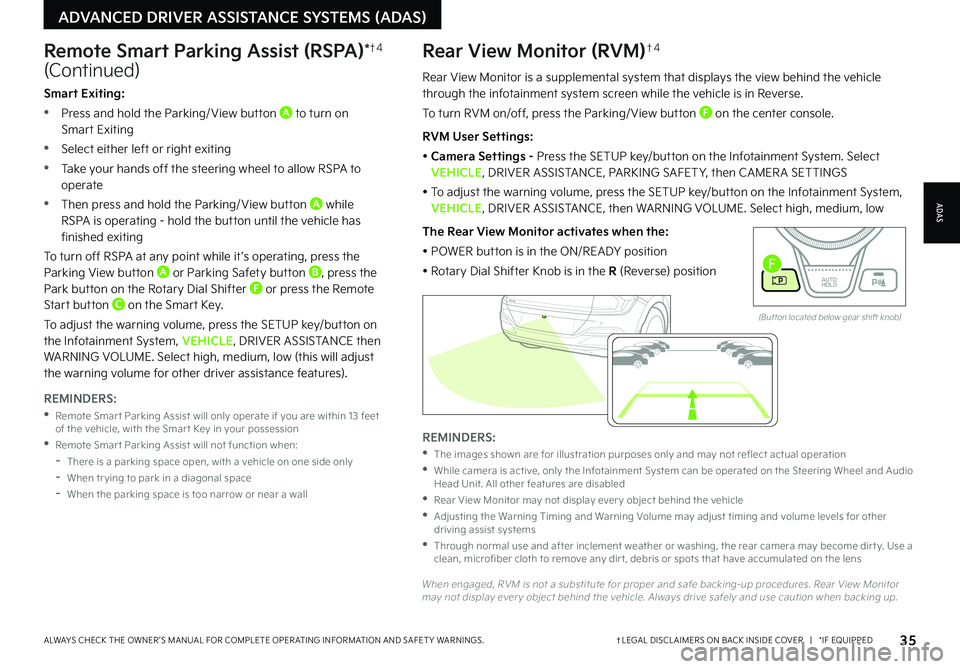
35†LEGAL DISCL AIMERS ON BACK INSIDE COVER | *IF EQUIPPEDALWAYS CHECK THE OWNER ’S MANUAL FOR COMPLETE OPER ATING INFORMATION AND SAFET Y WARNINGS.
Rear View Monitor is a supplemental system that displays the view behind the vehicle through the infotainment system screen while the vehicle is in Reverse.
To turn RVM on/off, press the Parking/ View button F on the center console.
RVM User Settings:
• Camera Settings - Press the SETUP key/button on the Infotainment System. Select VEHICLE, DRIVER ASSISTANCE, PARKING SAFET Y, then CAMER A SETTINGS
• To adjust the warning volume, press the SETUP key/button on the Infotainment System, VEHICLE, DRIVER ASSISTANCE, then WARNING VOLUME. Select high, medium, low
The Rear View Monitor activates when the:
• POWER button is in the ON/READY position
• Rotary Dial Shifter Knob is in the R (Reverse) position
Rear View Monitor (RVM)†4
ADAS
ADVANCED DRIVER ASSISTANCE SYSTEMS (ADAS)
Remote Smart Parking Assist (RSPA)*†4
(Continued)
REMINDERS:
•
The images shown are for illustration purposes only and may not reflect actual operation
•
While camera is active, only the Infotainment System can be operated on the Steering Wheel and Audio Head Unit. All other features are disabled
•
Rear View Monitor may not display ever y object behind the vehicle
•
Adjusting the Warning Timing and Warning Volume may adjust timing and volume levels for other driving assist systems
•
Through normal use and after inclement weather or washing, the rear camera may become dir t y. Use a clean, microfiber cloth to remove any dir t, debris or spots that have accumulated on the lens
When engaged, RVM is not a substitute for proper and safe backing-up procedures. Rear View Monitor may not display ever y object behind the vehicle. Always drive safely and use caution when backing up.
Smart Exiting:
•Press and hold the Parking/ View button A to turn on Smart Exiting
•Select either left or right exiting
•Take your hands off the steering wheel to allow RSPA to operate
•Then press and hold the Parking/ View button A while RSPA is operating - hold the button until the vehicle has finished exiting
To turn off RSPA at any point while it ’s operating, press the Parking View button A or Parking Safety button B, press the Park button on the Rotary Dial Shifter F or press the Remote Start button C on the Smart Key.
To adjust the warning volume, press the SETUP key/button on the Infotainment System, VEHICLE, DRIVER ASSISTANCE then WARNING VOLUME. Select high, medium, low (this will adjust the warning volume for other driver assistance features).
REMINDERS:
•
Remote Smar t Parking Assist will only operate if you are within 13 feet of the vehicle, with the Smar t Key in your possession
•
Remote Smar t Parking Assist will not function when:
-
There is a parking space open, with a vehicle on one side only
-When tr ying to park in a diagonal space
-
When the parking space is too narrow or near a wall
EV
R N
P
AUTO
HOLD
D
(But ton located below gear shift knob)
F
Page 39 of 70
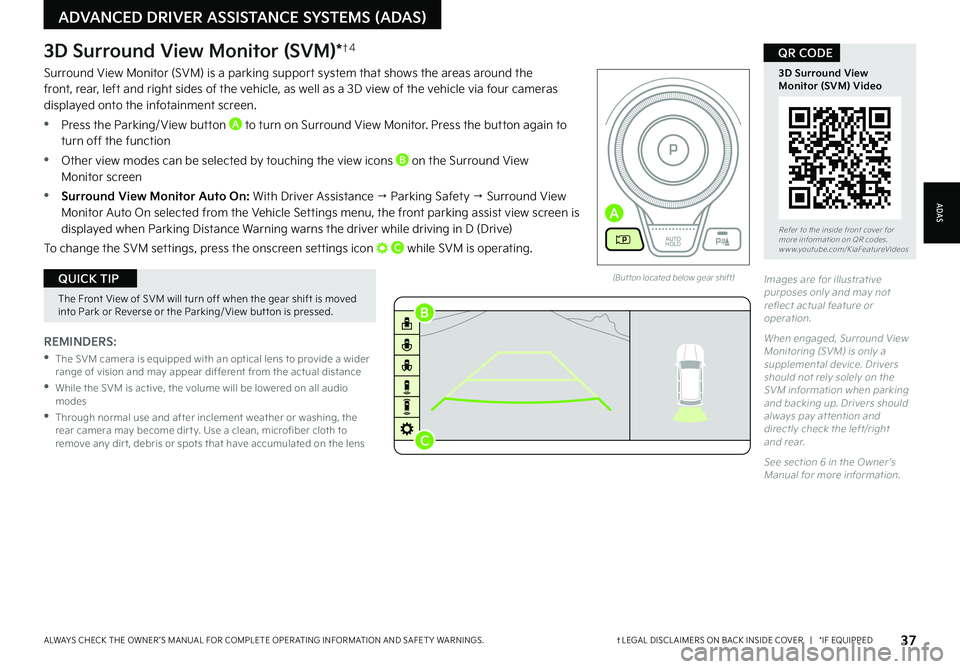
37†LEGAL DISCL AIMERS ON BACK INSIDE COVER | *IF EQUIPPEDALWAYS CHECK THE OWNER ’S MANUAL FOR COMPLETE OPER ATING INFORMATION AND SAFET Y WARNINGS.
Refer to the inside front cover for more information on QR codes.www.youtube.com/KiaFeatureVideos
3D Surround ViewMonitor (SVM) Video
QR CODE
ADAS
ADVANCED DRIVER ASSISTANCE SYSTEMS (ADAS)
REMINDERS:
•
The SVM camera is equipped with an optical lens to provide a wider range of vision and may appear different from the actual distance
•
While the SVM is active, the volume will be lowered on all audio modes
•
Through normal use and after inclement weather or washing, the rear camera may become dir t y. Use a clean, microfiber cloth to remove any dir t, debris or spots that have accumulated on the lens
3D Surround View Monitor (SVM)*†4
Surround View Monitor (SVM) is a parking support system that shows the areas around the front, rear, left and right sides of the vehicle, as well as a 3D view of the vehicle via four cameras displayed onto the infotainment screen.
•Press the Parking/ View button A to turn on Surround View Monitor. Press the button again to turn off the function
•Other view modes can be selected by touching the view icons B on the Surround View Monitor screen
•Surround View Monitor Auto On: With Driver Assistance → Parking Safety → Surround View Monitor Auto On selected from the Vehicle Settings menu, the front parking assist view screen is displayed when Parking Distance Warning warns the driver while driving in D (Drive)
To change the SVM settings, press the onscreen settings icon C while SVM is operating.
(But ton located below gear shift)
The Front View of SVM will turn off when the gear shift is moved into Park or Reverse or the Parking/ View but ton is pressed.
QUICK TIPImages are for illustrative purposes only and may not reflect actual feature or operation.
When engaged, Surround View Monitoring (SVM) is only a supplemental device. Drivers should not rely solely on the SVM information when parking and backing up. Drivers should always pay at tention and directly check the left/right and rear.
See section 6 in the Owner ’s Manual for more information.
EV
RN
P
AUTO
HOLD
D
A
B
C
Page 40 of 70
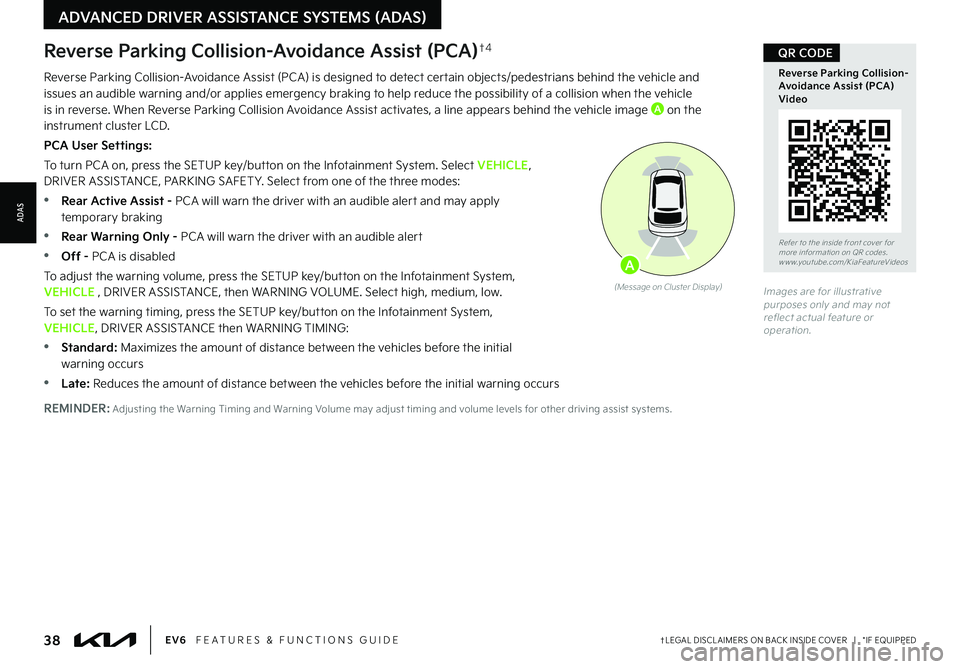
38†LEGAL DISCL AIMERS ON BACK INSIDE COVER | *IF EQUIPPEDEV6 FEATURES & FUNCTIONS GUIDE
Reverse Parking Collision-Avoidance Assist (PCA)†4
Reverse Parking Collision-Avoidance Assist (PCA) is designed to detect certain objects/pedestrians behind the vehicle and issues an audible warning and/or applies emergency braking to help reduce the possibility of a collision when the vehicle is in reverse. When Reverse Parking Collision Avoidance Assist activates, a line appears behind the vehicle image A on the instrument cluster LCD.
PCA User Settings:
To turn PCA on, press the SETUP key/button on the Infotainment System. Select VEHICLE, DRIVER ASSISTANCE, PARKING SAFET Y. Select from one of the three modes:
•Rear Active Assist - PCA will warn the driver with an audible alert and may apply temporary braking
•Rear Warning Only - PCA will warn the driver with an audible alert
•Off - PCA is disabled
To adjust the warning volume, press the SETUP key/button on the Infotainment System, VEHICLE , DRIVER ASSISTANCE, then WARNING VOLUME. Select high, medium, low.
To set the warning timing, press the SETUP key/button on the Infotainment System, VEHICLE, DRIVER ASSISTANCE then WARNING TIMING:
•
Standard: Maximizes the amount of distance between the vehicles before the initial warning occurs
•Late: Reduces the amount of distance between the vehicles before the initial warning occurs
Images are for illustrative purposes only and may not reflect actual feature or operation.
(Message on Cluster Display)
A
Refer to the inside front cover for more information on QR codes.www.youtube.com/KiaFeatureVideos
Reverse Parking Collision-Avoidance Assist (PCA) Video
QR CODE
REMINDER: Adjusting the Warning Timing and Warning Volume may adjust timing and volume levels for other driving assist systems.
ADVANCED DRIVER ASSISTANCE SYSTEMS (ADAS)
ADAS
Page 41 of 70
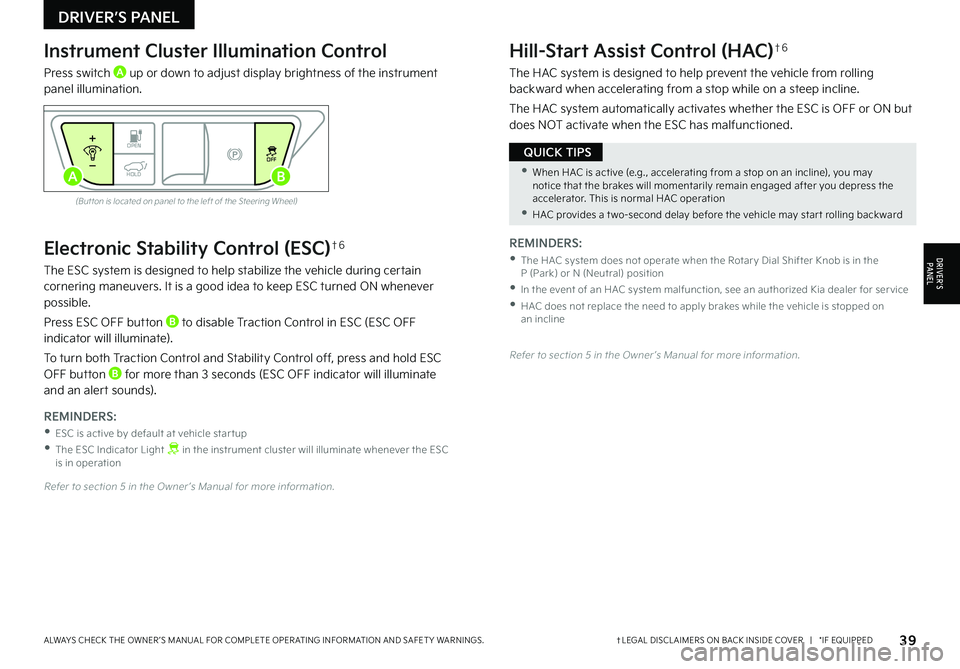
39†LEGAL DISCL AIMERS ON BACK INSIDE COVER | *IF EQUIPPEDALWAYS CHECK THE OWNER ’S MANUAL FOR COMPLETE OPER ATING INFORMATION AND SAFET Y WARNINGS.
Electronic Stability Control (ESC)†6
The ESC system is designed to help stabilize the vehicle during certain cornering maneuvers. It is a good idea to keep ESC turned ON whenever possible.
Press ESC OFF button B to disable Traction Control in ESC (ESC OFF indicator will illuminate).
To turn both Traction Control and Stability Control off, press and hold ESC OFF button B for more than 3 seconds (ESC OFF indicator will illuminate and an alert sounds).
REMINDERS:
•ESC is active by default at vehicle star tup
•
The ESC Indicator Light in the instrument cluster will illuminate whenever the ESC is in operation
Refer to section 5 in the Owner ’s Manual for more information.
Instrument Cluster Illumination Control
Press switch A up or down to adjust display brightness of the instrument panel illumination.
Hill-Start Assist Control (HAC)†6
The HAC system is designed to help prevent the vehicle from rolling backward when accelerating from a stop while on a steep incline.
The HAC system automatically activates whether the ESC is OFF or ON but does NOT activate when the ESC has malfunctioned.
(But ton is located on panel to the left of the Steering Wheel)
Refer to section 5 in the Owner ’s Manual for more information.
REMINDERS:
•
The HAC system does not operate when the Rotar y Dial Shifter Knob is in the P (Park) or N (Neutral) position
•
In the event of an HAC system malfunction, see an authorized Kia dealer for ser vice
•
HAC does not replace the need to apply brakes while the vehicle is stopped on an incline
•When HAC is active (e.g., accelerating from a stop on an incline), you may notice that the brakes will momentarily remain engaged after you depress the accelerator. This is normal HAC operation
•HAC provides a t wo-second delay before the vehicle may star t rolling backward
QUICK TIPS
DRIVER’S PANEL
DRIVER’SPA N EL
OPENOFF
HOLDAB
Page 42 of 70
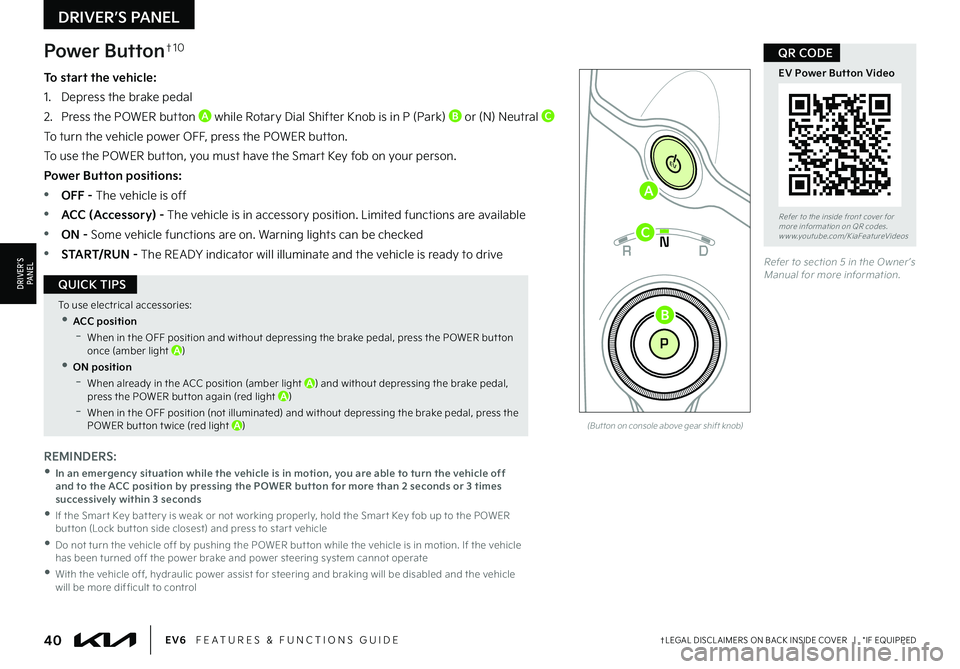
40†LEGAL DISCL AIMERS ON BACK INSIDE COVER | *IF EQUIPPEDEV6 FEATURES & FUNCTIONS GUIDE
Refer to the inside front cover for more information on QR codes.www.youtube.com/KiaFeatureVideos
EV Power Button Video
QR CODE
REMINDERS:
• In an emergency situation while the vehicle is in motion, you are able to turn the vehicle off and to the ACC position by pressing the POWER button for more than 2 seconds or 3 times successively within 3 seconds
•
If the Smar t Key bat ter y is weak or not working properly, hold the Smar t Key fob up to the POWER but ton (Lock but ton side closest) and press to star t vehicle
•
Do not turn the vehicle off by pushing the POWER but ton while the vehicle is in motion. If the vehicle has been turned off the power brake and power steering system cannot operate
•
With the vehicle off, hydraulic power assist for steering and braking will be disabled and the vehicle will be more dif ficult to control
Power Button†1 0
To start the vehicle:
1. Depress the brake pedal
2.
Press the POWER button A while Rotary Dial Shifter Knob is in P (Park) B or (N) Neutral C
To turn the vehicle power OFF, press the POWER button.
To use the POWER button, you must have the Smart Key fob on your person.
Power Button positions:
•OFF - The vehicle is off
•ACC (Accessory) - The vehicle is in accessory position. Limited functions are available
•ON - Some vehicle functions are on. Warning lights can be checked
•START/RUN - The READY indicator will illuminate and the vehicle is ready to driveRefer to section 5 in the Owner ’s Manual for more information.
To use electrical accessories:
•ACC position
-When in the OFF position and without depressing the brake pedal, press the POWER but ton once (amber light A)
•ON position
-When already in the ACC position (amber light A) and without depressing the brake pedal, press the POWER but ton again (red light A)
-
When in the OFF position (not illuminated) and without depressing the brake pedal, press the POWER but ton t wice (red light A)
QUICK TIPS
EV
RN
P
AUTO
HOLD
D
A
C
B
(But ton on console above gear shift knob)
DRIVER’S PANEL
DRIVER’SPA N EL
Page 44 of 70
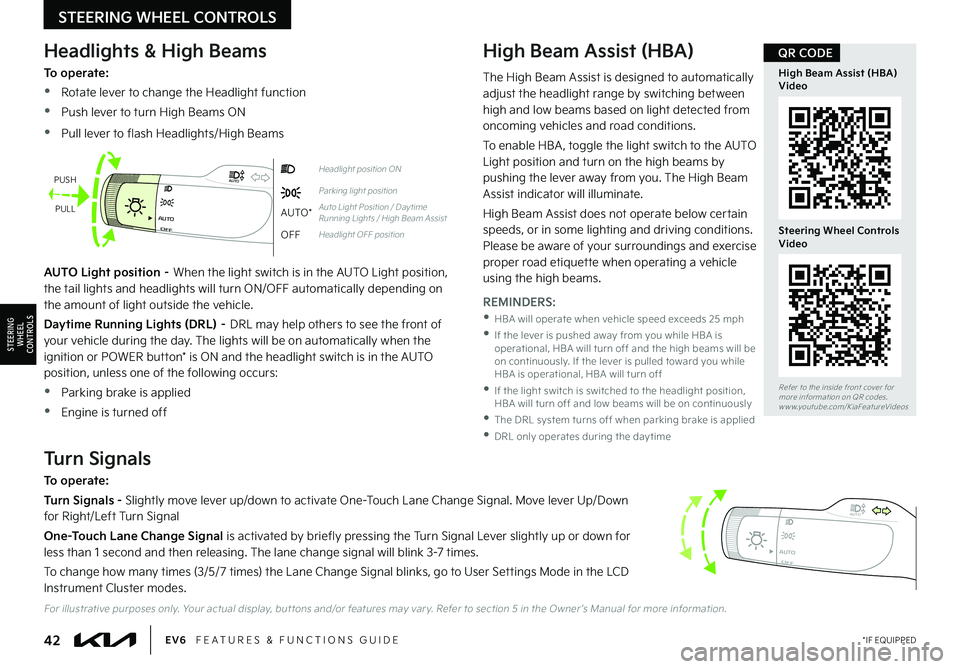
42*IF EQUIPPEDEV6 FEATURES & FUNCTIONS GUIDE
STEERING WHEEL CONTROLS
STEERING
WHEEL CONTROLS
OFFAUTO
AUTO
OFFAUTO
AUTO
OFFAUTO
AUTO
OFFAUTO
AUTO
Headlight position ON
Parking light position
AUTO*Auto Light Position / Day time Running Lights / High Beam Assist
OFFHeadlight OFF position
Headlights & High Beams
To operate:
•Rotate lever to change the Headlight function
•Push lever to turn High Beams ON
•Pull lever to flash Headlights/High Beams
High Beam Assist (HBA)
AUTO Light position – When the light switch is in the AUTO Light position, the tail lights and headlights will turn ON/OFF automatically depending on the amount of light outside the vehicle.
Daytime Running Lights (DRL) – DRL may help others to see the front of your vehicle during the day. The lights will be on automatically when the ignition or POWER button* is ON and the headlight switch is in the AUTO position, unless one of the following occurs:
•Parking brake is applied
•Engine is turned off
Turn Signals
To operate:
Turn Signals - Slightly move lever up/down to activate One-Touch Lane Change Signal. Move lever Up/Down for Right/Left Turn Signal
One-Touch Lane Change Signal is activated by briefly pressing the Turn Signal Lever slightly up or down for less than 1 second and then releasing. The lane change signal will blink 3-7 times.
To change how many times (3/5/7 times) the Lane Change Signal blinks, go to User Settings Mode in the LCD Instrument Cluster modes.
PUSH
PULL
For illustrative purposes only. Your actual display, but tons and/or features may var y. Refer to section 5 in the Owner ’s Manual for more information.
REMINDERS:
•
HBA will operate when vehicle speed exceeds 25 mph
•
If the lever is pushed away from you while HBA is operational, HBA will turn off and the high beams will be on continuously. If the lever is pulled toward you while HBA is operational, HBA will turn off
•
If the light switch is switched to the headlight position, HBA will turn off and low beams will be on continuously
•The DRL system turns off when parking brake is applied
•DRL only operates during the day time
The High Beam Assist is designed to automatically adjust the headlight range by switching between high and low beams based on light detected from oncoming vehicles and road conditions.
To enable HBA , toggle the light switch to the AUTO Light position and turn on the high beams by pushing the lever away from you. The High Beam Assist indicator will illuminate.
High Beam Assist does not operate below certain speeds, or in some lighting and driving conditions. Please be aware of your surroundings and exercise proper road etiquette when operating a vehicle
using the high beams.
Refer to the inside front cover for more information on QR codes.www.youtube.com/KiaFeatureVideos
High Beam Assist (HBA) Video
Steering Wheel Controls Video
QR CODE
Page 61 of 70

59†LEGAL DISCL AIMERS ON BACK INSIDE COVER | *IF EQUIPPEDALWAYS CHECK THE OWNER ’S MANUAL FOR COMPLETE OPER ATING INFORMATION AND SAFET Y WARNINGS.
Refer to the inside front cover for more information on QR codes.www.youtube.com/KiaFeatureVideos
Smart Key with Remote Start / Remote Smart Parking Assist (RSPA)
QR CODE
Double-Turn Lock/Unlock All
•Turn counterclockwise once to unlock Driver ’s Door
•Turn counterclockwise again within 4 seconds to unlock All Doors
•Turn clockwise once to lock All Doors
Smart Key with Remote Start / Remote Smart Parking Assist (RSPA)*†1 0
Smart Key Fob:
A Press to lock All Doors; Press twice within 2 seconds to sound the horn
B Press to unlock Driver ’s Door. Press twice in 4 seconds to unlock All Doors
C Press and hold for more than 1 second to unlock Liftgate. Manual liftgate: Lift the liftgate handle to manually open Liftgate
REMINDER: The Liftgate unlocks when the Smar t Key fob is within close proximit y of the vehicle Liftgate.
D Press and hold more than 0.5 second (half a second) for Panic Alarm. To turn off Alarm, press any button
E Press to release Mechanical Key (on reverse side of fob)
Driver’s Door Lock/Unlock button F:
•
Press button once to unlock Driver ’s Door
•Press again within 4 seconds to unlock All Doors
•Press again to lock All Doors
Mechanical Key G:
•Use to lock/unlock Driver ’s Door by turning once or all doors by turning twice
•
Use to enable/disable Child Safety Locks
•Use to unlatch rear center seatbelt lower anchor
Remote Start* H: Lock the doors by pressing the door lock button A within 32 feet distance from the vehicle. Within four (4) seconds of pressing the door lock button A, press and hold the Remote Start button H for more than two (2) seconds to start the vehicle. To stop the Remote Start operation, press the button again. If driver does not enter vehicle within three minutes of starting the vehicle, the vehicle will automatically turn off.
Remote Smart Parking Assist (RSPA)* - To park or exit a parking space remotely I J, see instructions on page 34.
REMINDERS:
•
Remote but ton configuration may var y depending on vehicle options
•
One/t wo but ton turn logic can be changed in User Set tings
•
When reinser ting the mechanical key, make sure it is pushed all the way in until there is a click sound
HOLDHOLD
OTHER KEY FEATURES
OTHER KEY F E AT U R E S
•If the Smar t Key bat ter y is weak or not working properly, hold the Smar t Key fob up to the POWER but ton (Lock but ton side closest) and press to star t vehicle
•The Smar t Key ’s signal can be blocked by the normal operation of a cell phone or smar tphone. To help prevent this, store each device separately
QUICK TIPS
Images are for illustrative purposes only and may not reflect actual feature or operation.
LockUnlock
GF
Refer to section 4 in the Owner ’s Manual for more information.
A
B
C
D
E
G
H
I
J