2022 INFINITI QX80 phone
[x] Cancel search: phonePage 142 of 192
![INFINITI QX80 2022 Owners Manual 6. Navigation (if so equipped)
10. Push<MENU> on the INFINITI controller
or touch [MENU] on the Launch Bar.
11. Touch [Info] on the Launch Bar and then touch [System Information].
12. Touch [Map Updat INFINITI QX80 2022 Owners Manual 6. Navigation (if so equipped)
10. Push<MENU> on the INFINITI controller
or touch [MENU] on the Launch Bar.
11. Touch [Info] on the Launch Bar and then touch [System Information].
12. Touch [Map Updat](/manual-img/42/41149/w960_41149-141.png)
6. Navigation (if so equipped)
10. Push
Page 148 of 192
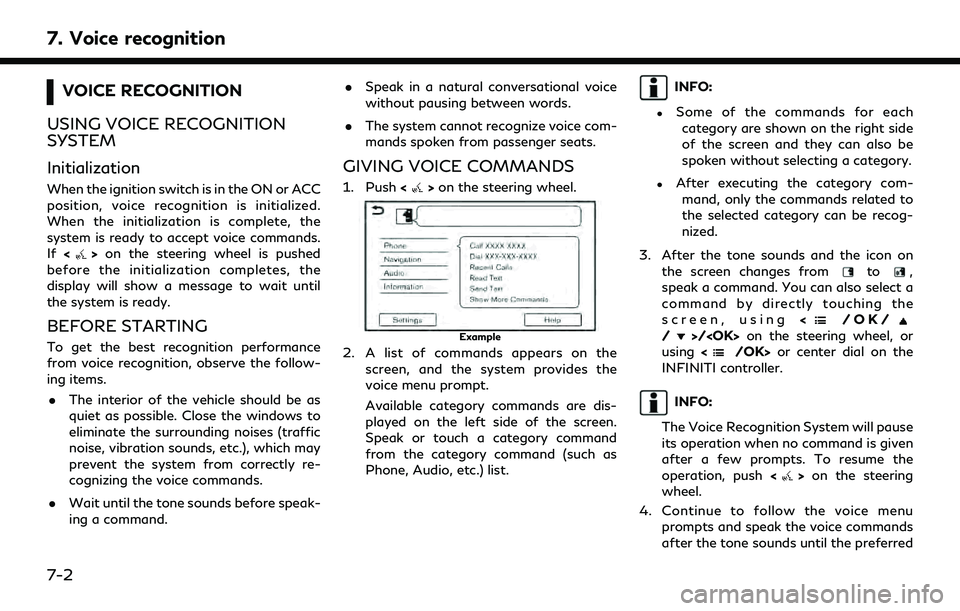
7. Voice recognition
VOICE RECOGNITION
USING VOICE RECOGNITION
SYSTEM
Initialization
When the ignition switch is in the ON or ACC
position, voice recognition is initialized.
When the initialization is complete, the
system is ready to accept voice commands.
If <
>on the steering wheel is pushed
before the initialization completes, the
display will show a message to wait until
the system is ready.
BEFORE STARTING
To get the best recognition performance
from voice recognition, observe the follow-
ing items.
. The interior of the vehicle should be as
quiet as possible. Close the windows to
eliminate the surrounding noises (traffic
noise, vibration sounds, etc.), which may
prevent the system from correctly re-
cognizing the voice commands.
. Wait until the tone sounds before speak-
ing a command. .
Speak in a natural conversational voice
without pausing between words.
. The system cannot recognize voice com-
mands spoken from passenger seats.
GIVING VOICE COMMANDS
1. Push <>on the steering wheel.
Example
2. A list of commands appears on the
screen, and the system provides the
voice menu prompt.
Available category commands are dis-
played on the left side of the screen.
Speak or touch a category command
from the category command (such as
Phone, Audio, etc.) list.
INFO:
.Some of the commands for eachcategory are shown on the right side
of the screen and they can also be
spoken without selecting a category.
.After executing the category com- mand, only the commands related to
the selected category can be recog-
nized.
3. After the tone sounds and the icon on the screen changes from
to,
speak a command. You can also select a
command by directly touching the
screen, using <
/OK//>/
using <
/OK> or center dial on the
INFINITI controller.
INFO:
The Voice Recognition System will pause
its operation when no command is given
after a few prompts. To resume the
operation, push <
>on the steering
wheel.
4. Continue to follow the voice menu prompts and speak the voice commands
after the tone sounds until the preferred
7-2
Page 149 of 192
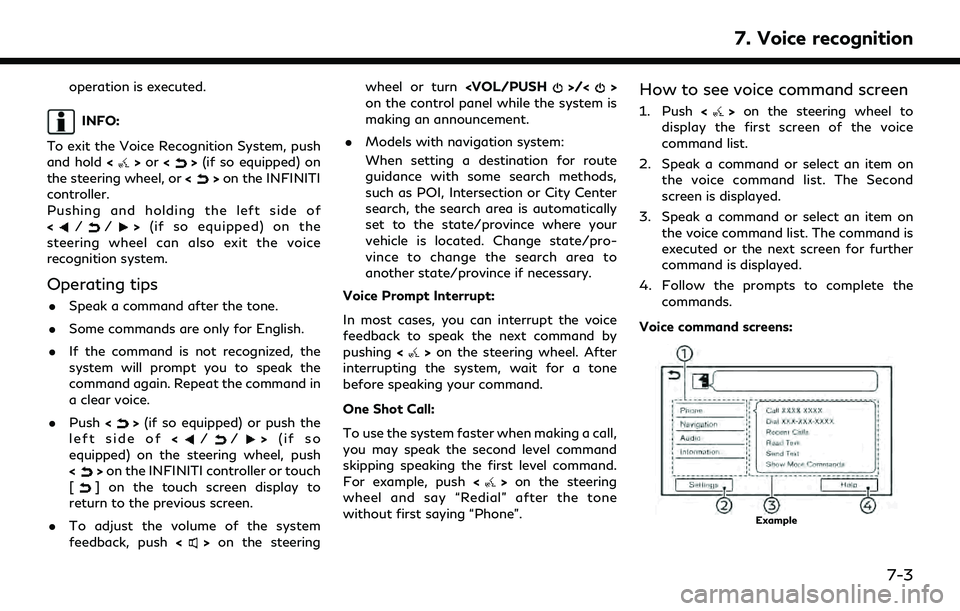
operation is executed.
INFO:
To exit the Voice Recognition System, push
and hold <
>or <>(if so equipped) on
the steering wheel, or <>on the INFINITI
controller.
Pushing and holding the left side of
<
//> (if so equipped) on the
steering wheel can also exit the voice
recognition system.
Operating tips
. Speak a command after the tone.
. Some commands are only for English.
. If the command is not recognized, the
system will prompt you to speak the
command again. Repeat the command in
a clear voice.
. Push <
>(if so equipped) or push the
left side of (if so
equipped) on the steering wheel, push
<
> on the INFINITI controller or touch
[] on the touch screen display to
return to the previous screen.
. To adjust the volume of the system
feedback, push <
>on the steering wheel or turn
on the control panel while the system is
making an announcement.
. Models with navigation system:
When setting a destination for route
guidance with some search methods,
such as POI, Intersection or City Center
search, the search area is automatically
set to the state/province where your
vehicle is located. Change state/pro-
vince to change the search area to
another state/province if necessary.
Voice Prompt Interrupt:
In most cases, you can interrupt the voice
feedback to speak the next command by
pushing <
>on the steering wheel. After
interrupting the system, wait for a tone
before speaking your command.
One Shot Call:
To use the system faster when making a call,
you may speak the second level command
skipping speaking the first level command.
For example, push <
>on the steering
wheel and say “Redial” after the tone
without first saying “Phone”.
How to see voice command screen
1. Push <>on the steering wheel to
display the first screen of the voice
command list.
2. Speak a command or select an item on the voice command list. The Second
screen is displayed.
3. Speak a command or select an item on the voice command list. The command is
executed or the next screen for further
command is displayed.
4. Follow the prompts to complete the commands.
Voice command screens:
Example
7. Voice recognition
7-3
Page 151 of 192
![INFINITI QX80 2022 Owners Manual SYSTEM VOICE SETTINGS
The system voice settings can be changed.
1. Touch [Settings] on the Launch Bar.
“System settings” (page 2-14)
2. Touch [System Voice].
3. Touch a preferred item.
Available s INFINITI QX80 2022 Owners Manual SYSTEM VOICE SETTINGS
The system voice settings can be changed.
1. Touch [Settings] on the Launch Bar.
“System settings” (page 2-14)
2. Touch [System Voice].
3. Touch a preferred item.
Available s](/manual-img/42/41149/w960_41149-150.png)
SYSTEM VOICE SETTINGS
The system voice settings can be changed.
1. Touch [Settings] on the Launch Bar.
“System settings” (page 2-14)
2. Touch [System Voice].
3. Touch a preferred item.
Available setting items may vary depending on models, specifications and software versions.
Available setting items
Available item Action
[Initial Voice Prompt] When this item is turned on, voice prompts are announced.
[Short Voice Prompts] When this item is turned on, short and minimized voice feedback will be provided.
[Best Match Lists] [Phonebook]When these items are turned on, the voice recognition results are displayed on the
list in the order of reliable recognition.
[Music Commands]
[Voice Preference] Voice guidance setting can be selected from a male or female voice when the
system language is set to English.
[Voice Preference] cannot be selected when the system is set to French or
Spanish.
[Speech Rate] Adjusts the speech rate of prompt.
7. Voice recognition
7-5
Page 153 of 192

8 Troubleshooting guide
System unit ........................................................................\
. 8-2Liquid crystal display .................................................. 8-2
Wi-Fi connection (if so equipped) ................................ 8-4 Wi-Fi hotspot (if so equipped) ................................ 8-5
Audio system ..................................................................... 8-6 HD Radio technology ................................................. 8-6
iPod® player ................................................................. 8-8
USB memory device ................................................ 8-10
Bluetooth® audio ...................................................... 8-11
Bluetooth® Hands-Free Phone System .................. 8-13
INFINITI InTouch
TMServices ...................................... 8-17 Apple CarPlay® .............................................................. 8-18
Android Auto .................................................................. 8-20
Siri® Eyes Free ............................................................... 8-22
Navigation (if so equipped) ......................................... 8-23
Basic operations ...................................................... 8-23
Map screen .............................................................. 8-24
Route calculation and visual guidance .............. 8-26
Voice guidance ........................................................ 8-28
Traffic information ................................................. 8-29
Voice recognition .......................................................... 8-30
Page 165 of 192

BLUETOOTH® HANDS-FREE PHONE SYSTEM
SymptomPossible cause Possible solution
A cellular phone cannot be registered. The cellular phone is not compatible with the in- vehicle hands-free phone system. Use a cellular phone compatible with the system.
Contact an INFINITI retailer or visit www.infinitiusa.
com/bluetooth/ to check compatibility.
Registration of the cellular phone has been
performed incorrectly. Check the registration procedure, and then register
the cellular phone again.
A cellular phone cannot be connected or is
disconnected after the registration is
completed. The Bluetooth® setting of the in-vehicle hands-
free phone system is turned off.
Turn on the Bluetooth® setting of the system.
The Bluetooth® setting of the cellular phone is
turned off. Turn on the Bluetooth® setting of the cellular phone.
The remaining battery level of the cellular phone
is low. Charge the battery of the cellular phone.
The wireless Bluetooth® connection may be
disrupted depending on the location of the
cellular phone. Do not place the cellular phone in an area surrounded
by metal or far away from the in-vehicle hands-free
phone system. Do not place the cellular phone close
to the seats or your body.
Registration of the cellular phone is not com-
pleted. Perform registration of the cellular phone.
A call to a particular phone number fails. If the system tries to make a call several times to the same phone number (for example: the party
does not respond to the call, the party is out of
the service area, or the call is abandoned before
the party responds), the system may reject a
request to make a call to the phone number. Turn off the cellular phone and turn it on again to
reset the connection.
8. Troubleshooting guide
8-13
Page 166 of 192

8. Troubleshooting guide
SymptomPossible cause Possible solution
The system does not recognize the con-
nection of a cellular phone. The system
does not receive or make a call. The cellular phone is not compatible with the in-
vehicle hands-free phone system.
Use a cellular phone compatible with the system.
Contact an INFINITI retailer or visit www.infinitiusa.
com/bluetooth/ to check compatibility.
The cellular phone is not connected. Check the registration procedure, and then register
the cellular phone again.
The phone operation is limited by the functions
(such as dial lock, etc.) of the registered cellular
phone. Remove any settings that are limiting use of the
cellular phone, and then perform registration again.
The other party cannot hear your voice.
The other party can hear your voice, but it
cracks or cuts out. Mute function is enabled.
Verify mute function is disabled.
The cellular phone is not connected. Check the registration procedure, and then register
the cellular phone again.
The fan speed of the heater/air conditioner is
too fast. Decrease the fan speed of the heater/air conditioner.
The ambient noise level is excessive. (For
example: heavy rain, construction sites, inside a
tunnel, oncoming vehicles, etc.) Close the windows to shut out ambient noise.
The noise generated by driving the vehicle is too
loud. Reduce the vehicle speed.
The incoming voice volume is too loud/soft. Adjust the volume using
the control panel or <>on the steering wheel.
The outgoing voice volume is too loud/soft. Adjust the volume from volume adjustment screen.
The voice is cut out or noise is heard during
a call. The wireless Bluetooth® connection may be
disrupted depending on the location of the
cellular phone. Do not place the cellular phone in an area surrounded
by metal or far away from the in-vehicle hands-free
phone system. Do not place a cellular phone close to
the seats or your body.
8-14
Page 167 of 192

SymptomPossible cause Possible solution
When a cellular phone is operated to make
a call, the hands-free function becomes
unavailable. Some models of a cellular phone do not switch
to the hands-free mode when they are operated
to make a call. This is not a malfunction. Make another call using the
hands-free function.
The other party’s voice cannot be heard.
There is no ringtone. The volume level is set to the minimum. Adjust the volume level.
A cellular phone is not connected.
Check the registration procedure, and then register
the cellular phone again.
Each volume level (ringtone, incoming voice
or outgoing voice) is different. Each volume level is not adjusted properly. Adjust each volume level properly.
The antenna display is different between
the touch screen display and a cellular
phone screen. Making or receiving a call is
unavailable even though the antenna dis-
play shows that it is possible to do so. The antenna display varies depending on the
model of cellular phone.
This does not indicate a malfunction. The antenna
display and remaining battery level shown on the
touch screen display may be different from those
shown on the cellular phone screen. Use them as a
reference.
A voice cannot be heard clearly when using
a cellular phone behind tall buildings. Some structures such as tall buildings, etc. may
cause irregular reflection of radio waves or
completely shut out radio waves that are used
for cellular phones. Move to a place without tall buildings.
Noise is heard when using a cellular phone
under/near areas of elevated railroads,
high voltage electric power cables, traffic
signals, neon billboards, etc. Electromagnetic waves that are generated from
radio devices may adversely affect the cellular
phone.
This is not a malfunction.
Noise is heard in the sound from the audio
system while using a cellular phone. Radio waves that are generated from a cellular
phone may adversely affect the sound from the
audio system. This is not a malfunction.
Sound skips or stutters. The cellular phone may have turned on the
wireless LAN (Wi-Fi). Turn off the wireless LAN (Wi-Fi).
8. Troubleshooting guide
8-15