Page 435 of 637
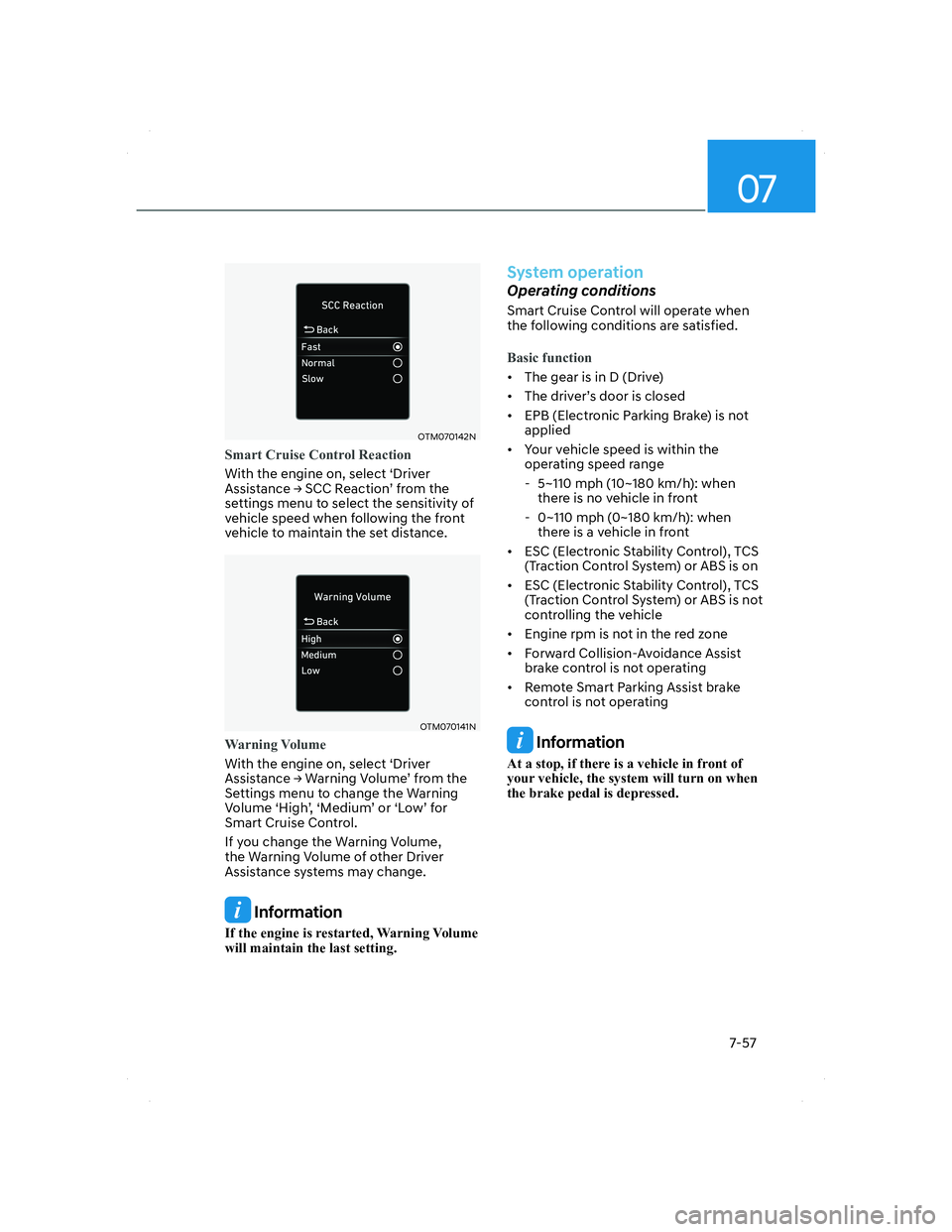
07
7-57
OTM070142NOTM070142N
Smart Cruise Control Reaction
With the engine on, select ‘Driver
Assistance �Ÿ SCC Reaction’ from the
settings menu to select the sensitivity of
vehicle speed when following the front
vehicle to maintain the set distance.
OTM070141NOTM070141N
Warning Volume
With the engine on, select ‘Driver
Assistance �Ÿ Warning Volume’ from the
Settings menu to change the Warning
Volume ‘High’, ‘Medium’ or ‘Low’ for
Smart Cruise Control.
If you change the Warning Volume,
the Warning Volume of other Driver
Assistance systems may change.
Information
If the engine is restarted, Warning Volume
will maintain the last setting.
System operation
Operating conditions
Smart Cruise Control will operate when
the following conditions are satisfied.
Basic function
• The gear is in D (Drive)
•
The driver’s door is closed
• EPB (Electronic Parking Brake) is not
applied
• Your vehicle speed is within the
operating speed range
- 5~110 mph (10~180 km/h): when
there is no vehicle in front
- 0~110 mph (0~180 km/h): when
there is a vehicle in front
• ESC (Electronic Stability Control), TCS
(Traction Control System) or ABS is on
• ESC (Electronic Stability Control), TCS
(Traction Control System) or ABS is not
controlling the vehicle
• Engine rpm is not in the red zone
• Forward Collision-Avoidance Assist
brake control is not operating
• Remote Smart Parking Assist brake
control is not operating
Information
At a stop, if there is a vehicle in front of
your vehicle, the system will turn on when
the brake pedal is depressed.
007_TMa_HMA.indd 7-572021-08-26 9:26:32
Page 438 of 637
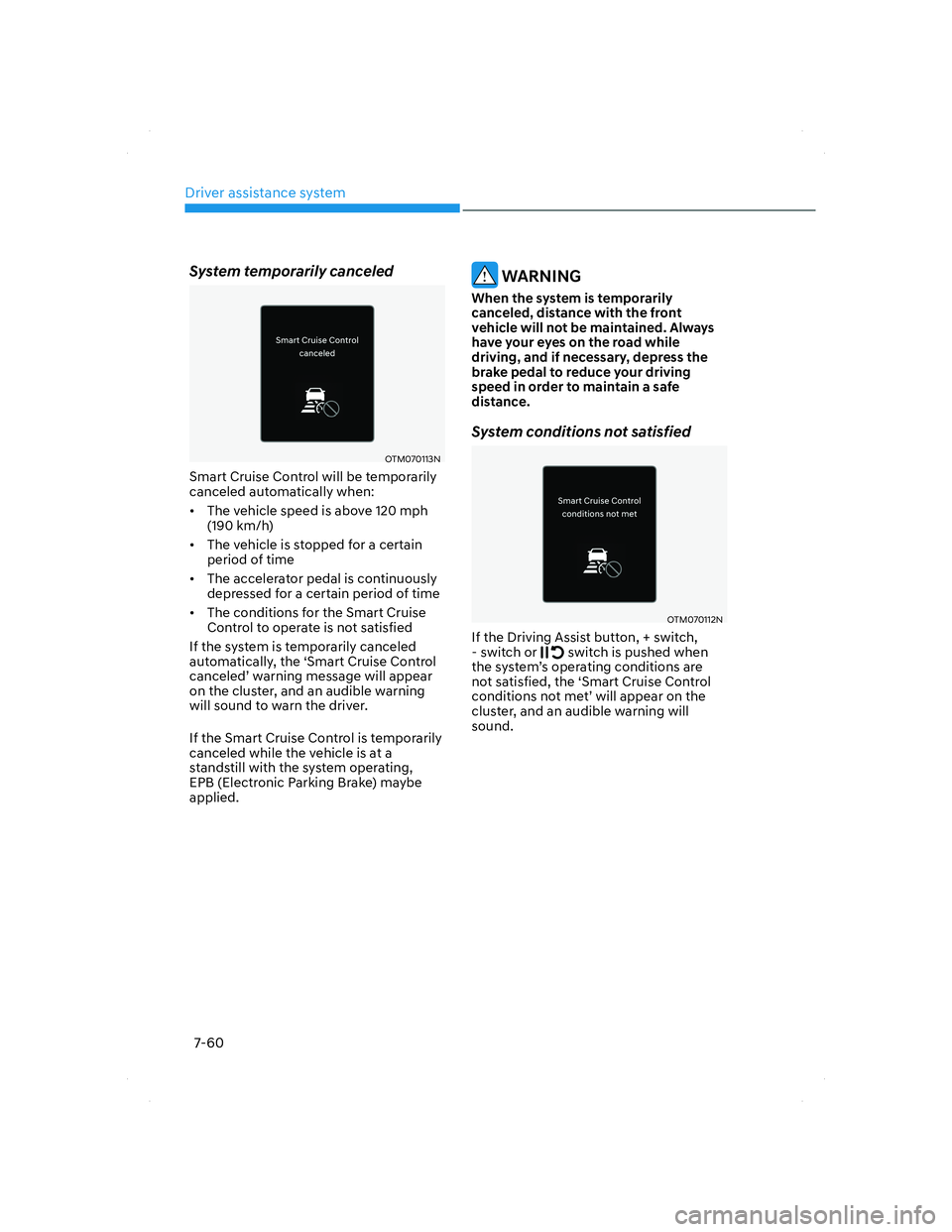
Driver assistance system
7-60
System temporarily canceled
OTM070113NOTM070113N
Smart Cruise Control will be temporarily
canceled automatically when:
• The vehicle speed is above 120 mph
(190 km/h)
• The vehicle is stopped for a certain
period of time
• The accelerator pedal is continuously
depressed for a certain period of time
• The conditions for the Smart Cruise
Control to operate is not satisfied
If the system is temporarily canceled
automatically, the ‘Smart Cruise Control
canceled’ warning message will appear
on the cluster, and an audible warning
will sound to warn the driver.
If the Smart Cruise Control is temporarily
canceled while the vehicle is at a
standstill with the system operating,
EPB (Electronic Parking Brake) maybe
applied.
WARNING
When the system is temporarily
canceled, distance with the front
vehicle will not be maintained. Always
have your eyes on the road while
driving, and if necessary, depress the
brake pedal to reduce your driving
speed in order to maintain a safe
distance.
System conditions not satisfied
OTM070112NOTM070112N
If the Driving Assist button, + switch,
- switch or switch is pushed when
the system’s operating conditions are
not satisfied, the ‘Smart Cruise Control
conditions not met’ will appear on the
cluster, and an audible warning will
sound.
007_TMa_HMA.indd 7-602021-08-26 9:26:34
Page 460 of 637
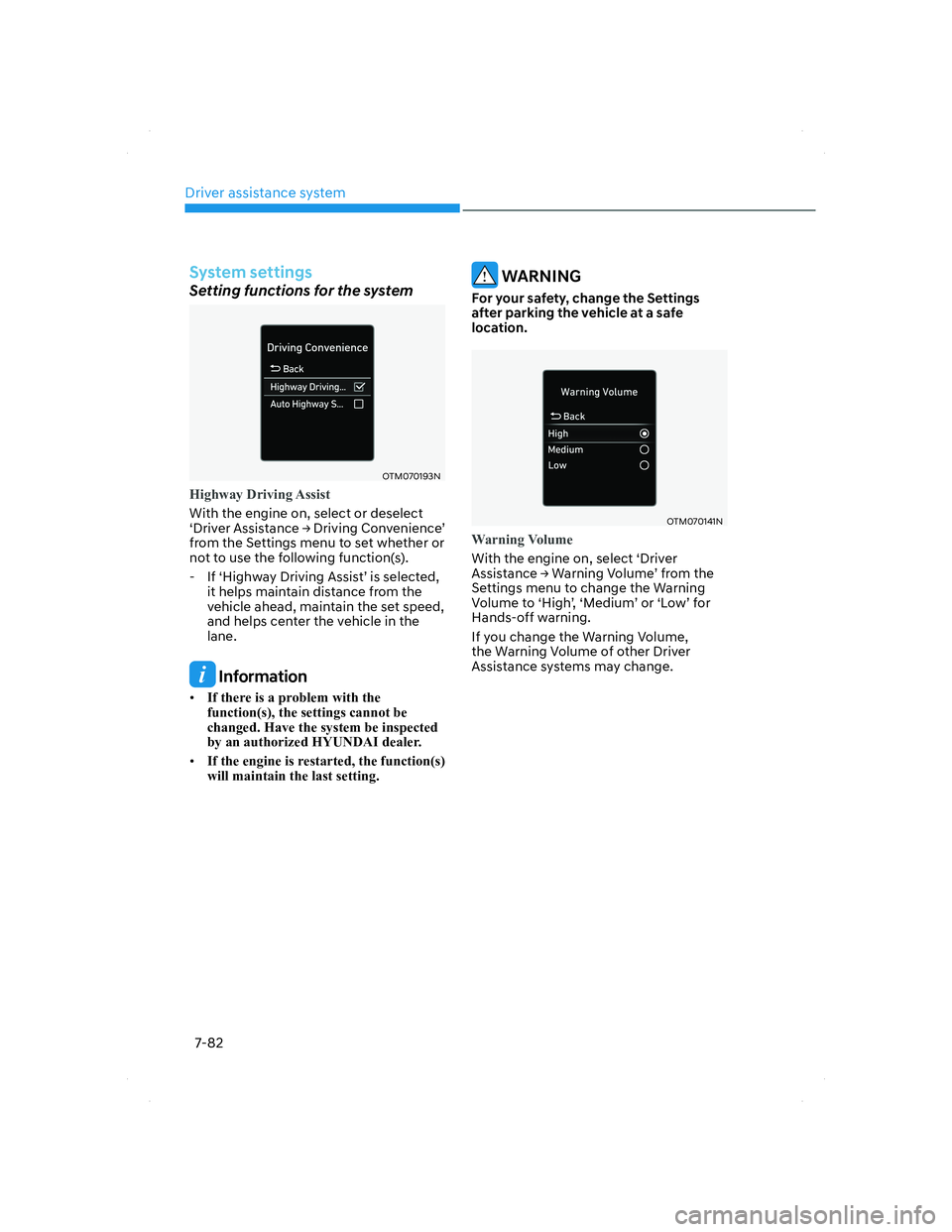
Driver assistance system
7-82
System settings
Setting functions for the system
OTM070193NOTM070193N
Highway Driving Assist
With the engine on, select or deselect
‘Driv
er Assistance �Ÿ Driving Convenience’
from the Settings menu to set whether or
not to use the following function(s).
- If ‘Highway Driving Assist’ is selected,
it helps maintain distance from the
vehicle ahead, maintain the set speed,
and helps center the vehicle in the
lane.
Information
• If there is a problem with the
function(s), the settings cannot be
changed. Have the system be inspected
by an authorized HYUNDAI dealer.
• If the engine is restarted, the function(s)
will maintain the last setting.
WARNING
For your safety, change the Settings
after parking the vehicle at a safe
location.
OTM070141NOTM070141N
Warning Volume
With the engine on, select ‘Driver
Assistance �Ÿ Warning Volume’ from the
Settings menu to change the Warning
Volume to ‘High’, ‘Medium’ or ‘Low’ for
Hands-off warning.
If you change the Warning Volume,
the Warning Volume of other Driver
Assistance systems may change.
007_TMa_HMA.indd 7-822021-08-26 9:26:45
Page 466 of 637
Driver assistance system
7-88
OTM070070OTM070070
OTM070071OTM070071
Rear View Monitor will show the area
behind the vehicle to assist you when
parking or backing up.
Camera
OTM070167OTM070167[1] : Rear view camera
Refer to the picture above for the
detailed location of the camera.
REAR VIEW MONITOR (RVM) (IF EQUIPPED)
007_TMa_HMA.indd 7-882021-08-26 9:26:47
Page 467 of 637
07
7-89
System settings
Camera settings
OTM070210LOTM070210L
• You can change Rear View Monitor
‘Display Contents’ or ‘Display Settings’
by touching the setup icon (
) on
the screen while Rear View Monitor
is operating, or selecting ‘Driver
Assistance �Ÿ Parking Safety �Ÿ Camera
Settings’ from the Settings menu
while the engine is on.
• In the Display Contents, you can
change settings for ‘Rear View’,
and in the Display Settings, you can
change the screen’s ‘Brightness’ and
‘Contrast’.
System operation
Operating button
OTM070072OTM070072
Parking/View button
Press the Parking/View button (1) to turn
on R
ear View Monitor.
Press the button again to turn off the
system.
007_TMa_HMA.indd 7-892021-08-26 9:26:47
Page 468 of 637
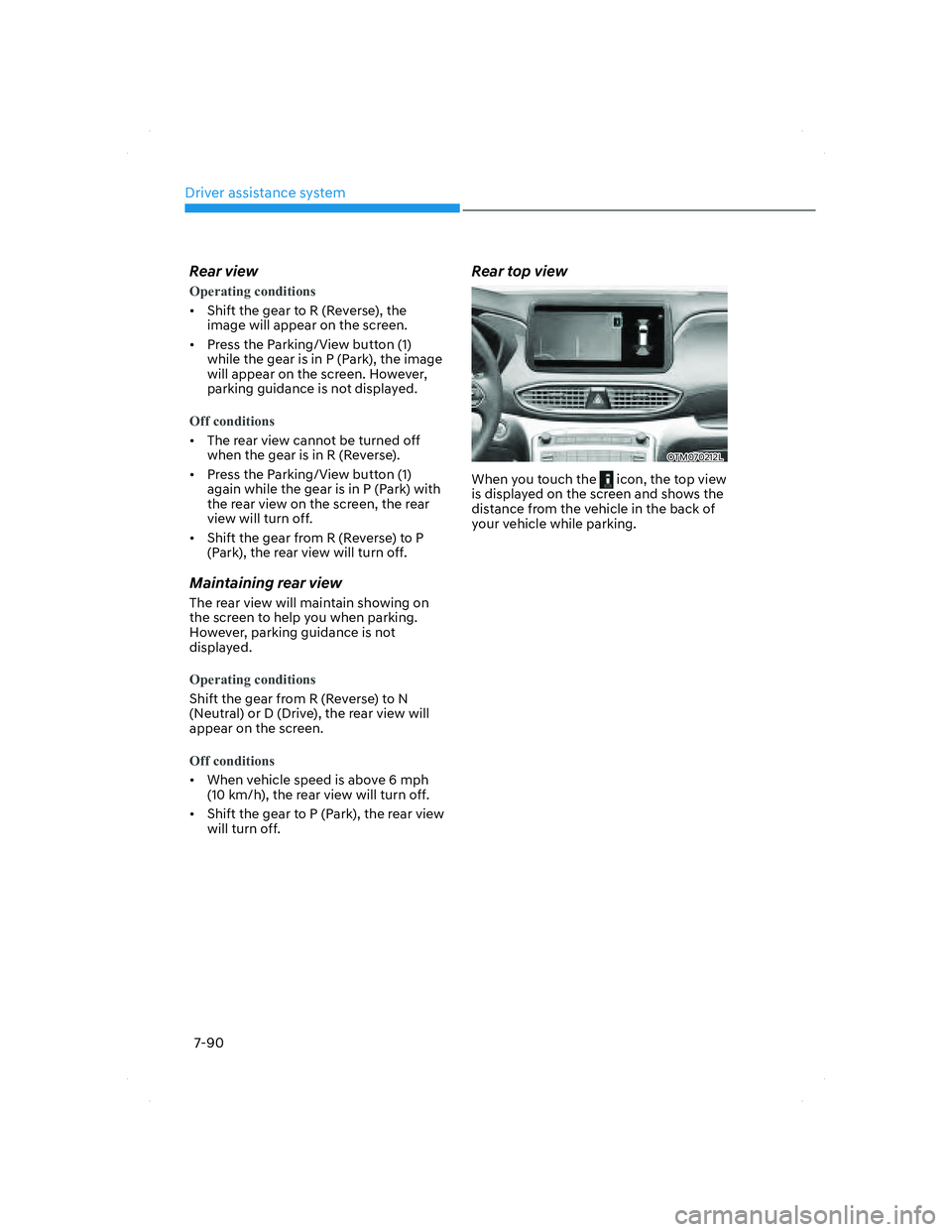
Driver assistance system
7-90
Rear view
Operating conditions
• Shift the gear to R (Reverse), the
image will appear on the scr
een.
• Press the Parking/View button (1)
while the gear is in P (Park), the image
will appear on the screen. However,
parking guidance is not displayed.
Off conditions
• The rear view cannot be turned off
when the gear is in R (Reverse).
• Press the Parking/View button (1)
again while the gear is in P (Park) with
the rear view on the screen, the rear
view will turn off.
• Shift the gear from R (Reverse) to P
(Park), the rear view will turn off.
Maintaining rear view
The rear view will maintain showing on
the screen to help you when parking.
However, parking guidance is not
displayed.
Operating conditions
Shift the gear from R (Reverse) to N
(Neutral) or D (Drive), the rear view will
appear on the screen.
Off conditions
• When vehicle speed is above 6 mph
(10 km/h), the rear view will turn off.
• Shift the gear to P (Park), the rear view
will turn off.
Rear top view
OTM070212LOTM070212L
When you touch the icon, the top view
is displayed on the screen and shows the
distance from the vehicle in the back of
your vehicle while parking.
007_TMa_HMA.indd 7-902021-08-26 9:26:48
Page 470 of 637
Driver assistance system
7-92
SURROUND VIEW MONITOR (SVM) (IF EQUIPPED)
OTM070183OTM070183
OTM070182OTM070182
Surround View Monitor can help assist in
parking using the cameras installed on
the vehicle and displays images around
the vehicle through the infotainment
system screen.
• Parking Assist View function helps
the driver to see the surroundings of
the vehicle in a parking situation in
various view modes.
Camera
OTM070239 OTM070239
OTM070171OTM070171[1] : SVM-front view camera,
[2],[3] : SVM-side view camera
(under the side view mirror),
[4] : SVM-rear view camera
Refer to the picture above for the
detailed location of the cameras.
007_TMa_HMA.indd 7-922021-08-26 9:26:48
Page 471 of 637
07
7-93
System settings
Camera settings
OTM070213LOTM070213L
• You can change Surround View
Monitor ‘Display Contents’ or ‘Display
Settings’ by touching the setup icon
(
) on the screen while Surround
View Monitor is operating, or selecting
‘Driver Assistance �Ÿ Parking Safety �Ÿ
Camera Settings’ from the Settings
menu while the engine is on.
• In the Display Contents, you can
change settings for ‘Top View Parking
Guidance’, ‘Rear View Parking
Guidance’ and ‘Parking Distance
Warning’.
• In the Display Settings, you can
change the screen’s ‘Brightness’ and
‘Contrast’.
Top View Parking Guidance
�����„�„Front top viewFront top view
OTMA070003OTMA070003
�����„�„Rear top viewRear top view
OTM070214LOTM070214L
• When the ‘Top View Parking Guidance’
is selected, parking guidance is
displayed on the right side of the
Surround View Monitor screen.
• You may see the front top view or the
rear top view when using Top View
Parking Guidance.
007_TMa_HMA.indd 7-932021-08-26 9:26:49