Page 437 of 637
07
7-59
OTM070155EOTM070155E
• When temporarily canceled
(1)
indicator is displayed.
(2) The previous set speed is shaded.
Information
• The distance of the front vehicle on the
cluster is displayed according to the
actual distance between your vehicle
and the vehicle ahead.
• The target distance may vary according
to the vehicle speed and the set
distance level. If vehicle speed is low,
even though the vehicle distance have
changed, the change of the target
vehicle distance may be small.
To temporarily accelerate
OTMA070004OTMA070004
If you want to speed up temporarily
when Smart Cruise Control is on, depress
the accelerator pedal. While the speed
is increasing, the set speed, distance
level and target distance will blink on the
cluster.
WARNING
Be careful when accelerating
temporarily, because the speed and
distance is not controlled automatically
even if there is a vehicle in front of you.
007_TMa_HMA.indd 7-592021-08-26 9:26:33
Page 439 of 637
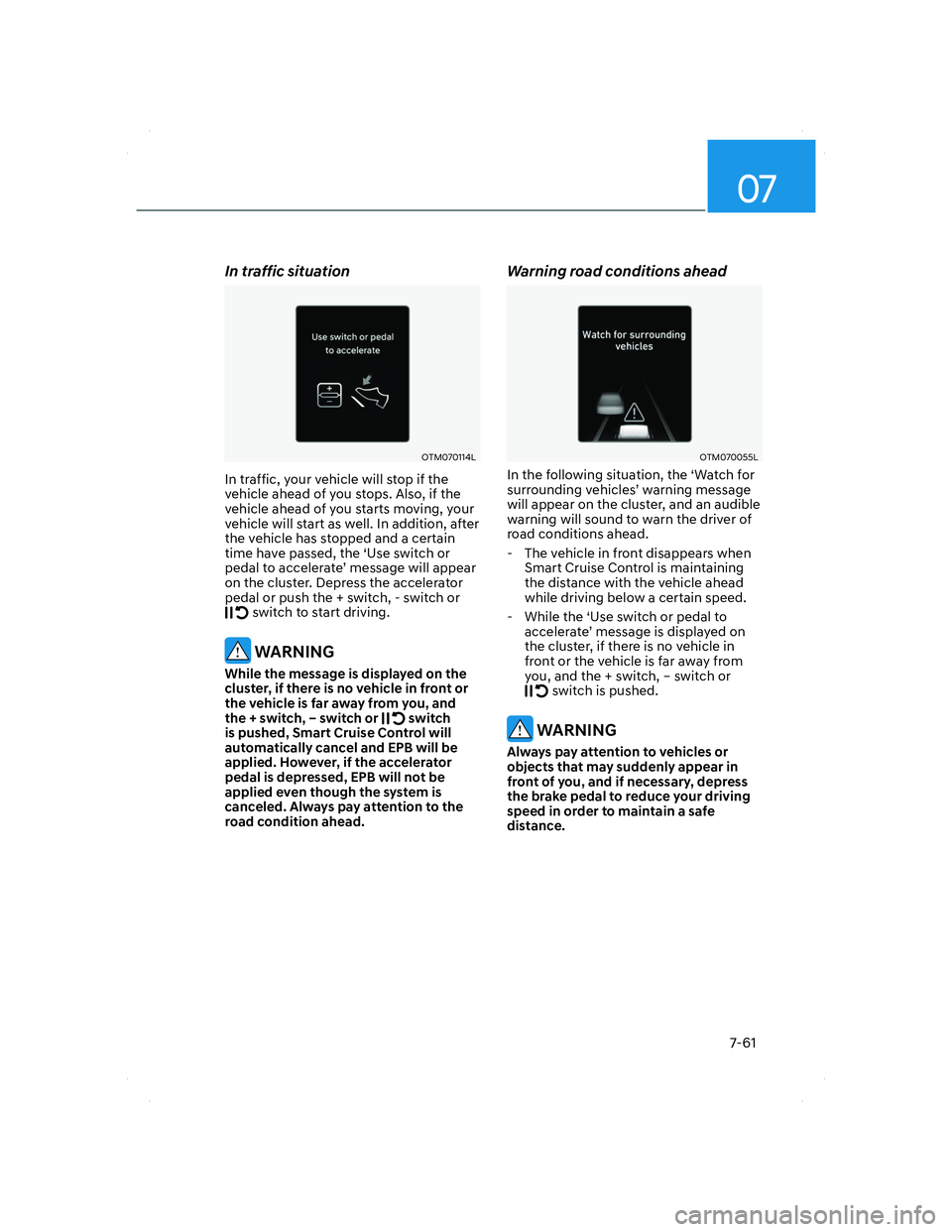
07
7-61
In traffic situation
OTM070114LOTM070114L
In traffic, your vehicle will stop if the
vehicle ahead of you stops. Also, if the
vehicle ahead of you starts moving, your
vehicle will start as well. In addition, after
the vehicle has stopped and a certain
time have passed, the ‘Use switch or
pedal to accelerate’ message will appear
on the cluster. Depress the accelerator
pedal or push the + switch, - switch or
switch to start driving.
WARNING
While the message is displayed on the
cluster, if there is no vehicle in front or
the vehicle is far away from you, and
the + switch, – switch or
switch
is pushed, Smart Cruise Control will
automatically cancel and EPB will be
applied. However, if the accelerator
pedal is depressed, EPB will not be
applied even though the system is
canceled. Always pay attention to the
road condition ahead.
Warning road conditions ahead
OTM070055LOTM070055L
In the following situation, the ‘Watch for
surrounding vehicles’ warning message
will appear on the cluster, and an audible
warning will sound to warn the driver of
road conditions ahead.
- The vehicle in front disappears when
Smart Cruise Control is maintaining
the distance with the vehicle ahead
while driving below a certain speed.
- While the ‘Use switch or pedal to
accelerate’ message is displayed on
the cluster, if there is no vehicle in
front or the vehicle is far away from
you, and the + switch, – switch or
switch is pushed.
WARNING
Always pay attention to vehicles or
objects that may suddenly appear in
front of you, and if necessary, depress
the brake pedal to reduce your driving
speed in order to maintain a safe
distance.
007_TMa_HMA.indd 7-612021-08-26 9:26:34
Page 441 of 637
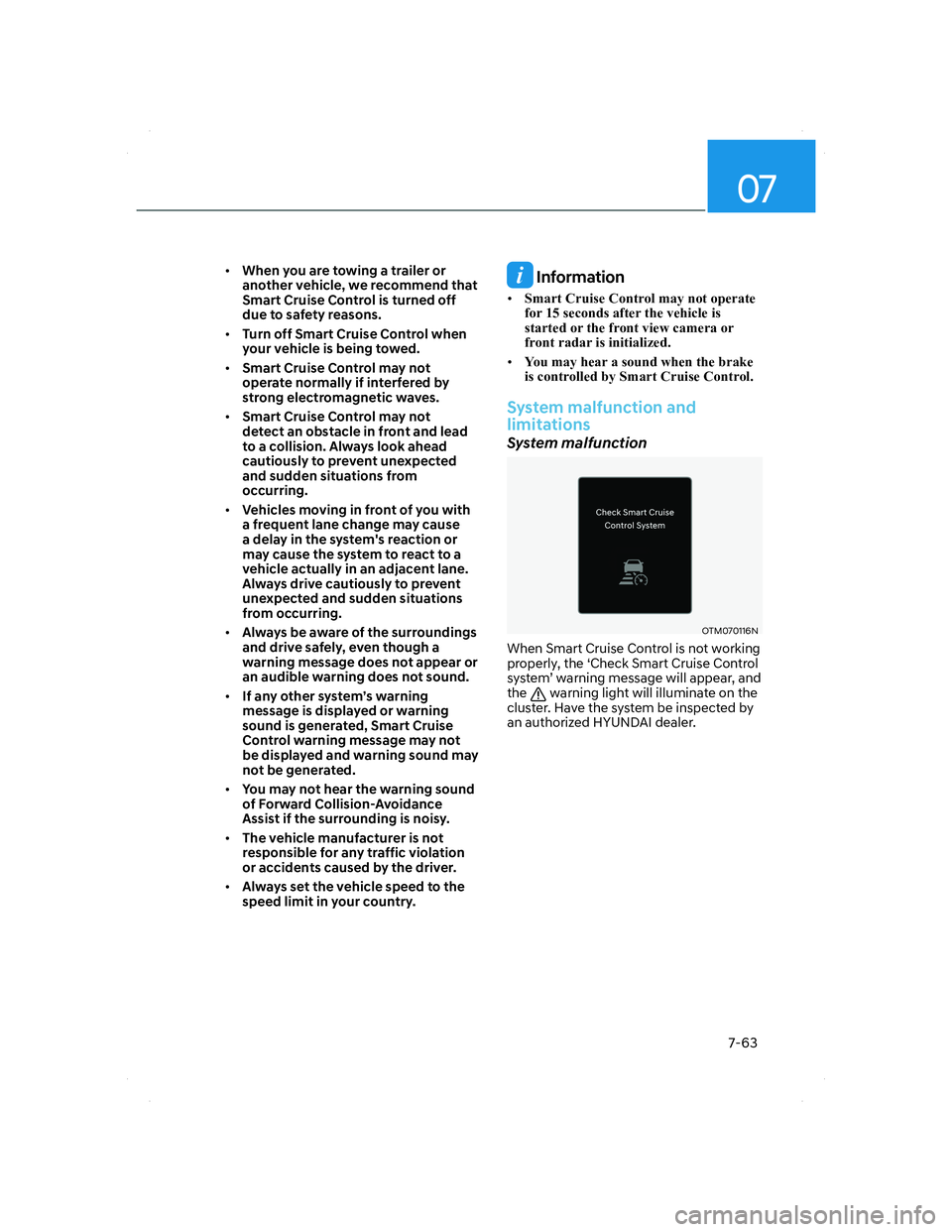
07
7-63
• When you are towing a trailer or
another vehicle, we recommend that
Smart Cruise Control is turned off
due to safety reasons.
• Turn off Smart Cruise Control when
your vehicle is being towed.
• Smart Cruise Control may not
operate normally if interfered by
strong electromagnetic waves.
• Smart Cruise Control may not
detect an obstacle in front and lead
to a collision. Always look ahead
cautiously to prevent unexpected
and sudden situations from
occurring.
• Vehicles moving in front of you with
a frequent lane change may cause
a delay in the system's reaction or
may cause the system to react to a
vehicle actually in an adjacent lane.
Always drive cautiously to prevent
unexpected and sudden situations
from occurring.
• Always be aware of the surroundings
and drive safely, even though a
warning message does not appear or
an audible warning does not sound.
• If any other system’s warning
message is displayed or warning
sound is generated, Smart Cruise
Control warning message may not
be displayed and warning sound may
not be generated.
• You may not hear the warning sound
of Forward Collision-Avoidance
Assist if the surrounding is noisy.
• The vehicle manufacturer is not
responsible for any traffic violation
or accidents caused by the driver.
• Always set the vehicle speed to the
speed limit in your country. Information
• Smart Cruise Control may not operate
for 15 seconds after the vehicle is
started or the front view camera or
front radar is initialized.
• You may hear a sound when the brake
is controlled by Smart Cruise Control.
System malfunction and
limitations
System malfunction
OTM070116NOTM070116N
When Smart Cruise Control is not working
properly, the ‘Check Smart Cruise Control
system’ warning message will appear, and
the
warning light will illuminate on the
cluster. Have the system be inspected by
an authorized HYUNDAI dealer.
007_TMa_HMA.indd 7-632021-08-26 9:26:35
Page 449 of 637
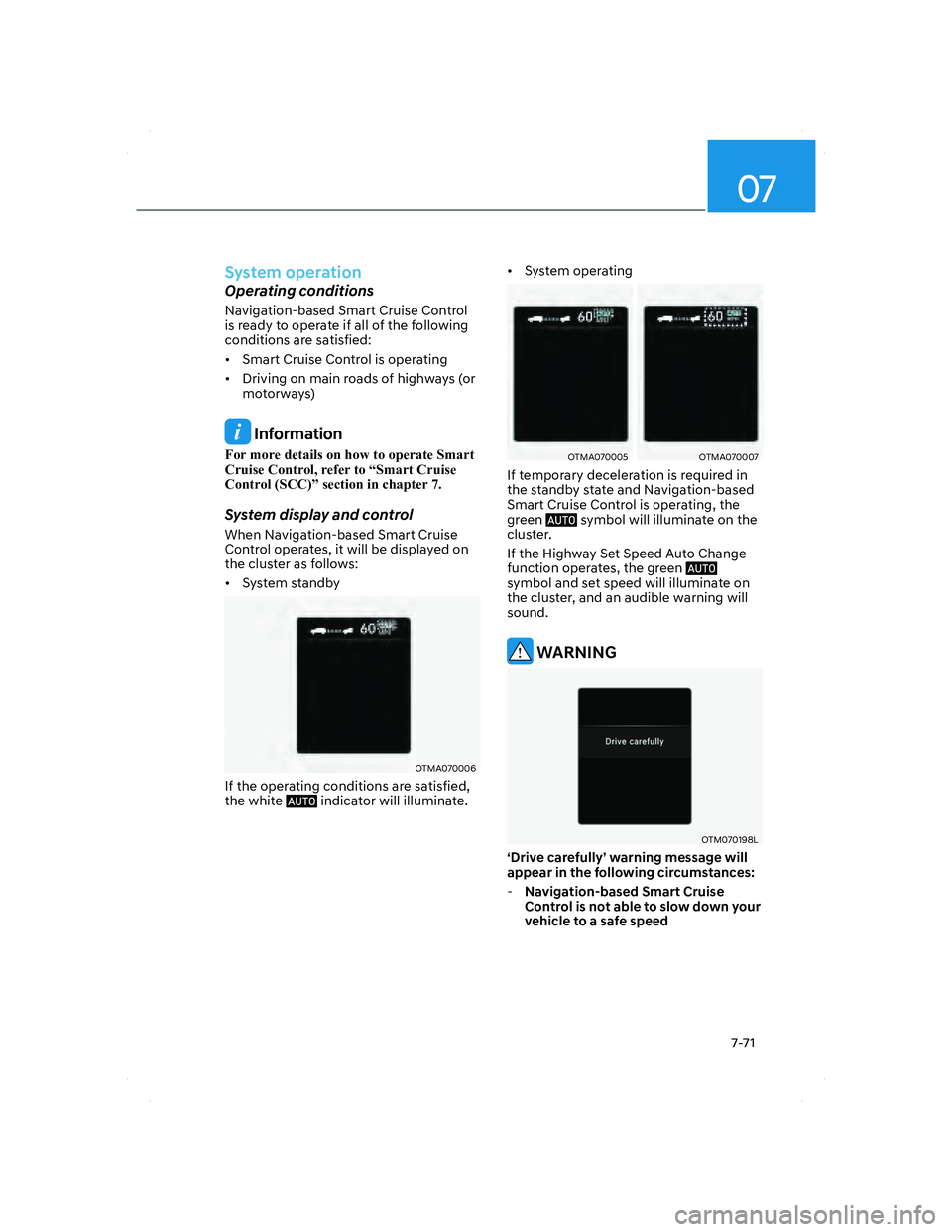
07
7-71
System operation
Operating conditions
Navigation-based Smart Cruise Control
is ready to operate if all of the following
conditions are satisfied:
• Smart Cruise Control is operating
• Driving on main roads of highways (or
motorways)
Information
For more details on how to operate Smart
Cruise Control, refer to “Smart Cruise
Control (SCC)” section in chapter 7.
System display and control
When Navigation-based Smart Cruise
Control operates, it will be displayed on
the cluster as follows:
• System standby
OTMA070006OTMA070006
If the operating conditions are satisfied,
the white indicator will illuminate.• System operating
OTMA070005OTMA070005OTMA070007OTMA070007
If temporary deceleration is required in
the standby state and Navigation-based
Smart Cruise Control is operating, the
green
symbol will illuminate on the
cluster.
If the Highway Set Speed Auto Change
function operates, the green
symbol and set speed will illuminate on
the cluster, and an audible warning will
sound.
WARNING
OTM070198LOTM070198L
‘Drive carefully’ warning message will
appear in the following circumstances:
-Navigation-based Smart Cruise
Control is not able to slow down your
vehicle to a safe speed
007_TMa_HMA.indd 7-712021-08-26 9:26:38
Page 461 of 637
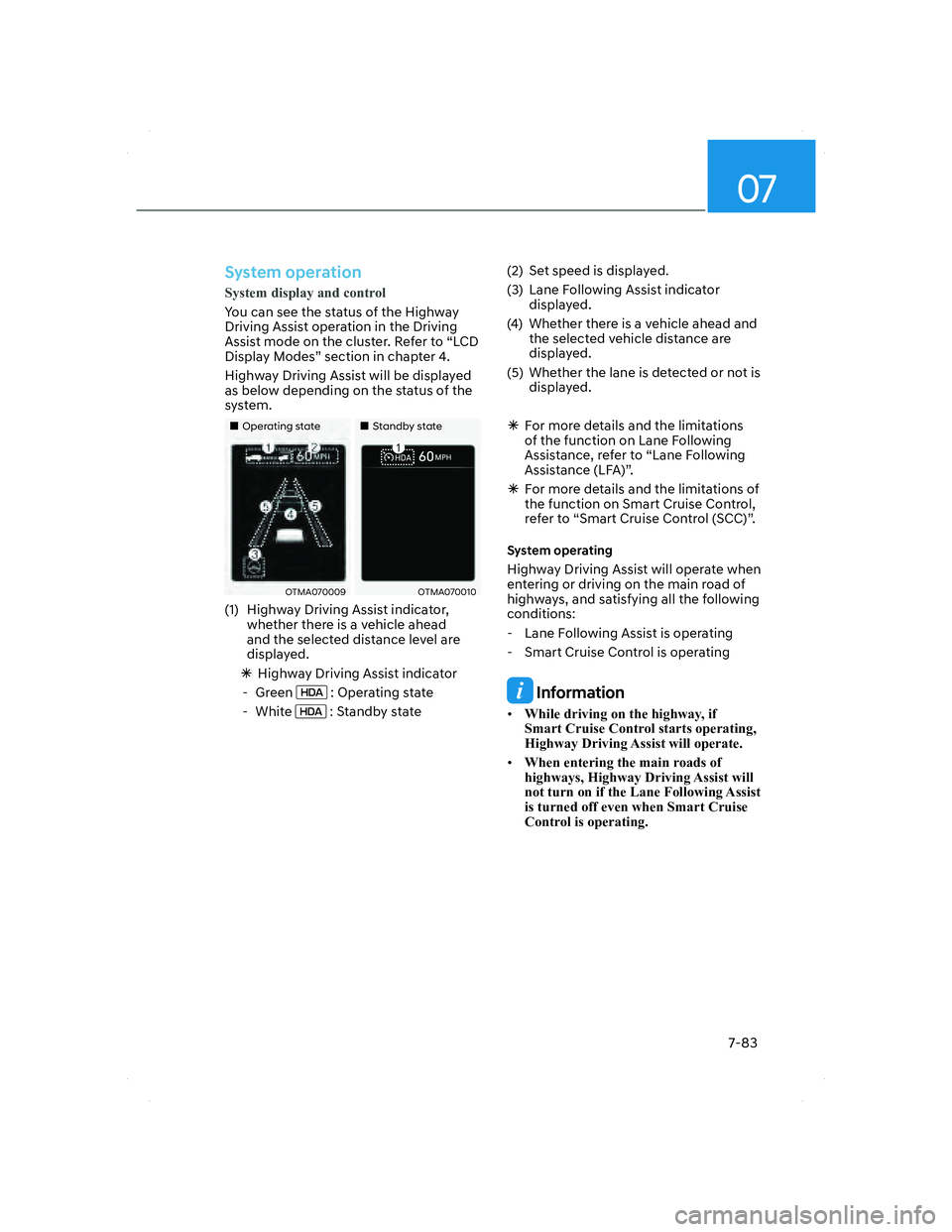
07
7-83
System operation
System display and control
You can see the status of the Highway
Driving Assis
t operation in the Driving
Assist mode on the cluster. Refer to “LCD
Display Modes” section in chapter 4.
Highway Driving Assist will be displayed
as below depending on the status of the
system.
�����„�„Operating stateOperating state�����„�„Standby stateStandby state
OTMA070009OTMA070009OTMA070010OTMA070010
(1) Highway Driving Assist indicator,
whether there is a vehicle ahead
and the selected distance level are
displayed.
�ÃHighway Driving Assist indicator
- Green
: Operating state
- White
: Standby state(2) Set speed is displayed.
(3) Lane Following Assist indicator
displayed.
(4) Whether there is a vehicle ahead and
the selected vehicle distance are
displayed.
(5) Whether the lane is detected or not is
displayed.
�ÃFor more details and the limitations
of the function on Lane Following
Assistance, refer to “Lane Following
Assistance (LFA)”.
�ÃFor more details and the limitations of
the function on Smart Cruise Control,
refer to “Smart Cruise Control (SCC)”.
System operating
Highway Driving Assist will operate when
entering or driving on the main road of
highways, and satisfying all the following
conditions:
- Lane Following Assist is operating
- Smart Cruise Control is operating
Information
• While driving on the highway, if
Smart Cruise Control starts operating,
Highway Driving Assist will operate.
• When entering the main roads of
highways, Highway Driving Assist will
not turn on if the Lane Following Assist
is turned off even when Smart Cruise
Control is operating.
007_TMa_HMA.indd 7-832021-08-26 9:26:45
Page 467 of 637
07
7-89
System settings
Camera settings
OTM070210LOTM070210L
• You can change Rear View Monitor
‘Display Contents’ or ‘Display Settings’
by touching the setup icon (
) on
the screen while Rear View Monitor
is operating, or selecting ‘Driver
Assistance �Ÿ Parking Safety �Ÿ Camera
Settings’ from the Settings menu
while the engine is on.
• In the Display Contents, you can
change settings for ‘Rear View’,
and in the Display Settings, you can
change the screen’s ‘Brightness’ and
‘Contrast’.
System operation
Operating button
OTM070072OTM070072
Parking/View button
Press the Parking/View button (1) to turn
on R
ear View Monitor.
Press the button again to turn off the
system.
007_TMa_HMA.indd 7-892021-08-26 9:26:47
Page 468 of 637
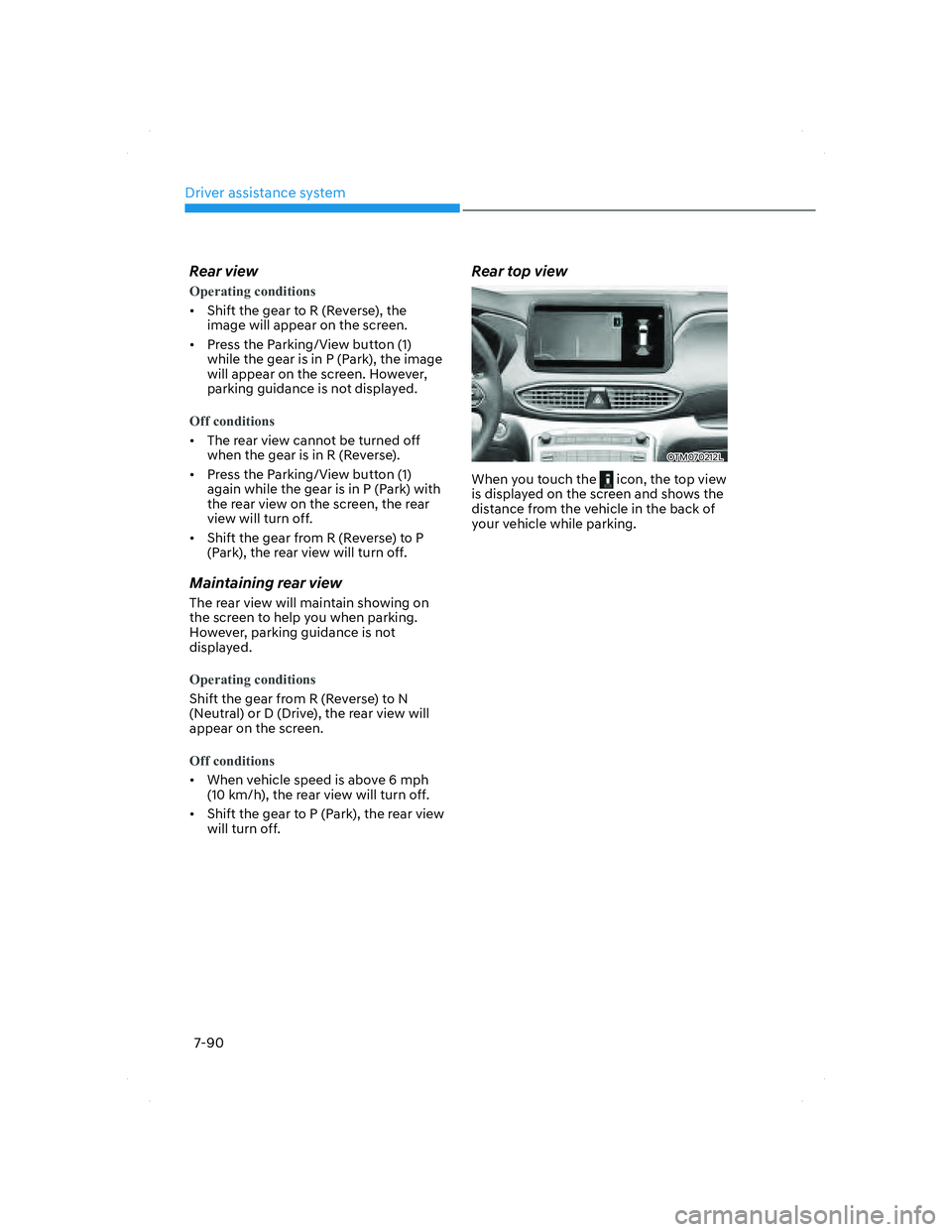
Driver assistance system
7-90
Rear view
Operating conditions
• Shift the gear to R (Reverse), the
image will appear on the scr
een.
• Press the Parking/View button (1)
while the gear is in P (Park), the image
will appear on the screen. However,
parking guidance is not displayed.
Off conditions
• The rear view cannot be turned off
when the gear is in R (Reverse).
• Press the Parking/View button (1)
again while the gear is in P (Park) with
the rear view on the screen, the rear
view will turn off.
• Shift the gear from R (Reverse) to P
(Park), the rear view will turn off.
Maintaining rear view
The rear view will maintain showing on
the screen to help you when parking.
However, parking guidance is not
displayed.
Operating conditions
Shift the gear from R (Reverse) to N
(Neutral) or D (Drive), the rear view will
appear on the screen.
Off conditions
• When vehicle speed is above 6 mph
(10 km/h), the rear view will turn off.
• Shift the gear to P (Park), the rear view
will turn off.
Rear top view
OTM070212LOTM070212L
When you touch the icon, the top view
is displayed on the screen and shows the
distance from the vehicle in the back of
your vehicle while parking.
007_TMa_HMA.indd 7-902021-08-26 9:26:48
Page 469 of 637
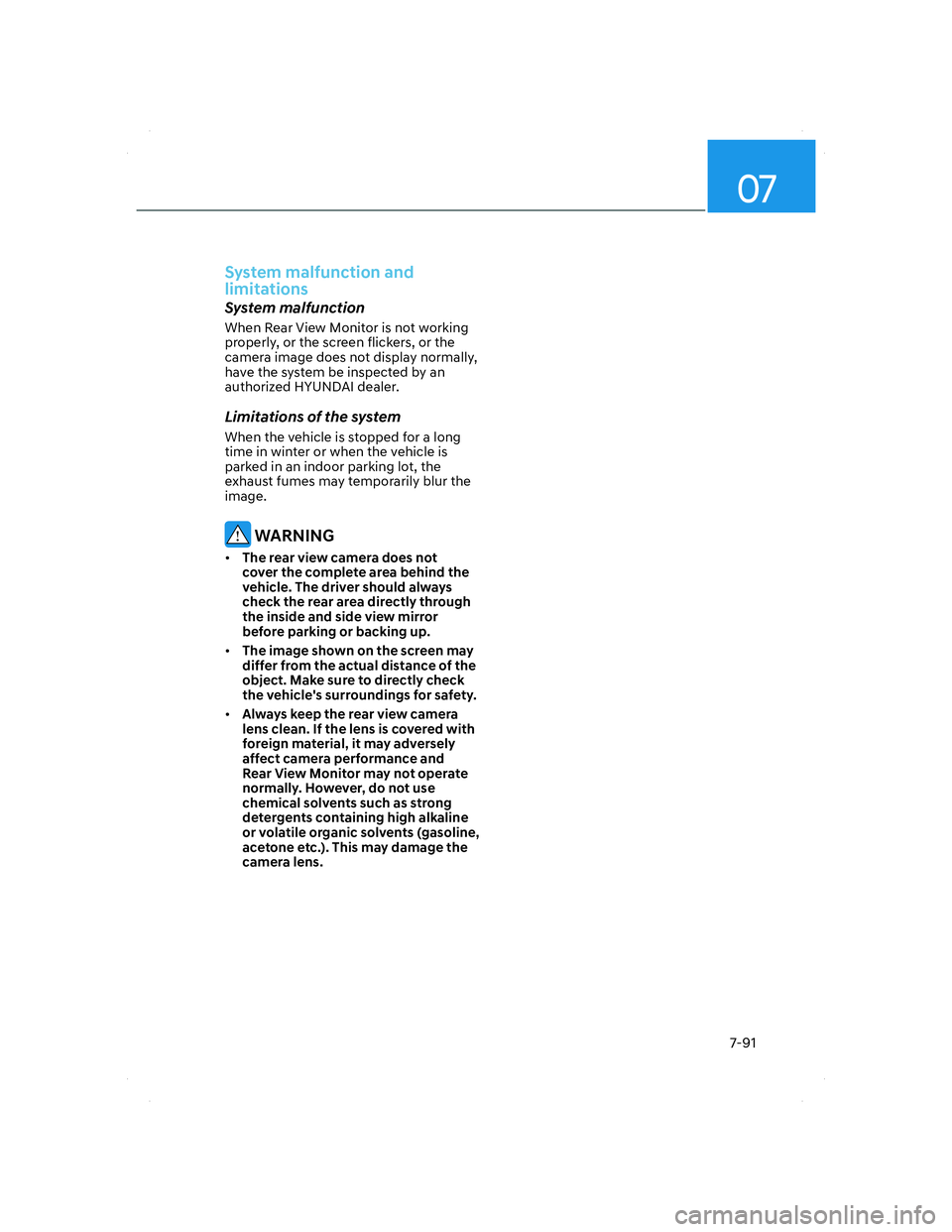
07
7-91
System malfunction and
limitations
System malfunction
When Rear View Monitor is not working
properly, or the screen flickers, or the
camera image does not display normally,
have the system be inspected by an
authorized HYUNDAI dealer.
Limitations of the system
When the vehicle is stopped for a long
time in winter or when the vehicle is
parked in an indoor parking lot, the
exhaust fumes may temporarily blur the
image.
WARNING
• The rear view camera does not
cover the complete area behind the
vehicle. The driver should always
check the rear area directly through
the inside and side view mirror
before parking or backing up.
• The image shown on the screen may
differ from the actual distance of the
object. Make sure to directly check
the vehicle's surroundings for safety.
• Always keep the rear view camera
lens clean. If the lens is covered with
foreign material, it may adversely
affect camera performance and
Rear View Monitor may not operate
normally. However, do not use
chemical solvents such as strong
detergents containing high alkaline
or volatile organic solvents (gasoline,
acetone etc.). This may damage the
camera lens.
007_TMa_HMA.indd 7-912021-08-26 9:26:48