2022 HYUNDAI PALISADE Drive modes
[x] Cancel search: Drive modesPage 52 of 663

2-35
Safety system of your vehicle
2
Rear Seat Belt – Passenger's 3-point system with convertiblelocking retractor
This type of seat belt combines the
features of both an emergency locking
retractor seat belt and an automatic
locking retractor seat belt. Convertible
retractor type seat belts are installed in
the rear seat positions to help accom-
modate the installation of child
restraint systems. Although a convert-
ible retractor is also installed in the
front passenger seat position, NEVER
place any infant/child restraint system
in the front seat of the vehicle.
To fasten your seat belt:
Pull the seat belt out of the retractor
and insert the metal tab into the buck-
le. There will be an audible "click"
when the tab locks into the buckle.
When not securing a child restraint,
the seat belt operates in the same way
as the driver's seat belt (Emergency
Locking Retractor Type). It automati-
cally adjusts to the proper length only
after the lap belt portion of the seat
belt is adjusted manually so that it fits
snugly across your hips.
When the seat belt is fully extended
from the retractor to allow the installa-
tion of a child restraint system, the
seat belt operation changes to allow
the belt to retract, but not to extend
(Automatic Locking Retractor Type).
Refer to the "Using a Child Restraint
System" section in this chapter. Although the seat belt retractor
provides the same level of protec-
tion for seated passengers in
either emergency or automatic
locking modes, the emergency
locking mode allows seated pas-
sengers to move freely in their
seat while keeping some tension
on the belt. During a collision or
sudden stop, the retractor auto-
matically locks the belt to help
restrain your body.
To deactivate the automatic lock-
ing mode, unbuckle the seat belt
and allow the belt to fully retract.
NOTICE
Page 206 of 663

3-110
Convenience Features
Modes SymbolExplanation
Trip Computer The Trip Computer mode displays driving information such as the tripmeter, fuel economy,
etc.For details, refer to "Trip Computer" in this chapter.
Turn By Turn (TBT)
(if equipped)This mode displays the state of the navigation.
Assist
The Driver Assist mode displays the status of the following features:
- Smart Cruise Control (SCC) system
- Lane Keeping Assist (LKA) system
- Driver Attention Warning (DAW) system
- Tire pressure
- Traction force distribution status of front-wheels and rear-wheels
For more information, refer to "Smart Cruise Control with Stop & Go)", "Lane
Keeping Assist (LKA) system", "Driver Attention Warning (DAW) system",
"Traction force distribution status of front-wheels and rear-wheels" in chapter 5
and "Tire Pressure Monitoring System (TPMS)" in chapter 6.
User SettingsThe User Settings mode provides user options for a variety of settings including door
lock/unlock features, convenience features, driver assistance settings, etc.
Master WarningThe Master Warning mode displays warning messages related to the vehicle when one
or more systems is not operating normally.
The information provided may differ depending on which functions are applicable to your vehicle.
LCD Display Modes
Page 209 of 663

3-113
Convenience Features
3
The Master Warning Light illumi-
nates if one or more of the above
warning situations occur. At this time,
the LCD Modes Icon will change
from ( ) to ( ).
If the warning situation is solved, the
master warning light will be turned
off and the LCD Modes Icon will be
changed back to its previous icon
().User settings mode
In this mode, you can change the
settings of the instrument cluster,
doors, lamps, etc.
1. Head-up display
2. Driver Assistance
3. Door
4. Lights
5. Sound
6. Convenience
7. Service interval
8. Other
9. Language
10. Reset
The information provided may differ
depending on which functions are
applicable to your vehicle.
Shift to P to edit settings
This warning message appears if
you try to adjust the User Settings
while driving.
For your safety, change the User
Settings after parking the vehicle,
applying the parking brake and shift-
ing to P (Park).
Quick guide help
This mode provides quick guides for
the systems in the User Settings
mode.
Select an item, press and hold the
OK button.
For more details, about each sys-
tem, refer to this Owner's Manual.
OIK047148L
OOSEV048172L
Page 219 of 663
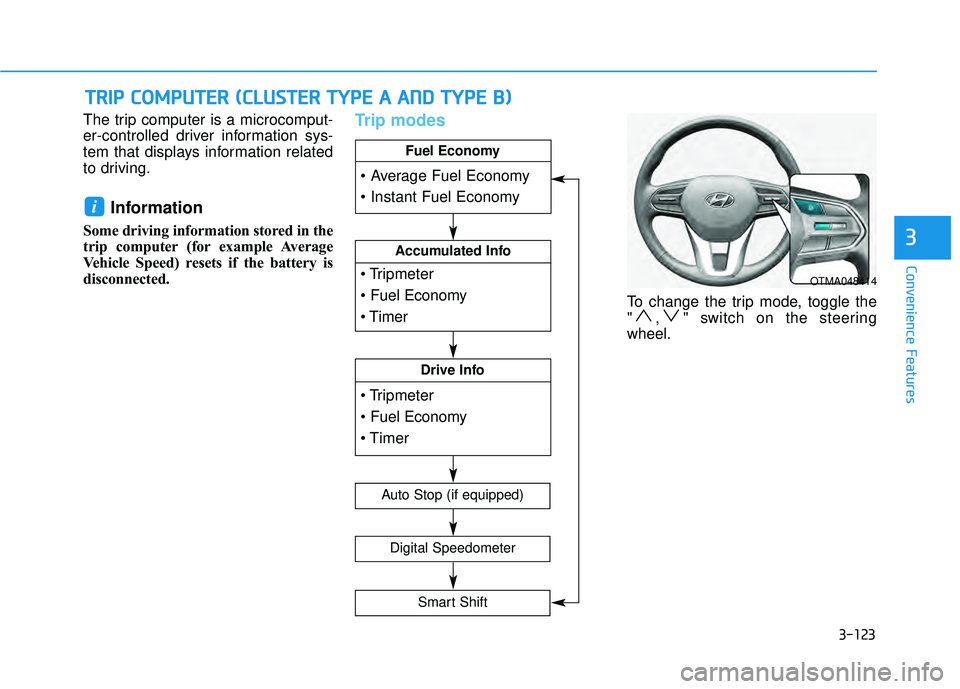
3-123
Convenience Features
3
The trip computer is a microcomput-
er-controlled driver information sys-
tem that displays information related
to driving.
Information
Some driving information stored in the
trip computer (for example Average
Vehicle Speed) resets if the battery is
disconnected.
Trip modes
To change the trip mode, toggle the
" , " switch on the steering
wheel.
i
T TR R I IP P C C O O M M P PU U T TE ER R ( ( C C L LU U S ST T E ER R T T Y Y P PE E A A A A N N D D T T Y Y P PE E B B ) )
OTMA048414
Accumulated Info
Drive Info
Fuel Economy
Digital Speedometer
Auto Stop (if equipped)
Smart Shift
Page 274 of 663

3-178
Convenience features
Surround View Monitor opera-
tion
Operating button
Press the Parking/View button (1)to turn on Surround View Monitor.
Press the button again to turn off
the function.
Other view modes can be selected by touching the view icons (2) on
the Surround View Monitor screen.
When one of the infotainment sys- tem button (3) is pressed without
the gear in R (Reverse), Surround
View Monitor will turn off.Front view
The front image is displayed on the
screen when the gear is in N
(Neutral) or D (Drive) to assist in
parking. The front view has a top
view/front view/side view.
Operating conditions
When the gear is shifted from R(Reverse) to N (Neutral) or D
(Drive), the last set mode of front
view function will be selected.
Front view function will operate when the following conditions are
satisfied:
- While the infotainment systemscreen is being displayed, press
the Parking/View button (1)
briefly when the gear is in D
(Drive) or N (Neutral) and vehicle
speed is below 9 mph (15 km/h).
OLX2048060
OLX2048061L
Page 276 of 663

3-180
Convenience features
Rear View while driving
The driver is able to check the rear
view on the screen while driving, it is
to assist with safe driving.
Operating conditions
The engine is ON.
Press the Parking/View button (1)when vehicle speed is above 9
mph (15 km/h), Rear View while
driving will appear on the screen.
The ( ) icon is touched on the Surround View Monitor screen
when vehicle speed is below 9
mph (15 km/h), Rear View while
driving will appear on the screen.
Off conditions
Press the Parking/View button (1)again, the screen will change back
to the previous infotainment sys-
tem screen.
Select other view modes from the Surround View Monitor screen
when vehicle speed is below 9
mph (15 km/h), Rear View while
driving will turn off.
Press one of the infotainment sys- tem button (3), the screen will
change to the infotainment system
screen.
Shift the gear to P (Park), Rear View while driving will turn off.
Surround View Monitor mal-
function and limitations
Surround View Monitor malfunc-tion
When Surround View Monitor is not
working properly, or the screen flick-
ers, or the camera image does not
display normally, have the vehicle
inspected by an authorized
HYUNDAI dealer.
Limitations of Surround ViewMonitor
When the vehicle is stopped for a
long time in winter or when the
vehicle is parked in an indoor park-
ing lot, the exhaust fumes may
temporarily blur the image.
The screen may be displayed abnormally, and an icon will appear
at the top left side of the screen
under the following circumstances:
- The tailgate is opened
- The driver or front passengerdoor is opened
- The outside rearview mirror is folded
Page 293 of 663

3-197
Convenience Features
3
Automatic Temperature
Control Mode
The Automatic Climate Control
System is controlled by setting the
desired temperature.
For your convenience and to improve
the efficiency of the climate control,
use the AUTO button and set the
temperature to 72°F (22°C).
1. Press the AUTO button (3).
The modes, fan speeds, air intake
and air-conditioning will be controlled
automatically by the temperature set-
ting you select.2. To select a different set point, turn
the temperature control knob to
the desired temperature. If the
temperature is set to the lowest
setting (Lo), the air conditioning
system will operate continuously.
After the interior has cooled suffi-
ciently, adjust the knob to a higher
temperature set point whenever
possible. To turn the automatic operation off,
select any button of the following:
- Mode selection button
- Front windshield defroster button
(Press the button one more time to
deselect the front windshield
defroster function. The 'AUTO' sign
will illuminate on the information
display once again.)
- Fan speed control button
The selected function will be con-
trolled manually while other functions
operate automatically.
OLX2048301
■ Driver side■Passenger side
Page 378 of 663

5-44
Driving your vehicle
Transfer modeSelection modeDescription
AWD AUTO
(Normal driving)-
In the AWD AUTO mode, under normal operating conditions, the vehicle operates
similar to conventional 2WD vehicles. If the system determines there is a need for four
wheel drive, the engine's driving power is distributed to all four wheels automatically.
Use this mode when driving on normal roads.
If you select the "Driving force distribution" in the cluster, Driving force distribution
(AWD) state is displayed.
SNOW
In this mode, the vehicle can start stably by properly distributing the driving force of
the vehicle on slippery roads such as snowy roads. And you can drive safely by
suppressing wheel slip.
AWD LOCK
The main goal of AWD Lock mode is toallow a driver to maximize the vehicle's
traction under extreme driving conditions such as unpaved off-road, sandy roads,
and muddy roads.
AWD Lock mode is in operation only when a vehicle travels at 25 mph (40 km/h)
or less. When travelling at 25 mph (40 km/h) or faster, the mode will switch to AWD
Auto. When travelling at 20 mph (30 km/h) or less, the mode will switch back to
AWD Lock.
Press the AWD Lock mode switch again to switch back to AWD Auto.
AWD Operation
All Wheel Drive (AWD) mode selection
When the AWD LOCK mode is deactivated, a shock may be felt as the drive power is delivered entirely to the front
wheels. This shock is not a mechanical failure.