2022 FORD F-150 Info screen
[x] Cancel search: Info screenPage 9 of 750

Turbo Boost Gauge
.....................................169
What Are the Instrument Cluster Warning Lamps .......................................
169
Instrument Cluster Warning Lamps ......
169
What Are the Instrument Cluster Indicators .....................................................
171
Instrument Cluster Indicators ...................
171
Instrument Cluster Display
Using the Instrument Cluster Display Controls .......................................................
173
Instrument Cluster Display Main Menu - Vehicles With: 12.3 Inch Screen ..........
173
Instrument Cluster Display Main Menu - Raptor ..........................................................
174
Instrument Cluster Display Main Menu - Vehicles With: 4.2 Inch Screen ............
174
Instrument Cluster Display Main Menu - Vehicles With: 8 Inch Screen ...............
174
Trip Computer - Vehicles With: 4.2 Inch Screen ..........................................................
175
Trip Computer - Vehicles With: 8 Inch Screen/12.3 Inch Screen ........................
175
Customizing the Instrument Cluster Display .........................................................
175
Personalized Settings ................................
176
Hybrid Display Information ......................
176
What Is Brake Coach ..................................
176
What Is the Trip Summary ........................
177
Remote Start
What Is Remote Start ................................
178
Remote Start Precautions ........................
178
Remote Start Limitations .........................
178
Enabling Remote Start ..............................
178
Remotely Starting and Stopping the Vehicle .........................................................
178
Extending the Remote Start Duration ........................................................................\
.
179
Remote Start Remote Control Indicators ........................................................................\
.
179
Remote Start Settings ...............................
179Climate Control - Vehicles
With: Automatic
Temperature Control
Identifying the Climate Control Unit ......
181
Switching Climate Control On and Off ........................................................................\
..
181
Switching Recirculated Air On and Off ........................................................................\
..
181
Switching Air Conditioning On and Off ........................................................................\
..
181
Switching Defrost On and Off .................
181
Switching Maximum Defrost On and Off ........................................................................\
..
181
Switching Maximum Cooling On and Off ........................................................................\
.
182
Switching the Heated Wiper Park On and Off .................................................................
182
Switching the Heated Rear Window On and Off ........................................................
182
Setting the Blower Motor Speed ...........
182
Switching the Heated Mirrors On and Off ........................................................................\
.
182
Setting the Temperature ..........................
182
Directing the Flow of Air ............................
183
Auto Mode ......................................................
183
Climate Control Hints ................................
184
Climate Control - Vehicles With: Manual Temperature
Control
Identifying the Climate Control Unit .....
186
Switching Climate Control On and Off ........................................................................\
186
Switching Recirculated Air On and Off ........................................................................\
186
Switching Air Conditioning On and Off ........................................................................\
186
Switching Defrost On and Off ................
186
Switching Maximum Defrost On and Off ........................................................................\
186
Switching Maximum Cooling On and Off ........................................................................\
.
187
5
2022 F-150 (TFD) Canada/United States of America, enUSA, Edition date: 202109, First-Printing Table of Contents
Page 21 of 750

Center Display Overview
Center Display Precautions
.....................614
Center Display Limitations ......................
614
Status Bar ......................................................
614
Feature Bar ....................................................
615
Information On Demand Screen - Vehicles With: 12.3 Inch Screen .........
616
Rebooting the Center Display ................
616
Voice Interaction
What is Voice Interaction ..........................
617
Setting the Wake Word .............................
617
Beginning a Voice Interaction .................
617
Voice Interaction Examples .....................
617
Phone
Phone Precautions ....................................
620
Connecting Your Phone ...........................
620
Phone Menu .................................................
620
Making and Receiving a Phone Call .....
622
Sending and Receiving a Text Message ........................................................................\
623
Switching Text Message Notification On and Off .......................................................
624
Bluetooth®
Connecting a Bluetooth® Device .........
625
Playing Media Using Bluetooth® .........
625
Apps
App Precautions .........................................
626
App Requirements .....................................
626
Accessing Apps ...........................................
626
Enabling Apps on an iOS Device ..........
626
Enabling Apps on an Android Device ........................................................................\
626
Switching Apple CarPlay On and Off ........................................................................\
627
Switching Android Auto On and Off .....
627Personal Profiles
How Do Personal Profiles Work
............
628
Enabling or Disabling Personal Profiles ........................................................................\
628
Creating a Personal Profile .....................
629
Linking or Unlinking a Personal Profile to a Remote Control ...................................
629
Navigation
Accessing Navigation ...............................
630
Navigation Map Updates ........................
630
Adjusting the Map ......................................
630
Live Traffic ....................................................
630
Setting a Destination ................................
630
Waypoints ......................................................
631
Route Guidance ...........................................
631
Trailer Towing Navigation ........................
632
Vehicle System Updates
Updating the Vehicle Systems Wirelessly ........................................................................\
633
Performing a Master Reset .....................
634
Accessories
Accessories ...................................................
635
Auxiliary Switches
What Are the Auxiliary Switches ..........
636
Locating the Auxiliary Switches ...........
636
Locating the Auxiliary Switch Wiring ........................................................................\
637
Identifying the Auxiliary Switch Wiring ........................................................................\
637
Warranty Terms and Conditions - Raptor
Base Warranty .............................................
639
Ford Protect
What Is Ford Protect ................................
640
17
2022 F-150 (TFD) Canada/United States of America, enUSA, Edition date: 202109, First-Printing Table of Contents
Page 34 of 750

MOBILE DEVICE DATA
If you connect a mobile device to your
vehicle, you can display data from your
device on the touchscreen for example,
music and album art. You can share your
vehicle data with mobile apps on your
device through the system. See App
Requirements (page 626).
The mobile apps function operates by your
connected device sending data to us in the
United States. The data is encrypted and
includes, for example, the vehicle
identification number of your vehicle, the
SYNC module serial number, odometer,
enabled apps, usage statistics and
debugging information. We retain it only
as long as necessary to provide the service,
to troubleshoot, for continuous
improvement and to offer you products
and services that may be of interest to you
according to your preferences and where
allowed by law.
If you connect a cell phone to the system,
the system creates a profile that links to
that cell phone. The cell phone profile
enables more mobile features and efficient
operation. The profile contains, for
example data from your phonebook, read
and unread text messages and call history,
including history of calls when your cell
phone was not connected to the system.
If you connect a media device, the system
creates and retains a media device index
of supported media content. The system
also records a short diagnostic log of
approximately 10 minutes of all recent
system activity. The cell phone profile, media device index
and diagnostic log remain in your vehicle
unless you delete them and are generally
accessible only in your vehicle when you
connect your cell phone or media device.
If you no longer plan to use the system or
your vehicle, we recommend you use the
master reset function to erase the stored
information. See Performing a Master
Reset (page 634).
System data cannot be accessed without
special equipment and access to your
vehicle's module.
For additional information about our
privacy policy, refer to the local Ford
website.
Note: To find out if your vehicle has
connectivity technology, visit
www .For dC onne c t e d . c om .
EMERGENCY CALL SYSTEM
DATA
(IF EQUIPPED)
When the emergency call system is active,
it may disclose to emergency services that
your vehicle has been in a crash involving
the deployment of an airbag or activation
of the fuel pump shut-off. Certain versions
or updates to the emergency call system
may also be capable of electronically or
verbally disclosing to emergency services
operators your vehicle location or other
details about your vehicle or crash to assist
emergency services operators to provide
the most appropriate emergency services.
If you do not want to disclose this
information, do not activate the emergency
call system.
Note: You cannot deactivate emergency
call systems that are required by law.
30
2022 F-150 (TFD) Canada/United States of America, enUSA, Edition date: 202109, First-Printing Data Privacy
Page 89 of 750

WHAT IS 911 ASSIST
911 Assist is a SYNC system feature that
can call for help.
For more information, visit
www
. o wner .f or d . c om .
HOW DOES 911 ASSIST WORK
If a crash deploys an airbag, excluding knee
airbags and rear inflatable seatbelts, or
activates the fuel pump shut-off, your
vehicle may be able to contact emergency
services by dialing 911 through a paired and
connected Bluetooth®-enabled phone.
Not all crashes will deploy an airbag or
activate the fuel pump shut-off. If a
connected cell phone sustains damage or
loses its connection to SYNC during a
crash, SYNC will search for and try to
connect to a previously paired cell phone.
SYNC will then attempt to call the
emergency services.
Before making the call:
• SYNC provides about 10 seconds to
cancel the call. If you fail to cancel the
call, SYNC attempts to dial 911.
• SYNC says the following, or a similar
message: "SYNC will attempt to call
911, to cancel the call, press Cancel on
your screen or press and hold the
phone button on your steering wheel."
If you do not cancel the call and SYNC
makes a successful call a pre-recorded
message plays for the 911 operator. The
occupants in your vehicle are able to talk
with the operator. Be prepared to provide
your name, phone number and location
immediately because not all 911 systems
are capable of receiving this information
electronically.
During an emergency call the system
transmits vehicle data to the emergency
service. EMERGENCY CALL
REQUIREMENTS WARNING:
Do not wait for 911
Assist to make an emergency call if you
can do it yourself. Dial emergency
services immediately to avoid delayed
response time which could increase the
risk of serious injury or death after a
crash. If you do not hear 911 Assist within
five seconds of the crash, the system or
phone may be damaged or
non-functional. WARNING:
Always place your
phone in a secure location in your vehicle
so it does not become a projectile or get
damaged in a crash. Failure to do so may
cause serious injury to someone or
damage the phone which could prevent
911 Assist from working properly. WARNING:
Unless the 911 Assist
setting is set on before a crash, the
system will not dial for help which could
delay response time, potentially
increasing the risk of serious injury or
death after a crash.
• SYNC is powered and working properly
at the time of the incident and
throughout feature activation and use.
• The 911 Assist feature must be set on
before the incident.
• You must pair and connect a
Bluetooth®
enabled and compatible
cell phone to SYNC.
• A connected
Bluetooth® enabled
phone must have the ability to make
and maintain an outgoing call at the
time of the incident.
85
2022 F-150 (TFD) Canada/United States of America, enUSA, Edition date: 202109, First-Printing 911 Assist
(If Equipped)
Page 102 of 750
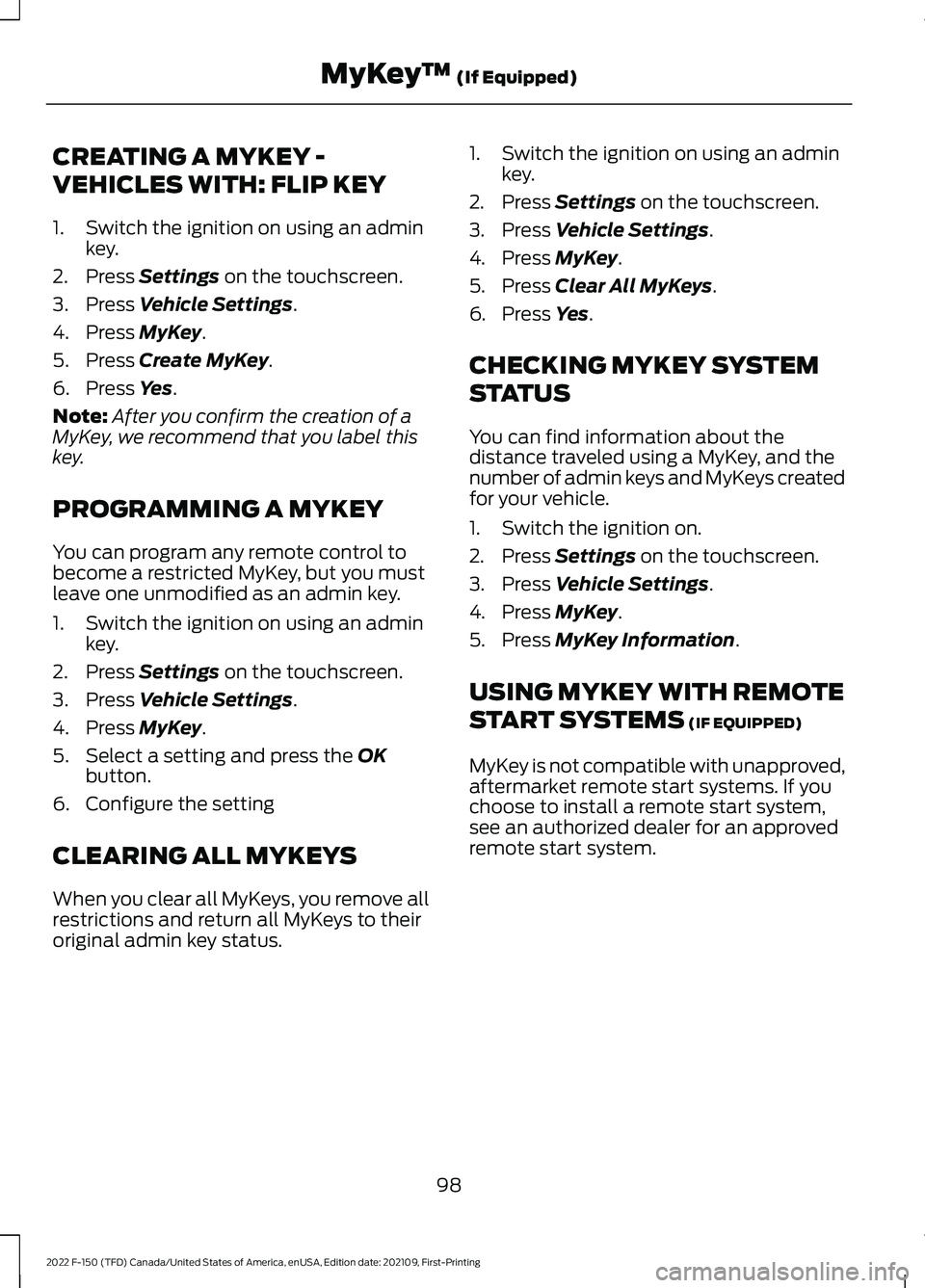
CREATING A MYKEY -
VEHICLES WITH: FLIP KEY
1. Switch the ignition on using an admin
key.
2. Press Settings on the touchscreen.
3. Press
Vehicle Settings.
4. Press
MyKey.
5. Press
Create MyKey.
6. Press
Yes.
Note: After you confirm the creation of a
MyKey, we recommend that you label this
key.
PROGRAMMING A MYKEY
You can program any remote control to
become a restricted MyKey, but you must
leave one unmodified as an admin key.
1. Switch the ignition on using an admin key.
2. Press
Settings on the touchscreen.
3. Press
Vehicle Settings.
4. Press
MyKey.
5. Select a setting and press the
OK
button.
6. Configure the setting
CLEARING ALL MYKEYS
When you clear all MyKeys, you remove all
restrictions and return all MyKeys to their
original admin key status. 1. Switch the ignition on using an admin
key.
2. Press
Settings on the touchscreen.
3. Press
Vehicle Settings.
4. Press
MyKey.
5. Press
Clear All MyKeys.
6. Press
Yes.
CHECKING MYKEY SYSTEM
STATUS
You can find information about the
distance traveled using a MyKey, and the
number of admin keys and MyKeys created
for your vehicle.
1. Switch the ignition on.
2. Press
Settings on the touchscreen.
3. Press
Vehicle Settings.
4. Press
MyKey.
5. Press
MyKey Information.
USING MYKEY WITH REMOTE
START SYSTEMS
(IF EQUIPPED)
MyKey is not compatible with unapproved,
aftermarket remote start systems. If you
choose to install a remote start system,
see an authorized dealer for an approved
remote start system.
98
2022 F-150 (TFD) Canada/United States of America, enUSA, Edition date: 202109, First-Printing MyKey
™
(If Equipped)
Page 156 of 750

•
The system detects an approaching
vehicle's headlamps or a leading
vehicle's tail lamps.
• The system detects severe rain, snow
or fog.
• The system detects street lighting.
• The camera has reduced visibility.
• The vehicle speed falls below
approximately 19 mph (30 km/h).
SWITCHING AUTOMATIC HIGH
BEAM CONTROL ON AND OFF
1. Press
Settings on the touchscreen.
2. Press
Vehicle Settings.
3. Press
Lighting.
4. Switch
Auto Highbeam on or off.
AUTOMATIC HIGH BEAM
CONTROL INDICATORS Illuminates to confirm when the
system is ready to assist.
OVERRIDING AUTOMATIC HIGH
BEAM CONTROL Push the lever away from you to switch
the high beams on.
Push the lever away from you again to
switch the high beams off.
Push the lever away from you for a third
time to switch automatic high beam
control back on.
AUTOMATIC HIGH BEAM CONTROL – TROUBLESHOOTING
AUTOMATIC HIGH BEAM CONTROL – INFORMATION MESSAGES Description
Message
The camera has reduced visibility. Clean the windshield. If
the message continues to appear, have your vehicle checked
as soon as possible.
Front Camera Low Visib-
ility Clean Screen
The camera has malfunctioned. Wait a short period of time
for the camera to cool down. If the message continues to
appear, have your vehicle checked as soon as possible.
Front Camera Tempor-
arily Not Available
The camera has malfunctioned. Have your vehicle checked
as soon as possible.
Front Camera Malfunc-
tion Service Required
152
2022 F-150 (TFD) Canada/United States of America, enUSA, Edition date: 202109, First-Printing Exterior Lighting E308790
Page 159 of 750
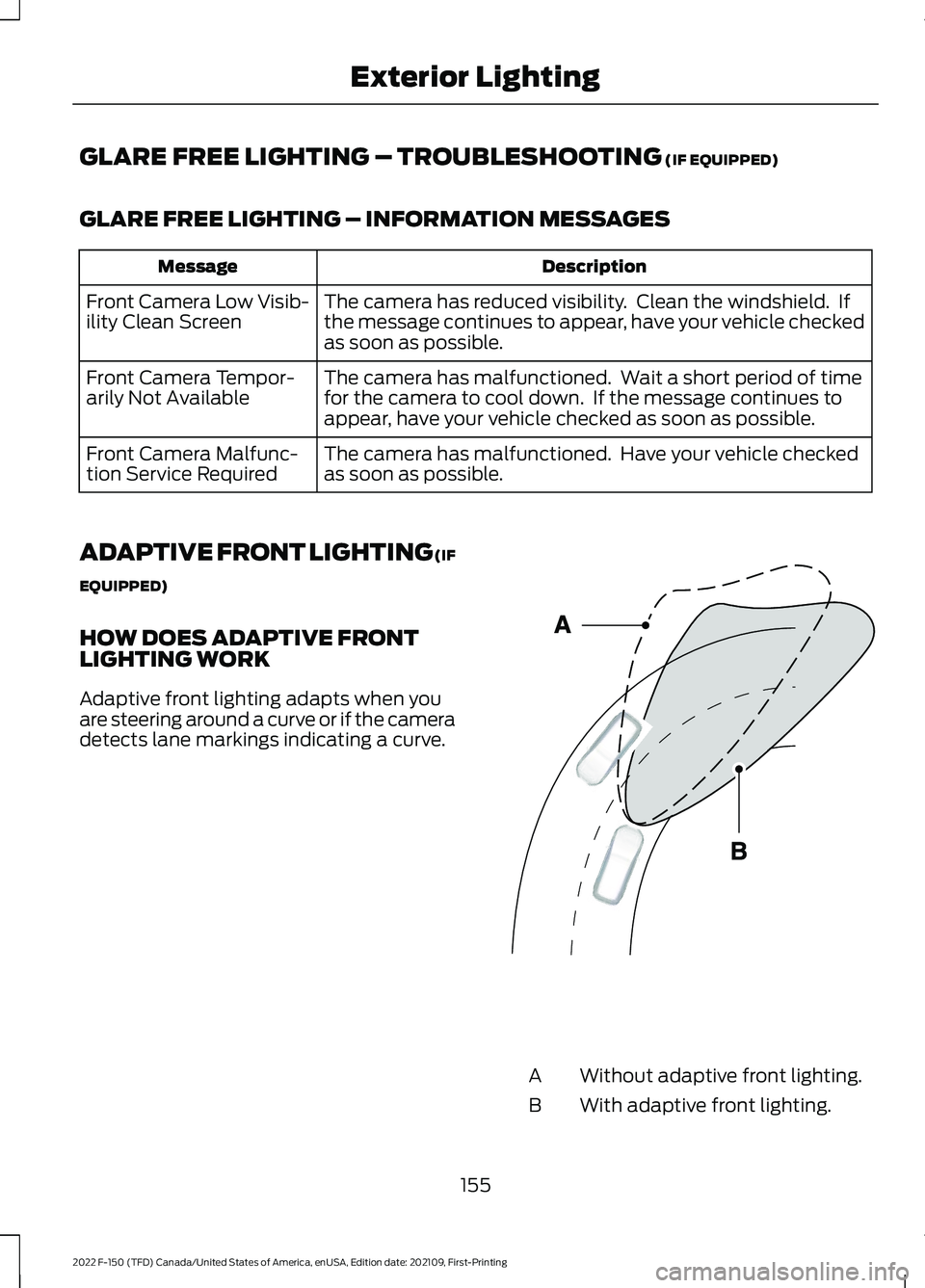
GLARE FREE LIGHTING – TROUBLESHOOTING (IF EQUIPPED)
GLARE FREE LIGHTING – INFORMATION MESSAGES Description
Message
The camera has reduced visibility. Clean the windshield. If
the message continues to appear, have your vehicle checked
as soon as possible.
Front Camera Low Visib-
ility Clean Screen
The camera has malfunctioned. Wait a short period of time
for the camera to cool down. If the message continues to
appear, have your vehicle checked as soon as possible.
Front Camera Tempor-
arily Not Available
The camera has malfunctioned. Have your vehicle checked
as soon as possible.
Front Camera Malfunc-
tion Service Required
ADAPTIVE FRONT LIGHTING (IF
EQUIPPED)
HOW DOES ADAPTIVE FRONT
LIGHTING WORK
Adaptive front lighting adapts when you
are steering around a curve or if the camera
detects lane markings indicating a curve. Without adaptive front lighting.
A
With adaptive front lighting.
B
155
2022 F-150 (TFD) Canada/United States of America, enUSA, Edition date: 202109, First-Printing Exterior LightingE161714
Page 170 of 750

INSTRUMENT CLUSTER OVERVIEW - VEHICLES WITH: 4.2 INCH
SCREEN
Engine oil pressure gauge.
A
Engine coolant temperature gauge.
B
Fuel gauge.
C
Transmission fluid temperature gauge.
D
Speedometer.
E
Information display.
F
Tachometer.
G
166
2022 F-150 (TFD) Canada/United States of America, enUSA, Edition date: 202109, First-Printing Instrument ClusterE219638