2022 FORD F-150 ad blue
[x] Cancel search: ad bluePage 628 of 750
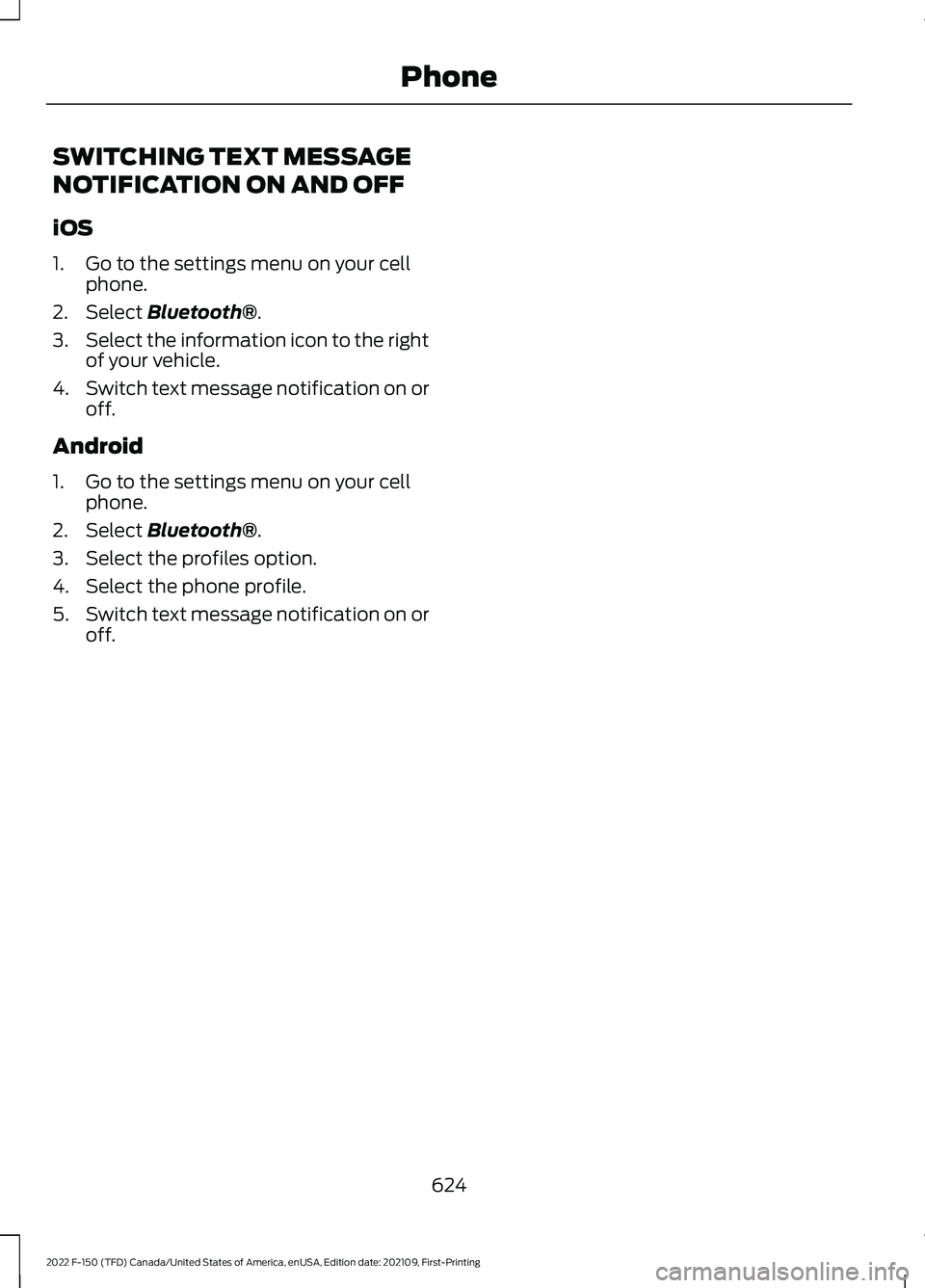
SWITCHING TEXT MESSAGE
NOTIFICATION ON AND OFF
iOS
1. Go to the settings menu on your cell
phone.
2. Select Bluetooth®.
3. Select the information icon to the right
of your vehicle.
4. Switch text message notification on or
off.
Android
1. Go to the settings menu on your cell phone.
2. Select
Bluetooth®.
3. Select the profiles option.
4. Select the phone profile.
5. Switch text message notification on or
off.
624
2022 F-150 (TFD) Canada/United States of America, enUSA, Edition date: 202109, First-Printing Phone
Page 629 of 750
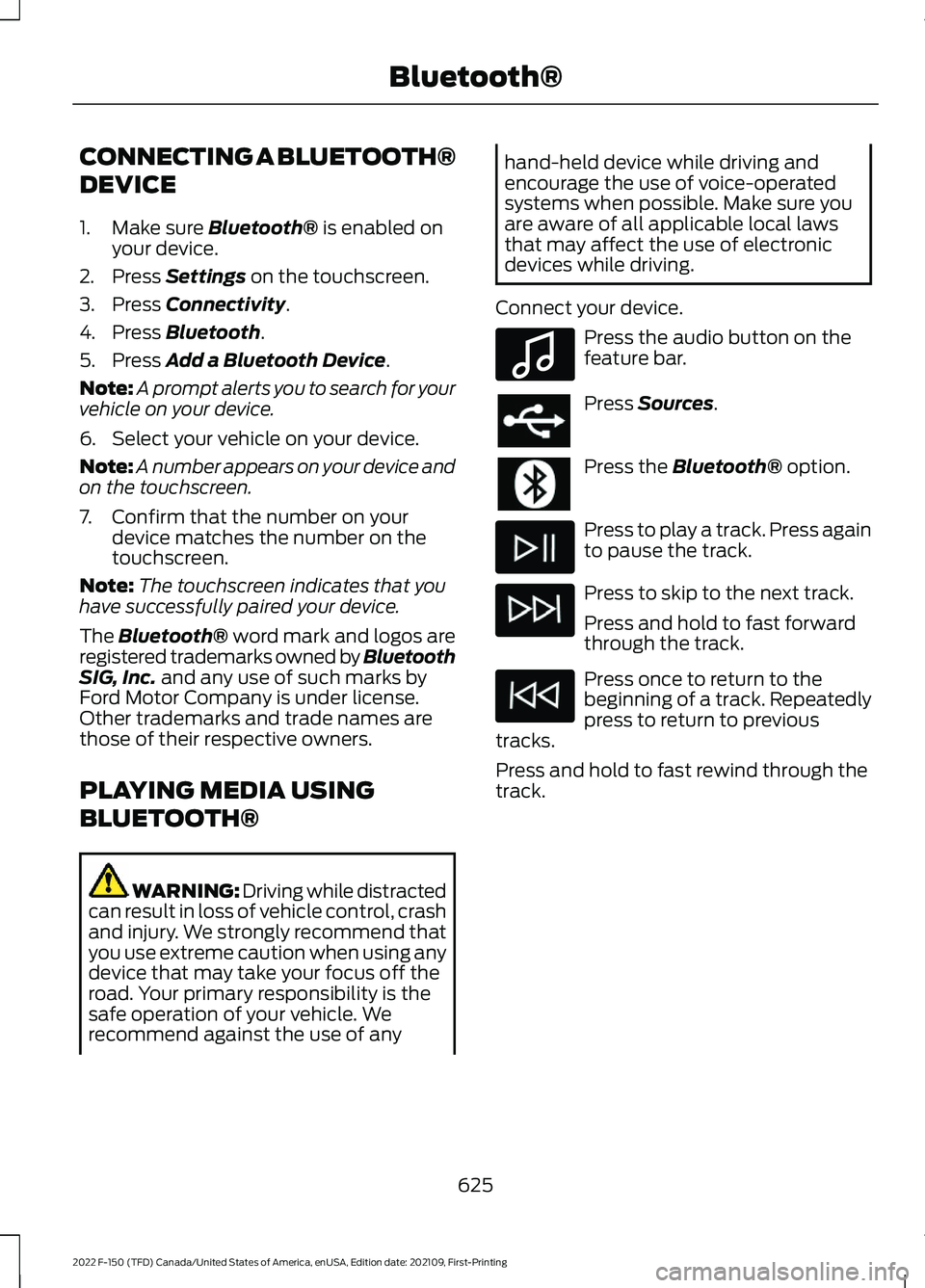
CONNECTING A BLUETOOTH®
DEVICE
1. Make sure Bluetooth® is enabled on
your device.
2. Press
Settings on the touchscreen.
3. Press
Connectivity.
4. Press
Bluetooth.
5. Press
Add a Bluetooth Device.
Note: A prompt alerts you to search for your
vehicle on your device.
6. Select your vehicle on your device.
Note: A number appears on your device and
on the touchscreen.
7. Confirm that the number on your device matches the number on the
touchscreen.
Note: The touchscreen indicates that you
have successfully paired your device.
The Bluetooth® word mark and logos are
registered trademarks owned by Bluetooth
SIG, Inc.
and any use of such marks by
Ford Motor Company is under license.
Other trademarks and trade names are
those of their respective owners.
PLAYING MEDIA USING
BLUETOOTH® WARNING: Driving while distracted
can result in loss of vehicle control, crash
and injury. We strongly recommend that
you use extreme caution when using any
device that may take your focus off the
road. Your primary responsibility is the
safe operation of your vehicle. We
recommend against the use of any hand-held device while driving and
encourage the use of voice-operated
systems when possible. Make sure you
are aware of all applicable local laws
that may affect the use of electronic
devices while driving.
Connect your device. Press the audio button on the
feature bar.
Press
Sources.
Press the
Bluetooth® option.
Press to play a track. Press again
to pause the track.
Press to skip to the next track.
Press and hold to fast forward
through the track.
Press once to return to the
beginning of a track. Repeatedly
press to return to previous
tracks.
Press and hold to fast rewind through the
track.
625
2022 F-150 (TFD) Canada/United States of America, enUSA, Edition date: 202109, First-Printing Bluetooth®E100027
Page 630 of 750

APP PRECAUTIONS
WARNING: Driving while distracted
can result in loss of vehicle control, crash
and injury. We strongly recommend that
you use extreme caution when using any
device that may take your focus off the
road. Your primary responsibility is the
safe operation of your vehicle. We
recommend against the use of any
hand-held device while driving and
encourage the use of voice-operated
systems when possible. Make sure you
are aware of all applicable local laws
that may affect the use of electronic
devices while driving.
APP REQUIREMENTS
When you start an app through the system
for the first time, you could be asked to
grant certain permissions. You can review
and change the permissions that you have
granted at any time when your vehicle is
not moving. We recommend that you
check your data plan before using your
apps through the system. Using them
could result in additional charges. We also
recommend that you check the app
provider's terms and conditions and
privacy policy before using their app. Make
sure that you have an active account for
apps that you want to use through the
system. Some apps will work with no
setup. Others require you to configure
some personal settings before you can use
them.
ACCESSING APPS Select the apps option on the
feature bar. ENABLING APPS ON AN IOS
DEVICE Select the apps option on the
feature bar.
1. Select Mobile Apps Help.
2. Follow the instructions to pair and connect your device via Bluetooth® or
with a USB cable.
3. Start the apps on your device that you want to use.
4. Select the app that you want to use on
the touchscreen.
Note: Some apps may run through Apple
CarPlay if it is enabled.
Note: Closing an app on your device will
close it on the touchscreen.
Note: For troubleshooting assistance select
Mobile Apps List under Mobile Apps Help.
ENABLING APPS ON AN
ANDROID DEVICE Select the apps option on the
feature bar.
1. Select Mobile Apps Help.
2. Follow the instructions to pair and connect your device via Bluetooth® or
with a USB cable.
3. Start the apps on your device that you want to use.
4. Select Find Mobile Apps.
5. Select the app that you want to use on
the touchscreen.
Note: Some devices may lose the ability to
play music over USB when Mobile Apps are
enabled.
Note: Some apps may run through Android
Auto if it is enabled.
626
2022 F-150 (TFD) Canada/United States of America, enUSA, Edition date: 202109, First-Printing Apps
Page 631 of 750

Note:
Closing an app on your device will
close it on the touchscreen.
Note: For troubleshooting assistance select
Mobile Apps List under Mobile Apps Help.
SWITCHING APPLE CARPLAY
ON AND OFF
Enabling Apple CarPlay with USB
1. Connect your device to a USB port.
2. Follow the instructions on your device and the touchscreen.
Note: Selecting "Enable Wireless CarPlay"
on your device will prepare the device for
wireless carplay when you re-enter the
vehicle.
Enabling Apple CarPlay with
Wireless
1. Pair your device to Bluetooth®.
2. Follow the instructions on your device and the touchscreen.
Disabling Apple CarPlay Select the settings option on the
feature bar.
1. Press Phone List.
2. Select your device from the list.
3. Press Disable.
Re-Enabling Apple CarPlay Select the settings option on the
feature bar.
1. Press Phone List.
2. Select your device from the list.
3. Press Connect to Apple CarPlay. SWITCHING ANDROID AUTO
ON AND OFF
Enabling Android Auto with USB
(If Equipped)
1. Connect your device to a USB port.
2. Follow the instructions on the
touchscreen.
Note: Certain features of the system are
not available when you are using Android
Auto.
Enabling Android Auto with
Wireless
1. Pair your device to
Bluetooth®.
2. Follow the instructions on your device and the touchscreen.
Note: Certain Android Devices do not
support Android Auto Wireless. Please
check your Android OS version for
compatibility.
Disabling Android Auto Select the settings option on the
feature bar.
1. Press Phone List.
2. Select your device from the list.
3. Press Disable.
Re-Enabling Android Auto Select the settings option on the
feature bar.
1. Press Phone List.
2. Select your device from the list.
3. Press Connect to Android Auto.
627
2022 F-150 (TFD) Canada/United States of America, enUSA, Edition date: 202109, First-Printing Apps
Page 641 of 750

LOCATING THE AUXILIARY
SWITCH WIRING
There are three sets of blunt-cut and
sealed circuits. Two sets are under the
hood and behind the battery tray, and one
set is inside your vehicle at the passenger
footwell.
The powered set (A) is taped behind the
battery tray and has a red spot tape mark.
The second set (B) is also under the hood.
It is taped behind the battery tray and has
a white spot tape mark. This set routes to
the interior passenger footwell.
Remove the battery and battery tray to
access the underhood circuits. The interior set is taped on a wire harness
by the passenger side footwell. This set is
the other end of the circuits taped behind
the battery tray, with a white spot tape
mark.
Remove the fuse panel access door in the
kick panel to access the wires. If you do not
see them, you may need to pull them
down.
See Fuses (page 472). See your authorized
dealer for service.
Circuits from the under hood fuse box (A)
are powered. All other circuits (B-E) are
not connected at either end.
Additional information on fuse and relay
locations is available. See
Fuses (page
472). See your authorized dealer for service.
IDENTIFYING THE AUXILIARY SWITCH WIRING
The relays are coded as follows: Fuse
Wire Size
Passenger
Footwell
Wire Color
Under-
hoodPass
Through
Wire Color
Power
Distribu- tion Box
10A
1.0 mm²
AUX 1
Violet/Green
AUX 1
Violet/Green
AUX 1
15A
1.0 mm²
AUX 2
Green/Brown
AUX 2
Green/
Brown
AUX 2
15A
1.0 mm²
AUX 3
Green/Blue
AUX 3
Green/Blue
AUX 3
637
2022 F-150 (TFD) Canada/United States of America, enUSA, Edition date: 202109, First-Printing Auxiliary SwitchesE347548 E347399
Page 642 of 750

Fuse
Wire Size
Passenger
Footwell
Wire Color
Under-
hoodPass
Through
Wire Color
Power
Distribu- tion Box
10A
1.0 mm²
AUX 4
Brown
AUX 4
Brown
AUX 4
5A
1.0 mm²
AUX 5
Blue/Orange
AUX 5
Blue/Orange
AUX 5
5A
1.0 mm²
AUX 6
Yellow/
Orange
AUX 6
Yellow/
Orange
AUX 6
638
2022 F-150 (TFD) Canada/United States of America, enUSA, Edition date: 202109, First-Printing Auxiliary Switches
Page 720 of 750
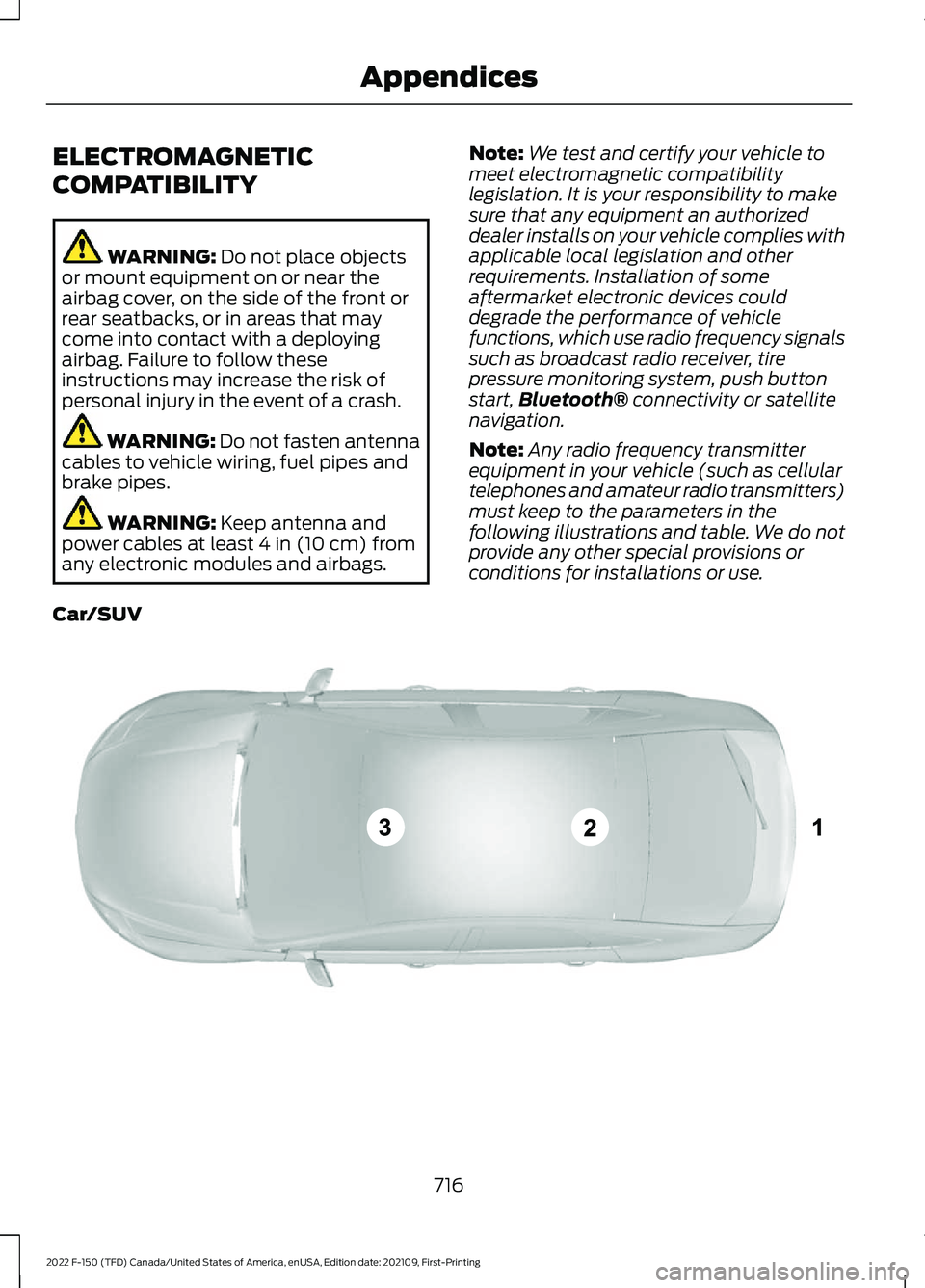
ELECTROMAGNETIC
COMPATIBILITY
WARNING: Do not place objects
or mount equipment on or near the
airbag cover, on the side of the front or
rear seatbacks, or in areas that may
come into contact with a deploying
airbag. Failure to follow these
instructions may increase the risk of
personal injury in the event of a crash. WARNING: Do not fasten antenna
cables to vehicle wiring, fuel pipes and
brake pipes. WARNING:
Keep antenna and
power cables at least 4 in (10 cm) from
any electronic modules and airbags. Note:
We test and certify your vehicle to
meet electromagnetic compatibility
legislation. It is your responsibility to make
sure that any equipment an authorized
dealer installs on your vehicle complies with
applicable local legislation and other
requirements. Installation of some
aftermarket electronic devices could
degrade the performance of vehicle
functions, which use radio frequency signals
such as broadcast radio receiver, tire
pressure monitoring system, push button
start, Bluetooth®
connectivity or satellite
navigation.
Note: Any radio frequency transmitter
equipment in your vehicle (such as cellular
telephones and amateur radio transmitters)
must keep to the parameters in the
following illustrations and table. We do not
provide any other special provisions or
conditions for installations or use.
Car/SUV 716
2022 F-150 (TFD) Canada/United States of America, enUSA, Edition date: 202109, First-Printing AppendicesE239120
Page 726 of 750

Beginning a Voice Interaction...................617
Blind Spot Information System.............368 Blind Spot Information System –
Troubleshooting.............................................. 371
Blind Spot Information System With Trailer Coverage.......................................................... 369
Blind Spot Information System Indicators.......................................................371
Blind Spot Information System Limitations..................................................368
Blind Spot Information System Precautions................................................368
Blind Spot Information System Requirements............................................368
Blind Spot Information System – Troubleshooting.........................................371
Blind Spot Information System – Information Messages.................................. 371
Blind Spot Information System With Trailer Coverage........................................369
Blind Spot Information System With Trailer Coverage Limitations.................................. 369
Selecting a Trailer................................................ 371
Setting a Trailer Length................................... 370
What Is Blind Spot Information System with Trailer Coverage............................................ 369
BlueCruise Alerts
..........................................347
BlueCruise Automatic Cancellation................................................347
BlueCruise......................................................344 BlueCruise – Troubleshooting...................... 348
BlueCruise Indicators
..................................347
BlueCruise Limitations..............................345
BlueCruise Precautions.............................344
BlueCruise Requirements.........................345
BlueCruise Settings....................................346
BlueCruise – Troubleshooting................348 BlueCruise – Information Messages..........348
Bluetooth®....................................................625
Body Control Module Fuse Box
..............478
Accessing the Body Control Module Fuse
Box...................................................................... 478
Identifying the Fuses in the Body Control Module Fuse Box........................................... 478
Locating the Body Control Module Fuse Box...................................................................... 478
Bonnet Lock See: Opening and Closing the Hood..........482 Booster Seats
..................................................58
Brake Fluid Specification..........................287
Brake Over Accelerator.............................286
Brake Over Accelerator - Raptor............286
Brake Precautions.......................................286
Brakes..............................................................286 Anti-Lock Braking System............................. 286
Brakes – Troubleshooting.............................. 288
Brakes – Troubleshooting........................288 Brakes – Frequently Asked
Questions........................................................ 288
Brakes – Warning Lamps............................... 288
Breaking-In.....................................................455
C
Calculating Payload
.....................................391
Calculating the Load Limit........................391
Canceling the Set Speed..........................330
Canceling the Set Speed - Raptor........303
Capacities and Specifications
................558
Catalytic Converter.....................................258
Catalytic Converter –
Troubleshooting............................................ 258
Catalytic Converter Precautions............258
Catalytic Converter – Troubleshooting........................................
258
Catalytic Converter – Warning
Lamps............................................................... 258
Center Console Work Surface.................223 Center Console Work Surface –
Troubleshooting............................................ 225
Center Console Work Surface – Troubleshooting........................................225
Center Console Work Surface – Information Messages......................................................... 225
Center Display Limitations
........................614
Center Display Overview...........................614
Center Display Precautions......................614
Changing a Flat Tire....................................543
Changing a Flat Tire - Raptor/ Tremor..........................................................549
Changing a Road Wheel...........................543
Changing the 12V Battery.........................494
Changing the Fuel Filter - Gasoline.......................................................493
Changing the Remote Control Battery - Police Responder
........................................89
722
2022 F-150 (TFD) Canada/United States of America, enUSA, Edition date: 202109, First-Printing Index