2022 FORD F-150 navigation
[x] Cancel search: navigationPage 499 of 750

If you replace the battery make sure it
matches the electrical requirements of
your vehicle.
If you disconnect or replace the battery
and your vehicle has an automatic
transmission, it must relearn its adaptive
strategy. Because of this, the transmission
may shift firmly when first driven. This is
normal operation while the transmission
fully updates its operation to optimum
shift feel.
Battery Sensor Reset
When you install a new battery, reset the
battery sensor by doing the following:
1. Switch the ignition on, and leave the
engine off.
Note: Complete Steps 2 and 3 within 10
seconds.
2. Flash the high beam headlamps five times, ending with the high beams off.
3. Press and release the brake pedal three
times.
The battery warning lamp flashes three
times to confirm that the reset is
successful.
Battery Management System (If
Equipped)
The system monitors battery conditions
and takes actions to extend battery life. If
excessive battery drain is detected, the
system temporarily disables some
electrical systems to protect the battery.
Systems included are:
• Heated rear window.
• Heated seats.
• Climate control.
• Heated steering wheel.
• Audio unit.
• Navigation system. A message may appear in the information
display to alert you that battery protection
actions are active. This message is only for
notification that an action is taking place,
and not intended to indicate an electrical
problem or that the battery requires
replacement.
After battery replacement, or in some
cases after charging the battery with an
external charger, the battery management
system requires eight hours of vehicle sleep
time to relearn the battery state of charge.
During this time, your vehicle must remain
fully locked with the ignition switched off.
Note:
Prior to relearning the battery state
of charge, the battery management system
may temporarily disable some electrical
systems.
Electrical Accessory Installation
To make sure the battery management
system works correctly, do not connect an
electrical device ground connection
directly to the battery negative post. This
can cause inaccurate measurements of
the battery condition and potential
incorrect system operation.
Note: If you add electrical accessories or
components to the vehicle, it may adversely
affect battery performance and durability.
This may also affect the performance of
other electrical systems in the vehicle.
Remove and Reinstall the Battery
Install a battery approved for use by our
specifications. See
Capacities and
Specifications (page 558).
To disconnect or remove the battery, do
the following:
1. Apply the parking brake and switch the
ignition off.
2. Switch all electrical equipment off, for
example lights and radio.
495
2022 F-150 (TFD) Canada/United States of America, enUSA, Edition date: 202109, First-Printing Maintenance
Page 619 of 750

Wi-Fi connected.
Vehicle data sharing on.
Vehicle data sharing off.
Vehicle location sharing on.
Vehicle data and vehicle location
sharing on.
Vehicle System Update Vehicle system update available.
Vehicle system update requires
schedule.
Vehicle system update requires
consent.
Vehicle system update requires
Wi-Fi.
Vehicle system update schedule
reminder.
Vehicle system update not
successful.
Vehicle system update
successful.
Wireless Accessory Charger Wireless accessory charger
active. FEATURE BAR
The feature bar is located on the bottom
of the display and allows you to access
vehicle features. Press to use the radio, a USB, a
media player or a Bluetooth®
device. Press to make calls and access
the phonebook on your cell
phone.
Press to use the navigation
system.
Press to replace this button with
a shortcut to a feature or setting.
Press to search for and use
compatible apps on your iOS or
Android device.
Press to adjust system settings.
Press to view features.
Note:
The icon may be different depending
on your vehicle.
615
2022 F-150 (TFD) Canada/United States of America, enUSA, Edition date: 202109, First-Printing Center Display Overview E335292 E327789 E327785 E327786 E353217 E327787 E327788 E353218 E353214 E100027 E358432 E353220 E280315 E353210 E335299 E335300 E347104
Page 622 of 750
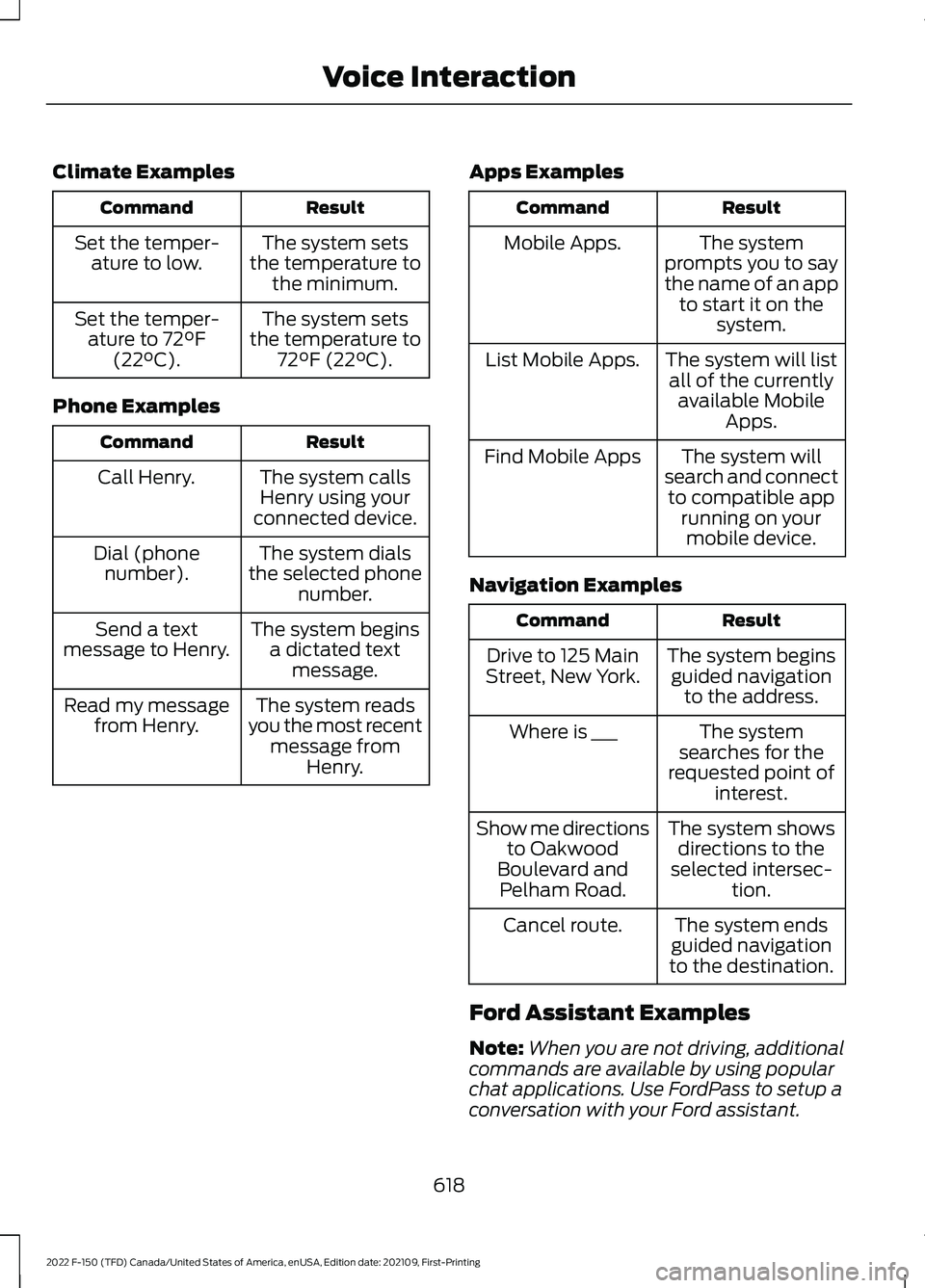
Climate Examples
Result
Command
The system sets
the temperature to the minimum.
Set the temper-
ature to low.
The system sets
the temperature to 72°F (22°C).
Set the temper-
ature to 72°F
(22°C).
Phone Examples Result
Command
The system callsHenry using your
connected device.
Call Henry.
The system dials
the selected phone number.
Dial (phone
number).
The system beginsa dictated text message.
Send a text
message to Henry.
The system reads
you the most recent message from Henry.
Read my message
from Henry. Apps Examples Result
Command
The system
prompts you to say
the name of an app to start it on the system.
Mobile Apps.
The system will listall of the currently available Mobile Apps.
List Mobile Apps.
The system will
search and connect to compatible app running on yourmobile device.
Find Mobile Apps
Navigation Examples Result
Command
The system beginsguided navigation to the address.
Drive to 125 Main
Street, New York.
The system
searches for the
requested point of interest.
Where is ___
The system showsdirections to the
selected intersec- tion.
Show me directions
to Oakwood
Boulevard and Pelham Road.
The system ends
guided navigation
to the destination.
Cancel route.
Ford Assistant Examples
Note: When you are not driving, additional
commands are available by using popular
chat applications. Use FordPass to setup a
conversation with your Ford assistant.
618
2022 F-150 (TFD) Canada/United States of America, enUSA, Edition date: 202109, First-Printing Voice Interaction
Page 632 of 750

HOW DO PERSONAL PROFILES
WORK
This feature allows you to create multiple
personal profiles enabling users to
personalize vehicle
’s settings such as seats
and mirrors, as well as non-positional
settings like radio, navigation, driver assist
system settings. Positional settings are
saved by holding a memory seat button.
Non-positional settings are saved you
change a setting while a profile is active.
You can create one profile for each preset
memory seat button along with a guest
profile.
Recalling and Changing a Profile
You can recall a profile using the
touchscreen or the preset button you
selected when you created your profile.
You can also link a remote control and a
mobile device to your profile, which are
used to recall it. ENABLING OR DISABLING
PERSONAL PROFILES
When you switch on the Personal Profiles
feature:
•
Unlocking a door with a remote control
or mobile device that is not linked to a
driver profile does not change the
active profile, but remains in the last
known profile. It does not change the
positional settings.
• Pressing a memory seat button that is
not linked to a driver profile or saved to
a preset setting does not change the
active profile, but remains in the last
known profile. It does not change the
positional settings.
• Pressing a memory seat button that is
not linked to a driver profile but is saved
to a preset setting does not change the
active profile, but remains in the last
known profile. It recalls the positional
settings that you saved to that memory
seat button.
When you switch off a Personal Profiles
feature:
• Unlocking a door with a remote control
or mobile device does not recall any
non-positional settings but still recalls
positional settings from the driver
profile which the remote control or
mobile device is linked to.
• Pressing a memory seat button that is
not linked to a driver profile or saved to
a preset setting does not change the
positional or non-positional settings.
• Pressing a memory seat button that is
linked to a driver profile or has saved
to a preset setting recalls the positional
settings that you saved to that memory
seat button.
628
2022 F-150 (TFD) Canada/United States of America, enUSA, Edition date: 202109, First-Printing Personal Profiles (If Equipped)
Page 634 of 750

ACCESSING NAVIGATION
Press the button to access
Navigation.
Note: As the driver, be aware of all local
traffic regulations and road attributes, and
operate your vehicle in a safe and legal
manner.
NAVIGATION MAP UPDATES
To update your Map data over Wi-Fi, your
vehicle must be connected to a Wi-Fi
access point. For USB updates and other
details, contact dealers at
1-866-462-8837 in the United States and
Canada, or 01-800-557-5539 in Mexico.
Note: If you find map data errors, you may
report them by going to
www.here.com/mapcreator.
ADJUSTING THE MAP
ZOOMING THE MAP IN AND OUT
You can use pinch gestures to zoom in and
out. Place two fingers on the screen and
move them apart to zoom in. Place two
fingers on the screen and bring them
together to zoom out.
CHANGING THE FORMAT OF THE
MAP Press the Menu button.
1. Press the Map Orientation tile.
2. Select a map orientation. LIVE TRAFFIC
WHAT IS LIVE TRAFFIC
You can observe real-time road congestion
when live traffic is on.
SWITCHING LIVE TRAFFIC ON
AND OFF
Press the Menu button.
1. Press the Traffic on Map tile.
2. Press Traffic on or Traffic Off.
SETTING A DESTINATION
SETTING A DESTINATION USING
THE TEXT ENTRY SCREEN
1. Press the search bar at the top of the screen.
2. Enter your destination using the keyboard.
3. Press Search.
4. Select a destination from the list.
5. Press Start to begin navigation.
SETTING A DESTINATION USING
THE MAP SCREEN
Press and hold on the map to place a pin
at that location. Information about the
location of the pin appears on the screen. Press the button to begin
navigation to the pin.
630
2022 F-150 (TFD) Canada/United States of America, enUSA, Edition date: 202109, First-Printing Navigation (If Equipped) E328845 E328845 E328844
Page 635 of 750
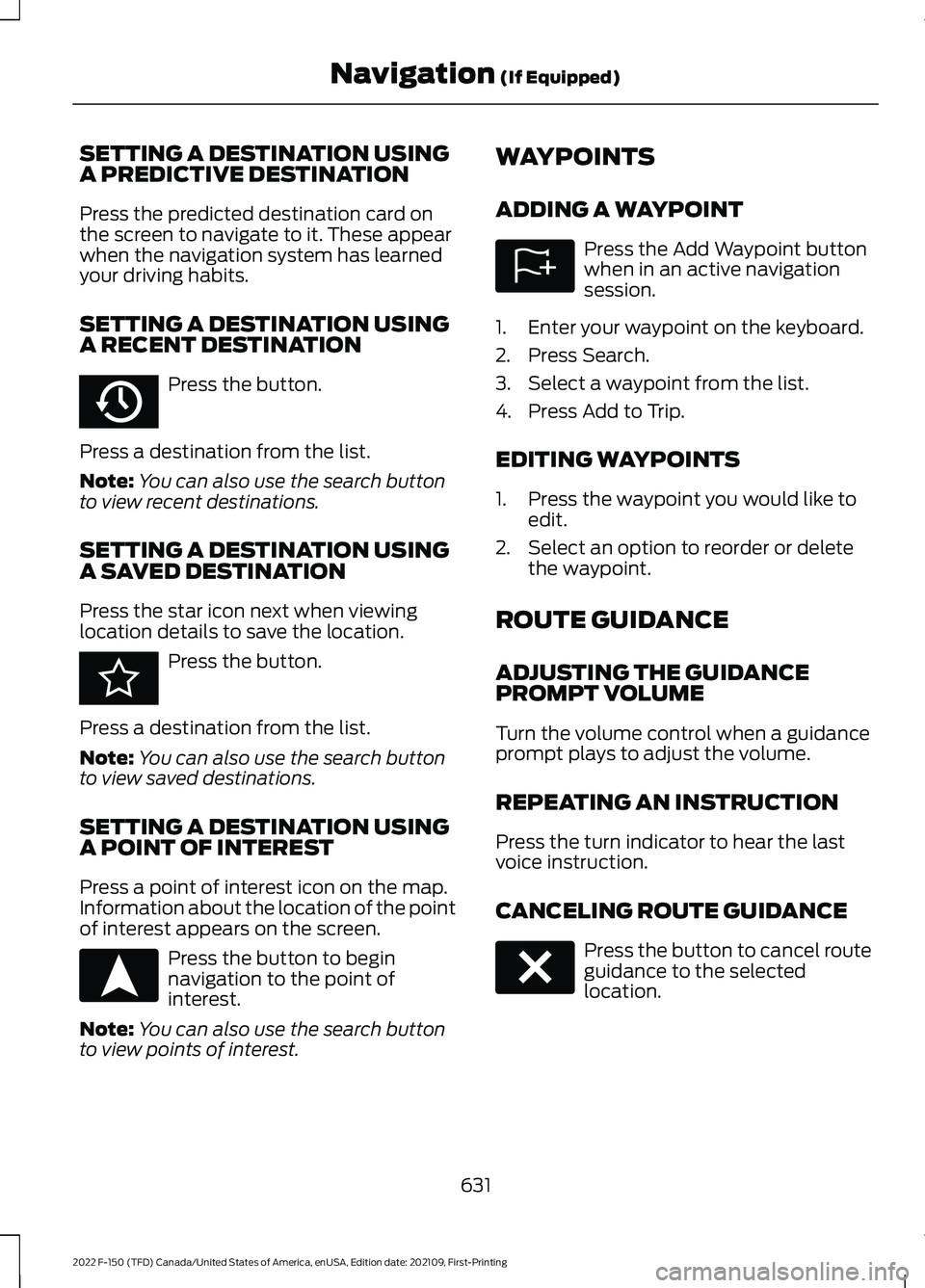
SETTING A DESTINATION USING
A PREDICTIVE DESTINATION
Press the predicted destination card on
the screen to navigate to it. These appear
when the navigation system has learned
your driving habits.
SETTING A DESTINATION USING
A RECENT DESTINATION
Press the button.
Press a destination from the list.
Note: You can also use the search button
to view recent destinations.
SETTING A DESTINATION USING
A SAVED DESTINATION
Press the star icon next when viewing
location details to save the location. Press the button.
Press a destination from the list.
Note: You can also use the search button
to view saved destinations.
SETTING A DESTINATION USING
A POINT OF INTEREST
Press a point of interest icon on the map.
Information about the location of the point
of interest appears on the screen. Press the button to begin
navigation to the point of
interest.
Note: You can also use the search button
to view points of interest. WAYPOINTS
ADDING A WAYPOINT Press the Add Waypoint button
when in an active navigation
session.
1. Enter your waypoint on the keyboard.
2. Press Search.
3. Select a waypoint from the list.
4. Press Add to Trip.
EDITING WAYPOINTS
1. Press the waypoint you would like to edit.
2. Select an option to reorder or delete the waypoint.
ROUTE GUIDANCE
ADJUSTING THE GUIDANCE
PROMPT VOLUME
Turn the volume control when a guidance
prompt plays to adjust the volume.
REPEATING AN INSTRUCTION
Press the turn indicator to hear the last
voice instruction.
CANCELING ROUTE GUIDANCE Press the button to cancel route
guidance to the selected
location.
631
2022 F-150 (TFD) Canada/United States of America, enUSA, Edition date: 202109, First-Printing Navigation (If Equipped)E358714 E353215 E328844 E328843 E280804
Page 636 of 750
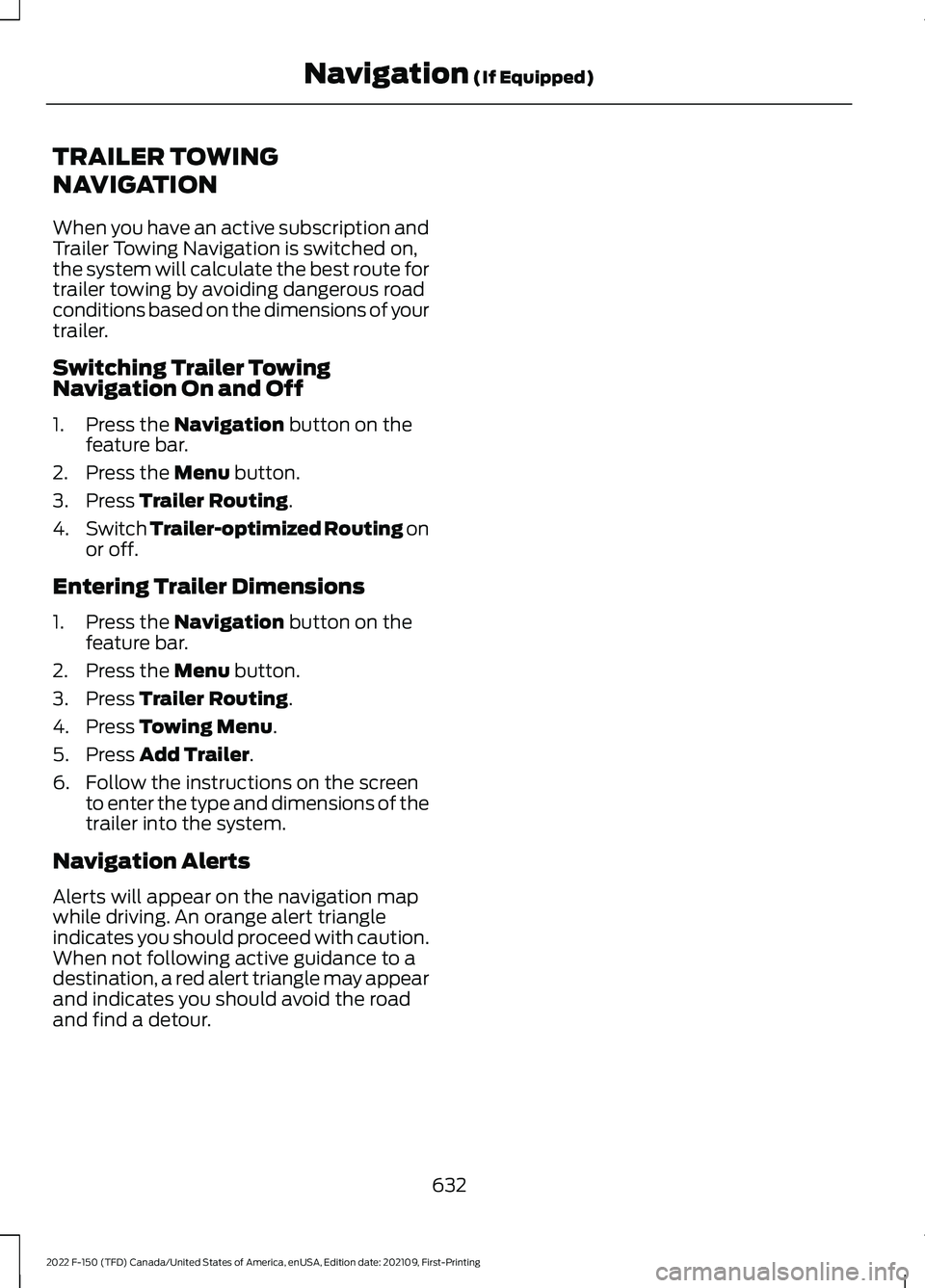
TRAILER TOWING
NAVIGATION
When you have an active subscription and
Trailer Towing Navigation is switched on,
the system will calculate the best route for
trailer towing by avoiding dangerous road
conditions based on the dimensions of your
trailer.
Switching Trailer Towing
Navigation On and Off
1. Press the Navigation button on the
feature bar.
2. Press the
Menu button.
3. Press
Trailer Routing.
4. Switch
Trailer-optimized Routing on
or off.
Entering Trailer Dimensions
1. Press the
Navigation button on the
feature bar.
2. Press the
Menu button.
3. Press
Trailer Routing.
4. Press
Towing Menu.
5. Press
Add Trailer.
6. Follow the instructions on the screen to enter the type and dimensions of the
trailer into the system.
Navigation Alerts
Alerts will appear on the navigation map
while driving. An orange alert triangle
indicates you should proceed with caution.
When not following active guidance to a
destination, a red alert triangle may appear
and indicates you should avoid the road
and find a detour.
632
2022 F-150 (TFD) Canada/United States of America, enUSA, Edition date: 202109, First-Printing Navigation
(If Equipped)
Page 696 of 750
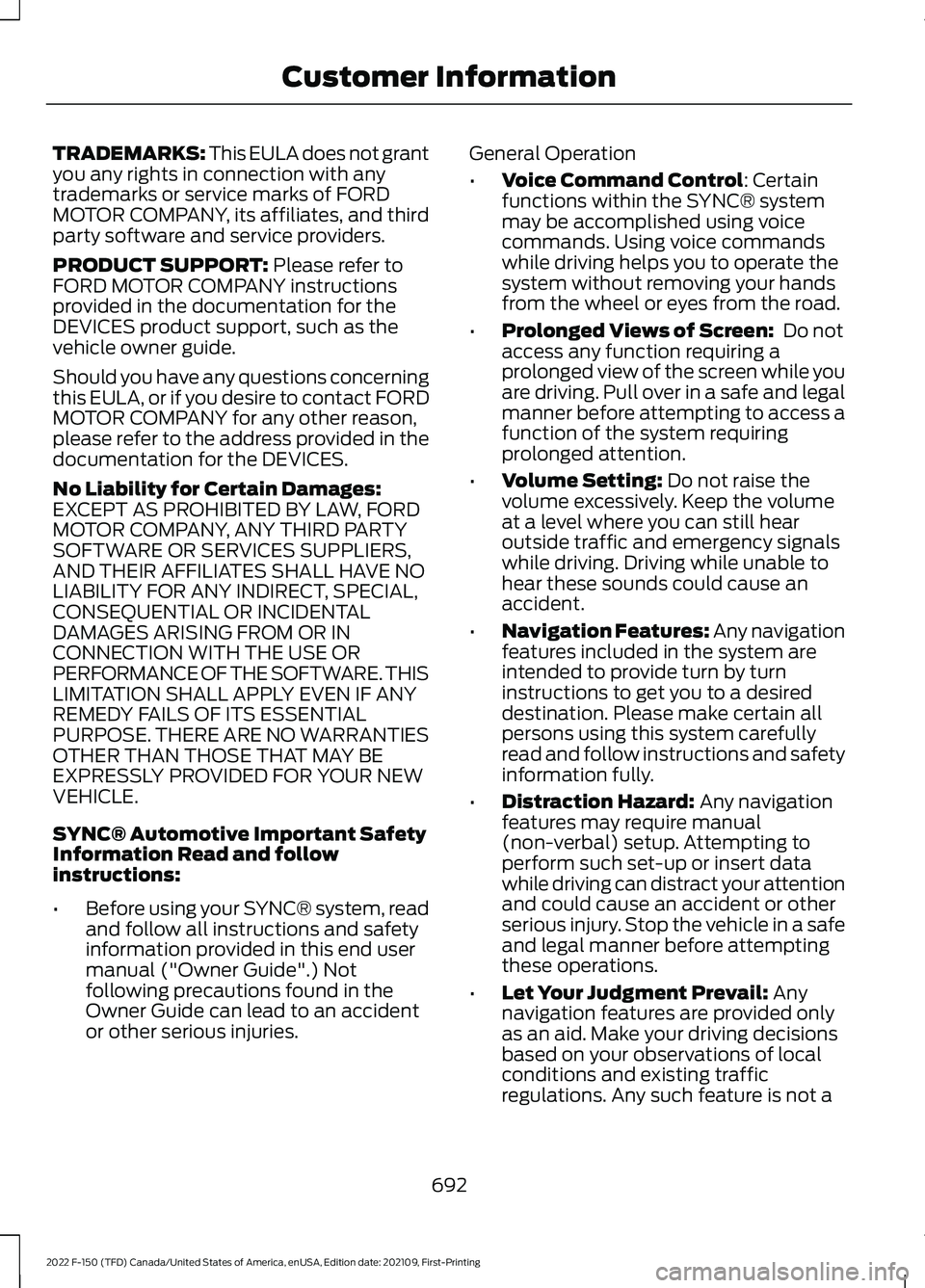
TRADEMARKS: This EULA does not grant
you any rights in connection with any
trademarks or service marks of FORD
MOTOR COMPANY, its affiliates, and third
party software and service providers.
PRODUCT SUPPORT: Please refer to
FORD MOTOR COMPANY instructions
provided in the documentation for the
DEVICES product support, such as the
vehicle owner guide.
Should you have any questions concerning
this EULA, or if you desire to contact FORD
MOTOR COMPANY for any other reason,
please refer to the address provided in the
documentation for the DEVICES.
No Liability for Certain Damages:
EXCEPT AS PROHIBITED BY LAW, FORD
MOTOR COMPANY, ANY THIRD PARTY
SOFTWARE OR SERVICES SUPPLIERS,
AND THEIR AFFILIATES SHALL HAVE NO
LIABILITY FOR ANY INDIRECT, SPECIAL,
CONSEQUENTIAL OR INCIDENTAL
DAMAGES ARISING FROM OR IN
CONNECTION WITH THE USE OR
PERFORMANCE OF THE SOFTWARE. THIS
LIMITATION SHALL APPLY EVEN IF ANY
REMEDY FAILS OF ITS ESSENTIAL
PURPOSE. THERE ARE NO WARRANTIES
OTHER THAN THOSE THAT MAY BE
EXPRESSLY PROVIDED FOR YOUR NEW
VEHICLE.
SYNC® Automotive Important Safety
Information Read and follow
instructions:
• Before using your SYNC® system, read
and follow all instructions and safety
information provided in this end user
manual ("Owner Guide".) Not
following precautions found in the
Owner Guide can lead to an accident
or other serious injuries. General Operation
•
Voice Command Control
: Certain
functions within the SYNC® system
may be accomplished using voice
commands. Using voice commands
while driving helps you to operate the
system without removing your hands
from the wheel or eyes from the road.
• Prolonged Views of Screen:
Do not
access any function requiring a
prolonged view of the screen while you
are driving. Pull over in a safe and legal
manner before attempting to access a
function of the system requiring
prolonged attention.
• Volume Setting:
Do not raise the
volume excessively. Keep the volume
at a level where you can still hear
outside traffic and emergency signals
while driving. Driving while unable to
hear these sounds could cause an
accident.
• Navigation Features:
Any navigation
features included in the system are
intended to provide turn by turn
instructions to get you to a desired
destination. Please make certain all
persons using this system carefully
read and follow instructions and safety
information fully.
• Distraction Hazard:
Any navigation
features may require manual
(non-verbal) setup. Attempting to
perform such set-up or insert data
while driving can distract your attention
and could cause an accident or other
serious injury. Stop the vehicle in a safe
and legal manner before attempting
these operations.
• Let Your Judgment Prevail:
Any
navigation features are provided only
as an aid. Make your driving decisions
based on your observations of local
conditions and existing traffic
regulations. Any such feature is not a
692
2022 F-150 (TFD) Canada/United States of America, enUSA, Edition date: 202109, First-Printing Customer Information