2022 FORD F-150 Screen
[x] Cancel search: ScreenPage 635 of 750
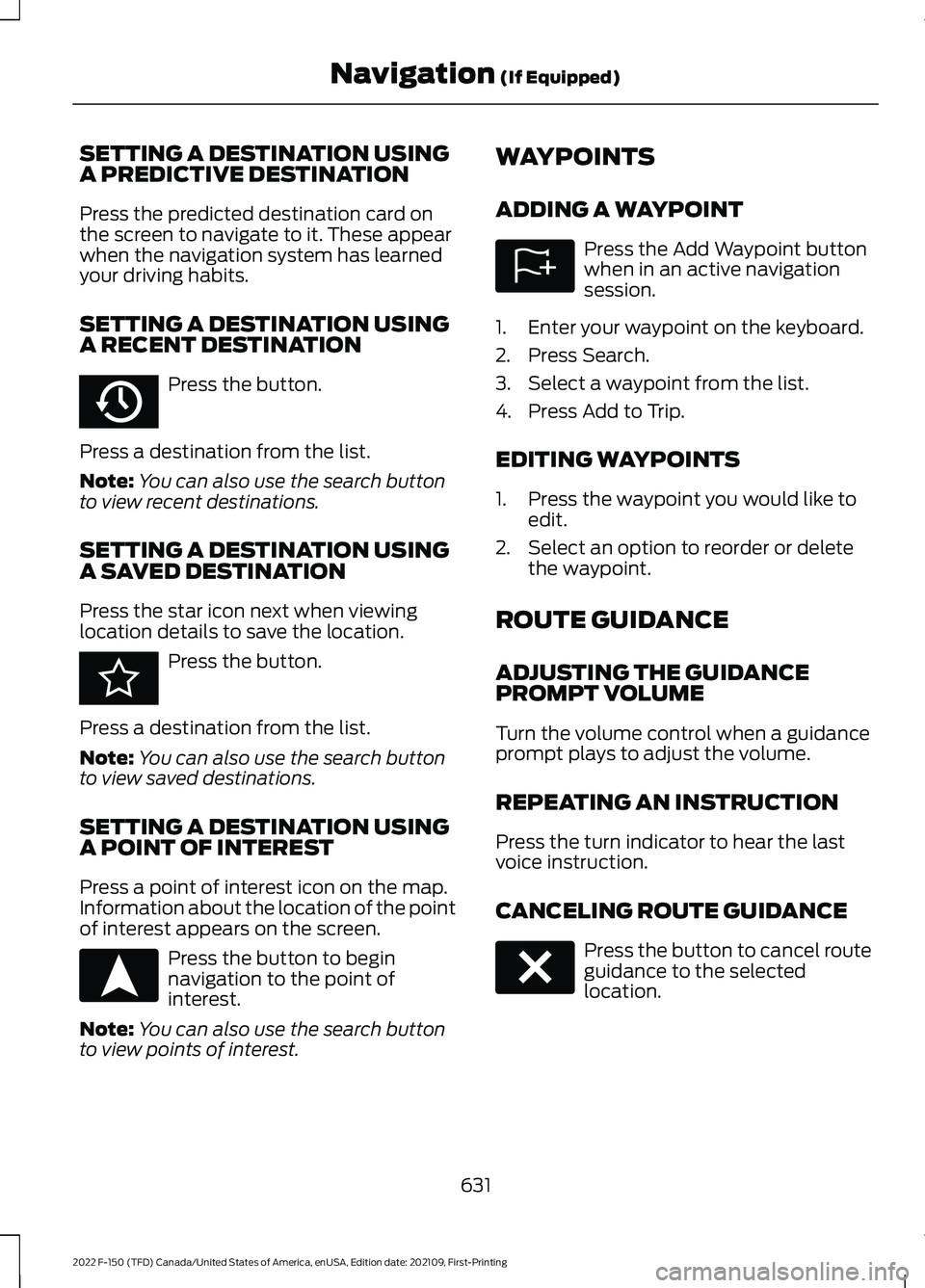
SETTING A DESTINATION USING
A PREDICTIVE DESTINATION
Press the predicted destination card on
the screen to navigate to it. These appear
when the navigation system has learned
your driving habits.
SETTING A DESTINATION USING
A RECENT DESTINATION
Press the button.
Press a destination from the list.
Note: You can also use the search button
to view recent destinations.
SETTING A DESTINATION USING
A SAVED DESTINATION
Press the star icon next when viewing
location details to save the location. Press the button.
Press a destination from the list.
Note: You can also use the search button
to view saved destinations.
SETTING A DESTINATION USING
A POINT OF INTEREST
Press a point of interest icon on the map.
Information about the location of the point
of interest appears on the screen. Press the button to begin
navigation to the point of
interest.
Note: You can also use the search button
to view points of interest. WAYPOINTS
ADDING A WAYPOINT Press the Add Waypoint button
when in an active navigation
session.
1. Enter your waypoint on the keyboard.
2. Press Search.
3. Select a waypoint from the list.
4. Press Add to Trip.
EDITING WAYPOINTS
1. Press the waypoint you would like to edit.
2. Select an option to reorder or delete the waypoint.
ROUTE GUIDANCE
ADJUSTING THE GUIDANCE
PROMPT VOLUME
Turn the volume control when a guidance
prompt plays to adjust the volume.
REPEATING AN INSTRUCTION
Press the turn indicator to hear the last
voice instruction.
CANCELING ROUTE GUIDANCE Press the button to cancel route
guidance to the selected
location.
631
2022 F-150 (TFD) Canada/United States of America, enUSA, Edition date: 202109, First-Printing Navigation (If Equipped)E358714 E353215 E328844 E328843 E280804
Page 636 of 750
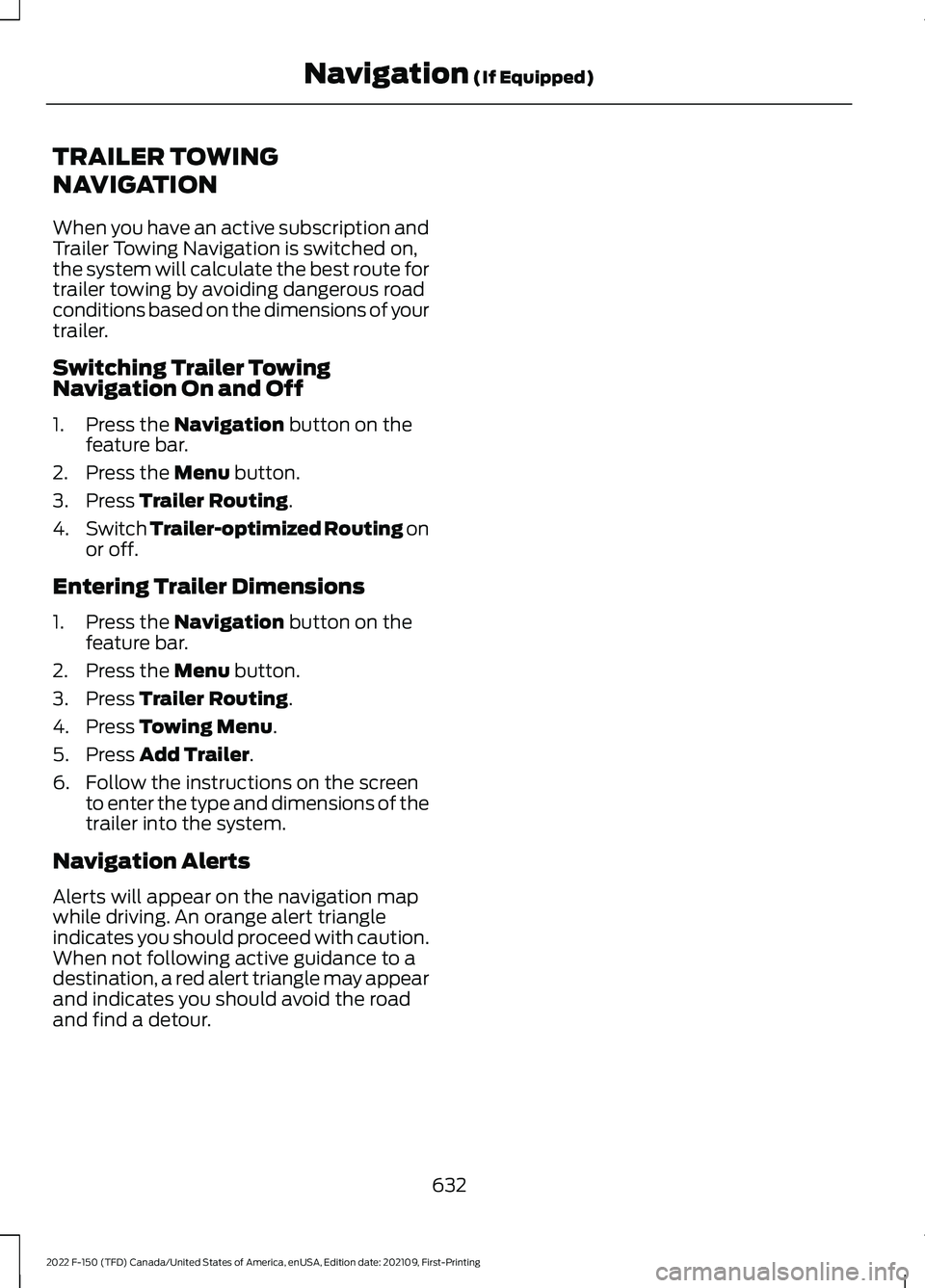
TRAILER TOWING
NAVIGATION
When you have an active subscription and
Trailer Towing Navigation is switched on,
the system will calculate the best route for
trailer towing by avoiding dangerous road
conditions based on the dimensions of your
trailer.
Switching Trailer Towing
Navigation On and Off
1. Press the Navigation button on the
feature bar.
2. Press the
Menu button.
3. Press
Trailer Routing.
4. Switch
Trailer-optimized Routing on
or off.
Entering Trailer Dimensions
1. Press the
Navigation button on the
feature bar.
2. Press the
Menu button.
3. Press
Trailer Routing.
4. Press
Towing Menu.
5. Press
Add Trailer.
6. Follow the instructions on the screen to enter the type and dimensions of the
trailer into the system.
Navigation Alerts
Alerts will appear on the navigation map
while driving. An orange alert triangle
indicates you should proceed with caution.
When not following active guidance to a
destination, a red alert triangle may appear
and indicates you should avoid the road
and find a detour.
632
2022 F-150 (TFD) Canada/United States of America, enUSA, Edition date: 202109, First-Printing Navigation
(If Equipped)
Page 637 of 750

UPDATING THE VEHICLE
SYSTEMS WIRELESSLY
Over the air system updates
allow you to update your vehicle
system software wirelessly. To
make sure you receive all updates, set a
recurring schedule and connect to Wi-Fi.
Updates may take longer if not connected
to Wi-Fi, or may not download at all. See
Connected Vehicle (page 597).
Over the Air System Update
Requirements
Before updating, reference this list to make
sure your vehicle is ready be updated. If
these requirements are not met during a
scheduled update, the update will be
canceled and you can reschedule.
• Your vehicle is not running.
• Your vehicle is stopped.
• Your vehicle is parked.
• The hazard indicators are switched off.
• The alarm is not sounding.
• The doors are closed.
• The parking lights are switched off.
• You are not pressing the brake pedal.
• An emergency call is not in progress.
• Your vehicle is not in limp mode.
Enabling Over the Air Updates
1. Press
Settings on the touchscreen.
2. Press
Software Update.
3. Switch
Automatic Updates on or off.
Note: Over the air updates are enabled by
default.
Note: If you do not want to receive over the
air updates you can turn them off. You will
not be notified of new updates. Scheduling an Update
Scheduling an update allows you to set a
convenient time for the update to
complete. We recommend updating
overnight when your vehicle is not in use.
Ensure Vehicle Connectivity and Automatic
Updates are enabled. Once you complete
these steps, your schedule will be saved
for future updates. As long as an update is
not in process you can adjust your
schedule.
Note:
Some updates may be applied
outside of your set schedule. Information
about the unscheduled update appears on
the touchscreen after it is applied.
Using the Settings Menu
1. Press
Settings on the touchscreen.
2. Press
Software Update.
3. Press
Schedule Updates.
4. Use the controls to set the time and day of the update.
5. Save the schedule.
Note: You can set the updates to occur at
any time.
Using the Status Bar Icon When an update is available, tap
the notification icon and follow
the prompts on the screen.
Applying an Over the Air Update
You can see the progress of the update on
the touchscreen. An update cannot be
canceled once it has been started.
633
2022 F-150 (TFD) Canada/United States of America, enUSA, Edition date: 202109, First-Printing Vehicle System UpdatesE327789 E327785
Page 638 of 750

During an update you will not be able to
drive your vehicle, start the vehicle, use
remote controls to lock and unlock the
vehicle. The alarm, central locks, and door
tones are disabled. The electronic door
lock will not function during an update. You
can open the doors using the mechanical
latch if child locks are not on. Pull the
handle until it stops to use the mechanical
latch Some updates may not allow you to
use your vehicle during the update process.
Note:
Some updates can complete in the
background, but more complex updates can
take up to 45 minutes.
Note: Double locking is switched off and
central locking is switched on during and
after an update.
Note: If your vehicle is plugged in, charging
will stop during an update and resume when
the update is complete.
Viewing Update Details
If an update is successful, the touchscreen
will provide additional details about the
update. You can also access this
information under the System Update tile.
If an update is not successful, follow the
prompt that appears on the touchscreen.
PERFORMING A MASTER
RESET Press the settings option on the
feature bar.
1. Press the Reset tile.
2. Press
Master Reset.
3. Follow the prompts on the screen to complete the reset.
634
2022 F-150 (TFD) Canada/United States of America, enUSA, Edition date: 202109, First-Printing Vehicle System UpdatesE280315
Page 696 of 750
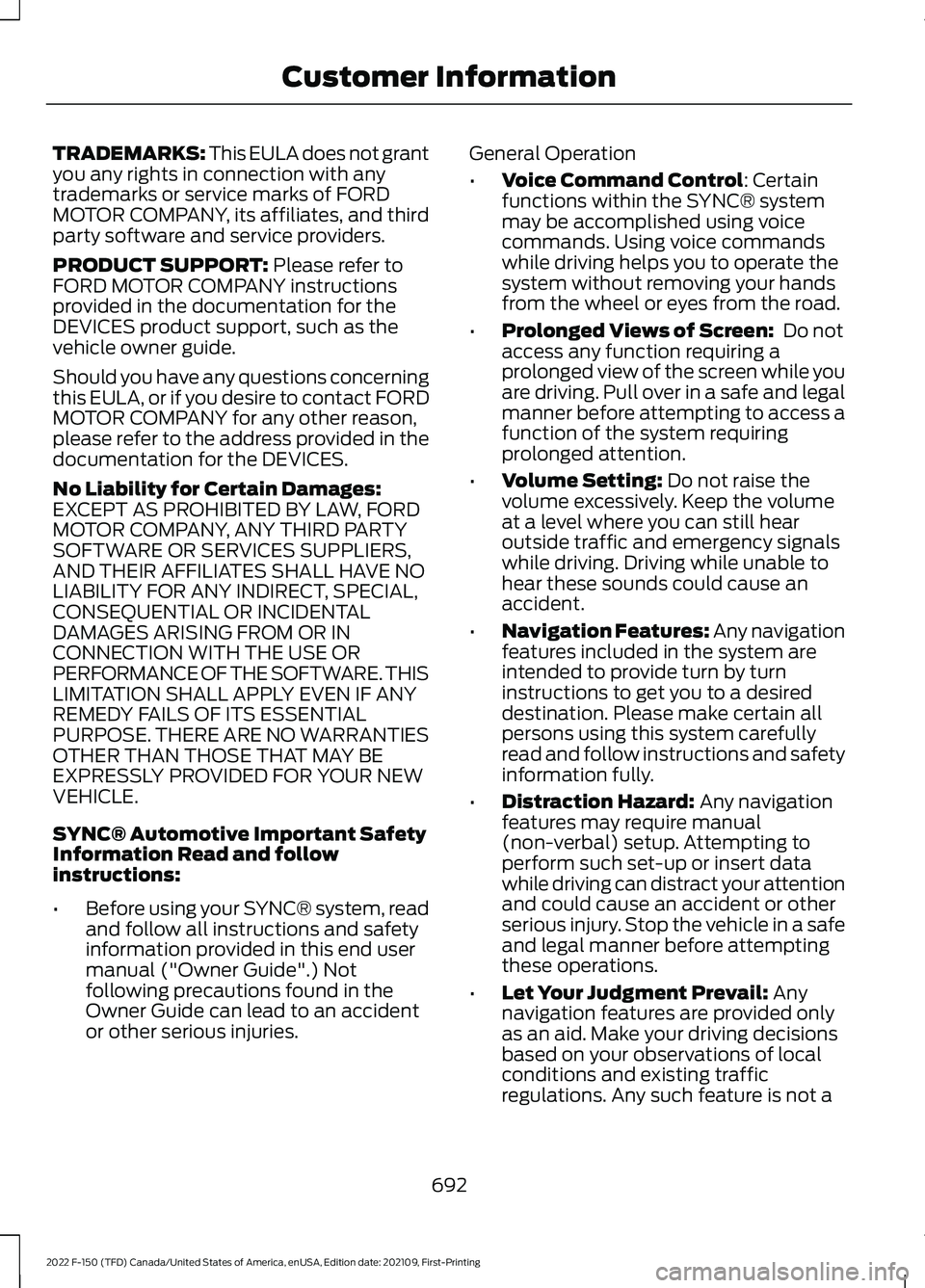
TRADEMARKS: This EULA does not grant
you any rights in connection with any
trademarks or service marks of FORD
MOTOR COMPANY, its affiliates, and third
party software and service providers.
PRODUCT SUPPORT: Please refer to
FORD MOTOR COMPANY instructions
provided in the documentation for the
DEVICES product support, such as the
vehicle owner guide.
Should you have any questions concerning
this EULA, or if you desire to contact FORD
MOTOR COMPANY for any other reason,
please refer to the address provided in the
documentation for the DEVICES.
No Liability for Certain Damages:
EXCEPT AS PROHIBITED BY LAW, FORD
MOTOR COMPANY, ANY THIRD PARTY
SOFTWARE OR SERVICES SUPPLIERS,
AND THEIR AFFILIATES SHALL HAVE NO
LIABILITY FOR ANY INDIRECT, SPECIAL,
CONSEQUENTIAL OR INCIDENTAL
DAMAGES ARISING FROM OR IN
CONNECTION WITH THE USE OR
PERFORMANCE OF THE SOFTWARE. THIS
LIMITATION SHALL APPLY EVEN IF ANY
REMEDY FAILS OF ITS ESSENTIAL
PURPOSE. THERE ARE NO WARRANTIES
OTHER THAN THOSE THAT MAY BE
EXPRESSLY PROVIDED FOR YOUR NEW
VEHICLE.
SYNC® Automotive Important Safety
Information Read and follow
instructions:
• Before using your SYNC® system, read
and follow all instructions and safety
information provided in this end user
manual ("Owner Guide".) Not
following precautions found in the
Owner Guide can lead to an accident
or other serious injuries. General Operation
•
Voice Command Control
: Certain
functions within the SYNC® system
may be accomplished using voice
commands. Using voice commands
while driving helps you to operate the
system without removing your hands
from the wheel or eyes from the road.
• Prolonged Views of Screen:
Do not
access any function requiring a
prolonged view of the screen while you
are driving. Pull over in a safe and legal
manner before attempting to access a
function of the system requiring
prolonged attention.
• Volume Setting:
Do not raise the
volume excessively. Keep the volume
at a level where you can still hear
outside traffic and emergency signals
while driving. Driving while unable to
hear these sounds could cause an
accident.
• Navigation Features:
Any navigation
features included in the system are
intended to provide turn by turn
instructions to get you to a desired
destination. Please make certain all
persons using this system carefully
read and follow instructions and safety
information fully.
• Distraction Hazard:
Any navigation
features may require manual
(non-verbal) setup. Attempting to
perform such set-up or insert data
while driving can distract your attention
and could cause an accident or other
serious injury. Stop the vehicle in a safe
and legal manner before attempting
these operations.
• Let Your Judgment Prevail:
Any
navigation features are provided only
as an aid. Make your driving decisions
based on your observations of local
conditions and existing traffic
regulations. Any such feature is not a
692
2022 F-150 (TFD) Canada/United States of America, enUSA, Edition date: 202109, First-Printing Customer Information
Page 727 of 750

Changing the Remote Control Battery -
Vehicles With: Flip Key..............................92
Changing the Remote Control Battery - Vehicles With: Push Button Start.........90
Changing the Vehicle Wi-Fi Hotspot Name or Password...................................601
Charging a Device.........................................210
Charging a Wireless Device......................226
Checking MyKey System Status
..............98
Checking the Brake Fluid..........................287
Checking the Coolant................................489
Checking the Seatbelts................................67
Checking the Tire Pressures....................532
Checking the Wiper Blades.......................142
Children and Airbags.....................................73
Child Restraint Anchor Points...................48 Locating the Child Restraint Lower Anchor
Points................................................................... 48
Locating the Child Restraint Top Tether Anchor Points................................................... 49
What Are the Child Restraint Anchor Points................................................................... 48
Child Restraints
..............................................50
Child Restraint Position Information............50
Child Restraints Recommendation................51
Child Safety
......................................................47
Child Restraint Anchor Points......................... 48
Child Restraints.................................................... 50
Installing Child Restraints.................................. 51
Child Safety Locks
.........................................60
Child Safety Precautions.............................47
Cleaning Products
.........................................511
Cleaning the Exterior....................................511 Cleaning Camera Lenses and
Sensors.............................................................. 513
Cleaning Chrome, Aluminium or Stainless Steel.................................................................... 512
Cleaning Headlamps and Rear Lamps................................................................ 512
Cleaning Stripes or Graphics.......................... 513
Cleaning the Engine Compartment.............513
Cleaning the Exterior Precautions.................511
Cleaning the Underbody.................................. 513
Cleaning Wheels................................................. 512
Cleaning Windows and Wiper Blades.........512
Cleaning the Interior....................................513 Cleaning Carpets and Floor Mats.................515
Cleaning Displays and Screens..................... 514Cleaning Moonroof Tracks..............................
515
Cleaning Plastic................................................... 514
Cleaning Seatbelts............................................. 515
Cleaning Seats and the Headliner...............514
Cleaning the Instrument Panel..................... 513
Clearing All MyKeys.......................................98
Clearing the Garage Door Opener.........207
Climate Control
..............................................181
Auto Mode............................................................. 183
Climate Control Hints.................................184
Closing the Tailgate
.......................................117
Closing the Tailgate From Inside Your
Vehicle................................................................. 117
Closing the Tailgate From Outside Your Vehicle................................................................. 117
Closing the Tailgate Using the Remote Control................................................................ 118
Cold Weather Precautions.......................455
Connected Vehicle
......................................597
Connected Vehicle –
Troubleshooting............................................ 598
Connecting the Vehicle to a Mobile Network............................................................ 597
Connected Vehicle Data..............................29
Connected Vehicle Limitations
..............597
Connected Vehicle Requirements.........597
Connected Vehicle – Troubleshooting
.......................................598
Connected Vehicle – Frequently Asked
Questions........................................................ 598
Connecting a Bluetooth® Device..........625
Connecting a Trailer...................................399 Connecting a Trailer –
Troubleshooting............................................ 402
Hitches.................................................................. 399
Connecting a Trailer Precautions..........399
Connecting a Trailer – Troubleshooting
........................................402
Connecting a Trailer – Information
Messages......................................................... 402
Connecting the Vehicle to a Mobile Network........................................................597
Connecting FordPass to the Modem.........597
Enabling and Disabling the Modem...........597
What Is the Modem.......................................... 597
Connecting the Vehicle to a Wi-Fi Network........................................................597
Connecting Your Phone
............................620
723
2022 F-150 (TFD) Canada/United States of America, enUSA, Edition date: 202109, First-Printing Index
Page 733 of 750

Hitches............................................................399
Hooking Up a Trailer Using a
Weight-Distributing Hitch......................... 399
Hood Lock See: Opening and Closing the Hood..........482
Horn...................................................................139
How Does 911 Assist Work..........................85
How Does Active Park Assist Work.......325
How Does Adaptive Cruise Control With Stop and Go Work.....................................331
How Does a Hybrid Electric Vehicle Work................................................................241
How Does Auto Hold Work......................297
How Does Blind Spot Information System Work
..............................................368
How Does BlueCruise Work.....................344
How Does Cross Traffic Alert Work...............................................................372
How Does Drive Mode Control Work..............................................................350
How Does Driver Alert Work....................386
How Does Easy Entry and Exit Work................................................................110
How Does Four-Wheel Drive Work.......269
How Does Four-Wheel Drive Work - Raptor...........................................................269
How Does Hill Descent Control Work..............................................................309
How Does Hill Start Assist Work...........296
How Does On-Board Scale Work..........420
How Does Pre-Collision Assist Work
...............................................................375
How Does Reverse Braking Assist Work
...............................................................292
How Does Smart Hitch Work...................418
How Does Stability Control Work.........300
How Does the 360 Degree Camera Work................................................................321
How Does the Electronic Locking Differential Work
.......................................279
How Does the Electronic Locking Differential Work - Raptor
.....................279
How Does the Garage Door Opener Work..............................................................205
How Does the Lane Keeping System Work...............................................................361
How Does the Personal Safety System Work.................................................................69 How Does the Rear Occupant Alert
System Work
..............................................202
How Does the Safety Canopy ™
Work...................................................................71
How Does Traction Control Work.........298
How Does Trailer Backup Assistance Work...............................................................422
How Does Trailer Hitching Assistance Work...............................................................415
How Does Trailer Reverse Guidance Work...............................................................437
How Does Trailer Sway Control Work...............................................................414
How Do Personal Profiles Work.............628
How Do the Front Airbags Work...............70
How Do the Knee Airbags Work.................71
How Do the Side Airbags Work.................70
Hybrid Display Information.......................176 How Does EV Coach Work.............................. 176
What Is EV Coach............................................... 176
Hybrid Electric Vehicle Driving Characteristics............................................241
Hybrid Electric Vehicle Indicators
...........241
Hybrid Electric Vehicle Information.......241 Eco Idle.................................................................. 242
Eco Idle – Troubleshooting............................ 243
Hybrid Electric Vehicle Information – Troubleshooting............................................ 242
Hybrid Electric Vehicle Information – Troubleshooting........................................242
Hybrid Electric Vehicle Information – Frequently Asked Questions..................... 242
I
Identifying Fuse Types...............................481
Identifying the Audio Unit........................603
Identifying the Auxiliary Switch Wiring............................................................637
Identifying the Climate Control Unit..................................................................181
Ignition Switch
...............................................231
Inflating the Tires.........................................532
Information On Demand Screen - Vehicles With: 12.3 Inch Screen............616
Information on the Tire Sidewall...........520
Inspecting the Tire for Damage..............533
Inspecting the Tire for Wear....................533
729
2022 F-150 (TFD) Canada/United States of America, enUSA, Edition date: 202109, First-Printing Index
Page 734 of 750
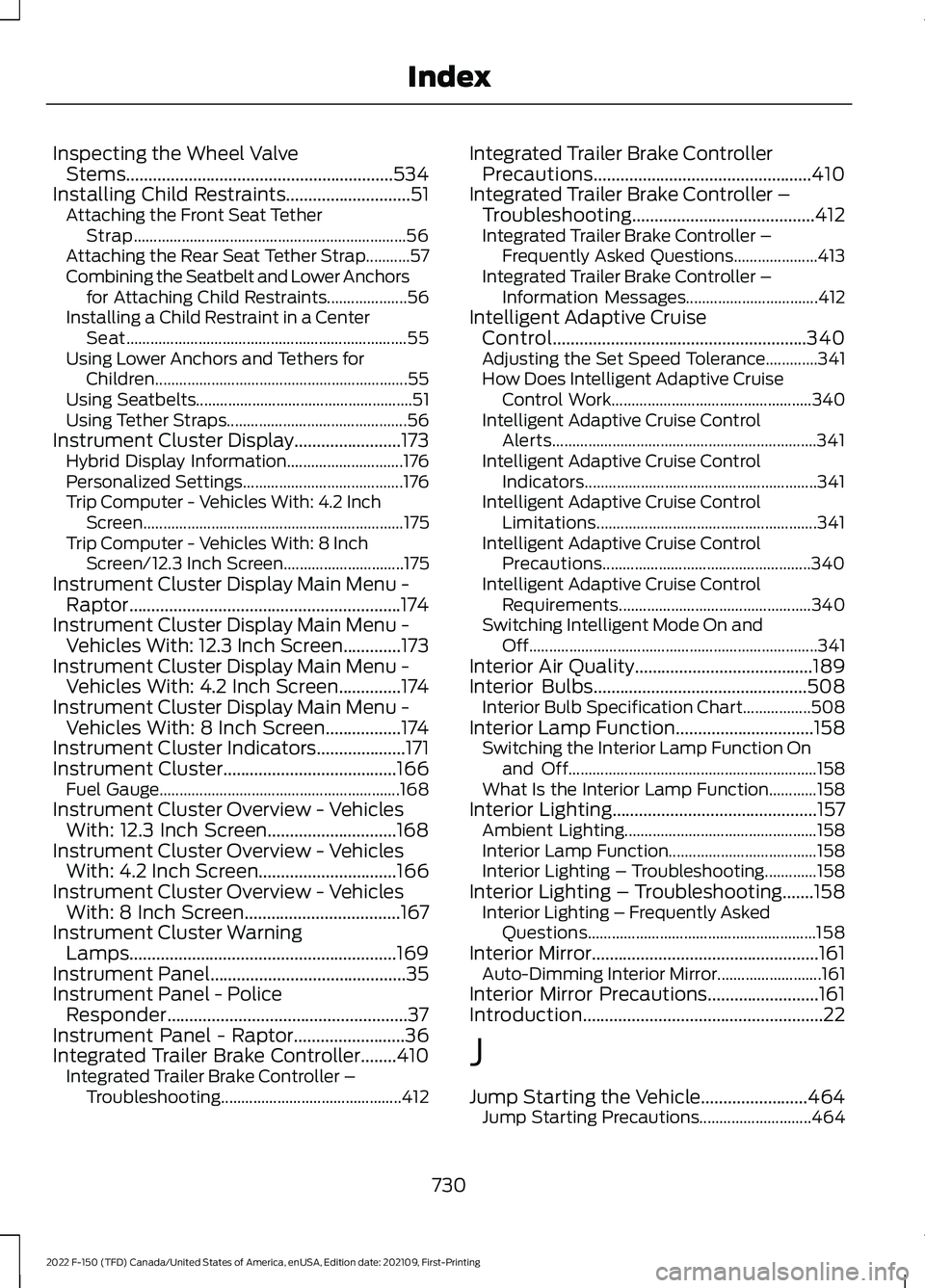
Inspecting the Wheel Valve
Stems............................................................534
Installing Child Restraints............................51 Attaching the Front Seat Tether
Strap.................................................................... 56
Attaching the Rear Seat Tether Strap...........57
Combining the Seatbelt and Lower Anchors for Attaching Child Restraints.................... 56
Installing a Child Restraint in a Center Seat...................................................................... 55
Using Lower Anchors and Tethers for Children............................................................... 55
Using Seatbelts...................................................... 51
Using Tether Straps............................................. 56
Instrument Cluster Display........................173 Hybrid Display Information............................. 176
Personalized Settings........................................ 176
Trip Computer - Vehicles With: 4.2 Inch Screen................................................................. 175
Trip Computer - Vehicles With: 8 Inch Screen/12.3 Inch Screen.............................. 175
Instrument Cluster Display Main Menu - Raptor.............................................................174
Instrument Cluster Display Main Menu - Vehicles With: 12.3 Inch Screen.............173
Instrument Cluster Display Main Menu - Vehicles With: 4.2 Inch Screen..............174
Instrument Cluster Display Main Menu - Vehicles With: 8 Inch Screen.................174
Instrument Cluster Indicators....................171
Instrument Cluster.......................................166
Fuel Gauge............................................................ 168
Instrument Cluster Overview - Vehicles With: 12.3 Inch Screen.............................168
Instrument Cluster Overview - Vehicles With: 4.2 Inch Screen...............................166
Instrument Cluster Overview - Vehicles With: 8 Inch Screen
...................................167
Instrument Cluster Warning Lamps............................................................169
Instrument Panel............................................35
Instrument Panel - Police Responder......................................................37
Instrument Panel - Raptor.........................36
Integrated Trailer Brake Controller
........410
Integrated Trailer Brake Controller –
Troubleshooting............................................. 412Integrated Trailer Brake Controller
Precautions.................................................410
Integrated Trailer Brake Controller – Troubleshooting.........................................412
Integrated Trailer Brake Controller – Frequently Asked Questions..................... 413
Integrated Trailer Brake Controller – Information Messages................................. 412
Intelligent Adaptive Cruise Control.........................................................340
Adjusting the Set Speed Tolerance.............341
How Does Intelligent Adaptive Cruise Control Work.................................................. 340
Intelligent Adaptive Cruise Control Alerts.................................................................. 341
Intelligent Adaptive Cruise Control Indicators.......................................................... 341
Intelligent Adaptive Cruise Control Limitations....................................................... 341
Intelligent Adaptive Cruise Control Precautions.................................................... 340
Intelligent Adaptive Cruise Control Requirements................................................ 340
Switching Intelligent Mode On and Off........................................................................\
341
Interior Air Quality
........................................189
Interior Bulbs................................................508
Interior Bulb Specification Chart.................508
Interior Lamp Function...............................158 Switching the Interior Lamp Function On
and Off.............................................................. 158
What Is the Interior Lamp Function............158
Interior Lighting
..............................................157
Ambient Lighting................................................ 158
Interior Lamp Function..................................... 158
Interior Lighting – Troubleshooting.............158
Interior Lighting – Troubleshooting.......158 Interior Lighting – Frequently Asked
Questions......................................................... 158
Interior Mirror...................................................161 Auto-Dimming Interior Mirror.......................... 161
Interior Mirror Precautions.........................161
Introduction......................................................22
J
Jump Starting the Vehicle........................464 Jump Starting Precautions............................ 464
730
2022 F-150 (TFD) Canada/United States of America, enUSA, Edition date: 202109, First-Printing Index