2022 FORD ESCAPE reset
[x] Cancel search: resetPage 448 of 585

HD Radio technology is the digital
evolution of analog AM/FM radio. Your
system has a special receiver that allows
it to receive digital broadcasts (where
available) in addition to the analog
broadcasts, it already receives. Digital
broadcasts provide a better sound quality
than analog broadcasts with free,
crystal-clear audio and no static or
distortion. For more information, and a
guide to available stations and
programming, please visit:
Website
www.hdradio.com
When HD Radio is on and you tune to a
station broadcasting HD Radio technology,
you may notice the following indicators on
your screen:
E142616
The HD logo is grey when acquiring a digital
station, and then changes to orange when
digital audio is playing. When this logo is
available, you may also see Title and Artist
fields on-screen.
The multicast indicator appears in FM
mode (only) if the current station is
broadcasting multiple digital broadcasts.
The highlighted numbers signify available
digital channels where new or different
content is available. HD1 signifies the main
programming status and is available in
analog and digital broadcasts. Other
multicast stations (HD2 through HD7) are
only available digitally.
Note: There is also an additional feature
for stations that have more than 1 HD
multicast (For example, HD1 or HD2). The
HD logo and Radio text appears as a button.
Pressing this button allows you to cycle
through all of the HD stations on that
specific frequency. For example, if you are
on 101.1 and it has HD1, HD2, HD3, pressing
the button repeatedly causes the radio to
cycle through the HD stations in a cyclic
increasing order.
When HD Radio broadcasts are active, you can access the following functions:
Action and Description
Message
Allows you to save an active channel as a memory preset.
Touch and hold a memory preset slot until the sound returns.
There is a brief mute while the radio saves the station. Sound
returns when the channel saves. When switching to an HD2
or HD3 memory preset, the sound mutes before the digital
audio plays, because the system has to reacquire the digital
signal.
Presets
Note: As with any station you save, you cannot access the saved station if your vehicle is
outside the station’s reception area.
445
SYNC™ 3 (If Equipped)
Page 449 of 585

HD Radio Reception and Station Troubleshooting
Potential Reception Issues
If you are listening to a multicast station and you are on the
fringe of the reception area, the station may mute due to
weak signal strength.
Reception area
If you are listening to HD1, the system changes back to the
analog broadcast until the digital broadcast is available again.
However, if you are listening to any of the possible HD2-HD7
multicast channels, the station mutes and stays muted unless
it is able to connect to the digital signal again.
When the system first receives a station (aside from HD2-
HD7 multicast stations), it first plays the station in the analog
version. Once the receiver verifies the station is an HD Radio
station, it shifts to the digital version. Depending on the station
quality, you may hear a slight sound change when the station
changes from analog to digital. Blending is the shift from
analog to digital sound or digital back to analog sound.
Station blending
In order to provide the best possible
experience, use the contact form to report
any station issues found while listening to
a station broadcasting with HD Radio
technology. Independent entities own and
operate each station. These stations are
responsible for ensuring all audio streams
and data fields are accurate.
Potential Station Issues Action
Cause
Issues
No action required. This is a
broadcast issue.
This is poor time alignment by
the radio broadcaster.
Echo, stutter, skip or
repeat in audio.
Increase or decrease in
audio volume.
No action required. The recep-
tion issue may clear up as you
continue to drive.
The radio is shifting between
analog and digital audio.
Sound fading or
blending in and out.
No action required. This is
normal behavior. Wait until the
audio is available.
The digital multicast is not
available until the HD Radio
broadcast is decoded. Once
decoded, the audio is available.
There is an audio mute
delay when selecting
HD2 or HD3, multicast
preset or Direct Tune.
446
SYNC™ 3 (If Equipped)
Page 450 of 585

Potential Station IssuesAction
Cause
Issues
No action required. The station
is not available in your current
location.
The previously stored multicast
preset or direct tune is not
available in your current recep-
tion area.
Cannot access HD2 or
HD3 multicast channel
when recalling a preset
or from a direct tune.
Fill out the station issue form.
1Data service issue by the radio
broadcaster.
Text information does
not match currently
playing audio.
Fill out the station issue form.
1Data service issue by the radio
broadcaster.
There is no text
information shown for
currently selected
frequency.
1 You can find the form here:
Website
http://hdradio.com/stations/feedback
HD Radio Technology manufactured under
license from iBiquity Digital Corporation
and foreign patents. HD Radio and the HD
and HD Radio logos are proprietary
trademarks of DTS. The vehicle
manufacturer and DTS are not responsible
for the content sent using HD Radio
technology. Content may be changed,
added or deleted at any time at the station
owner's discretion.
CD (If Equipped)
Once you select this option, the system
returns you to the main audio screen.
The current audio information appears on
the screen.
The following buttons are also available:
Function
Button
You can use the browse button to select a track.
Browse
Select this button and a small number one displays to indicate
the track is set to repeat.
Repeat
447
SYNC™ 3 (If Equipped)
Page 467 of 585

Action and Description
Menu Item
Touch this button to view the nearby weather, current weather,
or the five-day forecast for the chosen area.
Weather
Select to see the weather map,
which can show storms, radar
information, charts and winds.
Map
Select to choose from a listing of
weather locations.
Area
Touch this button to view scores and schedules from a variety
of sports. You can also save up to 10 favorite teams for easier
access. The score automatically refreshes when a game is in
progress.
Sports Info
Touch this button to view ski conditions for a specific area.
Ski Conditions
SETTINGS
E280315
Press the button to enter the
settings menu.
E268570
Once you select a tile, press the
button next to a menu item to
view an explanation of the
feature or setting.
Sound
Select this tile to adjust the sound settings.
Clock
Select this tile to adjust the clock settings.
Bluetooth®
Select this tile to switch Bluetooth® on
and off and adjust the settings.
Phone
Select this tile to connect, disconnect, and
manage the connected device settings.
Audio
Select this tile to adjust the audio settings.
Driver Assist (If Equipped)
Select this tile to adjust Driver Assist
features like Parking Aids, Lane Keeping
System, Pedestrian Detection, and
Auto-Start-Stop.
Vehicle
Select this tile to adjust vehicle settings
like windows, alarm, lighting, and MyKey
settings.
FordPass
Select this tile to adjust the FordPass
settings.
General
Select this tile to adjust settings like
language, measurement units, or to reset
the system.
911 Assist (If Equipped)
Select this tile to switch 911 Assist on and
off.
464
SYNC™ 3 (If Equipped)
Page 470 of 585

Possible Cause and Resolution
Symptom
– You might not be saying the name exactly as it appears
on your device.
• Say the first and last name of the contact exactlyas it appears on your device. The system applies
phonetic pronunciation rules of the selected
language to the names of contacts in the phone-
book on your device. Select the name of the
contact on the touchscreen and use the Hear it
option to get an idea of how the system expects
you to pronounce it.
The system does not under-
stand certain names of
contacts in the phonebook
on my device.
– Device limitation.• The system uses text-to-speech technology anduses a synthetically generated voice rather than
pre-recorded human voice.
The system voice prompts
and the pronunciation of
some words do not seem to
be very accurate.
USB and Bluetooth® Audio
Possible Cause and Resolution
Symptom
I cannot connect my device. – Device malfunction.
• Disconnect your device. Switch your device off andon to reset it and try again.
– Cable connection issue. • Correctly connect the cable to your device and thevehicle USB port.
– Incompatible cable. • Use the cable recommended by the manufacturerof your device.
467
SYNC™ 3 (If Equipped)
Page 472 of 585
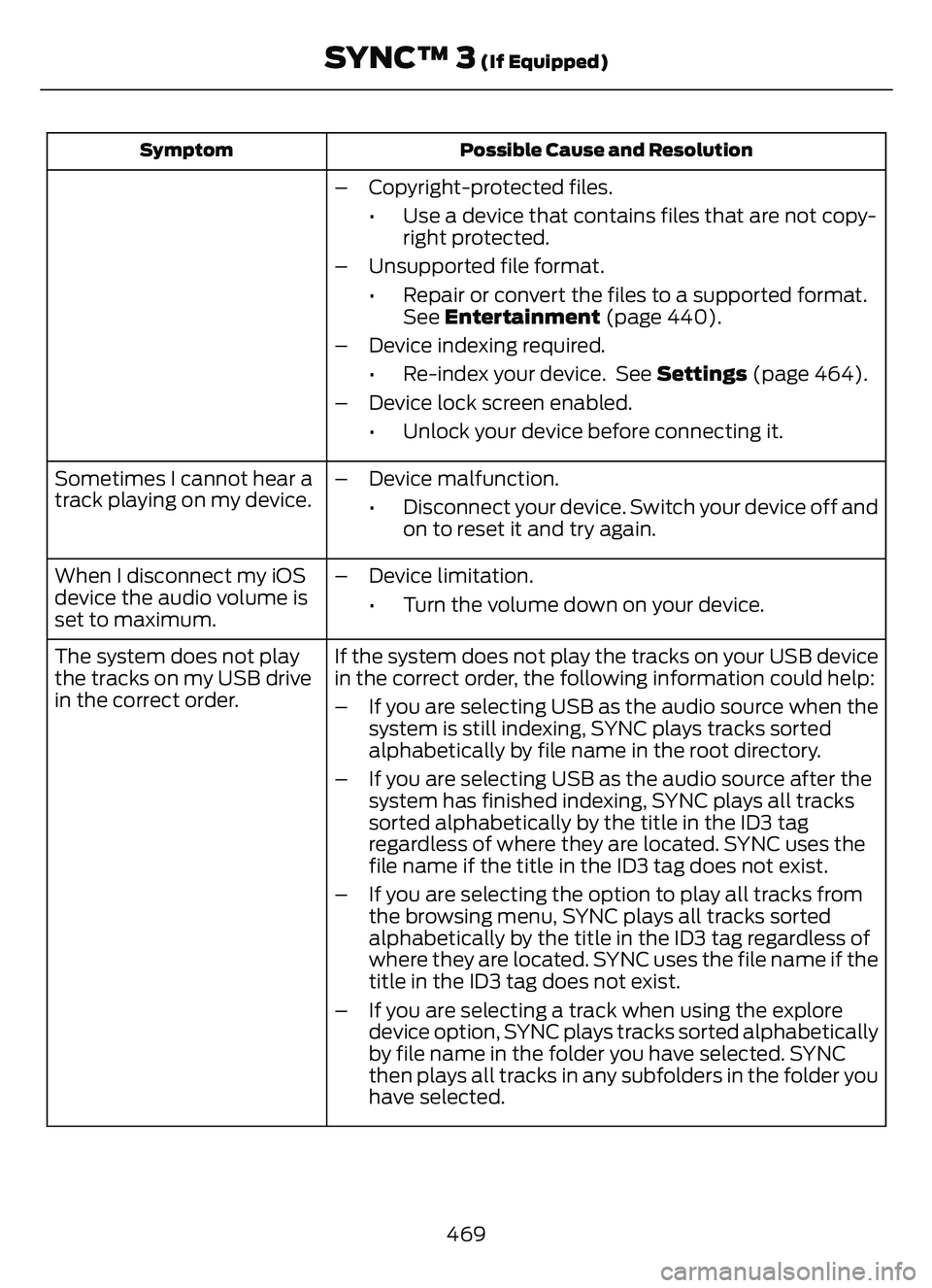
Possible Cause and Resolution
Symptom
– Copyright-protected files.
• Use a device that contains files that are not copy-right protected.
– Unsupported file format. • Repair or convert the files to a supported format.See Entertainment (page 440).
– Device indexing required. • Re-index your device. See Settings (page 464).
– Device lock screen enabled. • Unlock your device before connecting it.
Sometimes I cannot hear a
track playing on my device. – Device malfunction.
• Disconnect your device. Switch your device off andon to reset it and try again.
When I disconnect my iOS
device the audio volume is
set to maximum. – Device limitation.
• Turn the volume down on your device.
If the system does not play the tracks on your USB device
in the correct order, the following information could help:
The system does not play
the tracks on my USB drive
in the correct order.
– If you are selecting USB as the audio source when the
system is still indexing, SYNC plays tracks sorted
alphabetically by file name in the root directory.
– If you are selecting USB as the audio source after the system has finished indexing, SYNC plays all tracks
sorted alphabetically by the title in the ID3 tag
regardless of where they are located. SYNC uses the
file name if the title in the ID3 tag does not exist.
– If you are selecting the option to play all tracks from the browsing menu, SYNC plays all tracks sorted
alphabetically by the title in the ID3 tag regardless of
where they are located. SYNC uses the file name if the
title in the ID3 tag does not exist.
– If you are selecting a track when using the explore device option, SYNC plays tracks sorted alphabetically
by file name in the folder you have selected. SYNC
then plays all tracks in any subfolders in the folder you
have selected.
469
SYNC™ 3 (If Equipped)
Page 473 of 585

Phone
Possible Cause and Resolution
Symptom
During a call, I can hear
excessive background noise. – Incorrect cell phone settings.
• Check and adjust the audio settings on your cellphone. Refer to your cell phone's user manual.
During a call, I can hear the
other person but they
cannot hear me. – Cell phone malfunction.
• Switch your cell phone on and off, and vehicleBluetooth® on and off and try again.
– Cell phone microphone muted. • Unmute your cell phone microphone.
– Privacy mode is enabled. • Switch off privacy mode.
During a call, I cannot hear
the other person and they
cannot hear me. – System restart required.
• Switch the ignition off and open the door. Closethe door and lock the vehicle. Wait until the
touchscreen is off and any illuminated USB ports
are not illuminated. Unlock the vehicle, switch the
ignition on and try again.
I cannot download a phone-
book. – Incompatible cell phone.
• Check the compatibility of your cell phone on ourwebsite.
– Incorrect cell phone settings. • Allow the system to retrieve contacts from yourcell phone. Refer to your cell phone's user manual.
– Incorrect system settings. • Switch automatic phonebook download on. SeeSettings (page 464).
– Cell phone malfunction. • Switch your cell phone off and on to reset it andtry again.
470
SYNC™ 3 (If Equipped)
Page 474 of 585

Possible Cause and Resolution
Symptom
– Incorrect cell phone settings.
• Allow the system to retrieve contacts from yourcell phone. Refer to your cell phone's user manual.
• Check the location of the missing contacts on your cell phone. If they are stored on the SIM card, move
them to the cell phone memory.
– Incorrect system settings. • Switch automatic phonebook download on. SeeSettings (page 464).
A message displays
suggesting that my phone-
book has downloaded but it
is empty or it has missing
contacts.
– Incompatible cell phone.• Check the compatibility of your cell phone on ourwebsite.
– Cell phone malfunction. • Switch your cell phone off and on to reset it andtry again.
• Install the latest cell phone firmware.
• Delete your device from the system and delete SYNC from your device and try again.
• Switch automatic phonebook download off. See Settings (page 464).
I cannot connect my cell
phone.
Text messaging does not
work.
– You might not have switched on text message notific-
ations.
• Switch text message notifications on. See Phone(page 450).
– Incompatible cell phone. • Check the compatibility of your cell phone on ourwebsite.
– Cell phone malfunction. • Switch your cell phone off and on to reset it andtry again.
– Device message sharing is not enabled. • Check the permissions on your device to ensuretext message sharing is enabled.
– Incompatible cell phone. • Check the compatibility of your cell phone on ourwebsite.
I cannot hear text messages.
471
SYNC™ 3 (If Equipped)