Page 105 of 289

Chevrolet Express Owner Manual (GMNA-Localizing-U.S./Canada/Mexico-
15555951) - 2022 - CRC - 1/27/22
104 Infotainment System
BAND :If equipped, press to listen to the
radio when a portable audio device is
playing. The portable audio device continues
playing.
CD/AUX : If equipped, press to play a CD
when a portable audio device is playing.
Press again and the system begins playing
audio from the connected portable audio
player. If a portable audio player is not
connected, “No Input Device Found” displays.
SRCE : If equipped, press to listen to the
radio when a portable audio device is
playing. The portable audio device continues
playing.
Press to play a CD when a portable audio
device is playing. Press again and the
system begins playing audio from the
connected portable audio player. If a
portable audio player is not connected, “No
Input Device Found” displays.
Using the USB Port
Radios with a USB port can control a USB
storage device or an iPod using the radio
buttons and knobs. USB Support
Caution
To avoid vehicle damage, unplug all
accessories and disconnect all accessory
cables from the vehicle when not in use.
Accessory cables left plugged into the
vehicle, unconnected to a device, could be
damaged or cause an electrical short if
the unconnected end comes in contact
with liquids or another power source such
as the accessory power outlet.
If equipped, the USB port is on the
instrument panel and uses the USB 2.0
standard. USB-Supported Devices
.USB flash drive
.Portable USB hard drive
.Fifth generation or later iPod
.iPod nano
.iPod touch
.iPod classic
Not all iPods and USB drives are compatible
with the USB port.
Make sure the iPod has the latest firmware
from Apple for proper operation. iPod
firmware can be updated using the latest
iTunes application. See www.apple.com/
itunes.
For help with identifying the iPod, go to
www.apple.com/support.
Radios that have a USB port can
play .mp3 and .wma files that are stored on
a USB storage device as well as AAC files
that are stored on an iPod.
USB-Supported File and Folder Structure
The radio supports:
.Up to 700 folders.
.Up to eight folders in depth.
.Up to 65,535 files.
.Folder and file names up to 64 bytes.
Page 106 of 289

Chevrolet Express Owner Manual (GMNA-Localizing-U.S./Canada/Mexico-
15555951) - 2022 - CRC - 1/27/22
Infotainment System 105
.Files with an .mp3 or .wma file extension.
.AAC files stored on an iPod.
.FAT16.
.FAT32.
Connecting a USB Storage Device or iPod
The USB port can be used to control an iPod
or a USB storage device.
To connect a USB storage device, connect
the device to the USB port on the
instrument panel.
To connect an iPod, connect one end of the
USB cable that came with the iPod to the
iPod’s dock connector and connect the other
end to the USB port on the instrument
panel. If the vehicle is on and the USB
connection works,“OK to disconnect” and a
GM logo may appear on the iPod, and iPod
appears on the infotainment display. The
iPod music appears on the infotainment
display and begins playing.
The iPod charges while it is connected to
the vehicle if the ignition is on or in ACC/
ACCESSORY. When the vehicle is turned off,
the iPod automatically powers off and will
not charge or draw power from the vehicle's
battery. If you have an older iPod model that is not
supported, it can still be used by connecting
it to the auxiliary input jack using a
standard 3.5 mm (1/8 in) stereo cable. See
“Using the Auxiliary Input Jack”
previously in
this section.Using the Radio to Control a USB
Storage Device or iPod
The radio can control a USB storage device
or an iPod using the radio buttons and
knobs, and can display song information on
the infotainment display.
f: Turn to select files.
©SEEK : Press to go to the start of the
track, if more than 10 seconds have played.
Press and hold or press multiple times to
continue moving backward through tracks.
¨SEEK : Press to go to the next track. Press
and hold or press multiple times to continue
moving forward through tracks.
sREV : Press and hold to reverse playback
quickly. Sound is heard at a reduced volume.
Release
sREV to resume playing. The
elapsed time of the file displays.
\FWD : Press and hold to advance
playback quickly. Sound is heard at a
reduced volume. Release
\FWD to resume
playing. The elapsed time of the file
displays.
4: Press to display additional information
about the selected track.
Using Softkeys to Control a USB Storage
Device or iPod
The five softkeys below the infotainment
display are used to control the functions
listed below.
To use the softkeys:
1. Press the first or fifth softkey below the infotainment display to display the
functions listed below, or press the
softkey below the function if it is
currently displayed.
2. Press the softkey below the tab with the function on it to use that function.
j:Press the softkey belowjto pause the
track. The tab appears raised when pause is
being used. Press the softkey below
jagain
to resume playback.
Page 107 of 289

Chevrolet Express Owner Manual (GMNA-Localizing-U.S./Canada/Mexico-
15555951) - 2022 - CRC - 1/27/22
106 Infotainment System
Back :Press the softkey below the Back tab
to go back to the main display screen on an
iPod, or the root directory on a USB storage
device.
c: Press the softkey belowcto view
the contents of the current folder on the
USB drive. To browse and select files:
1. Press the softkey below
c.
2. Turn
fto scroll through the list of
folders.
3. Press
fto select the desired folder.
If there is more then one folder, repeat
Steps 1 and 2 until the desired folder is
reached.
4. Turn
fto scroll through the files in the
selected folder.
5. Press
fto select the desired file to be
played.
To skip through large lists, the five softkeys
can be used to navigate in the following
order:
.First softkey, first item in the list.
.Second softkey, 1% through the list each
time the softkey is pressed.
.Third softkey, 5% through the list each
time the softkey is pressed.
.Fourth softkey, 10% through the list each
time the softkey is pressed.
.Fifth softkey, end of the list.
h: Press the softkey belowhto
view and select a file on an iPod, using the
iPod's menu system. Files are sorted by:
.Playlists
.Artists
.Albums
.Genres
.Songs
.Composers
To select files:
1. Press the softkey below
h.
2. Turn
fto scroll through the list of
menus.
3. Press
fto select the desired menu.
4. Turn
fto scroll through the folders or
files in the selected menu.
5. Press
fto select the desired file to be
played.
To skip through large lists, the five softkeys
can be used to navigate in the following
order:
.First softkey, first item in the list.
.Second softkey, 1% through the list each
time the softkey is pressed.
.Third softkey, 5% through the list each
time the softkey is pressed.
.Fourth softkey, 10% through the list each
time the softkey is pressed.
.Fifth softkey, end of the list.
Repeat Functionality
To use Repeat:
Press the softkey below
"or'to
select between Repeat All and Repeat Track.
": Press the softkey below"to repeat
all tracks. The tab appears lowered when
Repeat All is being used. This is the default
mode when a USB storage device or iPod is
first connected.
': Press the softkey below'to
repeat one track. The tab appears raised
when Repeat Track is being used.
Shuffle Functionality
To use Shuffle:
Press the softkey below
>,2,C,
or
=to select between Shuffle Off,
Shuffle All Songs/Shuffle Songs, Shuffle
Album, or Shuffle Folder.
Page 108 of 289

Chevrolet Express Owner Manual (GMNA-Localizing-U.S./Canada/Mexico-
15555951) - 2022 - CRC - 1/27/22
Infotainment System 107
>:Press the softkey below2to turn
shuffle off. This is the default mode when a
USB storage device or iPod is first
connected.
2: Press the softkey below=orCto shuffle all songs on the USB
storage device or iPod.
C: Press the softkey below>to
shuffle all songs in the current album on
an iPod.
=: Press the softkey below>to
shuffle all songs in the current folder on a
USB storage device.
Phone
Bluetooth
For vehicles equipped with Bluetooth
capability, the system can interact with
many cell phones, allowing:
.Placement and receipt of calls in a
hands-free mode.
.Sharing of the cell phone’s address book
or contact list with the vehicle.
To minimize driver distraction, before
driving, and with the vehicle parked:
.Become familiar with the features of the
cell phone. Organize the phone book and
contact lists clearly and delete duplicate
or rarely used entries. If possible,
program speed dial or other shortcuts.
.Review the controls and operation of the
infotainment system.
.Pair cell phone(s) to the vehicle. The
system may not work with all cell
phones. See “Pairing”in this section for
more information.
.If the cell phone has voice dialing
capability, learn to use that feature to
access the address book or contact list.
See “Voice Pass-Thru” in this section for
more information.
.See “Storing and Deleting Phone
Numbers” in this section for more
information.
{Warning
When using a cell phone, it can be
distracting to look too long or too often
at the screen of the phone or the
infotainment system. Taking your eyes
off the road too long or too often could
cause a crash resulting in injury or death.
Focus your attention on driving. A Bluetooth system can use a
Bluetooth-capable cell phone with a
Hands-Free Profile to make and receive
phone calls. The system can be used while
the ignition is on or in ACC/ACCESSORY. The
range of the Bluetooth system can be up to
9.1 m (30 ft). Not all phones support all
functions, and not all phones work with the
in-vehicle Bluetooth system. See
www.gm.com/bluetooth for more
information on compatible phones in U.S.
and Canada only.
Voice Recognition
The Bluetooth system uses voice recognition
to interpret voice commands to dial phone
numbers and name tags.
For additional information, say
“Help”while
you are in a voice recognition menu.
Noise : Keep interior noise levels to a
minimum. The system may not recognize
voice commands if there is too much
background noise.
When to Speak : A short tone sounds after
the system responds indicating when it is
waiting for a voice command. Wait until the
tone and then speak.
Page 109 of 289

Chevrolet Express Owner Manual (GMNA-Localizing-U.S./Canada/Mexico-
15555951) - 2022 - CRC - 1/27/22
108 Infotainment System
How to Speak :Speak clearly in a calm and
natural voice.
Audio System
When using the in-vehicle Bluetooth system,
sound comes through the vehicle's front
audio system speakers and overrides the
audio system. Use the audio system volume
knob, during a call, to change the volume
level. The adjusted volume level remains in
memory for later calls. To prevent missed
calls, a minimum volume level is used if the
volume is turned down too low.
Bluetooth Controls
Use the buttons on the steering wheel to
operate the in-vehicle Bluetooth system. See
Steering Wheel Controls 067.
b/g:Press to answer incoming calls,
confirm system information, and start
speech recognition.
c/x: Press to end a call, reject a call,
or cancel an operation.
Pairing
A Bluetooth-enabled cell phone must be
paired to the Bluetooth system and then
connected to the vehicle before it can be used. See the cell phone manufacturer's user
guide for Bluetooth functions before pairing
the cell phone.
Pairing Information
.A Bluetooth phone with MP3 capability
cannot be paired to the vehicle as a
phone and an MP3 player at the
same time.
.Up to five cell phones can be paired to
the Bluetooth system.
.The pairing process is disabled when the
vehicle is moving.
.Pairing only needs to be completed once,
unless the pairing information on the cell
phone changes or the cell phone is
deleted from the system.
.Only one paired cell phone can be
connected to the Bluetooth system at
a time.
.If multiple paired cell phones are within
range of the system, the system connects
to the first available paired cell phone in
the order that they were first paired to
the system. To connect to a different
paired phone, see
“Connecting to a
Different Phone” later in this section.
Pairing a Phone
1. Press and hold
b/gfor two seconds. 2. Say
“Bluetooth.” This command can be
skipped.
3. Say “Pair.”The system responds with
instructions and a four-digit Personal
Identification Number (PIN). The PIN is
used in Step 5.
4. Start the pairing process on the cell phone that you want to pair. For help
with this process, see the cell phone
manufacturer's user guide.
5. Locate the device named “Your Vehicle”
in the list on the cell phone. Follow the
instructions on the cell phone to enter
the PIN provided in Step 3. After the PIN
is successfully entered, the system
prompts you to provide a name for the
paired cell phone. This name will be used
to indicate which phones are paired and
connected to the vehicle. The system
responds with “ has been
successfully paired” after the pairing
process is complete.
6. Repeat Steps 1–5 to pair additional phones.
Page 110 of 289

Chevrolet Express Owner Manual (GMNA-Localizing-U.S./Canada/Mexico-
15555951) - 2022 - CRC - 1/27/22
Infotainment System 109
Listing All Paired and Connected Phones
The system can list all cell phones paired to
it. If a paired cell phone is also connected to
the vehicle, the system responds with“is
connected” after that phone name.
1. Press and hold
b/gfor two seconds.
2. Say “Bluetooth.”
3. Say “List.”
Deleting a Paired Phone
If the phone name you want to delete is
unknown, see “Listing All Paired and
Connected Phones.”
1. Press and hold
b/gfor two seconds.
2. Say “Bluetooth.”
3. Say “Delete.” The system asks which
phone to delete.
4. Say the name of the phone you want to delete.
Connecting to a Different Phone
To connect to a different cell phone, the
Bluetooth system looks for the next
available cell phone in the order in which all
the available cell phones were paired.
Depending on which cell phone you want to
connect to, you may have to use this
command several times. 1. Press and hold
b/gfor two seconds.
2. Say “Bluetooth.”
3. Say “Change phone.”
.If another cell phone is found, the
response will be “ is
now connected.”
.If another cell phone is not found,
the original phone remains
connected.
Storing and Deleting Phone Numbers
The system can store up to 30 phone
numbers as name tags in the Hands-Free
Directory for Bluetooth.
The following commands are used to delete
and store phone numbers.
Store : This command will store a phone
number, or a group of numbers as a
name tag.
Digit Store : This command allows a phone
number to be stored as a name tag by
entering the digits one at a time.
Delete : This command is used to delete
individual name tags.
Delete All Name Tags : This command
deletes all stored name tags in the
Hands-Free Calling Directory. Using the
“Store”Command
1. Press and hold
b/gfor two seconds.
2. Say “Store.”
3. Say the phone number or group of numbers you want to store all at once
with no pauses, then follow the
directions given by the system to save a
name tag for this number.
Using the “Digit Store” Command
If an unwanted number is recognized by the
system, say “Clear”at any time to clear the
last number.
To hear all of the numbers recognized by
the system, say “Verify”at any time.
1. Press and hold
b/gfor two seconds.
2. Say “Digit Store.”
3. Say each digit, one at a time, that you want to store. After each digit is entered,
the system repeats back the digit it
heard followed by a tone. After the last
digit has been entered, say “Store,”and
then follow the directions given by the
system to save a name tag for this
number.
Using the “Delete”Command
1. Press and hold
b/gfor two seconds.
Page 111 of 289

Chevrolet Express Owner Manual (GMNA-Localizing-U.S./Canada/Mexico-
15555951) - 2022 - CRC - 1/27/22
110 Infotainment System
2. Say“Delete.”
3. Say the name tag you want to delete.
Using the “Delete All Name Tags” Command
This command deletes all stored name tags
in the Hands-Free Calling Directory.
To delete all name tags:
1. Press and hold
b/gfor two seconds.
2. Say “Delete all name tags.”
Listing Stored Numbers
The list command will list all stored
numbers and name tags.
Using the “List”Command
1. Press and hold
b/gfor two seconds.
2. Say “Directory.”
3. Say “Hands-Free Calling.”
4. Say “List.”
Making a Call
Calls can be made using the following
commands.
Dial or Call : The dial or call command can
be used interchangeably to dial a phone
number or a stored name tag. Digit Dial :
This command allows a phone
number to be dialed by entering the digits
one at a time.
Re-dial : This command is used to dial the
last number used on the cell phone.
Using the “Dial”or“Call” Command
1. Press and hold
b/gfor two seconds.
2. Say “Dial”or“Call.”
3. Say the entire number without pausing, or say the name tag.
Once connected, the person called will be
heard through the audio speakers.
Calling Emergency
1. Press and hold
b/gfor two seconds.
The system responds “Ready,”followed
by a tone.
2. Say “Dial”or“Call.”
3. Say [emergency number].
4. Say “Dial”or“Call.”
Once connected, the person called will be
heard through the audio speakers. Using the
“Digit Dial” Command
The digit dial command allows a phone
number to be dialed by entering the digits
one at a time. After each digit is entered,
the system repeats back the digit it heard
followed by a tone.
If an unwanted number is recognized by the
system, say “Clear”at any time to clear the
last number.
To hear all of the numbers recognized by
the system, say “Verify”at any time.
1. Press and hold
b/gfor two seconds.
2. Say “Digit Dial.”
3. Say each digit, one at a time, that you want to dial. After each digit is entered,
the system repeats back the digit it
heard followed by a tone. After the last
digit has been entered, say “Dial.”
Once connected, the person called will be
heard through the audio speakers.
Using the “Re-dial”Command
1. Press and hold
b/gfor two seconds.
2. After the tone, say “Re-dial.”
Once connected, the person called will be
heard through the audio speakers.
Page 112 of 289

Chevrolet Express Owner Manual (GMNA-Localizing-U.S./Canada/Mexico-
15555951) - 2022 - CRC - 1/27/22
Infotainment System 111
Receiving a Call
When an incoming call is received, the audio
system mutes and a ring tone is heard in
the vehicle.
.Pressb/gto answer the call.
.Pressc/xto ignore a call.
Call Waiting
Call waiting must be supported on the cell
phone and enabled by the wireless service
carrier.
.Pressb/gto answer an incoming call
when another call is active. The original
call is placed on hold.
.Pressb/gagain to return to the
original call.
.To ignore the incoming call, no action is
required.
.Pressc/xto disconnect the current
call and switch to the call on hold.
Three-Way Calling
Three-way calling must be supported on the
cell phone and enabled by the wireless
service carrier.
1. While on a call, press
b/g.
2. Say “Three-way call.” 3. Use the dial or call command to dial the
number of the third party to be called.
4. Once the call is connected, press
b/g
to link all callers together.
Ending a Call
Pressc/xto end a call.
Muting a Call
During a call, all sounds from inside the
vehicle can be muted so that the person on
the other end of the call cannot hear them.
.To mute a call, pressb/g, and then
say “Mute call.”
.To cancel mute, pressb/g, and then
say “Un-mute call.”
Transferring a Call
Audio can be transferred between the
Bluetooth system and the cell phone.
The cell phone must be paired and
connected with the Bluetooth system before
a call can be transferred. The connection
process can take up to two minutes after
the ignition is turned to on. Transferring Audio from the Bluetooth
System to a Cell Phone
During a call with the audio in the vehicle:
1. Press
b/g.
2. Say “Transfer Call.”
Transferring Audio to the Bluetooth System
from a Cell Phone
During a call with the audio on the cell
phone, press
b/g. The audio transfers to
the vehicle. If the audio does not transfer to
the vehicle, use the audio transfer feature
on the cell phone. See your cell phone
manufacturer's user guide for more
information.
Voice Pass-Thru
Voice pass-thru allows access to the voice
recognition commands on the cell phone.
See your cell phone manufacturer's user
guide to see if the cell phone supports this
feature.
To access contacts stored in the cell phone:
1. Press and hold
b/gfor two seconds.
2. Say “Bluetooth.” This command can be
skipped.
 1
1 2
2 3
3 4
4 5
5 6
6 7
7 8
8 9
9 10
10 11
11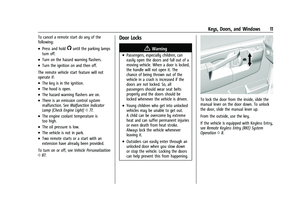 12
12 13
13 14
14 15
15 16
16 17
17 18
18 19
19 20
20 21
21 22
22 23
23 24
24 25
25 26
26 27
27 28
28 29
29 30
30 31
31 32
32 33
33 34
34 35
35 36
36 37
37 38
38 39
39 40
40 41
41 42
42 43
43 44
44 45
45 46
46 47
47 48
48 49
49 50
50 51
51 52
52 53
53 54
54 55
55 56
56 57
57 58
58 59
59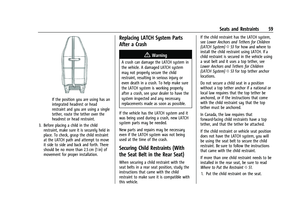 60
60 61
61 62
62 63
63 64
64 65
65 66
66 67
67 68
68 69
69 70
70 71
71 72
72 73
73 74
74 75
75 76
76 77
77 78
78 79
79 80
80 81
81 82
82 83
83 84
84 85
85 86
86 87
87 88
88 89
89 90
90 91
91 92
92 93
93 94
94 95
95 96
96 97
97 98
98 99
99 100
100 101
101 102
102 103
103 104
104 105
105 106
106 107
107 108
108 109
109 110
110 111
111 112
112 113
113 114
114 115
115 116
116 117
117 118
118 119
119 120
120 121
121 122
122 123
123 124
124 125
125 126
126 127
127 128
128 129
129 130
130 131
131 132
132 133
133 134
134 135
135 136
136 137
137 138
138 139
139 140
140 141
141 142
142 143
143 144
144 145
145 146
146 147
147 148
148 149
149 150
150 151
151 152
152 153
153 154
154 155
155 156
156 157
157 158
158 159
159 160
160 161
161 162
162 163
163 164
164 165
165 166
166 167
167 168
168 169
169 170
170 171
171 172
172 173
173 174
174 175
175 176
176 177
177 178
178 179
179 180
180 181
181 182
182 183
183 184
184 185
185 186
186 187
187 188
188 189
189 190
190 191
191 192
192 193
193 194
194 195
195 196
196 197
197 198
198 199
199 200
200 201
201 202
202 203
203 204
204 205
205 206
206 207
207 208
208 209
209 210
210 211
211 212
212 213
213 214
214 215
215 216
216 217
217 218
218 219
219 220
220 221
221 222
222 223
223 224
224 225
225 226
226 227
227 228
228 229
229 230
230 231
231 232
232 233
233 234
234 235
235 236
236 237
237 238
238 239
239 240
240 241
241 242
242 243
243 244
244 245
245 246
246 247
247 248
248 249
249 250
250 251
251 252
252 253
253 254
254 255
255 256
256 257
257 258
258 259
259 260
260 261
261 262
262 263
263 264
264 265
265 266
266 267
267 268
268 269
269 270
270 271
271 272
272 273
273 274
274 275
275 276
276 277
277 278
278 279
279 280
280 281
281 282
282 283
283 284
284 285
285 286
286 287
287 288
288






