Page 309 of 712
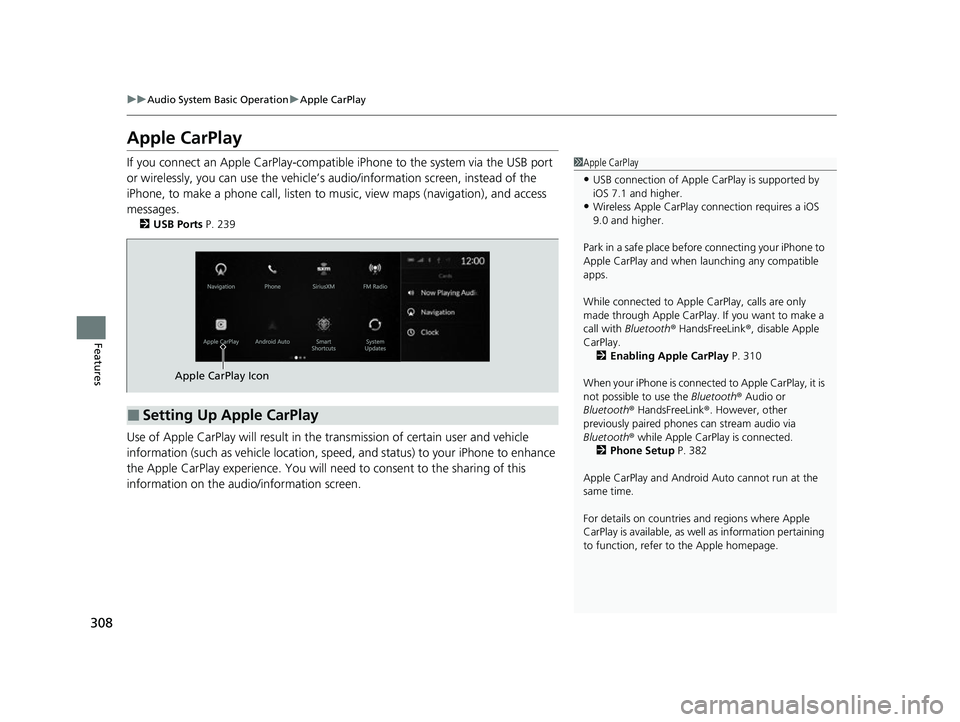
308
uuAudio System Basic Operation uApple CarPlay
Features
Apple CarPlay
If you connect an Apple CarPlay-compatible iPhone to the system via the USB port
or wirelessly, you can use the vehicle’s audio/information scr een, instead of the
iPhone, to make a phone call, listen to mu sic, view maps (navigation), and access
messages.
2 USB Ports P. 239
Use of Apple CarPlay will result in the transmission of certain user and vehicle
information (such as vehicle location, speed, and status) to your iPhone to enhance
the Apple CarPlay experience. You will need to consent to the sharing of this
information on the audi o/information screen.
1Apple CarPlay
•USB connection of Apple Ca rPlay is supported by
iOS 7.1 and higher.
•Wireless Apple CarPlay connection requires a iOS
9.0 and higher.
Park in a safe place before connecting your iPhone to
Apple CarPlay and when launching any compatible
apps.
While connected to Apple CarPlay, calls are only
made through Apple CarPlay. If you want to make a
call with Bluetooth ® HandsFreeLink ®, disable Apple
CarPlay.
2 Enabling Apple CarPlay P. 310
When your iPhone is connected to Apple CarPlay, it is
not possible to use the Bluetooth® Audio or
Bluetooth ® HandsFreeLink ®. However, other
previously paired phones can stream audio via
Bluetooth ® while Apple CarPlay is connected.
2 Phone Setup P. 382
Apple CarPlay and Android Auto cannot run at the
same time.
For details on c ountries and regions where Apple
CarPlay is available, as well as information pertaining
to function, refer to the Apple homepage.
■Setting Up Apple CarPlay
Apple CarPlay Icon
22 ACURA MDX-31TYA6000_02.book 308 ページ 2020年11月5日 木曜日 午前11時39分
Page 311 of 712
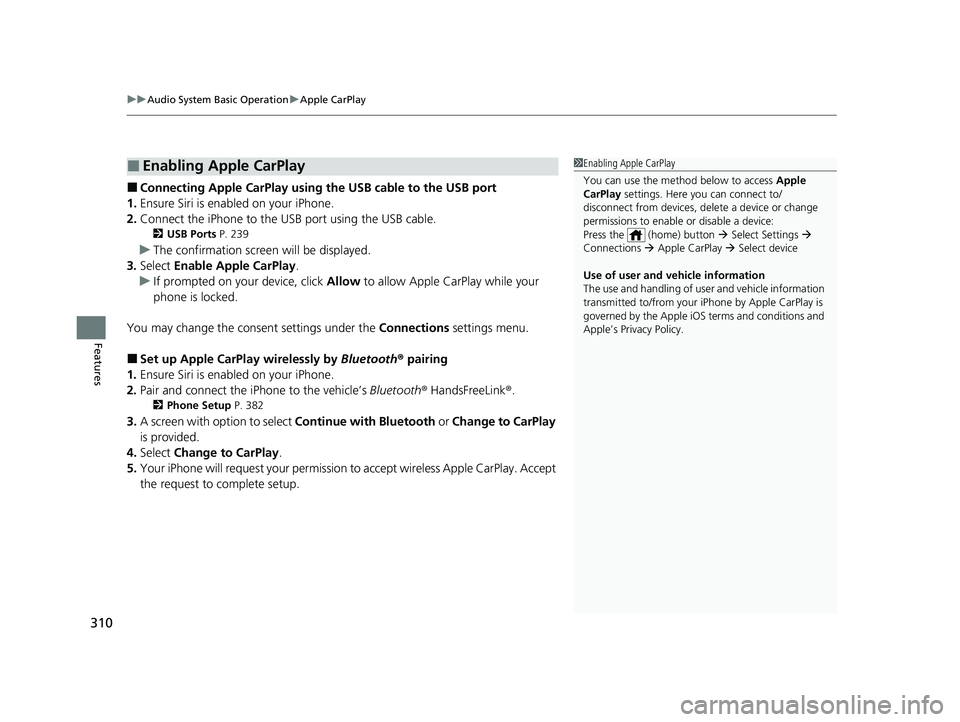
uuAudio System Basic Operation uApple CarPlay
310
Features
■Connecting Apple CarPlay using the USB cable to the USB port
1. Ensure Siri is enabled on your iPhone.
2. Connect the iPhone to the USB port using the USB cable.
2 USB Ports P. 239
uThe confirmation screen will be displayed.
3. Select Enable Apple CarPlay .
u If prompted on your device, click Allow to allow Apple CarPlay while your
phone is locked.
You may change the consent settings under the Connections settings menu.
■Set up Apple CarPlay wirelessly by Bluetooth® pairing
1. Ensure Siri is enabled on your iPhone.
2. Pair and connect the iPhone to the vehicle’s Bluetooth® HandsFreeLink ®.
2Phone Setup P. 382
3.A screen with option to select Continue with Bluetooth or Change to CarPlay
is provided.
4. Select Change to CarPlay .
5. Your iPhone will request your permission to accept wireless Apple CarPlay. Accept
the request to complete setup.
■Enabling Apple CarPlay1 Enabling Apple CarPlay
You can use the method below to access Apple
CarPlay settings. Here you can connect to/
disconnect from devices, de lete a device or change
permissions to enable or disable a device:
Press the (home) button Select Settings
Connections Apple CarPlay Select device
Use of user and vehicle information
The use and handling of user and vehicle information
transmitted to/from your iP hone by Apple CarPlay is
governed by the Apple iOS terms and conditions and
Apple’s Privacy Policy.
22 ACURA MDX-31TYA6000_02.book 310 ページ 2020年11月5日 木曜日 午前11時39分
Page 312 of 712
311
uuAudio System Basic Operation uApple CarPlay
Continued
Features
■Set up Apple CarPlay wirele ssly on the home screen
1. Ensure Siri is enabled on your iPhone.
2. Select Apple CarPlay on the home screen, then select Connect Phone.
3. Select + Connect New Device .
4. Start Bluetooth ® pairing.
5. Select Enable Apple CarPlay on the disclaimer.
6. Your iPhone will request your permission to accept wireless Apple CarPlay. Accept
the request to complete setup.
22 ACURA MDX-31TYA6000_02.book 311 ページ 2020年11月5日 木曜日 午前11時39分
Page 314 of 712
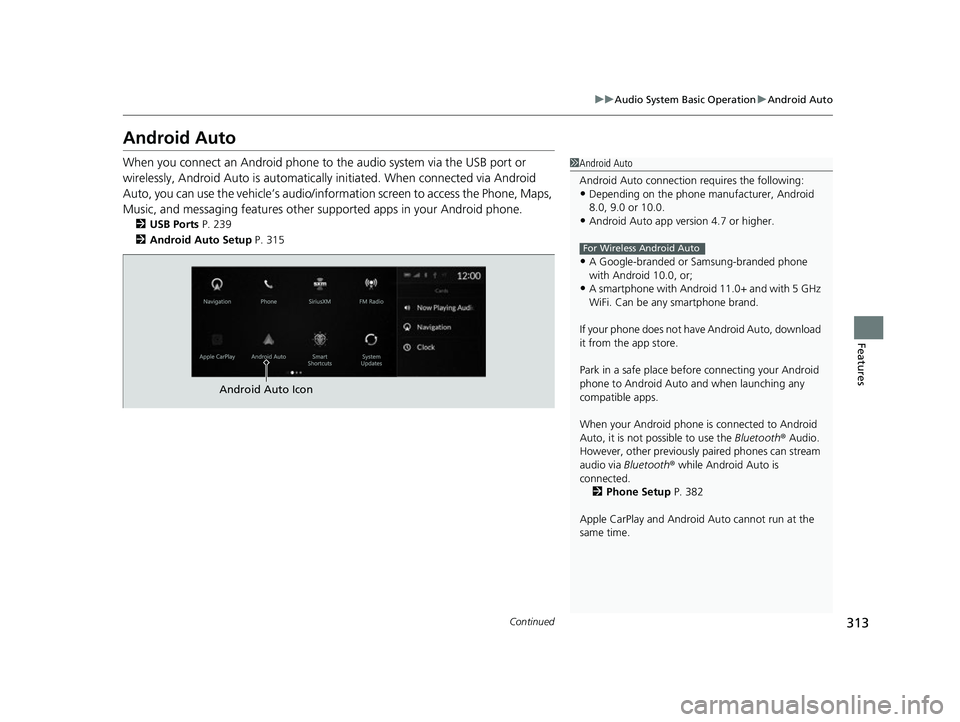
313
uuAudio System Basic Operation uAndroid Auto
Continued
Features
Android Auto
When you connect an Android phone to the audio system via the USB port or
wirelessly, Android Auto is automatically initiated. When connected via Android
Auto, you can use the vehicle’s audio/info rmation screen to access the Phone, Maps,
Music, and messaging features other supported apps in your Android phone.
2 USB Ports P. 239
2 Android Auto Setup P. 315
1Android Auto
Android Auto connection requires the following:
•Depending on the phone ma nufacturer, Android
8.0, 9.0 or 10.0.
•Android Auto app version 4.7 or higher.
•A Google-branded or Samsung-branded phone
with Android 10.0, or;
•A smartphone with Androi d 11.0+ and with 5 GHz
WiFi. Can be any smartphone brand.
If your phone does not have Android Auto, download
it from the app store.
Park in a safe place befo re connecting your Android
phone to Android Auto and when launching any
compatible apps.
When your Android phone is connected to Android
Auto, it is not possible to use the Bluetooth® Audio.
However, other previously paired phones can stream
audio via Bluetooth ® while Android Auto is
connected. 2 Phone Setup P. 382
Apple CarPlay and Android Auto cannot run at the
same time.
For Wireless Android Auto
Android Auto Icon
22 ACURA MDX-31TYA6000_02.book 313 ページ 2020年11月5日 木曜日 午前11時39分
Page 316 of 712

Continued315
uuAudio System Basic Operation uAndroid Auto
Features
•
Operate Android Auto with your voice.
•
You can check Android notifications.
• (Android Auto Home)
Display useful information organized by Android Auto into simple cards that
appear just when they’re needed.
When you connect an Android phone to the unit via the USB port or wirelessly,
Android Auto is automatically initiated.
Before setting up a connection, ensure that the Android Auto app is closed on the
phone.
■Connecting Android Auto using the USB cable to the USB port
To enable Android Auto after connecting an Android phone to the system, select
Enable Android Auto on the screen.
You may change the consent settings under the Connections settings menu.
■Set up Android Auto wirelessly by Bluetooth® pairing
1. Pair and connect the Android phone to the vehicle’s Bluetooth® HandsFreeLink ®.
2Phone Setup P. 382
2.A privacy policy statemen t will appear. Select Change to Android Auto .
3. Your phone will display various screens that request your permissions needed for
Android Auto. Accept the requests to complete setup.
■Android Auto Setup1Android Auto Setup
Only initialize Android Au to when you are safely
parked. When Android Auto first detects your phone,
you will need to set up your phone so that auto
pairing is possibl e. Refer to the instruction manual
that came with your phone.
You can use the method below to change Android
Auto settings after you have completed the initial
setup:
Press the (home) button Select Settings
Connections Android Auto Select device
Use of user and vehicle information
The use and handling of user and vehicle information
transmitted to/from your phone by Android Auto is
governed by the Google’s Privacy Policy.
22 ACURA MDX-31TYA6000_02.book 315 ページ 2020年11月5日 木曜日 午前11時39分
Page 317 of 712
316
uuAudio System Basic Operation uAndroid Auto
Features
■Set up Android Auto wirele ssly on the home screen
1. Select Android Auto on the home screen, then select Connect Phone.
2. Select + Connect New Device .
3. Start Bluetooth ® pairing.
4. A privacy policy statemen t will appear. Select Enable Android Auto .
5. Your phone will display various screens that request your permissions needed for
Android Auto. Accept the re quests to complete setup.
22 ACURA MDX-31TYA6000_02.book 316 ページ 2020年11月5日 木曜日 午前11時39分
Page 321 of 712
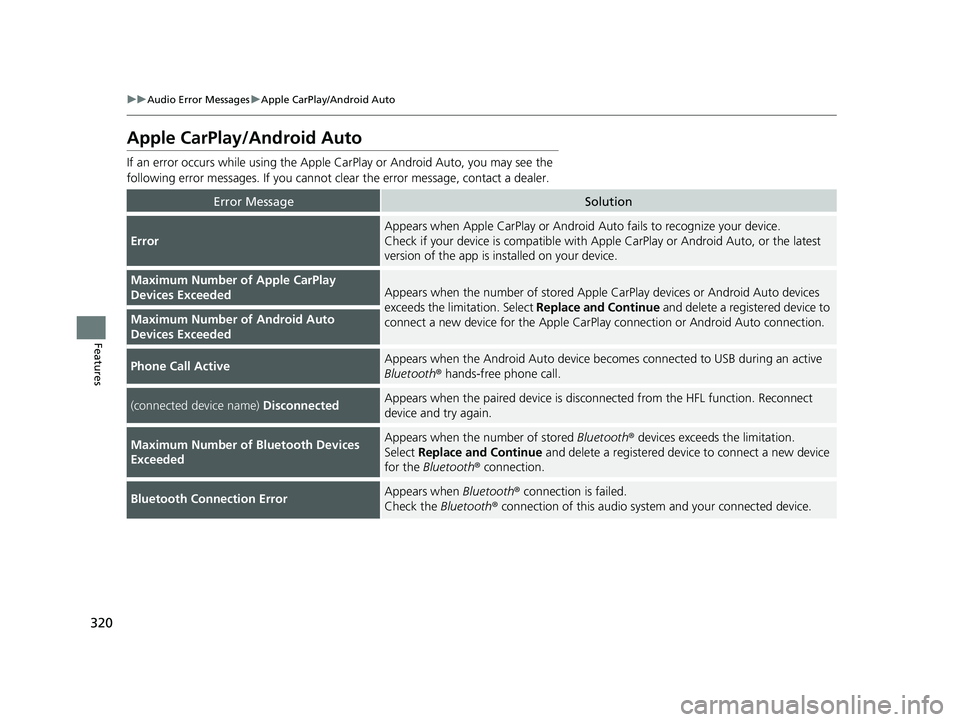
320
uuAudio Error Messages uApple CarPlay/Android Auto
Features
Apple CarPlay/Android Auto
If an error occurs while using the Apple CarPlay or Android Auto, you may see the
following error messages. If you cannot clear the error message, contact a dealer.
Error MessageSolution
Error
Appears when Apple CarPlay or Android Auto fails to recognize your device.
Check if your device is compatible with Apple CarPlay or Android Auto, or the latest
version of the app is installed on your device.
Maximum Number of Apple CarPlay
Devices ExceededAppears when the number of stored Apple CarPlay devices or Android Auto devices
exceeds the limitation. Select Replace and Continue and delete a registered device to
connect a new device for the Apple CarPlay connection or Android Auto connection.
Maximum Number of Android Auto
Devices Exceeded
Phone Call ActiveAppears when the Android Auto device beco mes connected to USB during an active
Bluetooth ® hands-free phone call.
(connected device name) DisconnectedAppears when the paired device is disc onnected from the HFL function. Reconnect
device and try again.
Maximum Number of Bluetooth Devices
ExceededAppears when the number of stored Bluetooth® devices exceeds the limitation.
Select Replace and Continue and delete a registered devi ce to connect a new device
for the Bluetooth ® connection.
Bluetooth Connection ErrorAppears when Bluetooth® connection is failed.
Check the Bluetooth® connection of this audio system and your connected device.
22 ACURA MDX-31TYA6000_02.book 320 ページ 2020年11月5日 木曜日 午前11時39分
Page 322 of 712
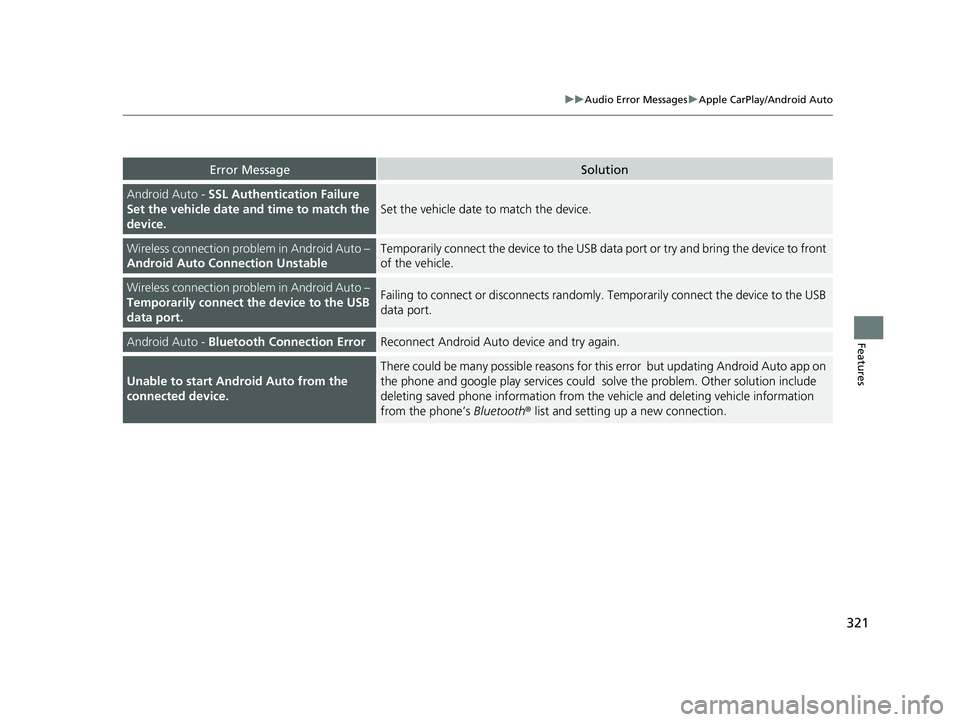
321
uuAudio Error Messages uApple CarPlay/Android Auto
Features
Error MessageSolution
Android Auto - SSL Authentication Failure
Set the vehicle date and time to match the
device.
Set the vehicle date to match the device.
Wireless connection problem in Android Auto –
Android Auto Connection UnstableTemporarily connect the device to the USB data port or try and bring the device to front
of the vehicle.
Wireless connection problem in Android Auto –
Temporarily connect the device to the USB
data port.Failing to connect or disconnects randomly. Temporarily connect the device to the USB
data port.
Android Auto - Bluetooth Connection ErrorReconnect Android Auto device and try again.
Unable to start Android Auto from the
connected device.
There could be many possible reasons for this error but updating Android Auto app on
the phone and google play services could solve the problem. Other solution include
deleting saved phone information from the vehicle and deleting vehicle information
from the phone’s Bluetooth® list and setting up a new connection.
22 ACURA MDX-31TYA6000_02.book 321 ページ 2020年11月5日 木曜日 午前11時39分