Page 3 of 30

3
Table of Contents
This Quick Guide is divided into the following sections:
(Click on any topic to jump to that page; use the Home icon in the lower
left of each page to return here)
1. Important to know 4
• No electrical 4
• Exterior engine noise 4
• High-voltage current 4
2. Getting ready for your new Pure Electric Volvo 5
• Preparing your home for charging of the vehicle’s
high-voltage battery 5
• Home charging 6
• Public charging 7
• An active Google account will enable access to key features 8
3. When You Take Delivery 9
• Shifter, parking brake, and front trunk storage 9-10
• Signing in with Google 11
• Activating Screen Lock 12
• Interacting with the Google entertainment interface 13
• Pairing a phone 14
• Interacting with the Digital Driver Display 15-16
• Charging basics 17-20
• Preconditioning the vehicle prior to driving 21
• Starting and driving 22
• One-pedal drive and regenerative braking 23-24
• The Volvo Cars app 25
• Volvo Cars app: Pairing Guide 26
4. After Delivery 27 • If desired, schedule a “2nd Delivery” with your Retailer 27
• Charging rates and approximate times 27
• Electrification terms and their meanings 28
• Roadside Assistance 29
Page 7 of 30

7
Public Charging
ChargePoint is an official vehicle-charging partner of Volvo Cars
in North America.
• A ChargePoint Welcome Kit is provided with your vehicle. Please take
the time to review its contents.
• To set up your ChargePoint account, please visit
www.chargepoint.com/drivers/
• With your active ChargePoint account and credit card information
stored, you have several payment methods, including:
- The RFID card, which is included in your vehicle Welcome Kit.
- The ChargePoint mobile app, which is available for both iOS
and Android.
- The in-car app - available in the Google Play Store - which allows
for touchless pay right from your driver’s seat.
How to begin a public charging session:
1. Once in Park, tap your card or phone on the ChargePoint station,
or hit the “Start Charge” button on your mobile app or on your car’s
center screen. This will unlock the charging connector so you can
remove it from the charging station.
2. Plug the connector into your Pure Electric Volvo to start charging.
2. Getting ready for your new Pure Electric Volvo
Page 8 of 30
8
An Active Google Account Will Enable Access to Key Features
• For the most personalized experience in your new Pure Electric Volvo,
we recommend you set up a Google account, if you don’t already
have one.
• An active Google account enables built-in features like Google
Assistant, Google Maps, and Google Play.
• When taking delivery of your car, make sure you have your Google
account information readily available, together with your smartphone.
2. Getting ready for your new Pure Electric Volvo
Page 11 of 30

11
Signing In with Google
• Pull down the tab at the top of the center display (as shown in
above image)
• Select add profile
• Select language
• Review and accept Google terms and conditions.
• Sign in to your Google account. You are able to select one of three ways:
- Sign in with your Google email address and password on the center
display.
- Sign in with your Android phone.
- Sign in with your iPhone.
• For any of the selected options, simply follow the prompts on screen
and on your mobile device. A confirmation message will appear
once you are successfully signed in with Google. Now you can start
personalizing your experience.
• A short tutorial on Google Assistant is available, and you are able
to turn on personal results for access to your calendar and contacts.
• In the Google Play Store, you have access to downloadable in-car
apps like Spotify,® TuneIn,® and ChargePoint. In addition to apps in
the Google Play Store, FM radio is available, and you can enjoy music
or podcasts via Bluetooth from your phone.
3. When you take delivery of your Volvo
Page 13 of 30
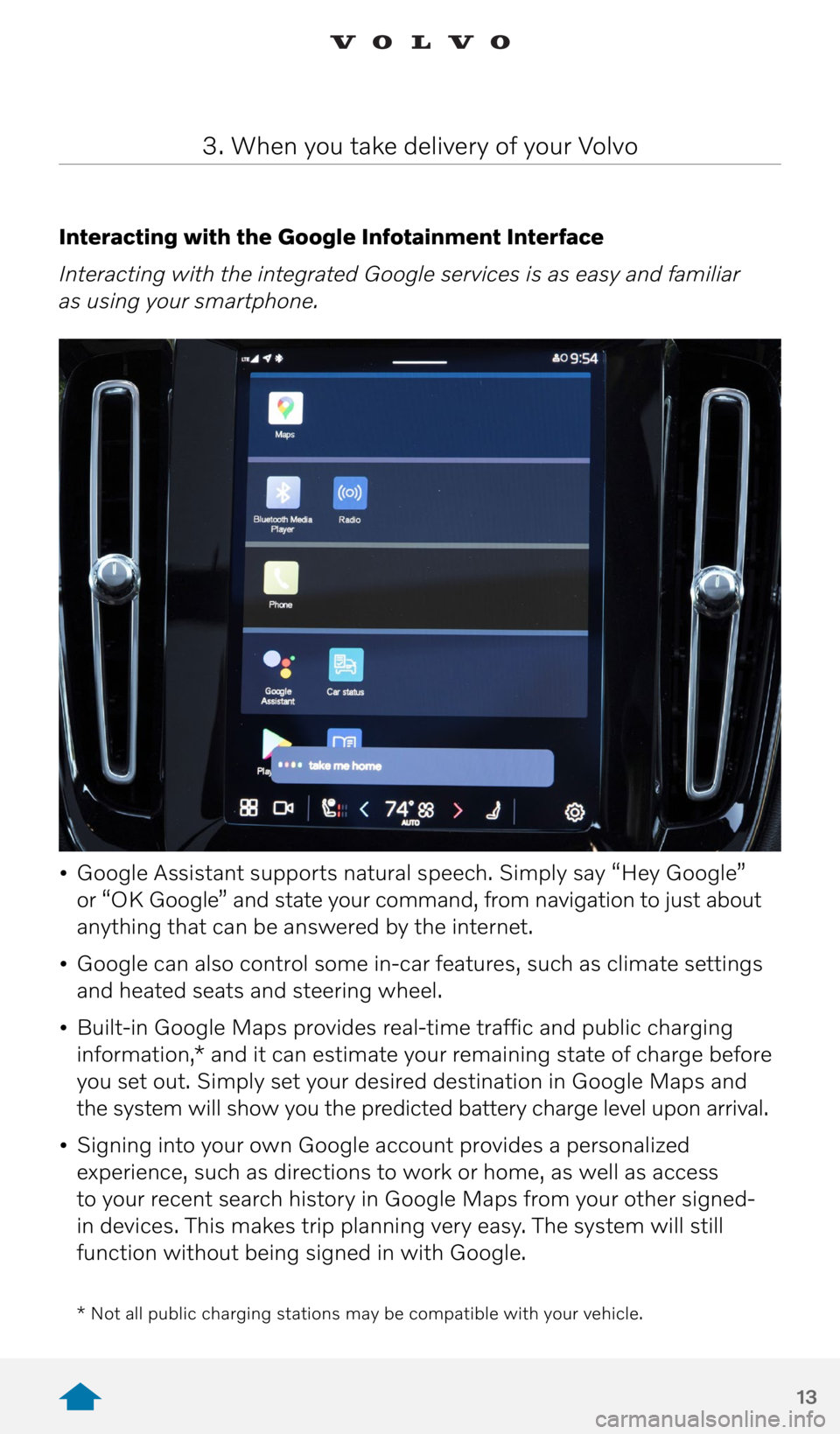
13
Interacting with the Google Infotainment Interface
Interacting with the integrated Google services is as easy and familiar
as using your smartphone.
• Google Assistant supports natural speech. Simply say “Hey Google”
or “OK Google” and state your command, from navigation to just about
anything that can be answered by the internet.
• Google can also control some in-car features, such as climate settings
and heated seats and steering wheel.
• Built-in Google Maps provides real-time traffic and public charging
information,* and it can estimate your remaining state of charge before
you set out. Simply set your desired destination in Google Maps and
the system will show you the predicted battery charge level upon arrival.
• Signing into your own Google account provides a personalized
experience, such as directions to work or home, as well as access
to your recent search history in Google Maps from your other signed-
in devices. This makes trip planning very easy. The system will still
function without being signed in with Google.
3. When you take delivery of your Volvo
* Not all public charging stations may be compatible with your vehicle.
Page 14 of 30
14
Pairing a Phone
1. First, activate Bluetooth on your phone, and verify in the phone’s
settings that the phone is visible to other devices.
2. On the home screen:
- Click on the “Connect Your Phone” tile. The following message will
appear: “To make or receive calls, pair your phone with the vehicle.
Make sure that Bluetooth is enabled on your device.”
- Tap the “Connect” button.
- Tap the name of the phone you would like to connect.
- Make sure the code displayed in the vehicle matches the one
in the phone and confirm.
- Tap “Done.”
3. When you take delivery of your Volvo
Page 19 of 30
19
• The charger locks automatically into place when the vehicle is
charging. To unplug the charger, press the cable button on the upper
right side of the charging port. When the light turns white, it is safe
to remove the charger.
• How to stop a charging session: At any time, as long as you have
the vehicle key, use the Unlock button adjacent to the vehicle’s charging
port to interrupt charging.
3. When you take delivery of your Volvo
Note: Electric charging is new technology. You may encounter certain public charging
stations which may have compatibility issues with your vehicle. Should this happen,
we encourage you to call the Volvo Customer Care line at 1-800-458-1552 or the
support line phone number located at the applicable charging station.
Page 26 of 30
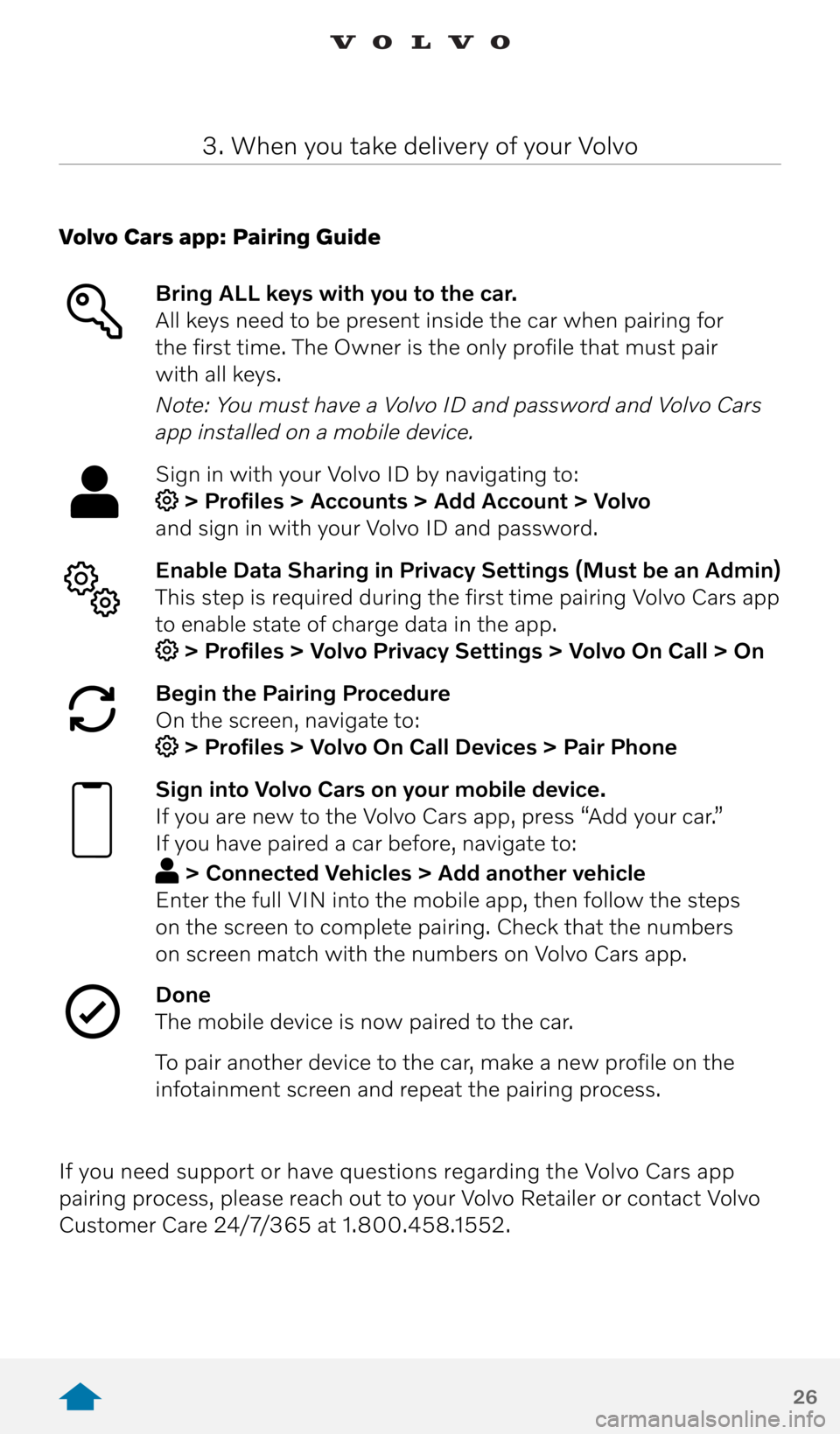
26
3. When you take delivery of your Volvo
Volvo Cars app: Pairing Guide Bring ALL keys with you to the car.
All keys need to be present inside the car when pairing for
the first time. The Owner is the only profile that must pair
with all keys.
Note: You must have a Volvo ID and password and Volvo Cars
app installed on a mobile device.
Sign in with your Volvo ID by navigating to:
> Profiles > Accounts > Add Account > Volvo
and sign in with your Volvo ID and password.
Enable Data Sharing in Privacy Settings (Must be an Admin)
This step is required during the first time pairing Volvo Cars app
to enable state of charge data in the app.
> Profiles > Volvo Privacy Settings > Volvo On Call > On
Begin the Pairing Procedure
On the screen, navigate to:
> Profiles > Volvo On Call Devices > Pair Phone
Sign into Volvo Cars on your mobile device.
If you are new to the Volvo Cars app, press “Add your car.”
If you have paired a car before, navigate to:
> Connected Vehicles > Add another vehicle
Enter the full VIN into the mobile app, then follow the steps
on the screen to complete pairing. Check that the numbers
on screen match with the numbers on Volvo Cars app.
Done
The mobile device is now paired to the car.
To pair another device to the car, make a new profile on the
infotainment screen and repeat the pairing process.
If you need support or have questions regarding the Volvo Cars app
pairing process, please reach out to your Volvo Retailer or contact Volvo
Customer Care 24/7/365 at 1.800.458.1552.