2021 VOLVO V90 CROSS COUNTRY change language
[x] Cancel search: change languagePage 153 of 683
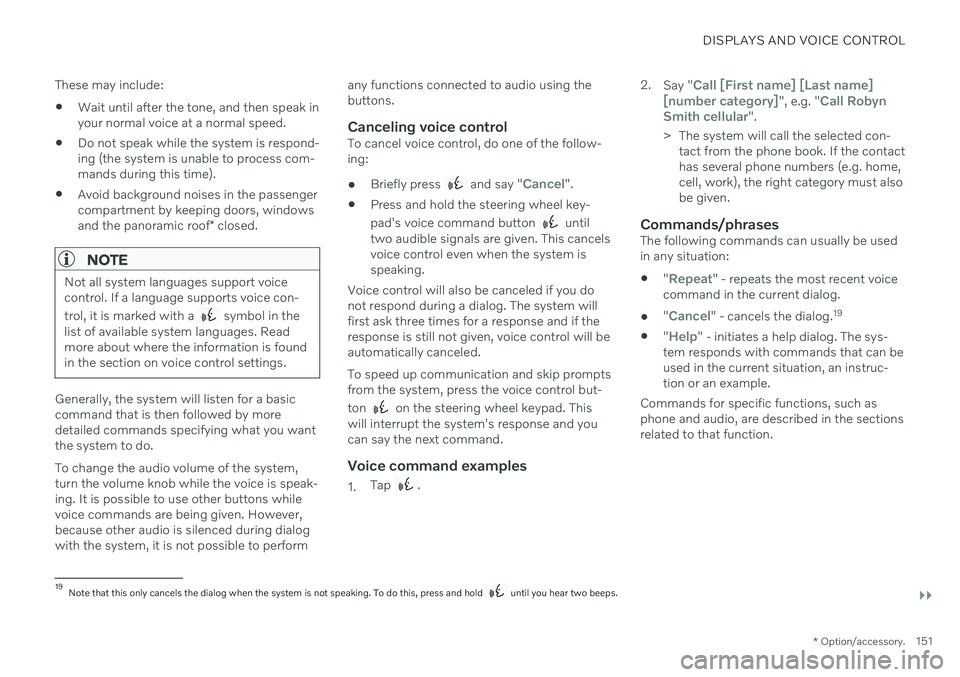
DISPLAYS AND VOICE CONTROL
}}
* Option/accessory.151
These may include:
Wait until after the tone, and then speak in your normal voice at a normal speed.
Do not speak while the system is respond-ing (the system is unable to process com-mands during this time).
Avoid background noises in the passengercompartment by keeping doors, windows and the panoramic roof
* closed.
NOTE
Not all system languages support voice control. If a language supports voice con- trol, it is marked with a
symbol in the
list of available system languages. Read more about where the information is foundin the section on voice control settings.
Generally, the system will listen for a basic command that is then followed by moredetailed commands specifying what you wantthe system to do. To change the audio volume of the system, turn the volume knob while the voice is speak-ing. It is possible to use other buttons whilevoice commands are being given. However,because other audio is silenced during dialogwith the system, it is not possible to perform any functions connected to audio using thebuttons.
Canceling voice controlTo cancel voice control, do one of the follow-ing:
Briefly press
and say "Cancel".
Press and hold the steering wheel key- pad's voice command button
until
two audible signals are given. This cancels voice control even when the system isspeaking.
Voice control will also be canceled if you donot respond during a dialog. The system willfirst ask three times for a response and if theresponse is still not given, voice control will beautomatically canceled. To speed up communication and skip prompts from the system, press the voice control but- ton
on the steering wheel keypad. This
will interrupt the system's response and you can say the next command.
Voice command examples
1. Tap . 2.
Say "
Call [First name] [Last name]
[number category]", e.g. "Call Robyn
Smith cellular".
> The system will call the selected con- tact from the phone book. If the contact has several phone numbers (e.g. home,cell, work), the right category must alsobe given.
Commands/phrasesThe following commands can usually be usedin any situation:
"
Repeat" - repeats the most recent voice
command in the current dialog.
"
Cancel" - cancels the dialog. 19
"
Help" - initiates a help dialog. The sys-
tem responds with commands that can be used in the current situation, an instruc-tion or an example.
Commands for specific functions, such as phone and audio, are described in the sections related to that function.
19 Note that this only cancels the dialog when the system is not speaking. To do this, press and hold until you hear two beeps.
Page 154 of 683
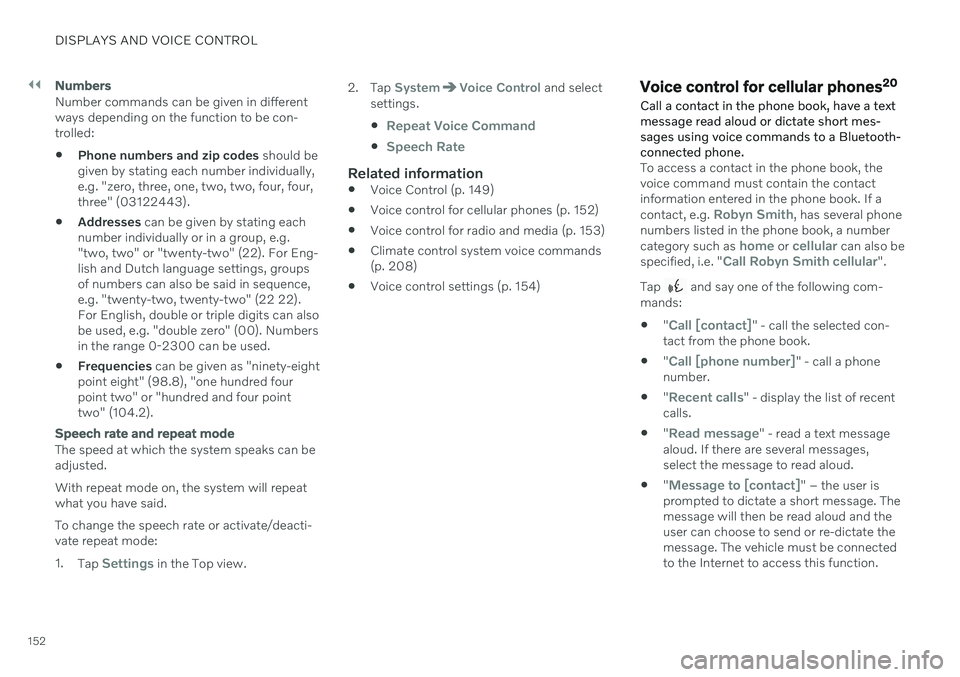
||
DISPLAYS AND VOICE CONTROL
152
Numbers
Number commands can be given in different ways depending on the function to be con-trolled:
Phone numbers and zip codes
should be
given by stating each number individually,e.g. "zero, three, one, two, two, four, four,three" (03122443).
Addresses
can be given by stating each
number individually or in a group, e.g."two, two" or "twenty-two" (22). For Eng-lish and Dutch language settings, groupsof numbers can also be said in sequence,e.g. "twenty-two, twenty-two" (22 22).For English, double or triple digits can alsobe used, e.g. "double zero" (00). Numbersin the range 0-2300 can be used.
Frequencies
can be given as "ninety-eight
point eight" (98.8), "one hundred fourpoint two" or "hundred and four pointtwo" (104.2).
Speech rate and repeat mode
The speed at which the system speaks can be adjusted. With repeat mode on, the system will repeat what you have said. To change the speech rate or activate/deacti- vate repeat mode: 1. Tap
Settings in the Top view. 2. Tap
SystemVoice Control and select
settings.
Repeat Voice Command
Speech Rate
Related information
Voice Control (p. 149)
Voice control for cellular phones (p. 152)
Voice control for radio and media (p. 153)
Climate control system voice commands (p. 208)
Voice control settings (p. 154)
Voice control for cellular phones 20
Call a contact in the phone book, have a text message read aloud or dictate short mes-sages using voice commands to a Bluetooth-connected phone.
To access a contact in the phone book, the voice command must contain the contactinformation entered in the phone book. If a contact, e.g.
Robyn Smith, has several phone
numbers listed in the phone book, a number category such as
home or cellular can also be
specified, i.e. "Call Robyn Smith cellular".
Tap
and say one of the following com-
mands: "
Call [contact]" - call the selected con-
tact from the phone book.
"
Call [phone number]" - call a phone
number.
"
Recent calls" - display the list of recent
calls.
"
Read message" - read a text message
aloud. If there are several messages, select the message to read aloud.
"
Message to [contact]" – the user is
prompted to dictate a short message. The message will then be read aloud and theuser can choose to send or re-dictate themessage. The vehicle must be connectedto the Internet to access this function.
Page 156 of 683
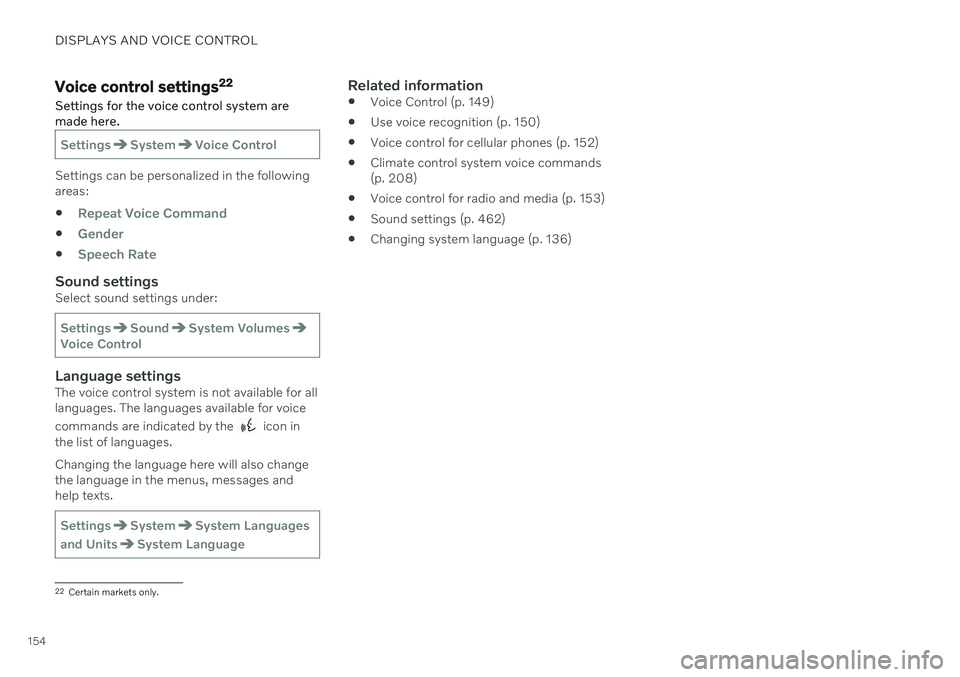
DISPLAYS AND VOICE CONTROL
154
Voice control settings22
Settings for the voice control system are made here.
SettingsSystemVoice Control
Settings can be personalized in the following areas:
Repeat Voice Command
Gender
Speech Rate
Sound settingsSelect sound settings under:
SettingsSoundSystem VolumesVoice Control
Language settingsThe voice control system is not available for all languages. The languages available for voice commands are indicated by the
icon in
the list of languages. Changing the language here will also change the language in the menus, messages andhelp texts.
SettingsSystemSystem Languages
and Units
System Language
Related information
Voice Control (p. 149)
Use voice recognition (p. 150)
Voice control for cellular phones (p. 152)
Climate control system voice commands (p. 208)
Voice control for radio and media (p. 153)
Sound settings (p. 462)
Changing system language (p. 136)
22
Certain markets only.
Page 491 of 683
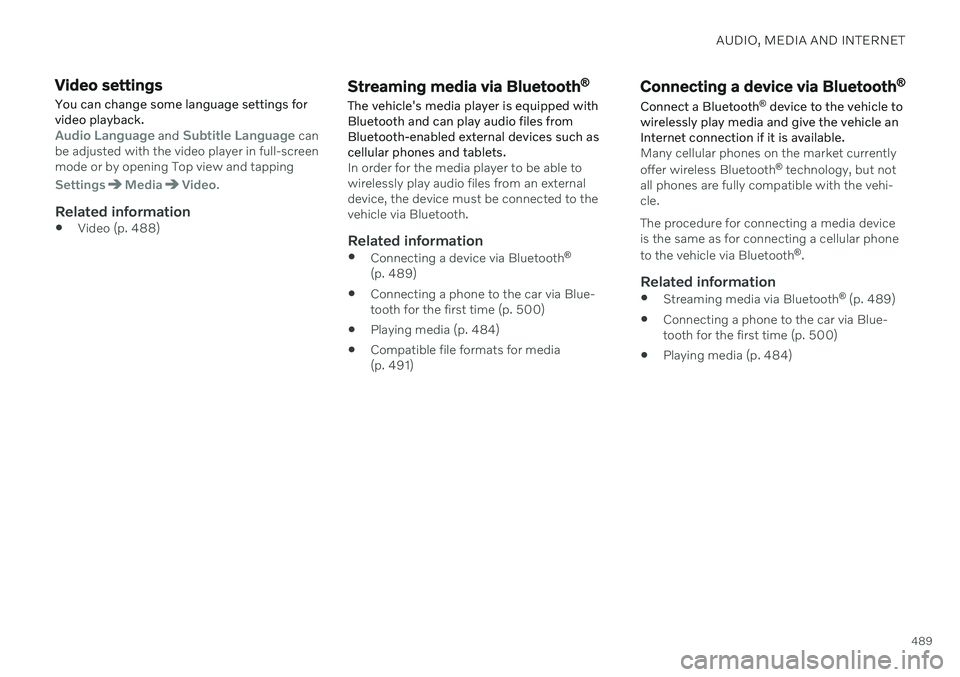
AUDIO, MEDIA AND INTERNET
489
Video settings
You can change some language settings for video playback.
Audio Language and Subtitle Language can
be adjusted with the video player in full-screen mode or by opening Top view and tapping
SettingsMediaVideo.
Related information
Video (p. 488)
Streaming media via Bluetooth ®
The vehicle's media player is equipped with Bluetooth and can play audio files fromBluetooth-enabled external devices such ascellular phones and tablets.
In order for the media player to be able to wirelessly play audio files from an externaldevice, the device must be connected to thevehicle via Bluetooth.
Related information
Connecting a device via Bluetooth ®
(p. 489)
Connecting a phone to the car via Blue-tooth for the first time (p. 500)
Playing media (p. 484)
Compatible file formats for media(p. 491)
Connecting a device via Bluetooth ®
Connect a Bluetooth ®
device to the vehicle to
wirelessly play media and give the vehicle an Internet connection if it is available.
Many cellular phones on the market currently offer wireless Bluetooth ®
technology, but not
all phones are fully compatible with the vehi- cle. The procedure for connecting a media device is the same as for connecting a cellular phone to the vehicle via Bluetooth ®
.
Related information
Streaming media via Bluetooth ®
(p. 489)
Connecting a phone to the car via Blue- tooth for the first time (p. 500)
Playing media (p. 484)
Page 671 of 683
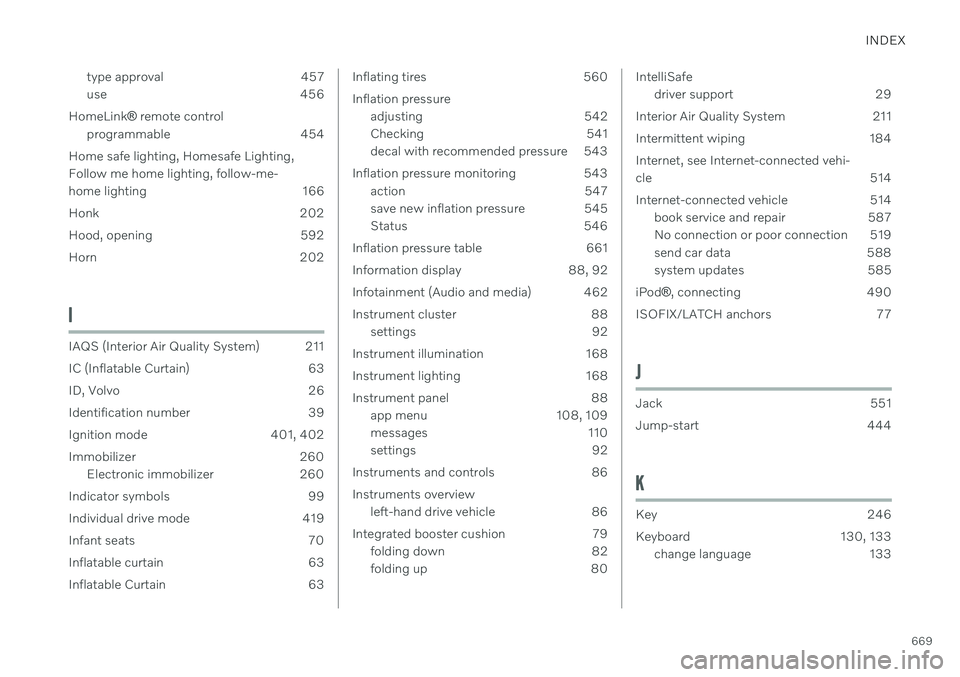
INDEX
669
type approval 457
use 456
HomeLink ® remote control
programmable 454
Home safe lighting, Homesafe Lighting,Follow me home lighting, follow-me-
home lighting 166
Honk 202
Hood, opening 592
Horn 202
I
IAQS (Interior Air Quality System) 211
IC (Inflatable Curtain) 63
ID, Volvo 26
Identification number 39
Ignition mode 401, 402
Immobilizer 260 Electronic immobilizer 260
Indicator symbols 99
Individual drive mode 419
Infant seats 70
Inflatable curtain 63
Inflatable Curtain 63
Inflating tires 560 Inflation pressure adjusting 542
Checking 541
decal with recommended pressure 543
Inflation pressure monitoring 543 action 547
save new inflation pressure 545
Status 546
Inflation pressure table 661
Information display 88, 92
Infotainment (Audio and media) 462
Instrument cluster 88 settings 92
Instrument illumination 168
Instrument lighting 168
Instrument panel 88 app menu 108, 109
messages 110
settings 92
Instruments and controls 86 Instruments overview left-hand drive vehicle 86
Integrated booster cushion 79 folding down 82
folding up 80IntelliSafedriver support 29
Interior Air Quality System 211
Intermittent wiping 184Internet, see Internet-connected vehi- cle 514
Internet-connected vehicle 514 book service and repair 587
No connection or poor connection 519
send car data 588
system updates 585
iPod ®
, connecting 490
ISOFIX/LATCH anchors 77
J
Jack 551
Jump-start 444
K
Key 246
Keyboard 130, 133 change language 133