2021 TOYOTA TACOMA carplay
[x] Cancel search: carplayPage 164 of 312

1645-1. Voice command system operation
*1: The audio device must be con-
nected via a USB cable to use
the functionality in this section
*2: When an Apple CarPlay connec-
tion is established, this voice
commands will be unavailable.
■Information*1
*1: Premium Audio only
*2: Only major US cities are sup-
ported by voice
■Toyota apps*1
*1: When an Apple CarPlay connec-
tion is established, this voice
commands will be unavailable.
*2: When an application is opened
and is in full screen mode, press-
ing the talk switch will start the
voice command system and
commands for the currently dis-
played application will be avail-
able
●Commands relating to operation
of the audio/visual system can
only be performed when the
audio/visual system is turned on.
CommandAction
“Get the Fore-
cast”Displays weather
information
“Get the Fore-
cast for
*2
Displays weather
for the specified
city
“Show Traffic”Displays traffic
information
“Show Traffic
near here”
Displays traffic
information near
your current
location
“Get traffic along
my route”
Displays traffic
information
along your cur-
rent route
“Show Traffic on
this street”
Displays traffic
information
along road you
are currently
driving on
“Show Traffic for
saved route”Displays traffic
information for a
saved route
“Show Predic-
tive Traffic”Displays the pre-
dictive traffic
map
CommandAction
“Launch
*2Activates the
Toyota apps
Page 245 of 312

2458-1. Phone operation (Hands-free system for cellular phones)
8
Phone
●This system is not guaranteed to
operate with all Bluetooth®
devices.
●If your cellular phone does not
support Bluetooth®, this system
cannot function.
●In the following conditions, the
system may not function:
• The cellular phone is turned off.
• The current position is outside the
communication area.
• The cellular phone is not con-
nected.
• The cellular phone has a low bat-
tery.
●Depending on the type of Blue-
tooth® phone, some function is
not available.
●When using the hands-free sys-
tem or Bluetooth® audio and Wi-
Fi® hotspot functions at the same
time, the following problems may
occur:
• The Bluetooth
® connection may
be cut.
• Noise may be heard on the Blue-
tooth
® audio playback.
• A noise may be heard during
phone calls.
●Bluetooth® uses the 2.4 GHz fre-
quency band. If both a Wi-Fi® con-
nection and Bluetooth®
connection are being used simul-
taneously, each connection may
be affected.
●If a Bluetooth® device is attempt-
ing to connect to the vehicle while
another device is connected as a
Bluetooth
® audio device or con-
nected using the hands-free sys-
tem or Wi-Fi
® hotspot function, the
communication speed may
decrease or malfunctions may
occur, such as image distortion or
audio skipping. If a Bluetooth
®
device is connected to the system,
the interference it may cause will
be reduced. When carrying a
device with its Bluetooth
® connec-
tion enabled, make sure to regis-
ter it to the system and connect it
or disable its Bluetooth
® function.
●When a device is connected via
Bluetooth®, the Bluetooth® icon
on the status bar will be displayed
in blue. (P. 1 6 )
Some basics
The hands-free system
enables calls to be made
and received without having
to take your hands off the
steering wheel.
This system supports Blue-
tooth
®. Bluetooth® is a wire-
less data system that
enables cellular phones to
be used without being con-
nected by a cable or placed
in a cradle.
The operating procedure of
the phone is explained here.
When an Apple CarPlay
connection is established,
phone functions will be per-
formed by Apple CarPlay
instead of the hands-free
system.
WA R N I N G
●While driving, do not operate a
cellular phone.
Page 247 of 312

2478-1. Phone operation (Hands-free system for cellular phones)
8
Phone
■Steering switch
By pressing the phone switch, a
call can be received or ended
without taking your hands off the
steering wheel.
Volume control switch
• Press the “+” side to increase the
volume.
• Press the “-” side to decrease the
volume.
Off hook switch
• If the switch is pressed when an
Apple CarPlay/Android Auto con-
nection is established, the Apple
CarPlay/Android Auto phone
application will be displayed on
the system screen.
On hook switch
■Microphone
The microphone is used when
talking on the phone.
Type A
Type B
●The other party’s voice will be
heard from the front speakers.
The audio/visual system will be
muted during phone calls or when
hands-free voice commands are
used.
●Talk alternately with the other
party on the phone. If both parties
speak at the same time, the other
party may not hear what has been
said. (This is not a malfunction.)
●Keep call volume down. Other-
wise, the other party’s voice may
be audible outside the vehicle and
voice echo may increase. When
talking on the phone, speak
clearly towards the microphone.
●The other party may not hear you
clearly when:
• Driving on an unpaved road.
(Making excessive traffic noise.)
• Driving at high speeds.
• The roof or windows are open.
• The air conditioning vents are
pointed towards the microphone.
Using the phone
switch/microphone
A
B
C
Page 292 of 312
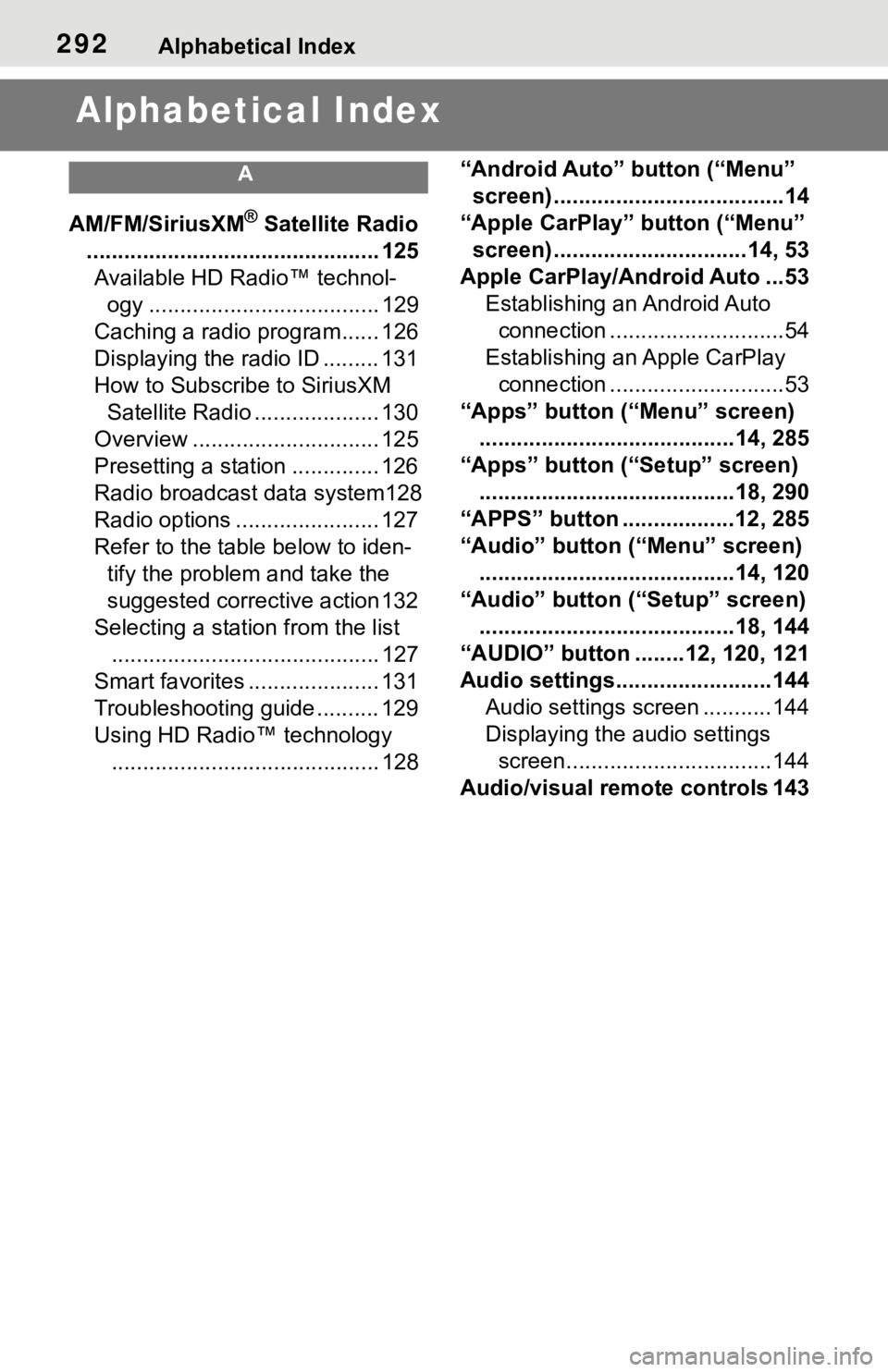
292Alphabetical Index
Alphabetical Index
A
AM/FM/SiriusXM® Satellite Radio
............................................... 125
Available HD Radio™ technol-
ogy ..................................... 129
Caching a radio program...... 126
Displaying the radio ID ......... 131
How to Subscribe to SiriusXM
Satellite Radio .................... 130
Overview .............................. 125
Presetting a station .............. 126
Radio broadcast data system128
Radio options ....................... 127
Refer to the table below to iden-
tify the problem and take the
suggested corrective action 132
Selecting a station from the list
........................................... 127
Smart favorites ..................... 131
Troubleshooting guide .......... 129
Using HD Radio™ technology
........................................... 128“Android Auto” button (“Menu”
screen) .....................................14
“Apple CarPlay” button (“Menu”
screen) ...............................14, 53
Apple CarPlay/Android Auto ...53
Establishing an Android Auto
connection ............................54
Establishing an Apple CarPlay
connection ............................53
“Apps” button (“Menu” screen)
.........................................14, 285
“Apps” button (“Setup” screen)
.........................................18, 290
“APPS” button ..................12, 285
“Audio” button (“Menu” screen)
.........................................14, 120
“Audio” button (“Setup” screen)
.........................................18, 144
“AUDIO” button ........12, 120, 121
Audio settings.........................144
Audio settings screen ...........144
Displaying the audio settings
screen.................................144
Audio/visual remote controls 143
Page 294 of 312
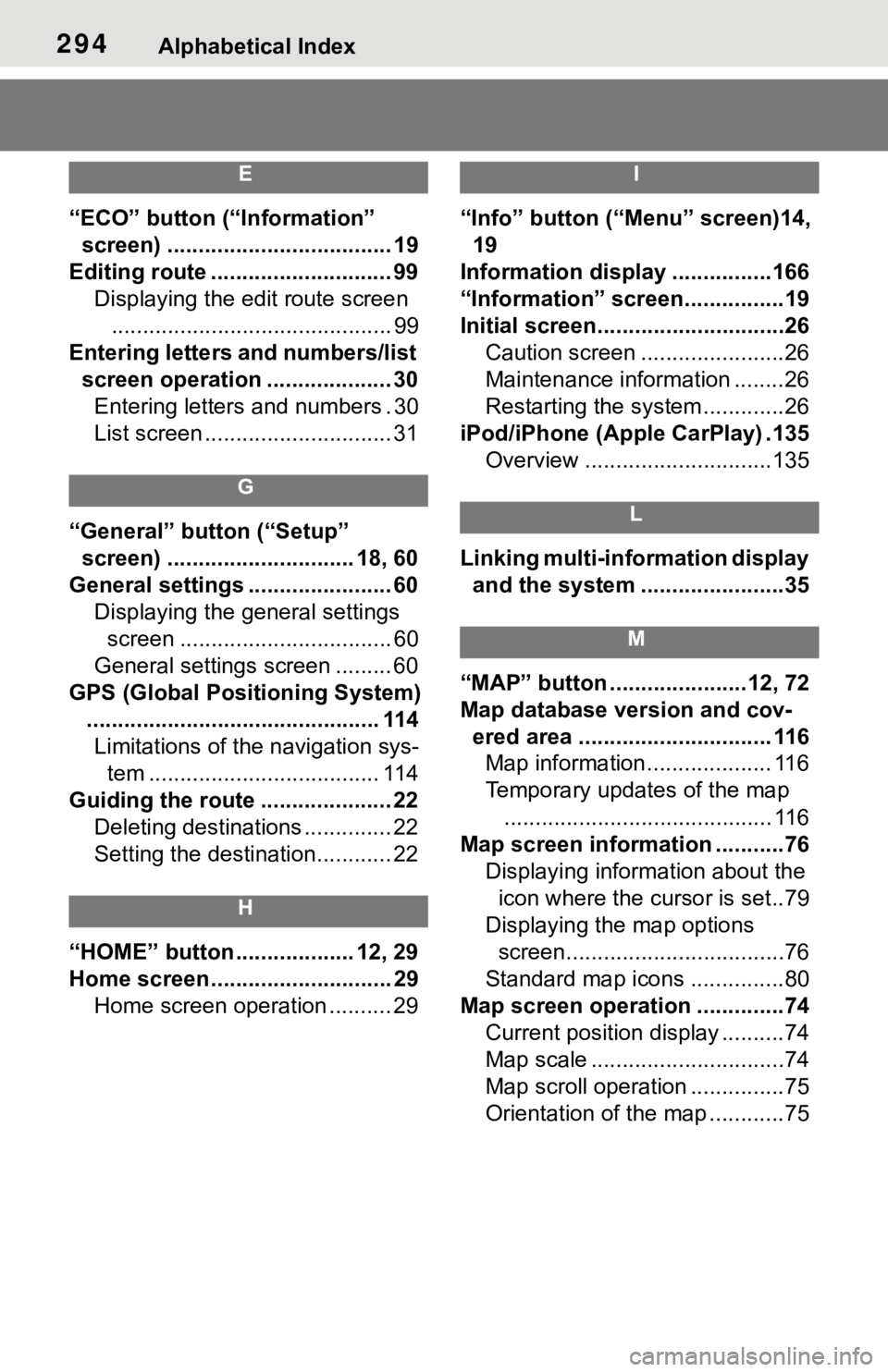
294Alphabetical Index
E
“ECO” button (“Information”
screen) .................................... 19
Editing route ............................. 99
Displaying the edit route screen
............................................. 99
Entering letters and numbers/list
screen operation .................... 30
Entering letters and numbers . 30
List screen .............................. 31
G
“General” button (“Setup”
screen) .............................. 18, 60
General settings ....................... 60
Displaying the general settings
screen .................................. 60
General settings screen ......... 60
GPS (Global Positioning System)
............................................... 114
Limitations of the navigation sys-
tem ..................................... 114
Guiding the route ..................... 22
Deleting destinations .............. 22
Setting the destination............ 22
H
“HOME” button ................... 12, 29
Home screen ............................. 29
Home screen operation .......... 29
I
“Info” button (“Menu” screen)14,
19
Information display ................166
“Information” screen................19
Initial screen..............................26
Caution screen .......................26
Maintenance information ........26
Restarting the system .............26
iPod/iPhone (Apple CarPlay) .135
Overview ..............................135
L
Linking multi-information display
and the system .......................35
M
“MAP” button ......................12, 72
Map database version and cov-
ered area ............................... 116
Map information.................... 116
Temporary updates of the map
........................................... 116
Map screen information ...........76
Displaying information about the
icon where the cursor is set..79
Displaying the map options
screen...................................76
Standard map icons ...............80
Map screen operation ..............74
Current position display ..........74
Map scale ...............................74
Map scroll operation ...............75
Orientation of the map ............75