Page 214 of 312
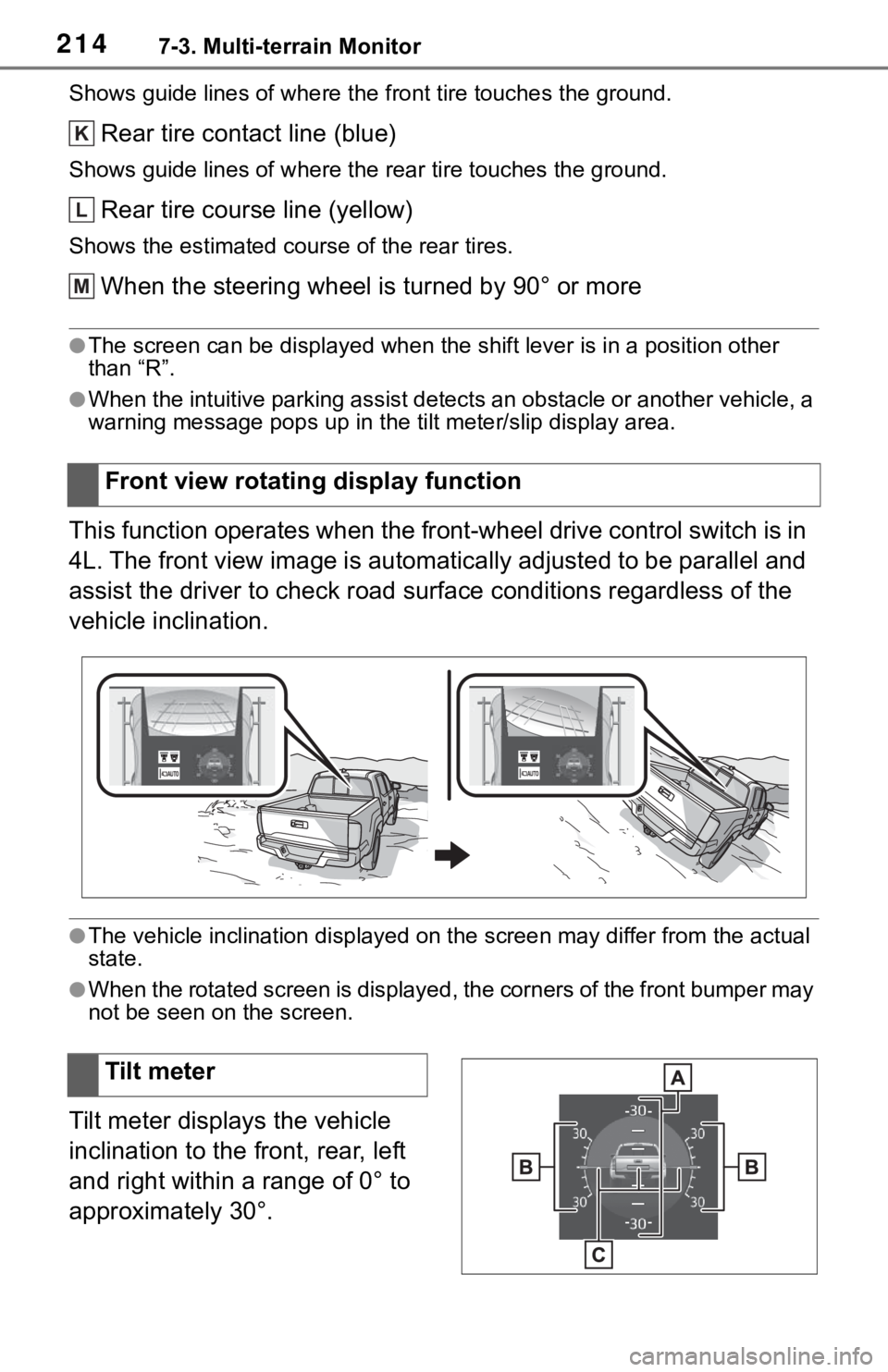
2147-3. Multi-terrain Monitor
Shows guide lines of where the front tire touches the ground.
Rear tire contact line (blue)
Shows guide lines of where the rear tire touches the ground.
Rear tire course line (yellow)
Shows the estimated course of the rear tires.
When the steering wheel is turned by 90° or more
●The screen can be displayed when the shift lever is in a position other
than “R”.
●When the intuitive parking assist detects an obstacle or another vehicle, a
warning message pops up in the tilt meter/slip display area.
This function operates when the front-wheel drive control switch is in
4L. The front view image is automatically adjusted to be parallel and
assist the driver to check road surface conditions regardless of the
vehicle inclination.
●The vehicle inclination displayed on the screen may differ from the actual
state.
●When the rotated screen is displayed, the corners of the front bumper may
not be seen on the screen.
Tilt meter displays the vehicle
inclination to the front, rear, left
and right within a range of 0° to
approximately 30°.Front view rotating display function
K
L
M
�7�L�O�W���P�H�W�H�U
Page 219 of 312
2197-3. Multi-terrain Monitor
7
Peripheral monitoring system
Rear view & dual side view
Wide rear view
Display mode switching button
Select to switches between rear view & dual side view and wide rear view.
Tilt meter/slip display
Displays the vehicle’s estimated degree of incline or indicates a tire slip-
page. (P.214, 215)
Projected course lines (yellow)
Shows the estimated course of the vehicle according to steering opera-
tions.
1.5 ft. (0.5 m) distance guide line (red)
Show distance in rear of the vehicle.
• Display points approximately 1.5 ft. (0.5 m) from the edge of the bumper.
3 ft. (1 m) distance guide line (yellow)
8 ft. (2.5 m) distance guide line (yellow)
Vehicle width extension guide line (blue)
Shows guide lines of the vehicle’s width including the outside rear view mir-
rors.
Front tire contact line (blue)
A
B
C
D
E
F
G
H
Page 221 of 312
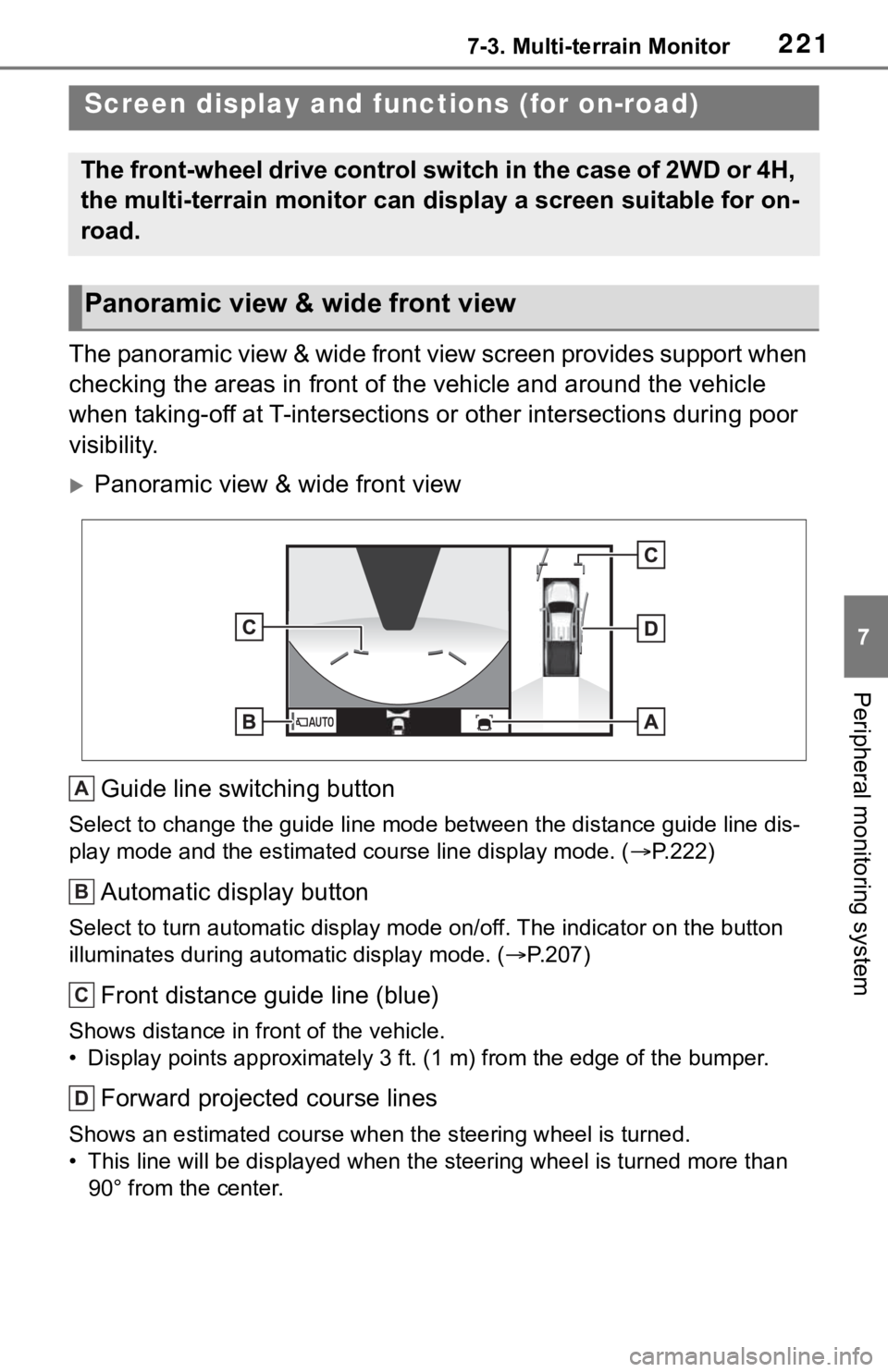
2217-3. Multi-terrain Monitor
7
Peripheral monitoring system
The panoramic view & wide front view screen provides support when
checking the areas in front of the vehicle and around the vehicle
when taking-off at T-intersections or other intersections during poor
visibility.
Panoramic view & wide front view
Guide line switching button
Select to change the guide line mode between the distance guide line dis-
play mode and the estimated course line display mode. (P.222)
Automatic display button
Select to turn automatic display mode on/off. The indicator on the button
illuminates during automatic display mode. (P.207)
Front distance guide line (blue)
Shows distance in front of the vehicle.
• Display points approximately 3 ft. (1 m) from the edge of the bumper.
Forward projected course lines
Shows an estimated course when the steering wheel is turned.
• This line will be displayed when the steering wheel is turned more than
90° from the center.
Screen display and functions (for on-road)
The front-wheel drive control switch in the case of 2WD or 4H,
the multi-terrain monitor can display a screen suitable for on-
road.
Panoramic view & wide front view
A
B
C
D
Page 226 of 312
2267-3. Multi-terrain Monitor
the operation of the steering wheel.
Parking assist guide line
The steering wheel return points (parking assist guide lines) are dis-
played. This mode is recommended for those who are comfortable
with parking the vehicle without the aid of the estimated course lines.
Distance guide line
Only distance guide line is displayed. This mode is recommended for
those who are comfortable with parking the vehicle without the aid of
the guide lines.
Front distance guide line (blue)
Shows distance in front of the vehicle.
• Display points approximately 3 ft. (1 m) from the edge of the bumper.
A
Page 227 of 312

2277-3. Multi-terrain Monitor
7
Peripheral monitoring system
Vehicle center line (blue)
The line indicates the estimated vehicle center on the ground.
Rear vehicle width extension guide lines
Displays a guide path when the vehicle is being backed straight up.
Projected reverse course line (yellow)
Shows an estimated course when the steering wheel is turned.
Rear distance guide line
Shows the distance behind the vehicle when the steering wheel is turned.
• The guide lines move in conjunction with the estimated course lines.
• The guide lines display points approximately 1.5 ft. (0.5 m) (red) and
approximately 3 ft. (1 m) (yellow) from the center of the edge of the
bumper.
Rear distance guide line (blue)
Shows the distance behind the vehicle.
• Displays a point approximately 1.5 ft. (0.5 m) (red/blue) from the edge of
the bumper.
Parking assist guide line (blue)
Shows the path of the smallest turn possible behind the vehicle.
When parking in a space which
is in the reverse direction to the
space described in the proce-dure below, the steering direc-
tions will be reversed.
1Shift the shift lever to the “R”
position.
2Turn the steering wheel so
that the estimated course
WA R N I N G
●Depending on the circumstances of the vehicle (number of passengers,
amount of luggage, etc.), the position of the guide lines displayed on the
screen may change. Be sure to check visually around the vehicle before
proceeding.
●If the steering wheel is straight and the vehicle width guide lines and the
estimated course lines are not in alignment, have the vehicle inspected
by your Toyota dealer.
●Do not use the system if the display is incorrect due to an uneven (hilly)
road or a non-straight (curvy) road.
B
C
D
E
F
G
Parking
Using the projected reverse
course line
Page 228 of 312
2287-3. Multi-terrain Monitor
lines are within the parking
space, and back up slowly.
Parking space
Projected reverse course
lines
3When the rear position of the
vehicle has entered the park-
ing space, turn the steering
wheel so that the vehicle
width guide lines are within the left and right dividing lines
of the parking space.
Rear vehicle width extension
guide line
4Once the vehicle width guide
lines and the parking space
lines are parallel, straighten
the steering wheel and back
up slowly until the vehicle
has completely entered the
parking space.
5Stop the vehicle in an appro-
priate place, and finish park-
ing.
When parking in a space which
is in the reverse direction to the
space described in the proce-
dure below, the steering direc-
tions will be reversed.
A
B
Using parking assist guide
line
A
Page 229 of 312
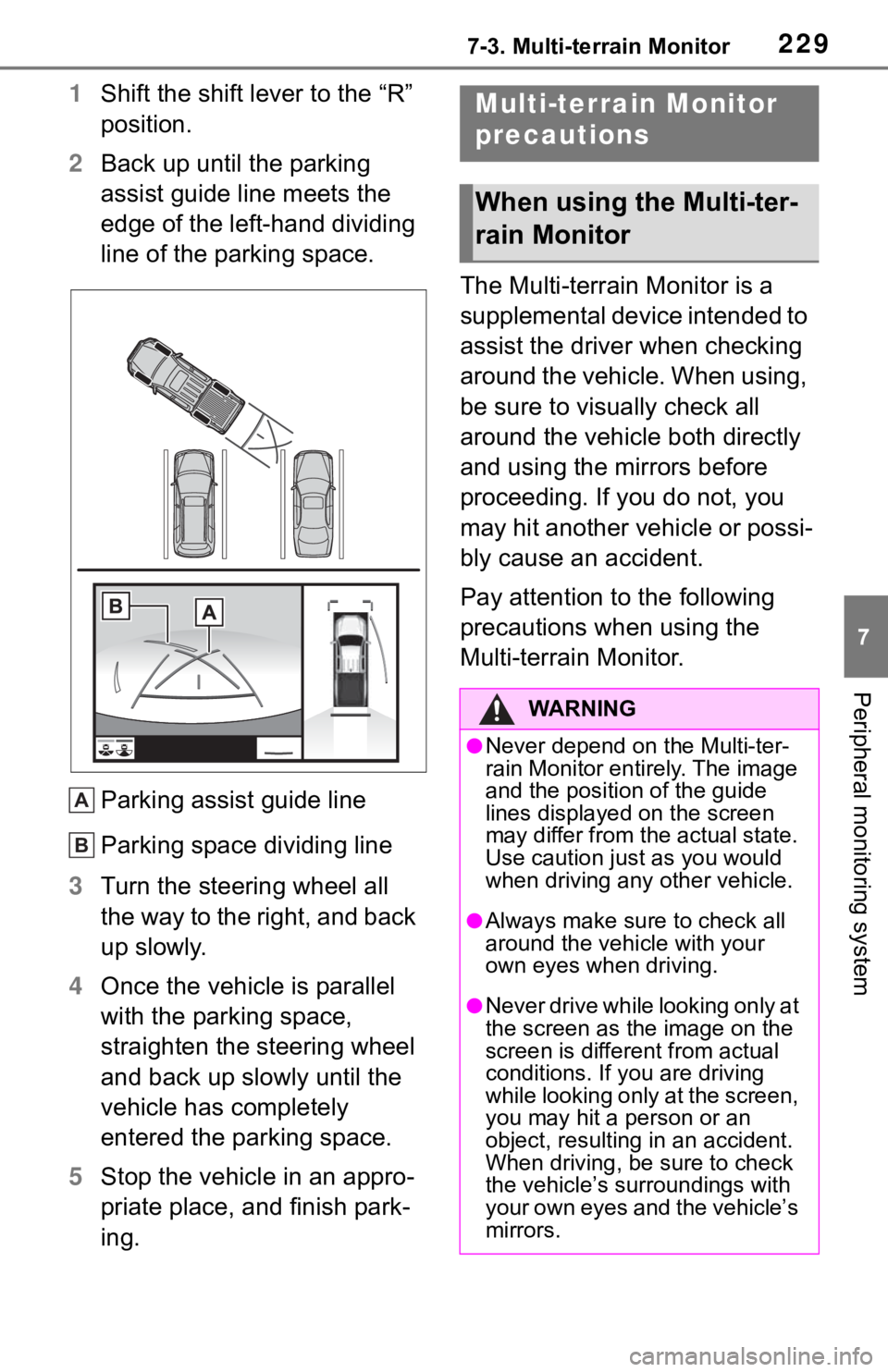
2297-3. Multi-terrain Monitor
7
Peripheral monitoring system
1Shift the shift lever to the “R”
position.
2Back up until the parking
assist guide line meets the
edge of the left-hand dividing
line of the parking space.
Parking assist guide line
Parking space dividing line
3Turn the steering wheel all
the way to the right, and back
up slowly.
4Once the vehicle is parallel
with the parking space,
straighten the steering wheel
and back up slowly until the
vehicle has completely
entered the parking space.
5Stop the vehicle in an appro-
priate place, and finish park-
ing.The Multi-terrain Monitor is a
supplemental device intended to
assist the driver when checking
around the vehicle. When using,
be sure to visually check all
around the vehicle both directly
and using the mirrors before
proceeding. If you do not, you
may hit another vehicle or possi-
bly cause an accident.
Pay attention to the following
precautions when using the
Multi-terrain Monitor.
A
B
Multi-terrain Monitor
precautions
When using the Multi-ter-
rain Monitor
WA R N I N G
●Never depend on the Multi-ter-
rain Monitor entirely. The image
and the position of the guide
lines displayed on the screen
may differ from the actual state.
Use caution just as you would
when driving any other vehicle.
●Always make sure to check all
around the vehicle with your
own eyes when driving.
●Never drive while looking only at
the screen as the image on the
screen is different from actual
conditions. If you are driving
while looking only at the screen,
you may hit a person or an
object, resulting in an accident.
When driving, be sure to check
the vehicle’s surroundings with
your own eyes and the vehicle’s
mirrors.
Page 241 of 312

2417-3. Multi-terrain Monitor
7
Peripheral monitoring system
The guide lines are very
far out of alignment
The camera position is
out of alignment.Have the vehicle
inspected by your Toy-
ota dealer.
The vehicle is tilted.
(There is a heavy load
on the vehicle, tire
pressure is low due to
a tire puncture, etc.)
The vehicle is used on
an incline.If this happens due to
these causes, it does
not indicate a malfunc-
tion.
Back up while visually
checking the vehicle’s
surroundings.
The estimated course
lines move even though
the steering wheel is
straightThere is a malfunction
in the signals being out-
put by the steering sen-
sor.Have the vehicle
inspected by your Toy-
ota dealer.
Guide lines are not dis-
playedThe tailgate is open.
Close the tailgate.
If this does not resolve
the symptom, have the
vehicle inspected by
your Toyota dealer.
is displayed
Battery has been rein-
stalled.
The steering wheel
has been moved while
the battery was being
reinstalled.
Battery power is low.
The steering sensor
has been reinstalled.
There is a malfunction
in the signals being
output by the steering
sensor.
Stop the vehicle, and
turn the steering wheel
as far as it will go to the
left and right.
If this does not resolve
the symptom, have the
vehicle inspected by
your Toyota dealer.
SymptomLikely causeSolution