Page 150 of 312

1504-6. Tips for operating the audio/visual system
MP3 (MPEG Audio Layer 3),
WMA (Windows Media Audio)
and AAC (Advanced Audio
Coding) are audio compres-
sion standards.
This system can play
MP3/WMA/AAC files on USB
memory.
MP4, WMV and AVI files can
use the following resolutions:
128x96, 160x120, 176x144
(QCIF), 320x240 (QVGA),
352x240 (SIF), 352x288
(CIF), 640x480 (VGA),
720x480 (NTSC), 720x576
(PAL)
When naming an
MP3/WMA/AAC file, add an
appropriate file extension
(.mp3/.wma/.m4a).
This system plays back files
with .mp3/.wma/.m4a file
extensions as
MP3/WMA/AAC files respec-
tively. To prevent noise and
playback errors, use the
appropriate file extension.
MP3 files are compatible with
the ID3 Tag Ver. 1.0, Ver. 1.1,
Ver. 2.2 and Ver. 2.3 formats.
This system cannot display disc title, track title and artist
name in other formats.
WMA/AAC files can contain a
WMA/AAC tag that is used in
the same way as an ID3 tag.
WMA/AAC tags carry infor-
mation such as track title and
artist name.
The emphasis function is
available only when playing
MP3 files.
This system can play back
AAC files encoded by iTunes.
The sound quality of
MP3/WMA files generally
improves with higher bit rates.
m3u playlists are not compati-
ble with the audio player.
MP3i (MP3 interactive) and
MP3PRO formats are not
compatible with the audio
player.
The player is compatible with
VBR (Variable Bit Rate).
When playing back files
recorded as VBR (Variable Bit
Rate) files, the play time will
not be correctly displayed if
the fast forward or reverse
operations are used.
It is not possible to check fold-
ers that do not include
MP3/WMA/AAC files.
MP3/WMA/AAC files in fold-
ers up to 8 levels deep can be
played. However, the start of
playback may be delayed
AAC files
1ch, 2ch (Dual
channel is not
supported)
WAV (LPCM)/
FLAC/ALAC/
OGG Vorbis
2ch
File typeChannel mode
Page 164 of 312

1645-1. Voice command system operation
*1: The audio device must be con-
nected via a USB cable to use
the functionality in this section
*2: When an Apple CarPlay connec-
tion is established, this voice
commands will be unavailable.
■Information*1
*1: Premium Audio only
*2: Only major US cities are sup-
ported by voice
■Toyota apps*1
*1: When an Apple CarPlay connec-
tion is established, this voice
commands will be unavailable.
*2: When an application is opened
and is in full screen mode, press-
ing the talk switch will start the
voice command system and
commands for the currently dis-
played application will be avail-
able
●Commands relating to operation
of the audio/visual system can
only be performed when the
audio/visual system is turned on.
CommandAction
“Get the Fore-
cast”Displays weather
information
“Get the Fore-
cast for ”
*2
Displays weather
for the specified
city
“Show Traffic”Displays traffic
information
“Show Traffic
near here”
Displays traffic
information near
your current
location
“Get traffic along
my route”
Displays traffic
information
along your cur-
rent route
“Show Traffic on
this street”
Displays traffic
information
along road you
are currently
driving on
“Show Traffic for
saved route”Displays traffic
information for a
saved route
“Show Predic-
tive Traffic”Displays the pre-
dictive traffic
map
CommandAction
“Launch
cation name>”
*2Activates the
Toyota apps
Page 290 of 312
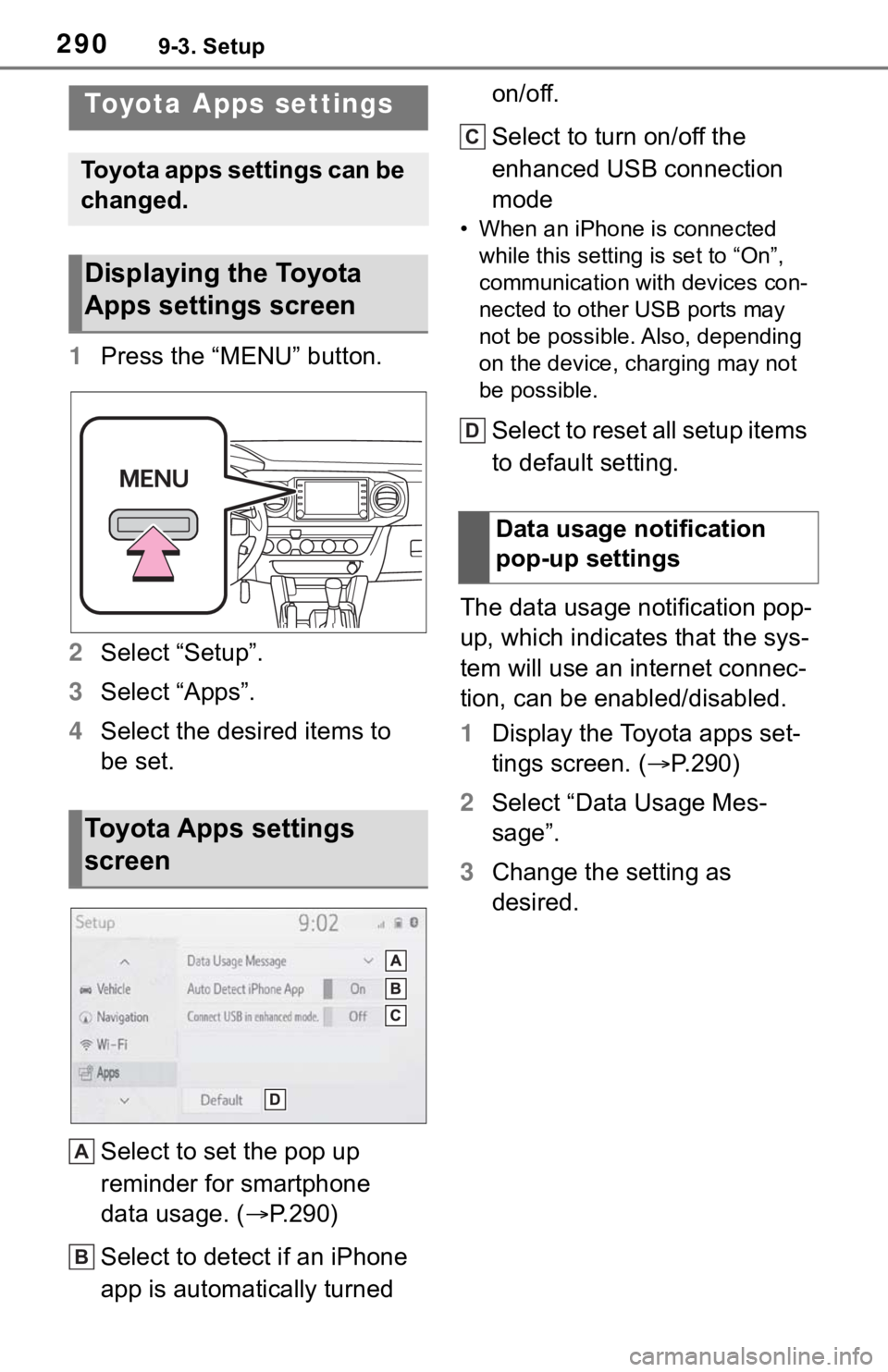
2909-3. Setup
9-3.Setup
1Press the “MENU” button.
2Select “Setup”.
3Select “Apps”.
4Select the desired items to
be set.
Select to set the pop up
reminder for smartphone
data usage. (P.290)
Select to detect if an iPhone
app is automatically turned on/off.
Select to turn on/off the
enhanced USB connection
mode
• When an iPhone is connected
while this setting is set to “On”,
communication with devices con-
nected to other USB ports may
not be possible. Also, depending
on the device, charging may not
be possible.
Select to reset all setup items
to default setting.
The data usage notification pop-
up, which indicates that the sys-
tem will use an internet connec-
tion, can be enabled/disabled.
1Display the Toyota apps set-
tings screen. (P.290)
2Select “Data Usage Mes-
sage”.
3Change the setting as
desired.
Toyota Apps settings
Toyota apps settings can be
changed.
Displaying the Toyota
Apps settings screen
Toyota Apps settings
screen
A
B
�'�D�W�D���X�V�D�J�H���Q�R�W�L�I�L�F�D�W�L�R�Q��
�S�R�S���X�S���V�H�W�W�L�Q�J�V
C
D
Page 297 of 312

Alphabetical Index297
S
Screen adjustment ................... 33
Displaying the screen adjust-
ment screen ......................... 33
“SEEK TRACK” button ............ 12
AM/FM/SiriusXM
® Satellite
Radio .................................. 125
Bluetooth
® audio .................. 140
iPod/iPhone .......................... 136
USB memory ........................ 134
Setting Bluetooth
® details ....... 40
Bluetooth
® setup screen ........ 40
Connecting a Bluetooth
® device
............................................. 41
Deleting a Bluetooth
® device . 43
“Detailed Settings” screen ...... 45
Displaying the Bluetooth
® setup
screen .................................. 40
Editing the Bluetooth
® device
information ........................... 43
Registering a Bluetooth
® device
............................................. 43
Setup ............... 102, 144, 261, 290
“Setup” button (“Menu” screen)
........................................... 14, 18
“Setup” screen ......................... 18Some basics....................121, 245
About the contacts in the contact
list .......................................248
Audio screen adjustment ......123
Registering/Connecting a Blue-
tooth
® phone ......................246
Reordering the audio source 122
Selecting an audio source ....121
Sound settings......................122
Turning the system on and off
...........................................121
USB port ...............................122
Using the phone switch/micro-
phone .................................247
Voice command system124, 248
When selling or disposing of the
vehicle ................................248
Starting route guidance ...........91
A route from the Cloud ...........94
Confirm destination screen.....91
Route overview screen ...........92
Status icon ................................16
Status icon explanation ..........16
Steering switch
“MODE/HOLD” switch ..........143
Phone switch ........................247
SEEK/TRACK switch............143
Talk switch ....................156, 248
Volume control switch ...143, 247
Steering switches ...................143
Steering switch operation .....143