2021 TOYOTA RAV4 PRIME ad blue
[x] Cancel search: ad bluePage 263 of 308
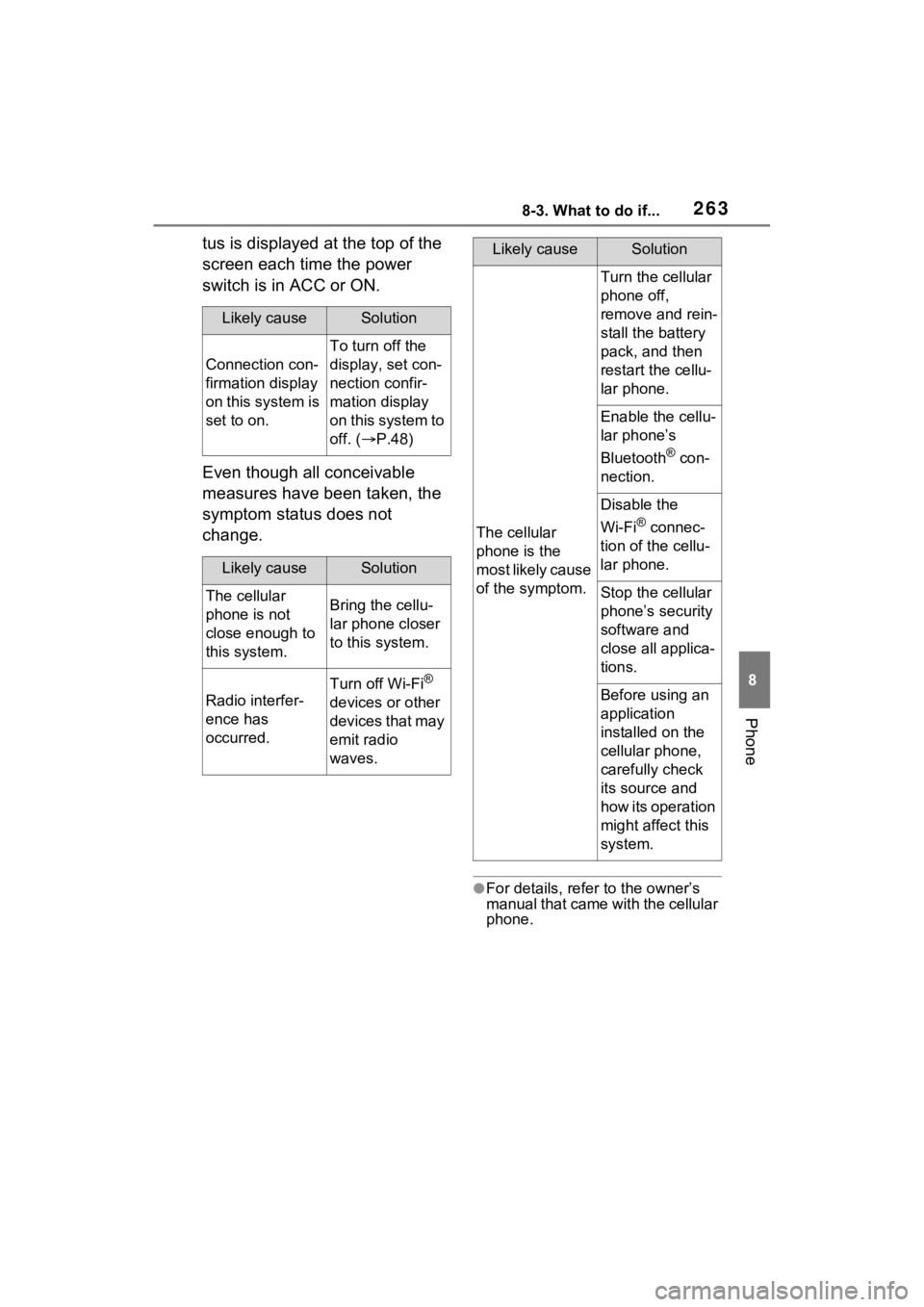
2638-3. What to do if...
8
Phone
tus is displayed at the top of the
screen each time the power
switch is in ACC or ON.
Even though all conceivable
measures have been taken, the
symptom status does not
change.
●For details, refer to the owner’s
manual that came with the cellular
phone.
Likely causeSolution
Connection con-
firmation display
on this system is
set to on.
To turn off the
display, set con-
nection confir-
mation display
on this system to
off. (P.48)
Likely causeSolution
The cellular
phone is not
close enough to
this system.Bring the cellu-
lar phone closer
to this system.
Radio interfer-
ence has
occurred.
Turn off Wi-Fi®
devices or other
devices that may
emit radio
waves.
The cellular
phone is the
most likely cause
of the symptom.
Turn the cellular
phone off,
remove and rein-
stall the battery
pack, and then
restart the cellu-
lar phone.
Enable the cellu-
lar phone’s
Bluetooth
® con-
nection.
Disable the
Wi-Fi
® connec-
tion of the cellu-
lar phone.
Stop the cellular
phone’s security
software and
close all applica-
tions.
Before using an
application
installed on the
cellular phone,
carefully check
its source and
how its operation
might affect this
system.
Likely causeSolution
Page 267 of 308

2679-1. Connected Services overview
9
Connected Services
Content provider
Provides contents to the application server.
Application server
Type A: Function achieved by using a smart-
phone or DCM
Of the functions included with Connected Services, the
Toyota Apps rely on the use of a smartphone or DCM.
Using a smartphone
• Toyota audio multimedia system enables applicable apps installed on a smartphone to be displayed on and operated from
the screen via Bluetooth
®.
Via DCM
• Toyota audio multimedia system enables applicable apps installed on the system to be displayed on and operated from th e
screen.
A few settings must be performed before Toyota Apps can be
used. ( P.269)
By using a smartphone or DCM
A
B
Page 269 of 308

2699-1. Connected Services overview
9
Connected Services
• Downloaded contents
• Radio stations that were listened to
●Once initialized, the data and set-
tings will be erased. Pay much
attention when in itializing the
data.
■Settings required to use
Toyota mobile application
Perform the settings in the fol-
lowing order.
1 Download the Toyota mobile
application to your smart-
phone.
2 Open the Toyota mobile
application on your smart
phone and follow instruc-
tions. Bluetooth
® Pairing is
required.
In order to use Toyota mobile appli-
cation, the following must first be
performed:
Register a Bluetooth® phone
with the hands-free system.
( P.38)
●Applications can only be used
when the Toyota mobile applica-
tion has been downloaded to your
smartphone, and the application is
running.
●Toyota mobile app lication opera-
tional procedures can also be con-
firmed by visiting
http://www.toyota.com/
connected-services
in the United States, and
http://www.toyota.ca/connected
in Canada.
●If a Toyota mobile application is
used while iPod audio/video is
being played back, system opera-
tion may become unstable.
Preparation before using
Toyota mobile application
Page 277 of 308

2779-2. Connected Services operation
9
Connected Services
“Download in Background”: Select
to operate other functions while
downloading.
“Cancel”: Select to cancel updating.
3Check that downloading is
complete.
“Later”: Select to install later. When
this screen button is selected, the
screen will re turn to the last dis-
played screen. To install the update
data: ( P.277)
“See Detail”: Select to display
detailed information on the update
data.
“Install”: Select to install the update
data. Follow the steps in “Installing
the update data” from step 2.
( P.277)
■Installing the update data
After the downloading is com-
plete, “Update” will be changed
to “Install”.
1 Select “Install” on the appli-
cation screen. ( P.276)
2 Select “Continue”.
“Later”: Select to postpone the
installation of the update data and
go back to the previous screen.
3Check that installing is
started.
“Install in Background”: Select to
operate other functions while
installing.
4Select “OK” after the install-
ing is complete.
●The Toyota Apps cannot be oper-
ated while installing.
When problems occur with start- ing the application player, a
message will appear on the
screen. Referring to the follow-
ing items, identify the problem
and take the suggested correc-
tive action.
“When it is safe and legal to
do so, please ensure your
Toyota mobile application is
running and logged in on your
phone.”
The Toyota mobile application can-
not be connected to Bluetooth
®
SPP.
Refer to
http://www.toyota.com/
connected-services
in the United States, and
http://www.toyota.ca/connected
in Canada, to confirm if the phone
is Bluetooth® SPP compatible or
not, and then activate the Toyota
mobile application.
“Installation failed, please try
again”
Installation can be attempted again
by changing to the application
screen and pressing the “Install”
switch.
“Application download error.
Please try again later.”
Downloading can be attempted
again by checking the communica-
tion status, changing to the applica-
tion screen and pressing the
“Download” switch again.
“Download error, some
Toyota mobile application
functions may not work as
expected. Please reinitiate
If a message appears on
the screen
Page 278 of 308

2789-2. Connected Services operation
the download process.”
The Toyota mobile application can-
not be connected to Bluetooth
®
SPP.
Refer to
http://www.toyota.com/
connected-services
in the United States, and
http://www.toyota.ca/connected
in Canada, to confirm if the phone
is Bluetooth® SPP compatible or
not, and then activate the Toyota
mobile application.
Please ensure your Toyota mobile
application is running and logged in
on your phone while vehicle is not
moving.
“To use the services, Toyota
mobile application needs to
be running on your phone.
For more information, please
visit toyota.com or call 1-800-
331-4331 in the United
States, 1-888-869-6828 in
Canada, and 1-877-855-8377
in Puerto Rico.”
The Toyota mobile application can-
not be connected to Bluetooth
®
SPP.
Refer to
http://www.toyota.com/
connected-services
in the United States, and
http://www.toyota.ca/connected
in Canada, to confirm if the phone
is Bluetooth® SPP compatible or
not, and then activate the Toyota
mobile application.
“Communication unsuccess-
ful. Please try again.”
Communication was disconnected.
After a few moments, retry the
operation.
A keyword can be entered to an
application by the software key-
board or voice recognition func-
tion. For details about the
functions and services provided
by each application, refer to
http://www.toyota.com/
connected-services
in the United States, and
http://www.toyota.ca/connected
in Canada.
The keyboard layout can be
changed. ( P.62)
1 Display the application
screen. ( P.276)
2 Select the desired application
screen button.
3 Select the character entering
space.
4 Enter a search term, and
then select “OK”.
5 Entering characters will be
reflected on the character
entering space.
For details on operating the
keyboard: P.32
Entering keyword opera-
tion
Entering a keyword using
the software keyboard
Page 284 of 308

284Alphabetical Index
Alphabetical Index
A
AM/FM/SiriusXM (SXM) radio 127
Available HD Radio™ technol- ogy ..................................... 131
Caching a radio program...... 128
Displaying the radio ID ......... 133
HOW TO SUBSCRIBE TO Siri- usXM Radio Services ......... 132
Overview .............................. 127
Presetting a station .............. 128
Radio broadcast data system ........................................... 130
Radio options ....................... 129
Refer to the table below to iden- tify the problem and take the
suggested corrective action 134
Selecting a station from the list ........................................... 129
Smart favorites ..................... 133
Troubleshooting guide.......... 131
Using HD Radio™ technology ........................................... 130
Android Auto .......................... 141 Overview .............................. 141
“Android Auto” button (“Menu” screen) .............................. 15, 56
Apple CarPlay
®/Android Auto™
................................................. 55 Establishing an Android Auto connection ............................ 56
Establishing an Apple CarPlay connection ............................ 55
Troubleshooting ..................... 58
“Apple CarPlay” button (“Menu” screen) .............................. 15, 55
“Apps” button (“Menu” screen) ......................................... 15, 276
“APPS” button ..... .............12, 276
Audio/visual remote controls 146
“Audio” button (“Menu” screen) ......................................... 15, 122 “Audio” button (“Setup” screen)
.........................................19, 148
“AUDIO” button ................12, 122
Audio settings.........................148 Audio settings screen ...........148
Displaying the audio settings screen.................................148
B
Basic function ...........................12
Basic information before opera-tion ...........................................28
Basic operation.................74, 122
Bluetooth
® audio ....................142
Overview ..............................142
Registering/Connecting a
Bluetooth
® device ...............144
Bluetooth
® phone message func-
tion .........................................246 Calling the message sender .249
Checking received messages ...........................................247
Displaying the message screen ...........................................246
Receiving a mess age ...........246
Replying to a message (dictation reply) ..................................248
Replying to a message (quick reply) ..................................248
“Bluetooth” button (“Setup” screen) ...............................19, 42
Buttons overview......................12 Operations of each part ..........12
C
“Charging Schedule” button (“Information” screen) ...........20
Checking around the vehicle.203 Screen display ......................203
Checking the front and around
Page 287 of 308

Alphabetical Index287
Radio .................................... 150
Terms ................................... 156
Operating the map screen ....... 22 Displaying the current position of the vehicle on the map screen............................................. 22
Moving the map screen .......... 22
Zooming in/out the map ......... 22
Other settings ........................... 62
P
Panoramic view monitor ........ 197 Camera switch ..................... 199
Display ................................. 199
Driving precautions .............. 197
How to switch the display ..... 200
Panoramic view monitor precau- tions....................................... 220Area displayed on screen..... 220
Difference between the screen and the actual road ............ 224
Distortion of three-dimensional objects on the screen ......... 226
The camera .......................... 223
When approaching three-dimen- sional objects ..................... 226
Parking assist guide line display mode...................................... 188Screen description ............... 188
“Phone” button (“Menu” screen) ......................................... 15, 234
“Phone” button (“Setup” screen) ......................................... 19, 250
“PHONE” button ............... 12, 234
Phone operation (Hands-free system for cellular phones) 234
Phone settings ....................... 250 Contacts/Call history settings screen ................................ 252
Displaying the phone settings screen ................................ 250
Message settings screen ..... 258 Notifications/display settings
screen.................................251
Phone settings screen ..........250
Sounds settings screen ........250
Placing a call using the
Bluetooth
® hands-free system
...............................................239 By call history .......................239
By contacts list .....................240
By favorites list .....................240
By home screen ...................242
By keypad.............................241
Calling methods on the
Bluetooth
® phone ...............239
“POWER VOLUME” knob ...................................12, 28, 123
“Projection” button (“Menu” screen) .....................................15
Q
Quick reference ..............122, 234 Functional overview..............122
Phone screen operation .......234
R
Radio operation ......................127
Rear view monitor system .....174Driving precautions ...............174
Screen description................175
Rear view moni tor system pre-
cautions .................................176 Area displayed on screen .....176
Differences between the screen and the actual roa d.............177
The camera ..........................176
When approaching three-dimen- sional objects......................179
Receiving a call using the
Bluetooth
® hands-free system
...............................................242
Page 288 of 308

288Alphabetical Index
Incoming calls ...................... 242
Receiving weather information ............................................... 170Displaying weather screen ... 170
Weather guidance service.... 171
Registering/Connecting a
Bluetooth
® device .................. 38
Profiles ................................... 41
Registering a Bluetooth
® audio
player for the first time.......... 40
Registering a Bluetooth
® phone
for the first time .................... 38
Registering home ..................... 24 Setting home as the destination............................................. 25
Route guidance ........................ 97
Route guidance screen ............ 97 During freeway driving ........... 98
Screen for route guidance ...... 97
Turn list screen..................... 100
Turn-by-turn arrow screen.... 100
When approaching intersection............................................. 99
S
Screen adjustment ................... 35 Displaying the screen adjust-ment screen ......................... 35
“SEEK TRACK” button ............ 12 AM/FM/SiriusXM (SXM) radio........................................... 127
Android Auto ........................ 141
Bluetooth
® audio .................. 143
iPod/iPhone (Apple CarPlay) 139
USB memory ........................ 137
Setting Bluetooth
® details ....... 42
“Detailed Settings” screen ...... 47
Bluetooth
® setup screen ........ 43
Connecting a Bluetooth
® device
............................................. 43 Deleting a Bluetooth
® device..45
Displaying the Bluetooth
® setup
screen...................................42
Editing the Bluetooth
® device
information............................46
Registering a Bluetooth
® device
.............................................45
Setup................104, 148, 250, 281
“Setup” button (“Menu” screen) ...........................................15, 19
“Setup” screen .........................19
Some basics....... .............123, 235
About the contacts in the contact list .......................................238
Audio screen adjustment ......126
Registering/Connecting a
Bluetooth
® phone ...............236
Reordering the audio source 124
Selecting an audio source ....123
Sound settings......................124
Turning the system on and off ...........................................123
USB port ...............................124
Using the phone switch/micro- phone .................................237
Voice command system126, 238
When selling or disposing of the vehicle ................................238
Starting route guidance ...........93 A route from the Cloud (Vehicles equipped with DCM) .............96
Confirm destination screen.....93
Route overview screen ...........94
Status icon ................................17 Status icon explanation ..........17
Steering switch “MODE” switch .....................146
Phone switch ........................237
Talk switch ....................160, 238
Volume control switch ..146, 237 switch .......................146