Page 19 of 308
191-1. Basic function
1
Quick guide
Press the “MENU” button, then
select “Setup” to display the
“Setup” screen. The items
shown on the “Setup” screen
can be set.Select to change the selected
language, operation sound
settings, etc. ( P.62)
Select to set Bluetooth
®
device and Bluetooth
® sys-
tem settings. ( P.42)
(Gray)
While in this condition,
sound quality during
phone calls may dete-
riorate.
Indicates that the cel-
lular phone is not con-
nected via Bluetooth
®.
IndicatorsConditions“Setup” screen
“Setup” screen
A
B
Page 27 of 308
27
2
2
Basic function
Basic function
2-1. Basic information before operation
Initial screen ................... 28
Touch screen ................. 29
Home screen.................. 31
Entering letters and num- bers/list screen operation..................................... 32
Screen adjustment ......... 35
Linking multi-information display and the system. 37
2-2. Connectivity settings Registering/Connecting a Bluetooth
® device ........ 38
Setting Bluetooth
® details
..................................... 42
Wi-Fi
® Hotspot ............... 50
2-3. Apple CarPlay/Android Auto
Apple CarPlay
®/Android
Auto™ .......................... 55
2-4. Other settings General settings ............. 62
Voice settings................. 66
Vehicle settings .............. 68
Page 38 of 308
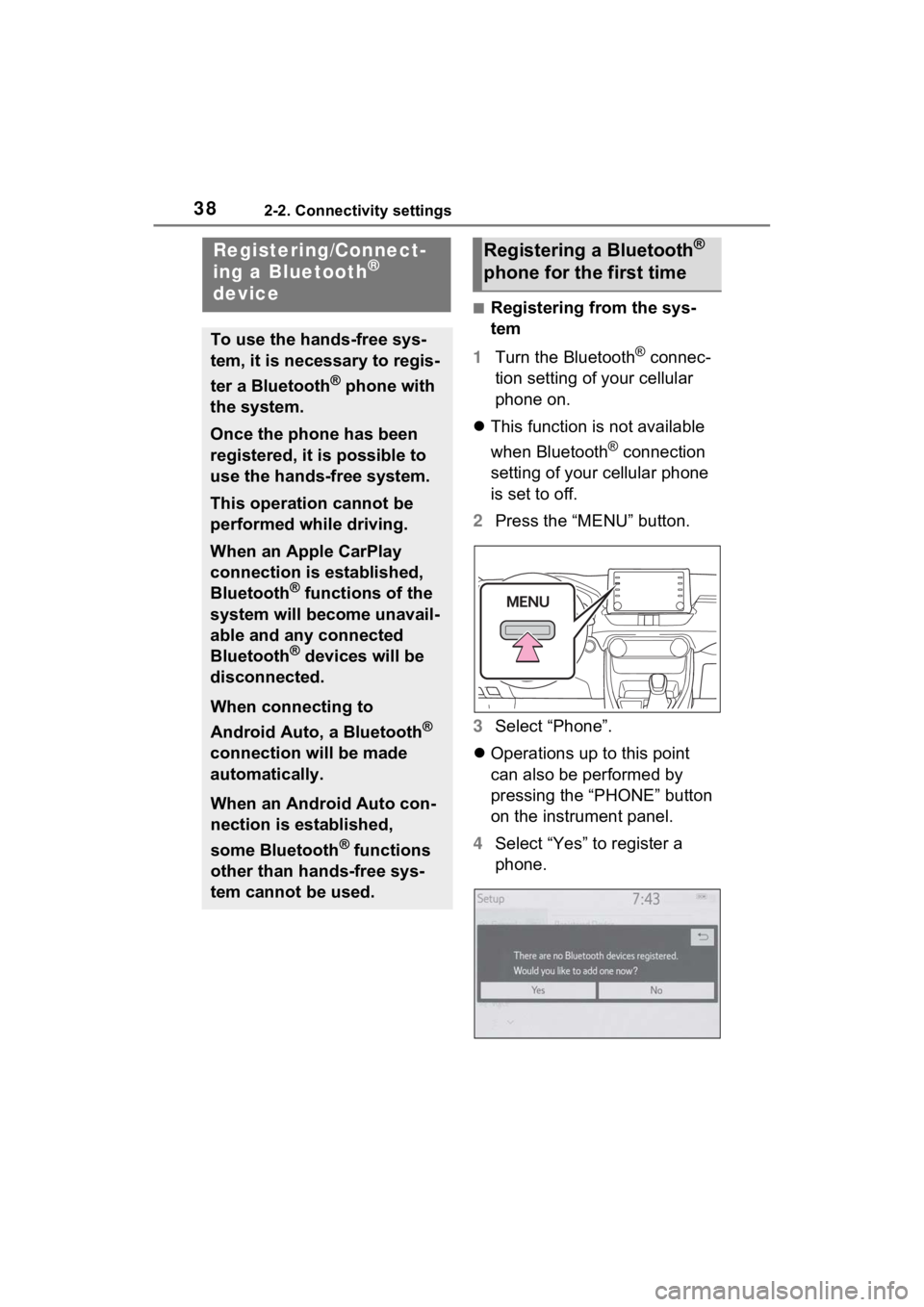
382-2. Connectivity settings
2-2.Connectivity settings
■Registering from the sys-
tem
1 Turn the Bluetooth
® connec-
tion setting of your cellular
phone on.
This function is not available
when Bluetooth
® connection
setting of your cellular phone
is set to off.
2 Press the “MENU” button.
3 Select “Phone”.
Operations up to this point
can also be performed by
pressing the “PHONE” button
on the instrument panel.
4 Select “Yes” to register a
phone.
Registering/Connect-
ing a Bluetooth®
device
To use the hands-free sys-
tem, it is necessary to regis-
ter a Bluetooth
® phone with
the system.
Once the phone has been
registered, it is possible to
use the hands-free system.
This operation cannot be
performed while driving.
When an Apple CarPlay
connection is established,
Bluetooth
® functions of the
system will become unavail-
able and any connected
Bluetooth
® devices will be
disconnected.
When connecting to
Android Auto, a Bluetooth
®
connection will be made
automatically.
When an Android Auto con-
nection is established,
some Bluetooth
® functions
other than hands-free sys-
tem cannot be used.
Registering a Bluetooth®
phone for the first time
Page 39 of 308
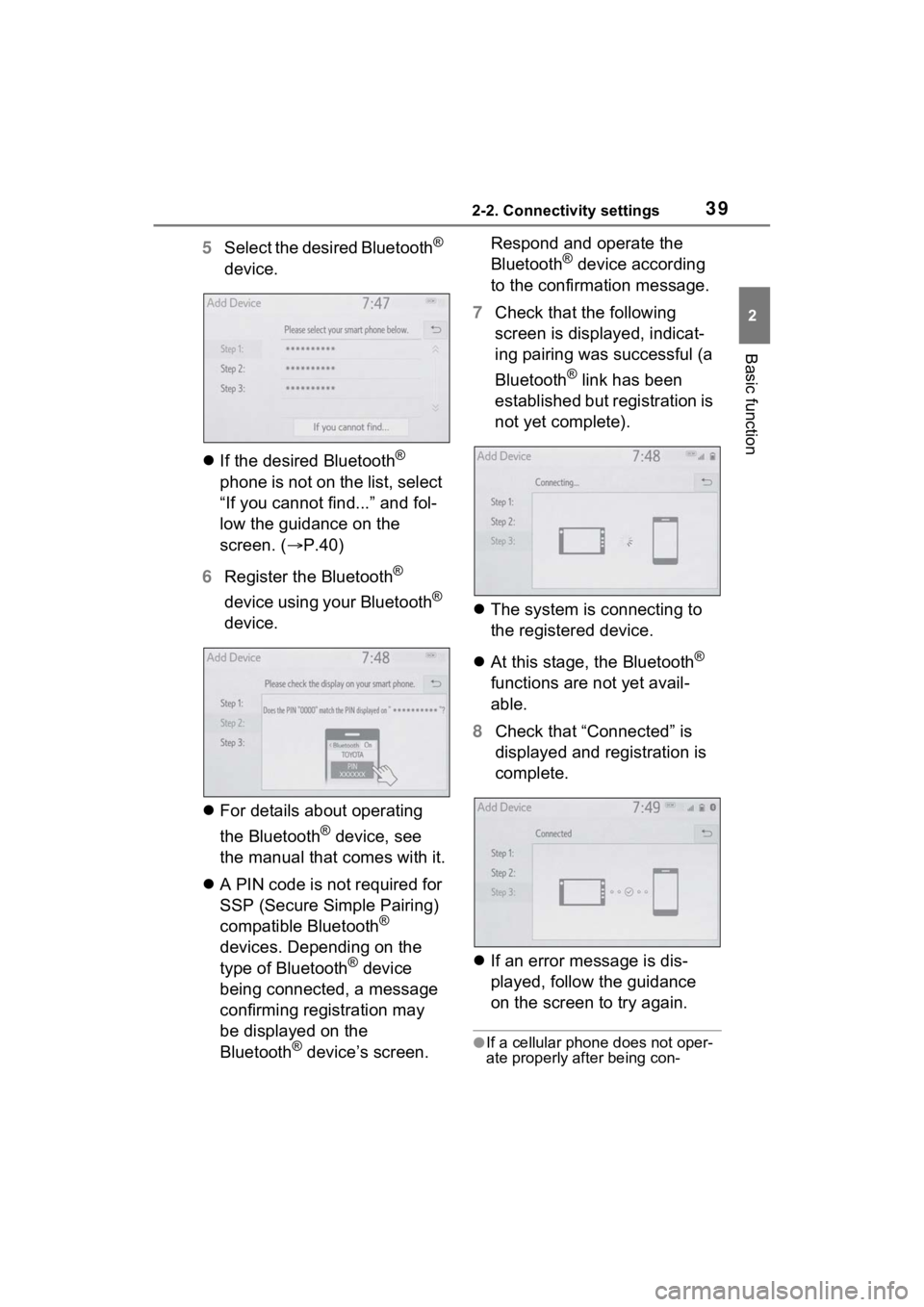
392-2. Connectivity settings
2
Basic function
5Select the desired Bluetooth®
device.
If the desired Bluetooth
®
phone is not on the list, select
“If you cannot find...” and fol-
low the guidance on the
screen. ( P.40)
6 Register the Bluetooth
®
device using your Bluetooth
®
device.
For details about operating
the Bluetooth
® device, see
the manual that comes with it.
A PIN code is not required for
SSP (Secure Simple Pairing)
compatible Bluetooth
®
devices. Depending on the
type of Bluetooth
® device
being connected, a message
confirming registration may
be displayed on the
Bluetooth
® device’s screen. Respond and operate the
Bluetooth
® device according
to the confirmation message.
7 Check that the following
screen is displayed, indicat-
ing pairing was successful (a
Bluetooth
® link has been
established but registration is
not yet complete).
The system is connecting to
the registered device.
At this stage, the Bluetooth
®
functions are not yet avail-
able.
8 Check that “Connected” is
displayed and registration is
complete.
If an error message is dis-
played, follow the guidance
on the screen to try again.
●If a cellular phone does not oper-
ate properly after being con-
Page 40 of 308
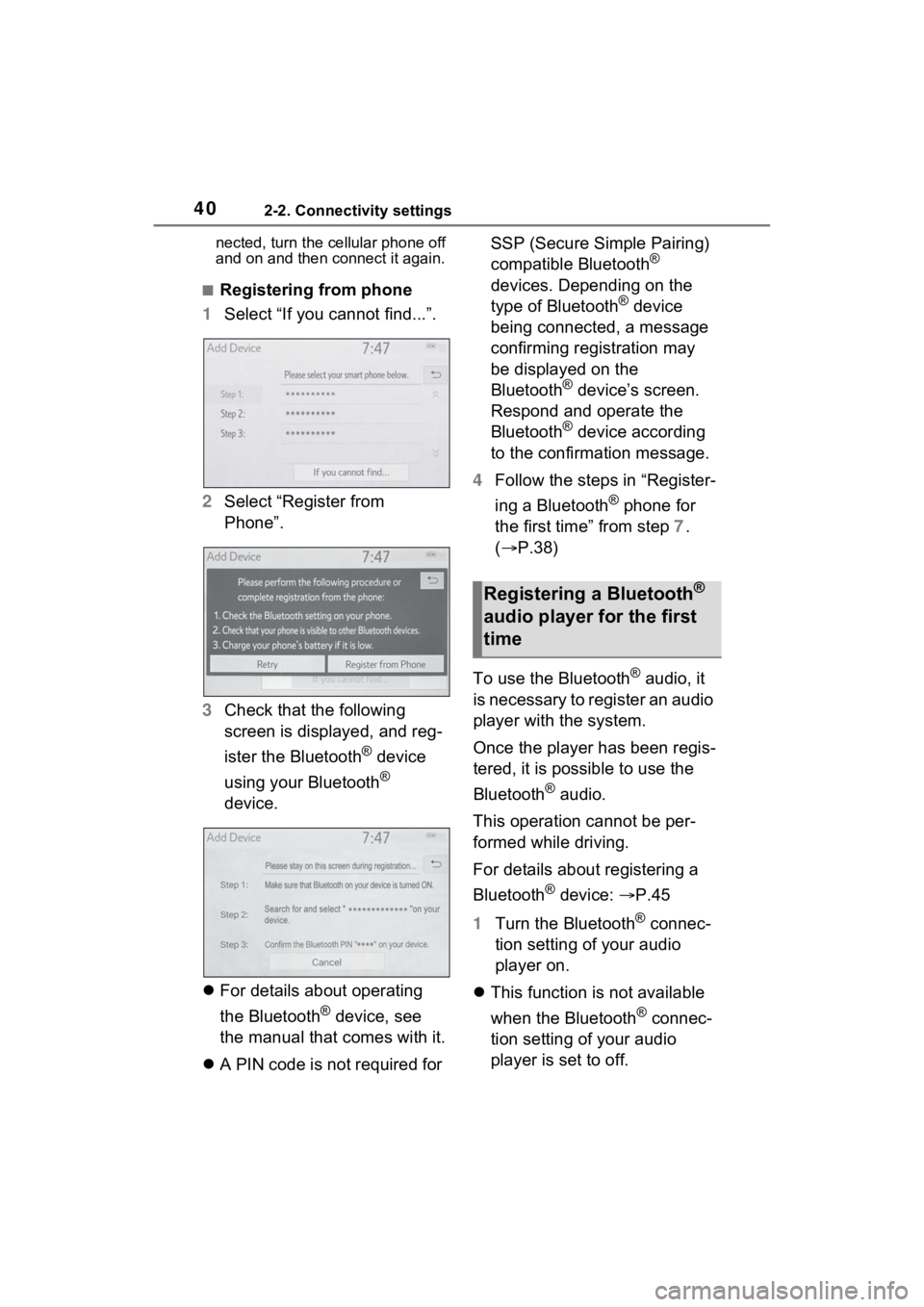
402-2. Connectivity settings
nected, turn the cellular phone off
and on and then connect it again.
■Registering from phone
1 Select “If you cannot find...”.
2 Select “Register from
Phone”.
3 Check that the following
screen is displayed, and reg-
ister the Bluetooth
® device
using your Bluetooth
®
device.
For details about operating
the Bluetooth
® device, see
the manual that comes with it.
A PIN code is not required for SSP (Secure Simple Pairing)
compatible Bluetooth
®
devices. Depending on the
type of Bluetooth
® device
being connected, a message
confirming registration may
be displayed on the
Bluetooth
® device’s screen.
Respond and operate the
Bluetooth
® device according
to the confirmation message.
4 Follow the steps in “Register-
ing a Bluetooth
® phone for
the first time” from step 7.
( P.38)
To use the Bluetooth
® audio, it
is necessary to register an audio
player with the system.
Once the player has been regis-
tered, it is possible to use the
Bluetooth
® audio.
This operation cannot be per-
formed while driving.
For details about registering a
Bluetooth
® device: P.45
1 Turn the Bluetooth
® connec-
tion setting of your audio
player on.
This function is not available
when the Bluetooth
® connec-
tion setting of your audio
player is set to off.
Registering a Bluetooth®
audio player for the first
time
Page 41 of 308
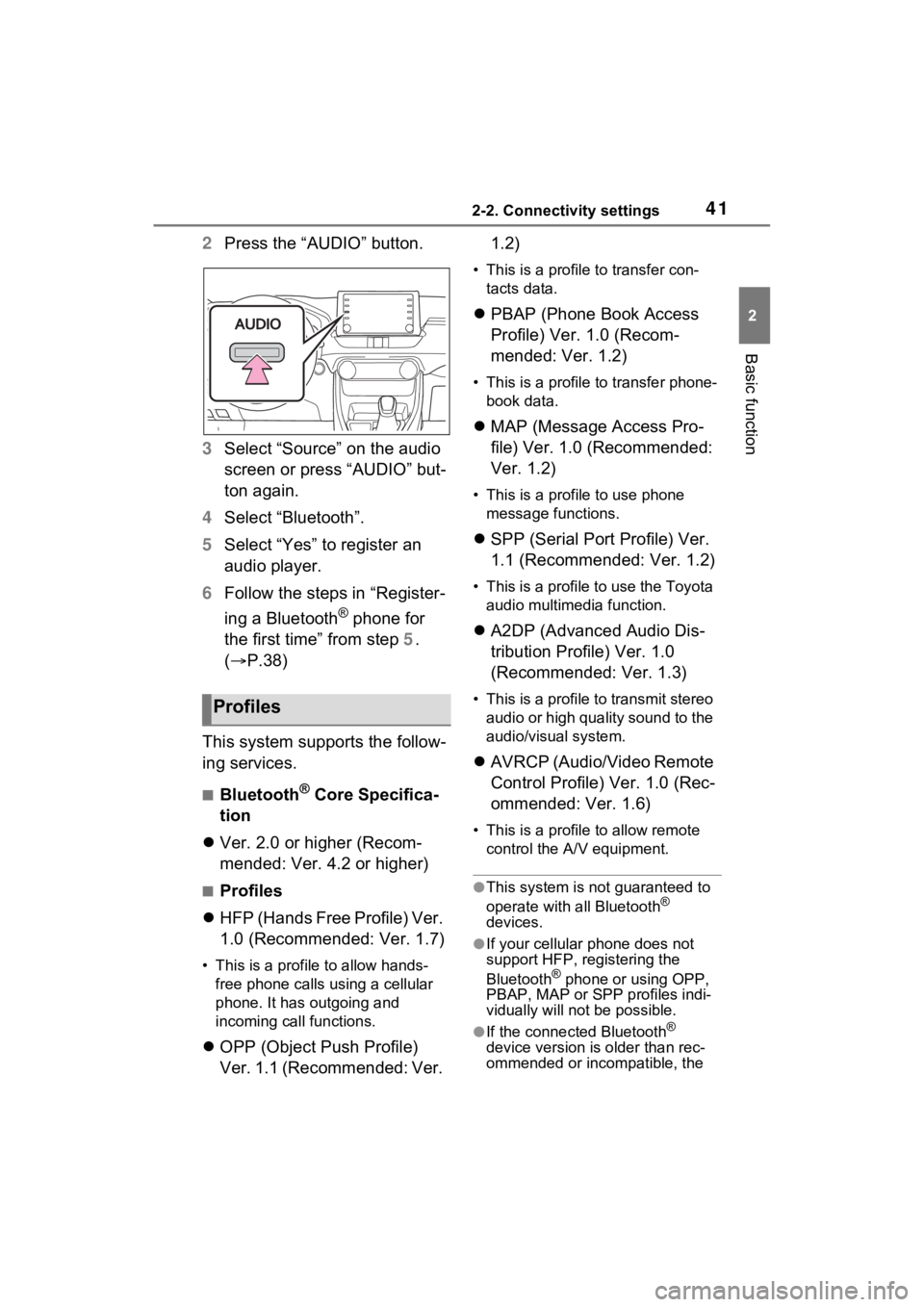
412-2. Connectivity settings
2
Basic function
2Press the “AUDIO” button.
3 Select “Source” on the audio
screen or press “AUDIO” but-
ton again.
4 Select “Bluetooth”.
5 Select “Yes” to register an
audio player.
6 Follow the steps in “Register-
ing a Bluetooth
® phone for
the first time” from step 5.
( P.38)
This system supports the follow-
ing services.
■Bluetooth® Core Specifica-
tion
Ver. 2.0 or higher (Recom-
mended: Ver. 4.2 or higher)
■Profiles
HFP (Hands Free Profile) Ver.
1.0 (Recommended: Ver. 1.7)
• This is a profile to allow hands-
free phone calls using a cellular
phone. It has outgoing and
incoming call functions.
OPP (Object Push Profile)
Ver. 1.1 (Recommended: Ver. 1.2)
• This is a profile to transfer con-
tacts data.
PBAP (Phone Book Access
Profile) Ver. 1.0 (Recom-
mended: Ver. 1.2)
• This is a profile to transfer phone-
book data.
MAP (Message Access Pro-
file) Ver. 1.0 (Recommended:
Ver. 1.2)
• This is a profile to use phone
message functions.
SPP (Serial Port Profile) Ver.
1.1 (Recommended: Ver. 1.2)
• This is a profile to use the Toyota
audio multimedia function.
A2DP (Advanced Audio Dis-
tribution Profile) Ver. 1.0
(Recommended: Ver. 1.3)
• This is a profile to transmit stereo
audio or high quality sound to the
audio/visual system.
AVRCP (Audio/Video Remote
Control Profile) Ver. 1.0 (Rec-
ommended: Ver. 1.6)
• This is a profile to allow remote
control the A/V equipment.
●This system is not guaranteed to
operate with all Bluetooth®
devices.
●If your cellular phone does not
support HFP, registering the
Bluetooth
® phone or using OPP,
PBAP, MAP or SPP profiles indi-
vidually will not be possible.
●If the connected Bluetooth®
device version is older than rec-
ommended or incompatible, the
Profiles
Page 42 of 308
422-2. Connectivity settings
Bluetooth® device function may
not work properly.
●Refer to
http://www.toyota.com/
audio-multimedia in the United
States, and
http://www.toyota.ca/connected
in
Canada, to find approved
Bluetooth
® phones for this sys-
tem.
●Certification
Bluetooth is a reg istered trademark
of Bluetooth SIG, Inc.
1 Press the “MENU” button.
2 Select “Setup”.
3 Select “Bluetooth”.
Setting Bluetooth®
details
When an Apple CarPlay
connection is established,
this function will be unavail-
able.
*
When an Android Auto con-
nection is established,
some functions will be
unavailable.
*
*: This function is not made avail-
able in some countries or
areas.
Displaying the Bluetooth®
setup screen
Page 43 of 308
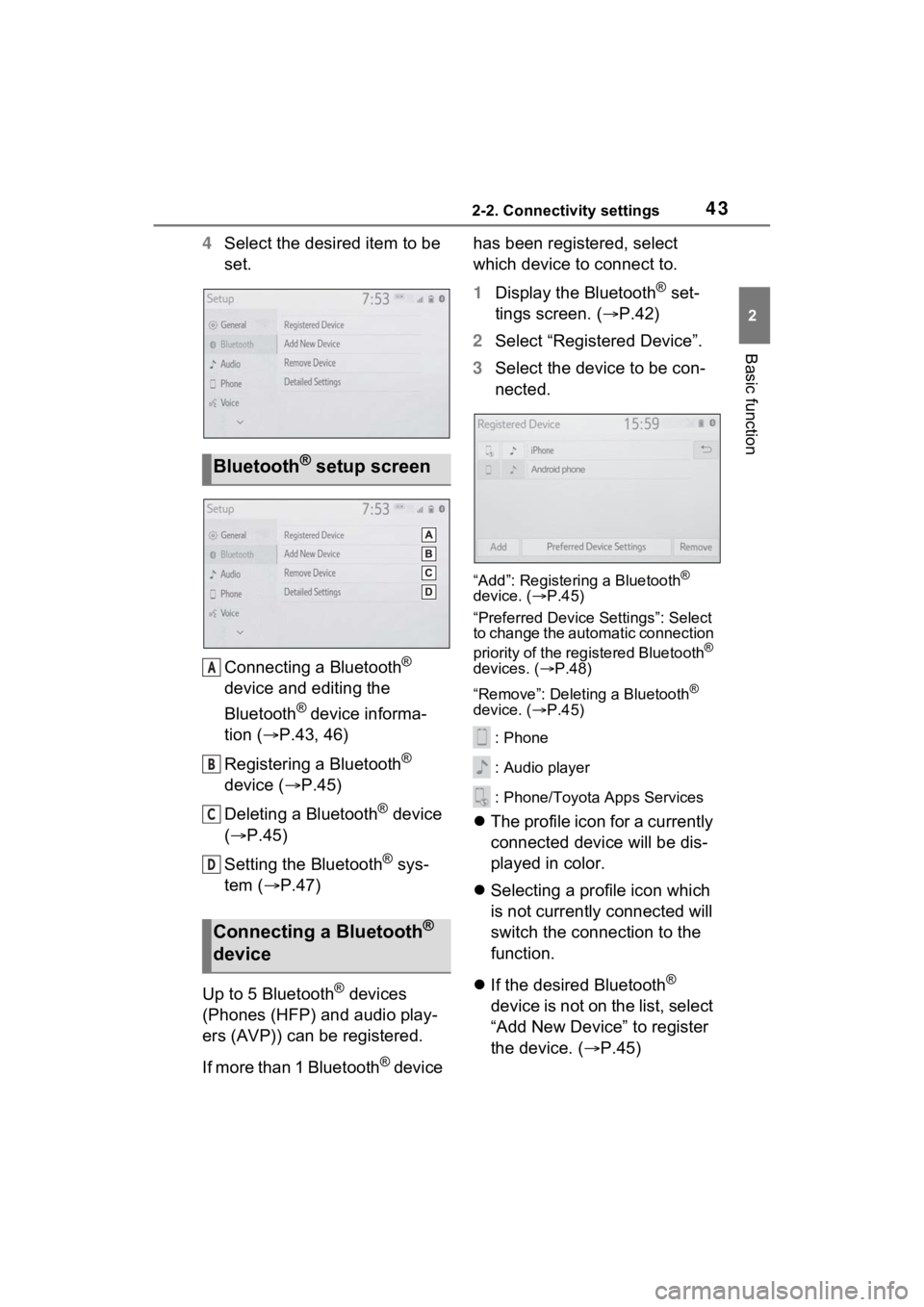
432-2. Connectivity settings
2
Basic function
4Select the desired item to be
set.
Connecting a Bluetooth
®
device and editing the
Bluetooth
® device informa-
tion ( P.43, 46)
Registering a Bluetooth
®
device ( P.45)
Deleting a Bluetooth
® device
( P.45)
Setting the Bluetooth
® sys-
tem ( P.47)
Up to 5 Bluetooth
® devices
(Phones (HFP) and audio play-
ers (AVP)) can be registered.
If more than 1 Bluetooth
® device has been registered, select
which device to connect to.
1
Display the Bluetooth
® set-
tings screen. ( P.42)
2 Select “Registered Device”.
3 Select the device to be con-
nected.
“Add”: Registering a Bluetooth®
device. ( P.45)
“Preferred Device Settings”: Select
to change the automatic connection
priority of the registered Bluetooth
®
devices. ( P.48)
“Remove”: Deleting a Bluetooth
®
device. ( P.45)
: Phone
: Audio player
: Phone/Toyota Apps Services
The profile icon for a currently
connected device will be dis-
played in color.
Selecting a profile icon which
is not currently connected will
switch the connection to the
function.
If the desired Bluetooth
®
device is not on the list, select
“Add New Device” to register
the device. ( P.45)
Bluetooth® setup screen
Connecting a Bluetooth®
device
A
B
C
D