Page 154 of 308
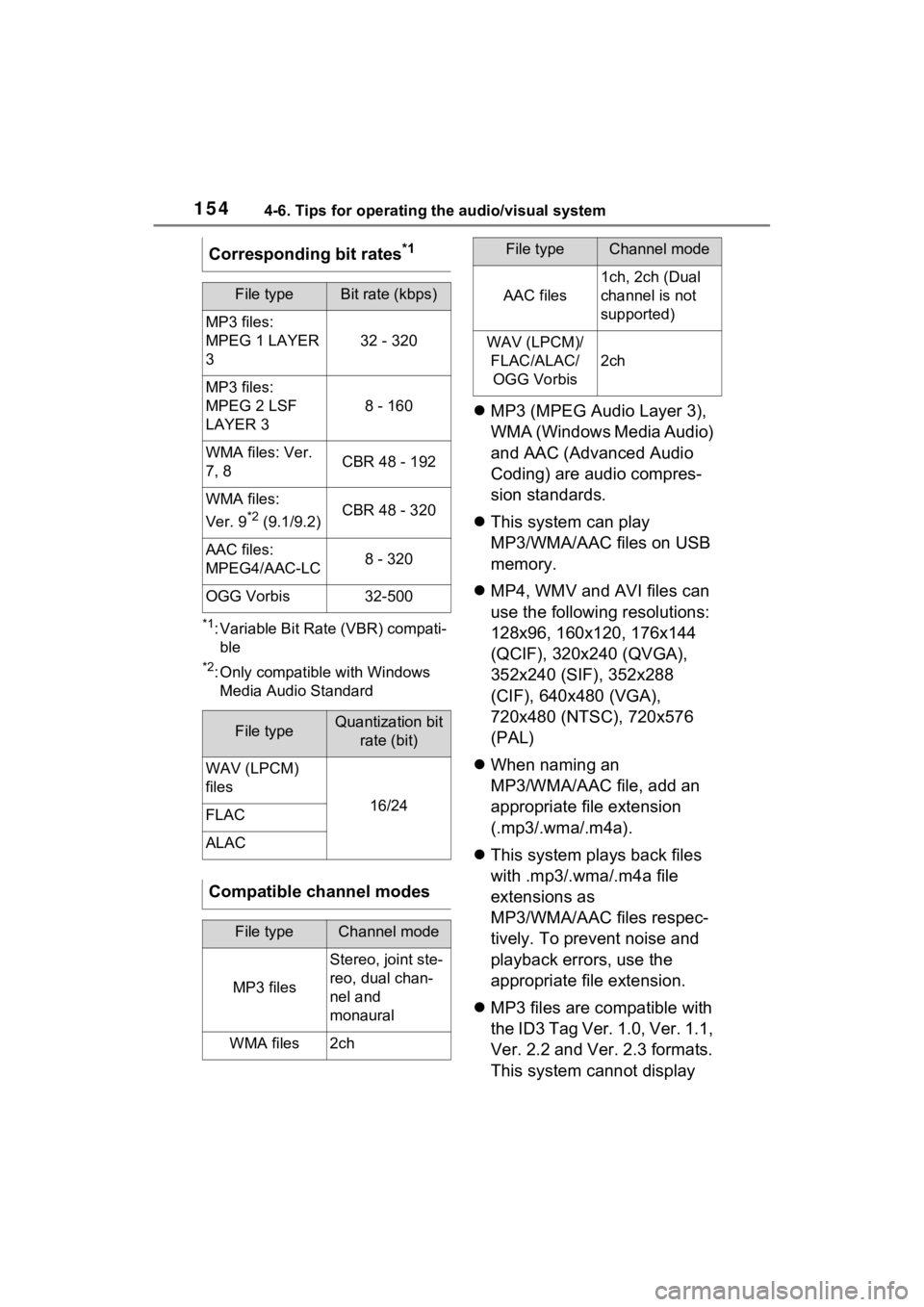
1544-6. Tips for operating the audio/visual system
*1: Variable Bit Rate (VBR) compati-ble
*2: Only compatible with Windows Media Audio Standard
MP3 (MPEG Audio Layer 3),
WMA (Windows Media Audio)
and AAC (Advanced Audio
Coding) are audio compres-
sion standards.
This system can play
MP3/WMA/AAC files on USB
memory.
MP4, WMV and AVI files can
use the following resolutions:
128x96, 160x120, 176x144
(QCIF), 320x240 (QVGA),
352x240 (SIF), 352x288
(CIF), 640x480 (VGA),
720x480 (NTSC), 720x576
(PAL)
When naming an
MP3/WMA/AAC file, add an
appropriate file extension
(.mp3/.wma/.m4a).
This system plays back files
with .mp3/.wma/.m4a file
extensions as
MP3/WMA/AAC files respec-
tively. To prevent noise and
playback errors, use the
appropriate file extension.
MP3 files are compatible with
the ID3 Tag Ver. 1.0, Ver. 1.1,
Ver. 2.2 and Ver. 2.3 formats.
This system cannot display
Corresponding bit rates
*1
File typeBit rate (kbps)
MP3 files:
MPEG 1 LAYER
3
32 - 320
MP3 files:
MPEG 2 LSF
LAYER 3
8 - 160
WMA files: Ver.
7, 8CBR 48 - 192
WMA files:
Ver. 9
*2 (9.1/9.2)CBR 48 - 320
AAC files:
MPEG4/AAC-LC8 - 320
OGG Vorbis32-500
File typeQuantization bit
rate (bit)
WAV (LPCM)
files
16/24FLAC
ALAC
Compatible channel modes
File typeChannel mode
MP3 files
Stereo, joint ste-
reo, dual chan-
nel and
monaural
WMA files2ch
AAC files
1ch, 2ch (Dual
channel is not
supported)
WAV (LPCM)/FLAC/ALAC/OGG Vorbis
2ch
File typeChannel mode
Page 158 of 308

1584-6. Tips for operating the audio/visual system
■USB
■iPod
■Bluetooth® audio
●If the malfunction is not rectified,
take your vehicle to your Toyota
dealer.
Error messages
MessageExplanation
“USB Error”
This indicates a
problem in the
USB memory or
its connection.
“No music files
found.”
This indicates
that no
MP3/WMA/AAC
files are included
in the USB mem-
ory.
“No video files
found.”
This indicates
that no video
files are included
in the USB mem-
ory.
MessageExplanation
“iPod Error”
This indicates a
problem in the
iPod or its con-
nection.
“No music files
found.”
This indicates
that there is no
music data in the
iPod.
“Please check
the iPod firm-
ware version.”
This indicates
that the firm-
ware version is
not compatible.
Perform the iPod
firmware
updates and try
again.
“Unable to
authorize the
iPod.”
This indicates
that it failed to
authorize the
iPod.
Please check
your iPod.
MessageExplanation
“Music tracks not
supported.
Please check
your portable
player.”This indicates a
problem in the
Bluetooth
®
device.
MessageExplanation
Page 281 of 308

2819-3. Setup
9
Connected Services
9-3.Setup
1Press the “MENU” button.
2 Select “Setup”.
3 Select “Apps”.
4 Select the desired items to
be set.
Select to set the pop up
reminder for smartphone
data usage. ( P.281)
Select to detect if an iPhone
app is automatically turned on/off.
Select to turn on/off the
enhanced USB connection
mode
• When an iPhone is connected
while this setting is set to “On”,
communication with devices con-
nected to other USB ports may
not be possible. Also, depending
on the device, charging may not
be possible.
Select to reset all setup items
to default setting.
The data usage notification pop-
up, which indicates that the sys-
tem will use an internet connec-
tion, can be enabled/disabled.
1 Display the Toyota Apps set-
tings screen. ( P.281)
2 Select “Data Usage Mes-
sage”.
3 Change the setting as
desired.
Toyota Apps settings
Toyota Apps settings can
be changed.
Displaying the Toyota
Apps settings screen
Toyota Apps settings
screen
A
B
�'�D�W�D���X�V�D�J�H���Q�R�W�L�I�L�F�D�W�L�R�Q��
�S�R�S���X�S���V�H�W�W�L�Q�J�V
C
D
Page 288 of 308

288Alphabetical Index
Incoming calls ...................... 242
Receiving weather information ............................................... 170Displaying weather screen ... 170
Weather guidance service.... 171
Registering/Connecting a
Bluetooth
® device .................. 38
Profiles ................................... 41
Registering a Bluetooth
® audio
player for the first time.......... 40
Registering a Bluetooth
® phone
for the first time .................... 38
Registering home ..................... 24 Setting home as the destination............................................. 25
Route guidance ........................ 97
Route guidance screen ............ 97 During freeway driving ........... 98
Screen for route guidance ...... 97
Turn list screen..................... 100
Turn-by-turn arrow screen.... 100
When approaching intersection............................................. 99
S
Screen adjustment ................... 35 Displaying the screen adjust-ment screen ......................... 35
“SEEK TRACK” button ............ 12 AM/FM/SiriusXM (SXM) radio........................................... 127
Android Auto ........................ 141
Bluetooth
® audio .................. 143
iPod/iPhone (Apple CarPlay) 139
USB memory ........................ 137
Setting Bluetooth
® details ....... 42
“Detailed Settings” screen ...... 47
Bluetooth
® setup screen ........ 43
Connecting a Bluetooth
® device
............................................. 43 Deleting a Bluetooth
® device..45
Displaying the Bluetooth
® setup
screen...................................42
Editing the Bluetooth
® device
information............................46
Registering a Bluetooth
® device
.............................................45
Setup................104, 148, 250, 281
“Setup” button (“Menu” screen) ...........................................15, 19
“Setup” screen .........................19
Some basics....... .............123, 235
About the contacts in the contact list .......................................238
Audio screen adjustment ......126
Registering/Connecting a
Bluetooth
® phone ...............236
Reordering the audio source 124
Selecting an audio source ....123
Sound settings......................124
Turning the system on and off ...........................................123
USB port ...............................124
Using the phone switch/micro- phone .................................237
Voice command system126, 238
When selling or disposing of the vehicle ................................238
Starting route guidance ...........93 A route from the Cloud (Vehicles equipped with DCM) .............96
Confirm destination screen.....93
Route overview screen ...........94
Status icon ................................17 Status icon explanation ..........17
Steering switch “MODE” switch .....................146
Phone switch ........................237
Talk switch ....................160, 238
Volume control switch ..146, 237 switch .......................146