2021 TOYOTA RAV4 PLUG-IN HYBRID set clock
[x] Cancel search: set clockPage 146 of 666

1442-2. Charging
■Calendar settings
Current date and tim e information is
automatically set u sing GPS. However, if GPS calibration of clock is turned off in
the multimedia system s ettings, the date
needs to be set on t he multi-information display.
If the calendar settings check screen is
displayed when an attempt was made to register a charge schedule, check that
the correct date is set. If it is incorrect,
be sure to correct it.
If the calendar information is wrong, the
charging schedule function will not oper -
ate normally.
When registering the charging
schedule, the following settings can
be changed.
■Select the charging mode
One of the two following charging
modes can be selected.
“Start”
Starts charging at the set time*1 and fin -
ishes charging when fully charged.*2
“Departure”
Starts charging to finish at the set
time.*3, 4
When this setting is selected, the air
conditioning-linked function can be
used.
*1: Charging schedule function is per -
formed in accordance with the clock
in the multi-information display.
Before registering the charging
schedule, check the clock settings to
the proper time.
*2: There might be a slight error in the
timing when charging starts due to
the state of the hy brid battery (trac-
tion battery).
*3: When the system d etermines that
there is no time to finish charging by
the set scheduled departure time, it
starts charging. Check the charging
schedules.
*4: If sudden changes in temperature or
changes in the condition of the
power source occur while charging,
charging may not end exactly at the
time estimated by the system.
■Repeated setting
The periodic charging schedule can
be set by select ing your desired
day of the week. (If no days are
selected, charging is only carried
out once.)
■Air conditioning-linked set -
ting (“Climate Prep”)
When the charging mode is set to
“Departure”, the vehicle air condi -
tioning system ( →P.452) can be set
to automatically operate* according
Using the charging
schedule function
Charging can be carried out at
the desired time by registering
the charging schedule. Also, it
is possible to set the charging
schedule to one’s prefer -
ences, such as having
charging complete by a certain
departure time or be carried
out at the same time on certain
days.
Settings of the charging
schedule function
Page 147 of 666

145
2
2-2. Charging
Plug-in hybrid system
to the set time.
By adjusting the cabi n temperature in
advance, passengers can enjoy a
pleasant interior immediately after
entering the vehicle.
*: Operation starts approximately 20
minutes before the set departure
time.
■Turning “Charge Now” on and
off
If even one charging schedule is
registered, charging does not start
until the set time, even if the AC
charging cable is connected to the
vehicle. To start c harging without
changing the charging schedule
setting, turn “Charge Now” on to
temporarily cancel the charging
schedule and enable charging after
connecting the AC charging cable.*
*: If the charging connector is removed
during charging while the charging
schedule is registered and “Charge
Now” is on, “Charg e Now” turns off.
■Changing “Next Event”*1
It is possible to temporarily set the
time of the next charging schedule
without changing the registered
repeated setting.*2
*1: The “Next Event” refers to the clos -
est charging sched ule from the cur-
rent time among t he registered
charging schedules. Charging
schedule is performed based on the
“Next Event”.
*2: When “Next Event” is changed, the
current charging schedule will be
temporarily ignored and charging will
not be carried out until the time
specified by “Ne xt Event”. (For
example, when “Nex t Event” is set
for 2 days later, e ven if items are
registered on the charging schedule,
charging will not be carried out until
the time specified by “Next Event”.)
The charging schedule can be reg-
istered on the multi-information dis -
play: →P.147
■Charging schedule
●The charging schedule cannot be set while driving.
●A maximum of 15 charging schedules can be registered.
■To make sure that the charging
schedule function operates cor -
rectly
Check the following items.
●Adjust the clock to the correct time ( →P.179)
●The calendar is set to the correct date
( →P.186)
●Check that the power switch is turned
off
●After registering the charging sched-
ule, connect the AC charging cable The charging start time is determined
based on the charging schedule at the
time that the AC charging cable was
Registering the charging
schedule
Page 160 of 666

1582-2. Charging
■Charging indicator of the charging port flashes and charging can-
not be carried out.
*: Refer to P.106 for details regarding charging indicator of the charging port illumi-
nation and flashing.
Refer to the following table and carry out the appropriate correction proce-
dure.
■Cannot charge at desired time
Likely causeCorrection procedure
When charging indicator of the charging
port flashes*: charging schedule is regis -
tered
When you wish to c harge according to
the charging schedule, wait until the set
time.
To start charging, s et “Charge Now” to
on. ( →P.150)
When charging indicator of the charging
port rapidly flashes*: Malfunction
occurred in an extern al power source or
the vehicle
Start the hybrid system and follow the
instructions displayed by the message on
the multi-inform ation display. (→P.160)
When charging schedule function does not operate normally
Likely causeCorrection procedure
Vehicle clock is not properly adjustedCheck the clock settings and adjust it to
the proper time. ( →P.179)
The vehicle calendar is not set correctly.Check the calendar setting and set it to
the correct date. ( →P.186)
AC charging cable is not connected to
vehicle
Before using the charging schedule, con -
nect the AC charging cable.
Incorrect charging mode selected
Check the charging mode setting.
( →P.144)
When the charging m ode is “Start”,
charging starts at t he set time, but when
it is “Departure”, charging is completed
by the set time. (The charging start time
is automatically con trolled by the sys-
tem.)
Page 178 of 666

1763-1. Instrument cluster
Clock
Automatically adjusts the time by using the GPS time information (GPS clock).
For details, refer to “Navigation and Multimedia System Owner’s Manual” or “Multi-
media Owner’s Manual”.
Fuel gauge
Displays the quantity of f uel remaining in the tank
SOC (State of Charge) gauge
Displays the amount of charge remaining in the traction battery.
When the gauge is in t he green zone, EV driving is possible. When the gauge is in
the blue zone, EV driving is no longer possible (in this situat ion, the vehicle switches
to HV mode). Charge the hybrid ba ttery (traction battery) to allow EV driving.
Odometer, trip meter and instrument cluster light control display
Odometer:
Displays the total distance tha t the vehicle has been driven
Trip meter:
Displays the distance t he vehicle has been driven since the meter was last reset.
Trip meters A and B can be us ed to record and display different distances inde-
pendently.
Instrument cluster light control:
Displays the brightne ss of the instrument cluster lights that can be adjusted.
Outside temperature (→P.177)
Multi-information display
Presents the driver with a variety of driving-related data ( →P.179)
Displays warning messages if a malfunction occurs ( →P.578)
Shift position and shift range indicator
Displays the selected shift position or selected shift range (→P.321)
■The meters and display illuminate when
The power switch is in ON.
■When changing driving mode
●Speedometer color is changed follow -
ing the selected driving mode.
( →P.434)
●Speedometer color is changed follow-
ing the selected driving mode or when Trail Mode is turned on. ( →P.434,
435)
■If the units of measure for speed -
ometer can be changed (if equipped)
The other units of me asure is also dis-
played as shown in the illustrations.
C
D
E
F
G
H
I
Page 181 of 666
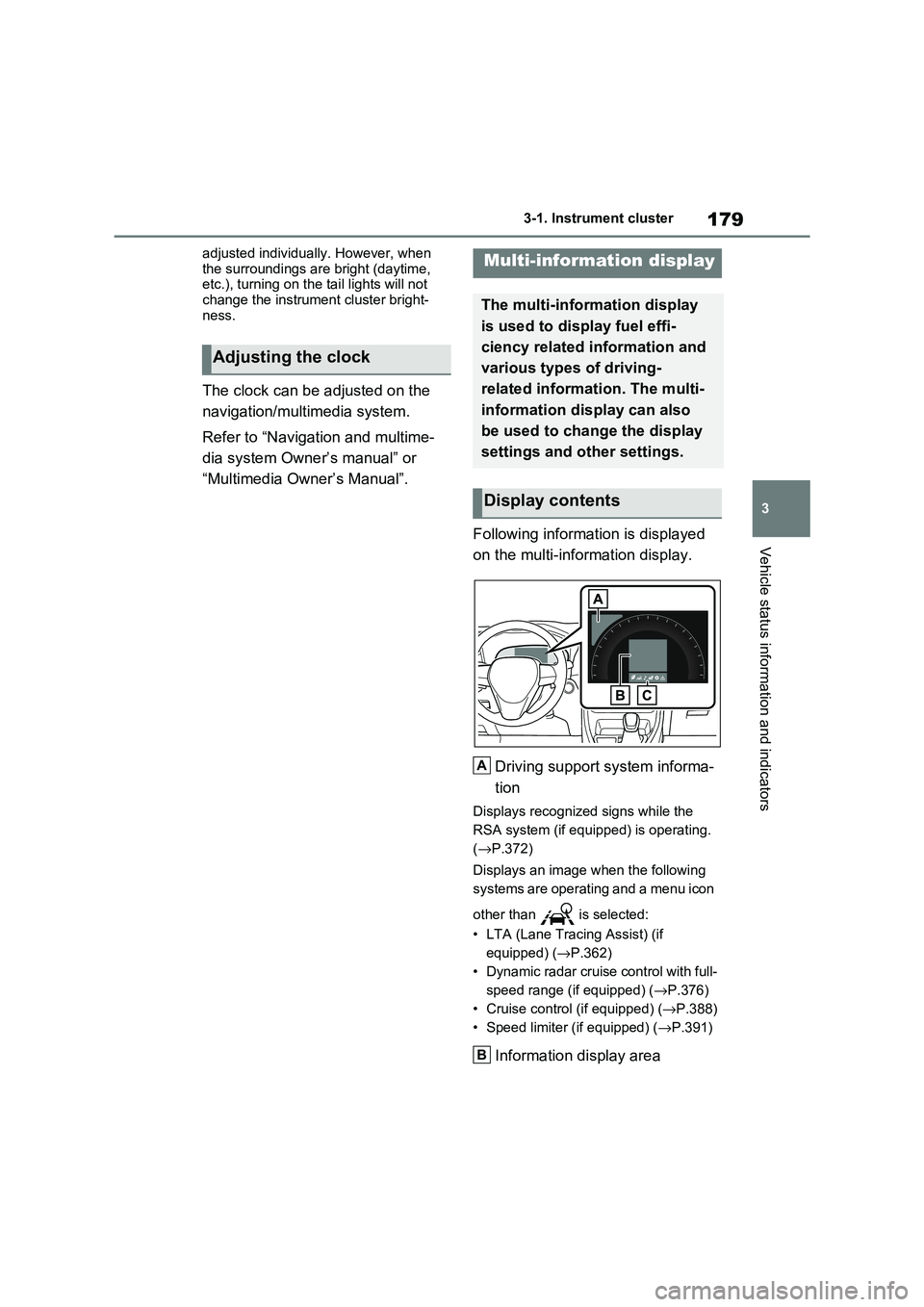
179
3
3-1. Instrument cluster
Vehicle status information and indicators
adjusted individually. However, when
the surroundings are bright (daytime, etc.), turning on the tail lights will not
change the instrument cluster bright -
ness.
The clock can be adjusted on the
navigation/multimedia system.
Refer to “Navigation and multime -
dia system Owner’s manual” or
“Multimedia Owner’s Manual”.
Following information is displayed
on the multi-information display.
Driving support system informa -
tion
Displays recognized signs while the
RSA system (if equ ipped) is operating.
( →P.372)
Displays an image when the following
systems are operating and a menu icon
other than is selected:
• LTA (Lane Tracing Assist) (if
equipped) ( →P.362)
• Dynamic radar cruise control with full-
speed range (if equipped) ( →P.376)
• Cruise control (if equipped) (→P.388)
• Speed limiter (if equipped) ( →P.391)
Information display area
Adjusting the clock
Multi-information display
The multi-information display
is used to display fuel effi -
ciency related information and
various types of driving-
related informat ion. The multi-
information display can also
be used to change the display
settings and other settings.
Display contents
A
B
Page 191 of 666

189
3
3-1. Instrument cluster
Vehicle status information and indicators
• “Drive Info Type”
Select to change the drive information
type display between trip and total.
( →P.185).
• “Drive Info Items”
Select to set the items on the upper and
lower side of the drive information
screen from three items, average
speed, distance and total time.
“Closing Display”
Select to set the items displayed when
the power switch is turned off.
“Pop-Up Display” (if equipped)
Select to enable/disable the following
pop-up displays, which may appear in
some situations.
• Intersection guidance display of the
navigation system-linked system (if
equipped)
• Incoming call disp lay of the hands-
free phone system (if equipped)
• Audio operation
• Volume operation
• Voice control (if equipped)
“Calender”
Select to set up the calender.
This can only be set if GPS calibration
of clock is turned off in the multimedia
system settings.
“MID OFF”
A blank screen is displayed
“Default Settings”
Select to reset the meter display set-
tings.
■Suspension of the settings display
●In the following situations, operation of
the settings display will be temporarily suspended.
• When a warning message appears on
the multi-information display
• When the vehicle begins to move
●Settings for functions not equipped to
the vehicle are not displayed.
●When a function is turned off, the
related settings for that function are not selectable.
Select to display warning mes -
sages and measures to be taken if
a malfunction is detected.
( →P.578)
Displays suggestions to the driver
in the following situations. To select
a response to a displayed sugges -
tion, use the meter control
switches.
WARNING
■Cautions during setting up the
display
As the hybrid system needs to be operating during setting up the dis -
play, ensure that the vehicle is parked
in a place with adequate ventilation. In a closed area such as a garage,
exhaust gases including harmful car -
bon monoxide (CO) may collect and enter the vehicle. This may lead to
death or a serious health hazard.
NOTICE
■During setting u p the display
To prevent 12-volt b attery discharge,
ensure that the hyb rid system is oper-
ating while setting up the display fea- tures.
Warning message display
Suggestion function
Page 455 of 666

453
6
6-1. Using the air conditi oning system and defogger
Interior features
■Adjusting the temperature set-
ting
Turn driver’s side temperature con -
trol dial clockwise to increases the
temperature and turn the dial coun -
terclockwise to decreases the tem -
perature.
The air conditioni ng system switches
between individual and simultaneous
modes each time the “DUAL” switch is
pressed.
Simultaneous mode (the indicator on
the “DUAL” switch is off):
The driver’s side te mperature control
dial can be used to adjust the tempera -
ture for the driver’s and passenger’s
side. At this time, operate the passen -
ger’s side temperature control dial to
enter individual mode.
Individual mode (the indicator on the
“DUAL” switch is on):
The temperature for the driver’s and
passenger’s side can be adjusted sepa -
rately.
■Setting the fan speed
Press the fan speed increase
switch to increase the fan speed
and the fan speed decrease switch
to decrease the fan speed.
Pressing the “OFF” s witch to turns off
the fan.
■Change the airflow mode
Press the airflow mode control
switch.
The airflow mode changes as follows
each time the sw itch is pressed.
1Upper body
2 Upper body and feet
3 Feet
4 Feet and the windshield defog-
ger operates
■Switching between outside air
and recirculated air modes
Press the outside/ recirculated air
mode switch.
The mode switches between outside air
mode (the indicator is off) and recircu-
lated air mode (the indicator is on) each
time the button is pressed.
■Set cooling and dehumidifica -
tion function
Press the “A/C” switch.
When the function is on, the indicator
illuminates on the “A/C” switch.
■Defogging the windshield
Defoggers are used to defog the
windshield and front side windows.
Press the windshi eld defogger
switch.
Set the outside/recirculated air mode
1 12233
4 4
Page 552 of 666

5507-3. Do-it-yourself maintenance
3Remove the screws and clips,
partly remove the fender liner.
4 Unplug the connector.
5 Turn the bulb base counter-
clockwise.
6 Set the new light bulb.
Align the 3 tabs on the light bulb with
the mounting, and in sert. Turn it clock- wise to set.
7 Set the connector.
Shake the bulb base gently to check that it is not loose , turn the front fog
lights on once and visually confirm that
no light is leaking through the mount - ing.