2021 TOYOTA RAV4 PLUG-IN HYBRID light
[x] Cancel search: lightPage 177 of 666

175
3
3-1. Instrument cluster
Vehicle status information and indicators
the blue zone, EV driving is no longer possible (in this situat ion, the vehicle switches
to HV mode). Charge the hybrid ba ttery (traction battery) to allow EV driving.
Odometer, trip meter and instrument cluster light control display
Odometer:
Displays the total distance tha t the vehicle has been driven
Trip meter:
Displays the distance t he vehicle has been driven since the meter was last reset.
Trip meters “A” and “B” can be us ed to record and display different distances inde-
pendently.
Instrument cluster light control:
Displays the brightne ss of the instrument cluster lights that can be adjusted.
Outside temperature (→P.177)
Multi-information display
Presents the driver with a variety of driving-related data ( →P.179)
Displays warning messages if a malfunction occurs ( →P.578)
Shift position and shift range indicator
Displays the selected shift position or selected shift range (→P.321)
■Digital speedometer
The units used on the meter and display may differ depending on the target region.
Hybrid System Indicator
Displays the hybrid system output or regeneration level (→P.177)
Speedometer
Displays the vehicle speed
F
G
H
I
A
B
Page 178 of 666

1763-1. Instrument cluster
Clock
Automatically adjusts the time by using the GPS time information (GPS clock).
For details, refer to “Navigation and Multimedia System Owner’s Manual” or “Multi-
media Owner’s Manual”.
Fuel gauge
Displays the quantity of f uel remaining in the tank
SOC (State of Charge) gauge
Displays the amount of charge remaining in the traction battery.
When the gauge is in t he green zone, EV driving is possible. When the gauge is in
the blue zone, EV driving is no longer possible (in this situat ion, the vehicle switches
to HV mode). Charge the hybrid ba ttery (traction battery) to allow EV driving.
Odometer, trip meter and instrument cluster light control display
Odometer:
Displays the total distance tha t the vehicle has been driven
Trip meter:
Displays the distance t he vehicle has been driven since the meter was last reset.
Trip meters A and B can be us ed to record and display different distances inde-
pendently.
Instrument cluster light control:
Displays the brightne ss of the instrument cluster lights that can be adjusted.
Outside temperature (→P.177)
Multi-information display
Presents the driver with a variety of driving-related data ( →P.179)
Displays warning messages if a malfunction occurs ( →P.578)
Shift position and shift range indicator
Displays the selected shift position or selected shift range (→P.321)
■The meters and display illuminate when
The power switch is in ON.
■When changing driving mode
●Speedometer color is changed follow -
ing the selected driving mode.
( →P.434)
●Speedometer color is changed follow-
ing the selected driving mode or when Trail Mode is turned on. ( →P.434,
435)
■If the units of measure for speed -
ometer can be changed (if equipped)
The other units of me asure is also dis-
played as shown in the illustrations.
C
D
E
F
G
H
I
Page 180 of 666

1783-1. Instrument cluster
changed suddenly (at the
entrance/exit of a garage, tunnel, etc.)
●When “--” or “E” is displayed, the sys -
tem may be malfunctioning. Take your vehicle to any authorized
Toyota retailer or Toyota authorized
repairer, or any reliable repairer.
●Displays the outsi de temperature
within the range o f -40°C (-40°F) to 50°C (122°F).
●When the outside temperature is
approximately 3°C (37°F) or lower,
the indicator will flash for approxi-
mately 10 seconds, then stay on.
■Liquid crystal display
→ P.180
■Customization
Settings (e. g. mete r display) can be
changed on the scre en of the multi-
information display. ( →P.186)
Switches the items of the odome-
ter, trip meter A, trip meter B and
the brightness of the instrument
cluster lights by pressing the “ODO
TRIP” switch.
When the trip meter is displayed,
pressing and holding the switch
will reset the tr ip meter.
When the instrument cluster light
control display is displayed,
pressing and holding the switch
will adjust the brightness of the
instrument cluster lights.
■Instrument cluster brightness
adjustment
The instrument cluster brightness levels when the tail lights are on and off can be
WARNING
■The information display at low
temperatures
Allow the interior o f the vehicle to
warm up before usin g the liquid crys-
tal information display. At extremely low temperatures, the display moni -
tor may respond slowly, and display
changes may be delayed.
For example, there is a lag between
the driver’s shifting and the new shift
range appearing on the display. This lag could cause the driver to down -
shift again, causing rapid and exces -
sive engine braking and possibly an accident resulting in death or injury.
NOTICE
■To prevent damage to the engine
and its components
●The engine may be overheating if “Engine Coolant Temp High Stop in
a Safe Place See Owner’s Manual”
is shown on the multi-information display. In this case, immediately
stop the vehicle in a safe place, and
check the engine after it has cooled
completely. ( →P.611)
Using the “ODO TRIP”
switch
Page 181 of 666
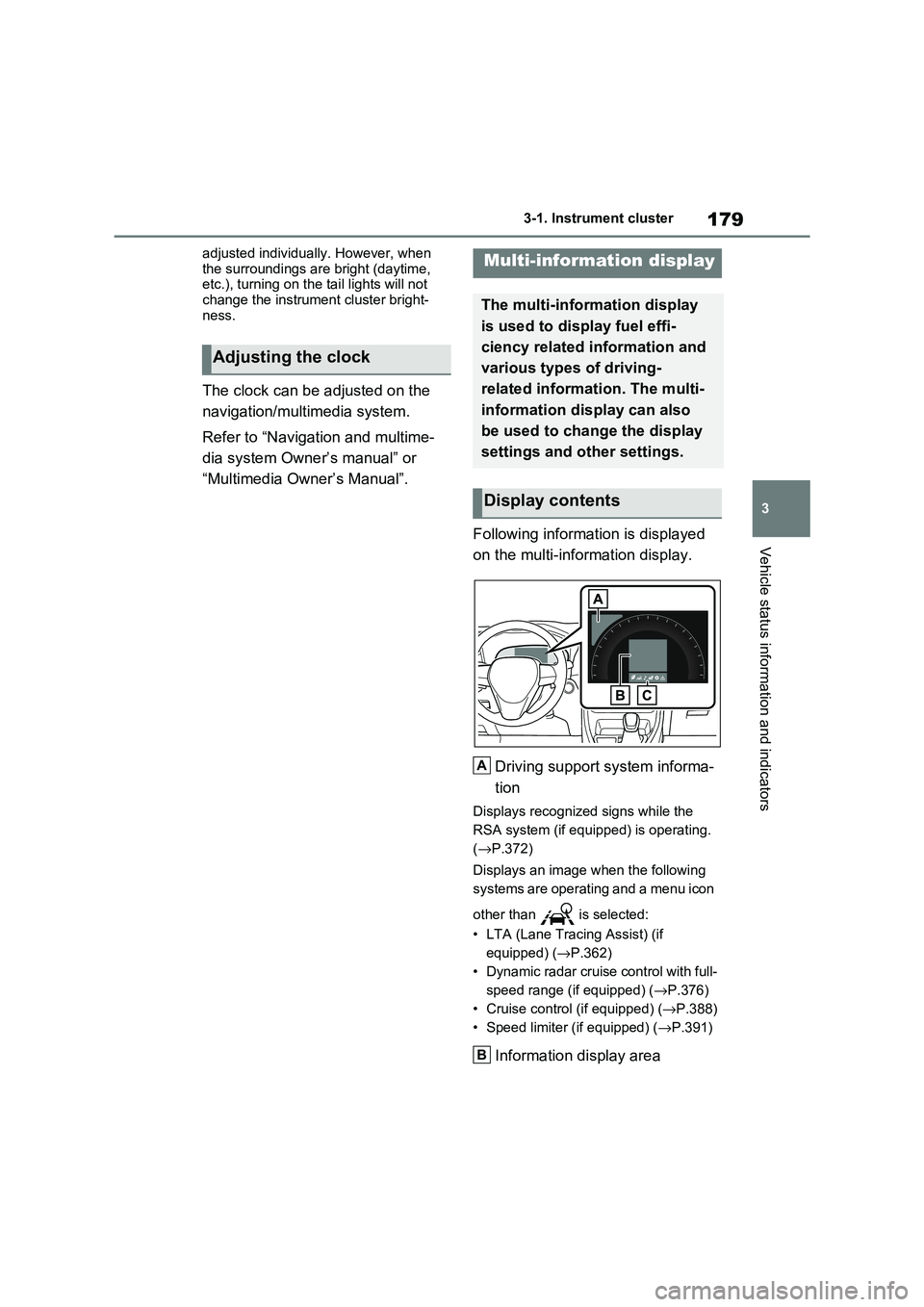
179
3
3-1. Instrument cluster
Vehicle status information and indicators
adjusted individually. However, when
the surroundings are bright (daytime, etc.), turning on the tail lights will not
change the instrument cluster bright -
ness.
The clock can be adjusted on the
navigation/multimedia system.
Refer to “Navigation and multime -
dia system Owner’s manual” or
“Multimedia Owner’s Manual”.
Following information is displayed
on the multi-information display.
Driving support system informa -
tion
Displays recognized signs while the
RSA system (if equ ipped) is operating.
( →P.372)
Displays an image when the following
systems are operating and a menu icon
other than is selected:
• LTA (Lane Tracing Assist) (if
equipped) ( →P.362)
• Dynamic radar cruise control with full-
speed range (if equipped) ( →P.376)
• Cruise control (if equipped) (→P.388)
• Speed limiter (if equipped) ( →P.391)
Information display area
Adjusting the clock
Multi-information display
The multi-information display
is used to display fuel effi -
ciency related information and
various types of driving-
related informat ion. The multi-
information display can also
be used to change the display
settings and other settings.
Display contents
A
B
Page 182 of 666

1803-1. Instrument cluster
A variety of infor mation can be dis-
played by selecting a menu icon.
Additionally, warning or sugges -
tion/advice pop-up displays will be dis-
played in some situations.
Menu icons ( →P.180)
■The multi-information display is
displayed when
The power switch is in ON.
■When changing driving mode
●Background color of the multi-informa -
tion display is changed following the selected driving mode. ( →P.434)
●Background color of the multi-informa- tion display is changed following the
selected driving mode or when Trail
Mode is turned on. ( →P.434, 435)
■Liquid crystal display
Small spots or light spots may appear
on the display. This phenomenon is
characteristic of liqui d crystal displays, and there is no prob lem continuing to
use the display.
The multi-information display is
operated using the meter control
switches.
Scroll the screen*/switch the dis -
play*/move the cursor
Press: Enter/Set
Press and hold: Reset/Display
customizable items
Return to the previous screen
Call sending/receiving and his -
tory display (if equipped)
Linked with the hands-free sys -
tem, sending or re ceiving call is
displayed. For details regarding
the hands-free system, refer to
“Navigation and multimedia sys -
tem owner’s manual” or “Multi -
media Owner’s Manual”.
*: On screens where the screen can be
scrolled and the display can be
switched, a scroll bar or a round icon
that shows the num ber of registered
screens is displayed.
Information related to each icon
can be displayed by selecting the
icon with the meter control
switches.
Some of the information may be dis -
played automatically depending on the
situation.
Changing the display
C
A
�:�$�5�1�,�1�*
■Caution for use while driving
For safety, avoid o perating the meter
control switch while driving as much
as possible, and do not look continu - ously at the multi-in formation display
while driving. Stop the vehicle and
operate the meter control switch. Fail - ure to do so may cause a steering
wheel operation error, resulting in an
unexpected accident.
Menu icons
B
C
D
Page 192 of 666

1903-1. Instrument cluster
■Suggestion to enable the
power back door (if equipped)
If the power back door system is
disabled on the screen and the
power back door switch on the
instrument panel is operated, a
suggestion message will be dis -
played asking if you wish to enable
the power back door system. To
enable the power back door sys -
tem, select “Yes”.
After enabling the power back door sys -
tem, press the powe r back door switch
again to open or close the power back
door.
■Suggestion to turn on the
headlights
If the headlight switch is in other
than or , and the vehicle
speed is 5 km/h (3 mph) or higher
for a certain amount of time when
the surroundings are dark, a sug -
gestion message wi ll be displayed.
■Suggestion to turn off the
headlights
If the headlights are left on for a
certain amount of time after the
power switch has been turned off, a
suggestion message will be dis -
played.
■Suggestion to close the power
windows (linked to windshield
wiper operation)
If the windshield wipers are oper -
ated with a power window open, a
suggestion message will be dis -
played asking if you wish to close
the power windows. To close all of
the power windows, select “Yes”.
■Suggestion to close the power
windows (driving at high
speeds)
If the vehicle speed exceeds a cer -
tain speed with a power window
open, a suggestion message will be
displayed asking if you wish to
close the power windows. To close
all of the power windows, select
“Yes”.
■Customization
The suggestion function can be turned
on/off. (Customizable features: →P.631)
Page 200 of 666

1983-1. Instrument cluster
warming up is finished.
Hybrid system output may be restricted when the gasoline engine is displayed in
blue.
■Display
Audio system without navigation
function
1 Press the “MENU” button.
2 Select “Info” on the “Menu”
screen.
3 Select “Trip information” or “His-
tory”.
Audio system with navigation
function
1 Press the “MENU” button.
2 Select “Info” on the “Menu”
screen.
3 Select “ECO” on the “Informa-
tion” screen.
4 Select “Trip information” or “His-
tory”.
■Trip information
If a screen other than “Trip informa -
tion” is displayed, select “Trip infor -
mation”.
The image is an example only, and may
vary slightly from actual conditions.
Fuel consumption in the past 15
minutes
Regenerated energy in the past
15 minutes
One symbol indicate s 50 Wh. Up to 5
symbols are shown.
Current fuel consumption
Resetting the consumption data
Average vehicle speed since the
hybrid system was started
Elapsed time since the hybrid
system was started
Cruising range ( →P.199)
Average fuel consumption for the past
15 minutes is divided by color into past
averages and averages attained since
the power switch was last turned to ON.
Use the displayed average fuel con -
sumption as a reference.
■History
If a screen other than “History” is
displayed, select “History”.
The image is an example only, and may
vary slightly from actual conditions.
Consumption
A
B
C
D
E
F
G
Page 207 of 666

205
4
4-2. Opening, closing and locking the doors
Before driving
4-2.Opening, closing and locking the doors
■Using the entry function
Carry the electronic key to enable
this function.
1 Grip the front door handle to
unlock the doors.
Make sure to touch the sensor on the
back of the handle.
The doors cannot be unlocked for 3
seconds after the doors are locked.
2 Touch the lock sensor (the
indentation on the upper part of
the door handl e) to lock the
doors.
Check that the door is securely locked.
■Using the wireless remote
control
1 Locks all the doors
Check that the door is securely locked.
Press and hold to close the side win-
dows and panoram ic moon roof (if
equipped).*
2 Unlocks all the doors
Press and hold to open the side win-
dows and panoram ic moon roof (if
equipped).*
*: These settings must be customized
at any authorized Toyota retailer or
Toyota authorized repairer, or any
reliable repairer.
■Switching the door unlock function
It is possible to set which doors the entry function unlocks us ing the wireless
remote control. Ope rate the switching
operation in the vehicle or within approx - imately 1 m (3.2 f t.) of the vehicle.
1 Turn the power switch to OFF.
2 Cancel the intrusion sensor and tilt
sensor of the alarm system to pre -
vent unintended triggering of the
alarm while changing the settings. (if equipped) ( →P.79)
3 When the indicator light on the key
surface is not on, press and hold
or for approximately
5 seconds while pressing and hold -
ing .
Side doors
The vehicle can be locked and
unlocked using the entry func -
tion, wireless remote control,
door lock switches or inside
lock buttons.
Charging port lid and charging
connector will also be locked and
unlocked. ( →P.121)
Unlocking and locking the
doors from the outside