Page 6 of 310
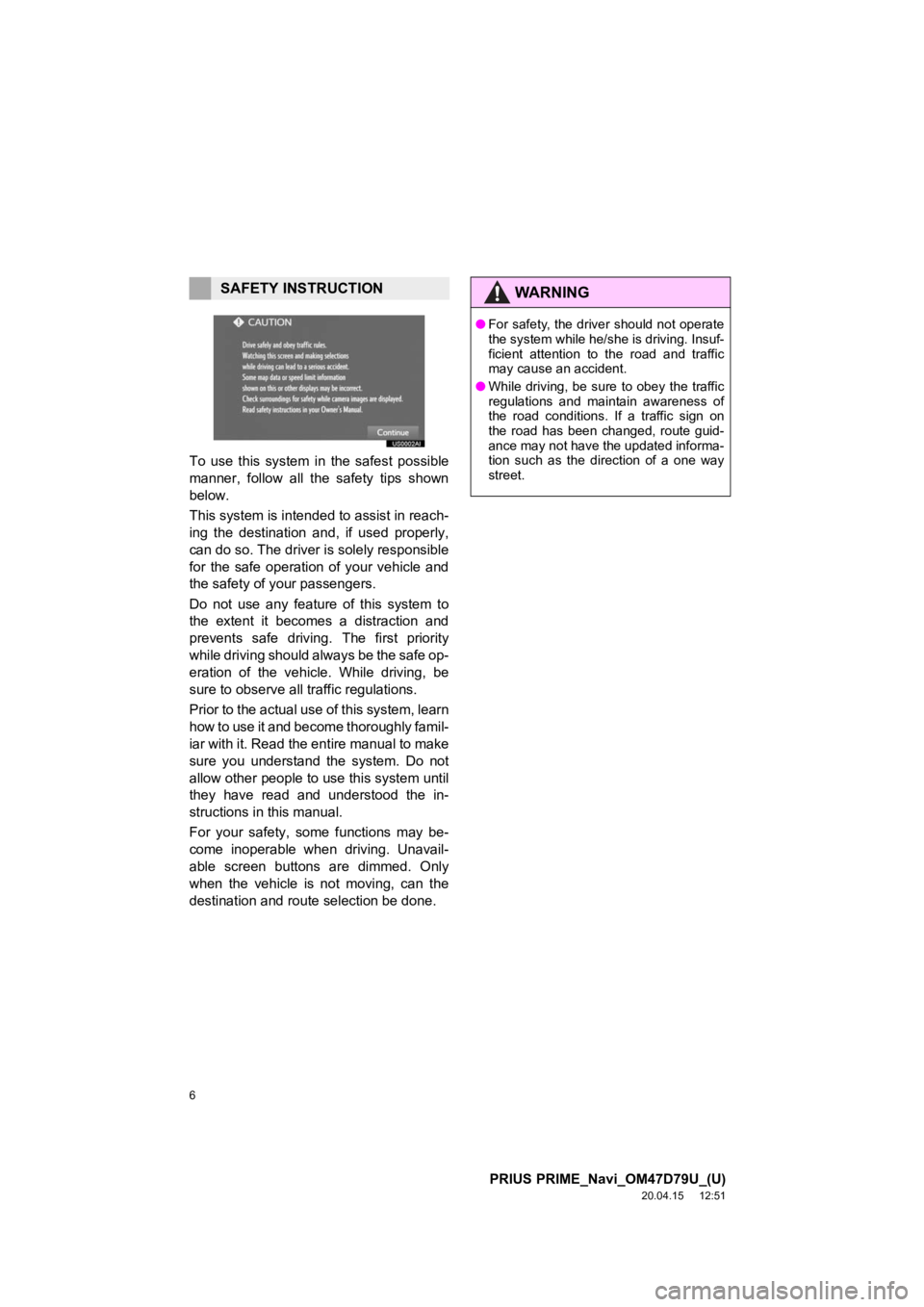
6
PRIUS PRIME_Navi_OM47D79U_(U)
20.04.15 12:51
To use this system in the safest possible
manner, follow all the safety tips shown
below.
This system is intended to assist in reach-
ing the destination and, if used properly,
can do so. The driver i s solely responsible
for the safe operation of your vehicle and
the safety of your passengers.
Do not use any feature of this system to
the extent it becomes a distraction and
prevents safe drivin g. The first priority
while driving should always be the safe op-
eration of the vehicle. While driving, be
sure to observe all traffic regulations.
Prior to the actual use of this system, learn
how to use it and become thoroughly famil-
iar with it. Read the entire manual to make
sure you understand the system. Do not
allow other people to use this system until
they have read and understood the in-
structions in this manual.
For your safety, some functions may be-
come inoperable when driving. Unavail-
able screen buttons are dimmed. Only
when the vehicle is not moving, can the
destination and route selection be done.
SAFETY INSTRUCTIONWA R N I N G
● For safety, the driver should not operate
the system while he/she is driving. Insuf-
ficient attention to the road and traffic
may cause an accident.
● While driving, be sure to obey the traffic
regulations and maintain awareness of
the road conditions. If a traffic sign on
the road has been changed, route guid-
ance may not have the updated informa-
tion such as the direction of a one way
street.
Page 8 of 310
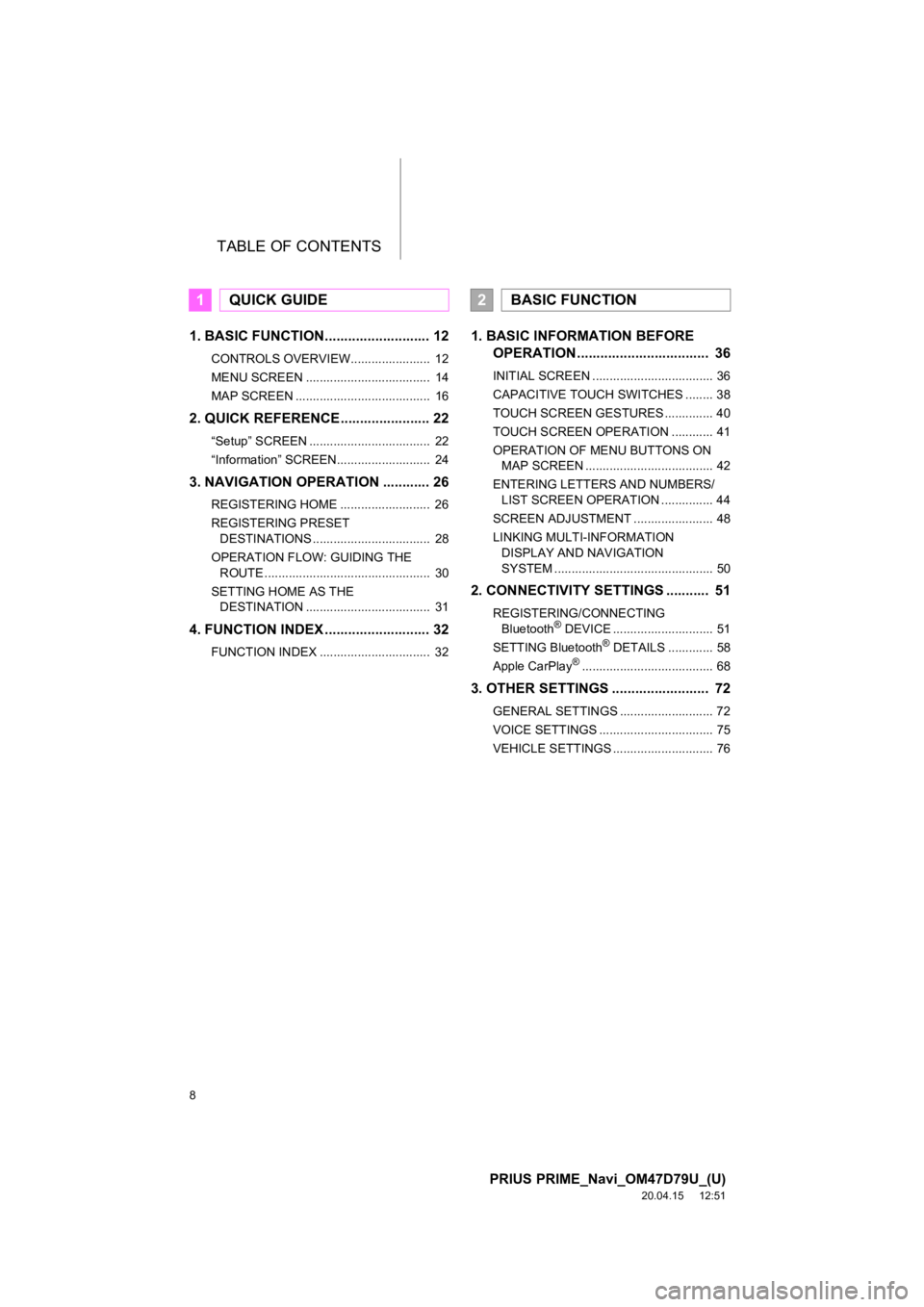
TABLE OF CONTENTS
8
PRIUS PRIME_Navi_OM47D79U_(U)
20.04.15 12:51
1. BASIC FUNCTION........................... 12
CONTROLS OVERVIEW....................... 12
MENU SCREEN .................................... 14
MAP SCREEN ....................................... 16
2. QUICK REFERENCE....................... 22
“Setup” SCREEN ................................... 22
“Information” SCREEN........................... 24
3. NAVIGATION OPERATION ............ 26
REGISTERING HOME .......................... 26
REGISTERING PRESET DESTINATIONS .................................. 28
OPERATION FLOW: GUIDING THE ROUTE ................................................ 30
SETTING HOME AS THE DESTINATION .................................... 31
4. FUNCTION INDEX ..... ...................... 32
FUNCTION INDEX ................................ 32
1. BASIC INFORMATION BEFORE
OPERATION .................................. 36
INITIAL SCREEN ................................... 36
CAPACITIVE TOUCH SWITCHES ........ 38
TOUCH SCREEN GESTURES .............. 40
TOUCH SCREEN OPERATION ............ 41
OPERATION OF MENU BUTTONS ON
MAP SCREEN ..................................... 42
ENTERING LETTERS AND NUMBERS/ LIST SCREEN OPERATION ............... 44
SCREEN ADJUSTMENT ....................... 48
LINKING MULTI-INFORMATION DISPLAY AND NAVIGATION
SYSTEM .............................................. 50
2. CONNECTIVITY SETTINGS ........... 51
REGISTERING/CONNECTING Bluetooth® DEVICE ............................. 51
SETTING Bluetooth® DETAILS ............. 58
Apple CarPlay®...................................... 68
3. OTHER SETTINGS ......................... 72
GENERAL SETTINGS ........................... 72
VOICE SETTINGS ................................. 75
VEHICLE SETTINGS ............................. 76
1QUICK GUIDE2BASIC FUNCTION
Page 16 of 310
16
1. BASIC FUNCTION
PRIUS PRIME_Navi_OM47D79U_(U)
20.04.15 12:51
3. MAP SCREEN
Press the “HOME” button to display the map screen.
The map screen can be shown full screen and the menu buttons fo r each function
can be displayed on the map screen for quick access. Refer to t he following page
for the descriptions of each switch shown on the map screen. ( P.204)
No.Function
Displays/hides the menu buttons. (P.42)
Displays up to 3 shortcuts. Each function can be directly accessed through the shortcut.
The first 3 buttons displayed on the Apps screen are displayed as shortcuts for the
Apps buttons. ( P.282)
Map full-screen display Menu button display
Page 28 of 310
28
3. NAVIGATION OPERATION
PRIUS PRIME_Navi_OM47D79U_(U)
20.04.15 12:51
2. REGISTERING PRESET DESTINATIONS
Press the “MENU” button.
Select “Destination”.Select one of the preset destina-
tion buttons.
Select “Yes”.
Choose a search method.
There are different kinds of methods to
search for a destination. ( P.223)
1
2
3
4
5
Page 34 of 310
34
PRIUS PRIME_Navi_OM47D79U_(U)
20.04.15 12:51
1. INITIAL SCREEN........................... 36
2. CAPACITIVE TOUCHSWITCHES .................................. 38
3. TOUCH SCREEN GESTURES...... 40
4. TOUCH SCREEN OPERATION .... 41
5. OPERATION OF MENU BUTTONS ON MAP
SCREEN ...................................... 42
DISPLAY/HIDE THE MENU
BUTTONS............................................ 42
CHANGE THE MENU BUTTONS .......... 43
6. ENTERING LETTERS AND NUMBERS/LIST SCREEN
OPERATION ............................... 44
ENTERING LETTERS AND
NUMBERS ........................................... 44
LIST SCREEN ........................................ 45
7. SCREEN ADJUSTMENT............... 48
8. LINKING MULTI-INFORMATION DISPLAY AND NAVIGATION
SYSTEM ........... ....................... .... 50
1BASIC INFORMATION BEFORE
OPERATION
2
BASIC FUNCTION
Page 39 of 310
39
1. BASIC INFORMATION BEFORE OPERATION
PRIUS PRIME_Navi_OM47D79U_(U)
20.04.15 12:51
BASIC FUNCTION
2
INFORMATION
●Please do not push any of the side but-
tons when the system has just been
turned on, because the buttons might
become unresponsive. Please wait a
few seconds before pressing any button.
Page 40 of 310
40
1. BASIC INFORMATION BEFORE OPERATION
PRIUS PRIME_Navi_OM47D79U_(U)
20.04.15 12:51
3. TOUCH SCREEN GESTURES
Operations are performed by touching the touch screen directly with your finger.
Operation methodOutline Main use
To u c h
Quickly touch and release
once.Changing and selecting various set-
tings
Drag*1
Touch the screen with
your finger, and move the
screen to the desired posi-
tion.
Displaying and hiding the menu
buttons.
Changing the menu buttons.
Scrolling the lists
Scrolling the map screen
Flick*1
Quickly move the screen
by flicking with your finger.
Pinch in/Pinch out*2
Slide fingers toward each
other or apart on the dis-
playChanging the scale of the map
*
1: The above operations may not be performed on all screens.
*2: All Maps apps in Apple CarPlay are not compatible with pinch in/pinch out gestures.
INFORMATION
●The system may not recognize fli ck operations in high altitude.
Page 41 of 310
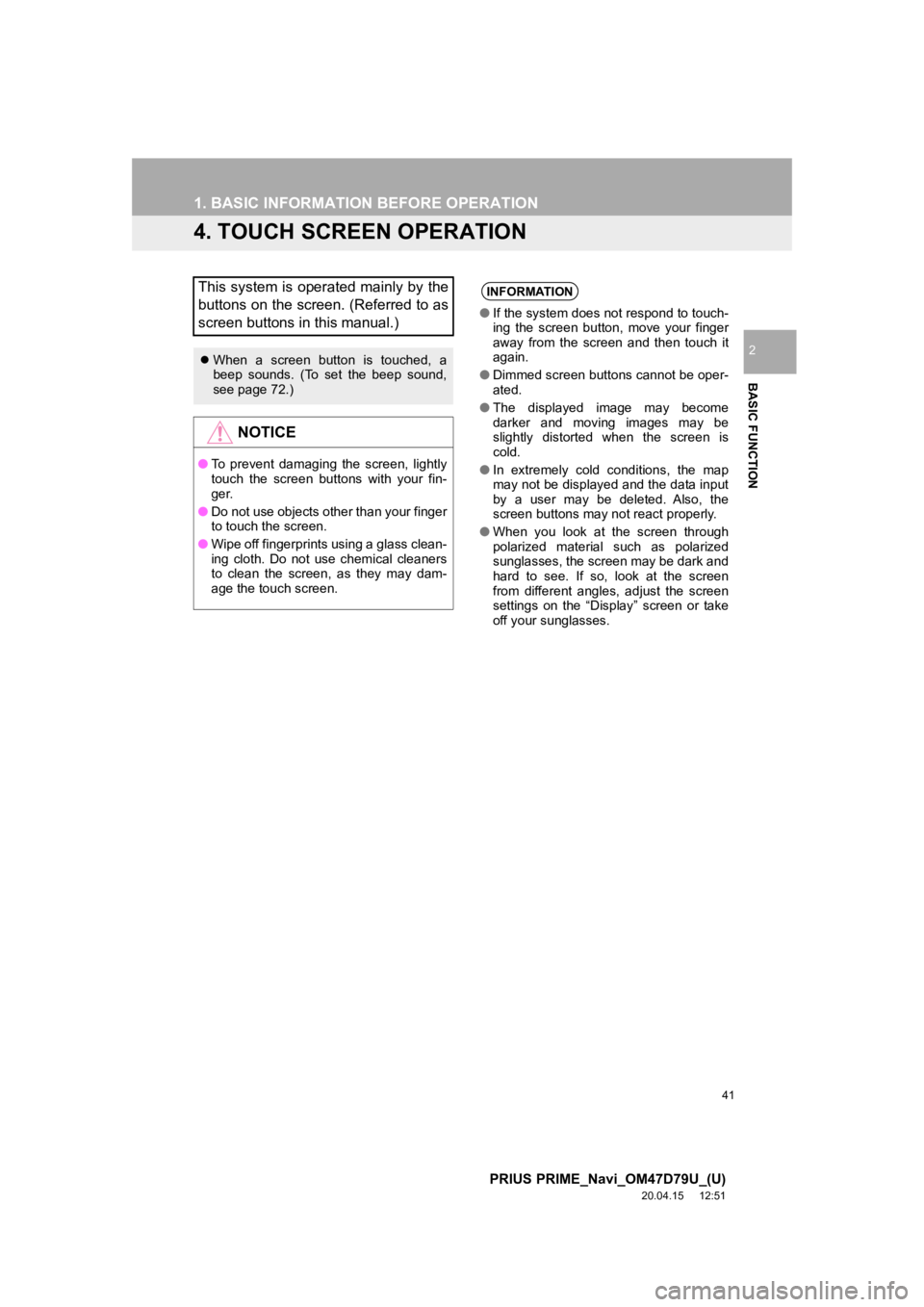
41
1. BASIC INFORMATION BEFORE OPERATION
PRIUS PRIME_Navi_OM47D79U_(U)
20.04.15 12:51
BASIC FUNCTION
2
4. TOUCH SCREEN OPERATION
This system is operated mainly by the
buttons on the screen. (Referred to as
screen buttons in this manual.)
When a screen button is touched, a
beep sounds. (To set the beep sound,
see page 72.)
NOTICE
● To prevent damaging the screen, lightly
touch the screen buttons with your fin-
ger.
● Do not use objects other than your finger
to touch the screen.
● Wipe off fingerprints using a glass clean-
ing cloth. Do not use chemical cleaners
to clean the screen, as they may dam-
age the touch screen.
INFORMATION
●If the system does not respond to touch-
ing the screen button, move your finger
away from the screen and then touch it
again.
● Dimmed screen buttons cannot be oper-
ated.
● The displayed image may become
darker and moving images may be
slightly distorted when the screen is
cold.
● In extremely cold conditions, the map
may not be displayed and the data input
by a user may be deleted. Also, the
screen buttons may not react properly.
● When you look at the screen through
polarized material such as polarized
sunglasses, the screen may be dark and
hard to see. If so, look at the screen
from different angles, adjust the screen
settings on the “Display” screen or take
off your sunglasses.