2021 TOYOTA C-HR bluetooth
[x] Cancel search: bluetoothPage 157 of 172
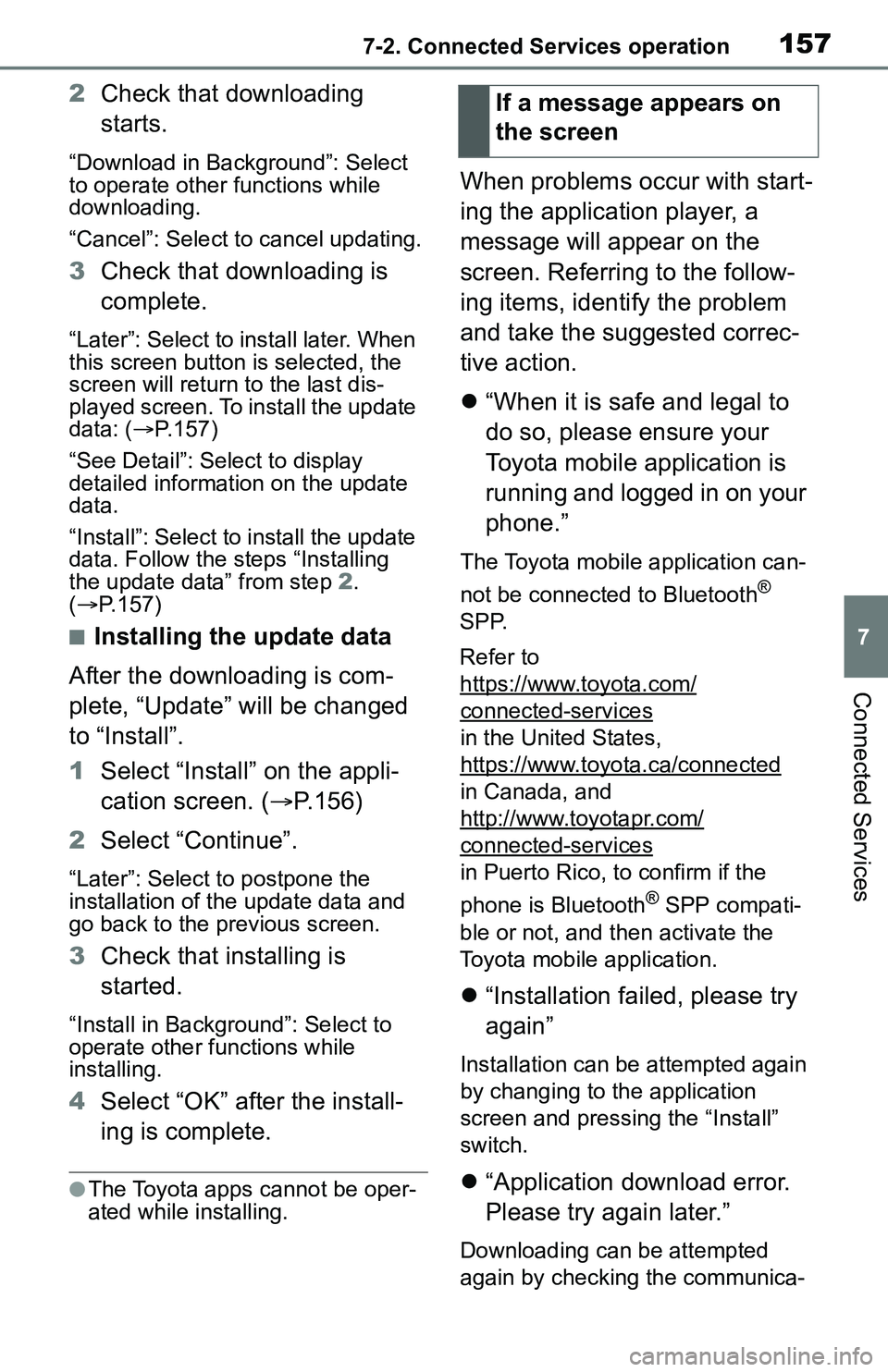
1577-2. Connected Services operation
7
Connected Services
2Check that downloading
starts.
“Download in Background”: Select
to operate other functions while
downloading.
“Cancel”: Select to cancel updating.
3Check that downloading is
complete.
“Later”: Select to install later. When
this screen button is selected, the
screen will re turn to the last dis-
played screen. To install the update
data: ( P.157)
“See Detail”: Select to display
detailed information on the update
data.
“Install”: Select to install the update
data. Follow the steps “Installing
the update data” from step 2.
( P.157)
■Installing the update data
After the downloading is com-
plete, “Update” will be changed
to “Install”.
1 Select “Install” on the appli-
cation screen. ( P.156)
2 Select “Continue”.
“Later”: Select to postpone the
installation of the update data and
go back to the previous screen.
3Check that installing is
started.
“Install in Background”: Select to
operate other functions while
installing.
4Select “OK” after the install-
ing is complete.
●The Toyota apps cannot be oper-
ated while installing.
When problems occur with start-
ing the application player, a
message will appear on the
screen. Referring to the follow-
ing items, identify the problem
and take the suggested correc-
tive action.
“When it is safe and legal to
do so, please ensure your
Toyota mobile application is
running and logged in on your
phone.”
The Toyota mobile application can-
not be connected to Bluetooth
®
SPP.
Refer to
https://www.toyota.com/
connected-services
in the United States,
https://www.toyota.ca/connected
in Canada, and
http://www.toyotapr.com/
connected-services
in Puerto Rico, to confirm if the
phone is Bluetooth
® SPP compati-
ble or not, and then activate the
Toyota mobile application.
“Installation failed, please try
again”
Installation can be attempted again
by changing to the application
screen and pressing the “Install”
switch.
“Application download error.
Please try again later.”
Downloading can be attempted
again by checking the communica-
If a message appears on
the screen
Page 158 of 172

1587-2. Connected Services operation
tion status, changing to the applica-
tion screen and pressing the
“Download” switch again.
“Download error, some Toyota
mobile application functions
may not work as expected.
Please reinitiate the download
process.”
The Toyota mobile application can-
not be connected to Bluetooth
®
SPP.
Refer to
https://www.toyota.com/
connected-services
in the United States,
https://www.toyota.ca/connected
in Canada, and
http://www.toyotapr.com/
connected-services
in Puerto Rico, to confirm if the
phone is Bluetooth
® SPP compati-
ble or not, and then activate the
Toyota mobile application.
Please ensure your Toyota mobile
application is running and logged in
on your phone while vehicle is not
moving.
“To use the services, Toyota
mobile application needs to
be running on your phone.
For more information, please
visit toyota.com or call 1-800-
331-4331 in the United
States, 1-888-869-6828 in
Canada, and 1-877-855-8377
in Puerto Rico.”
The Toyota mobile application can-
not be connected to Bluetooth
®
SPP.
Refer to https://www.toyota.com/
connected-services
in the United States,
https://www.toyota.ca/connected
in Canada, and
http://www.toyotapr.com/
connected-services
in Puerto Rico, to confirm if the
phone is Bluetooth
® SPP compati-
ble or not, and then activate the
Toyota mobile application.
“Communication unsuccess-
ful. Please try again.”
Communication was disconnected.
After a few moments, retry the
operation.
A keyword can be entered to an
application by the software key-
board or voice recognition func-
tion. For details about the
functions and services provided
by each application, refer to
https://www.toyota.com/
connected-services
in the United States,
https://www.toyota.ca/
connected
in Canada, and
http://www.toyotapr.com/
connected-services
in Puerto Rico.
The keyboard layout can be
changed. ( P.51)
Entering keyword opera-
tion
Page 162 of 172
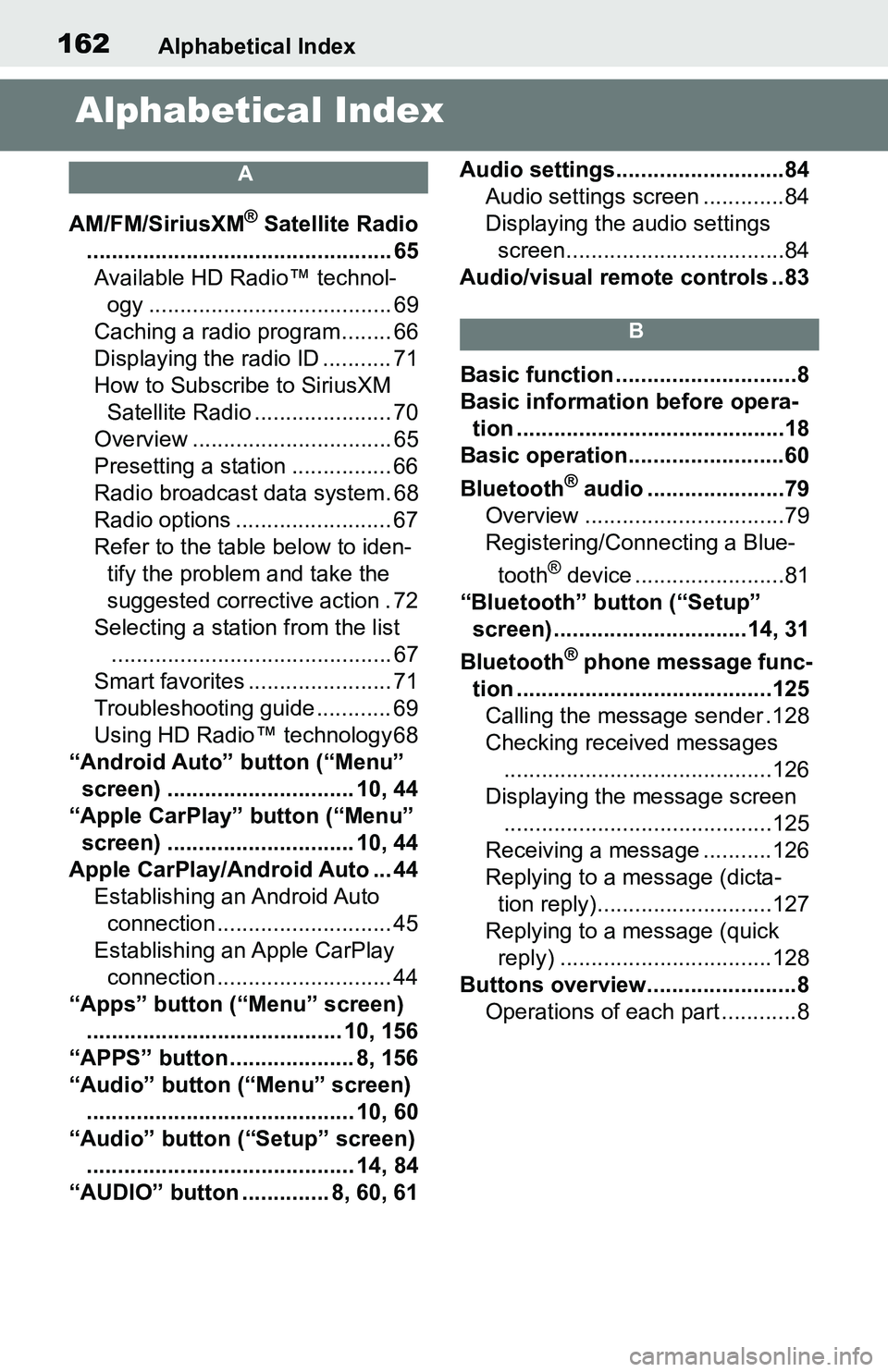
162Alphabetical Index
Alphabetical Index
A
AM/FM/SiriusXM® Satellite Radio
................................................. 65 Available HD Radio™ technol- ogy ....................................... 69
Caching a radio program........ 66
Displaying the radio ID ........... 71
How to Subscribe to SiriusXM Satellite Radio ...................... 70
Overview ................................ 65
Presetting a station ................ 66
Radio broadcast data system. 68
Radio options ......................... 67
Refer to the table below to iden- tify the problem and take the
suggested corrective action . 72
Selecting a station from the list ............................................. 67
Smart favorites ....................... 71
Troubleshooting guide ............ 69
Using HD Radio™ technology 68
“Android Auto” button (“Menu” screen) .............................. 10, 44
“Apple CarPlay” button (“Menu” screen) .............................. 10, 44
Apple CarPlay/Android Auto ... 44 Establishing an Android Auto connection ............................ 45
Establishing an Apple CarPlay connection ............................ 44
“Apps” button (“Menu” screen) ......................................... 10, 156
“APPS” button ........ ............8, 156
“Audio” button (“Menu” screen) ........................................... 10, 60
“Audio” button (“Setup” screen) ........................................... 14, 84
“AUDIO” button .............. 8, 60, 61 Audio settings...........................84
Audio settings screen .............84
Displaying the audio settings screen...................................84
Audio/visual remote controls ..83
B
Basic function .............................8
Basic information before opera- tion ...........................................18
Basic operation.........................60
Bluetooth
® audio ......................79
Overview ................................79
Registering/Connecting a Blue-
tooth
® device ........................81
“Bluetooth” button (“Setup” screen) ...............................14, 31
Bluetooth
® phone message func-
tion .........................................125 Calling the message sender .128
Checking received messages ...........................................126
Displaying the message screen ...........................................125
Receiving a mess age ...........126
Replying to a message (dicta- tion reply)............................127
Replying to a message (quick reply) ..................................128
Buttons overview........................8 Operations of each part ............8
Page 164 of 172
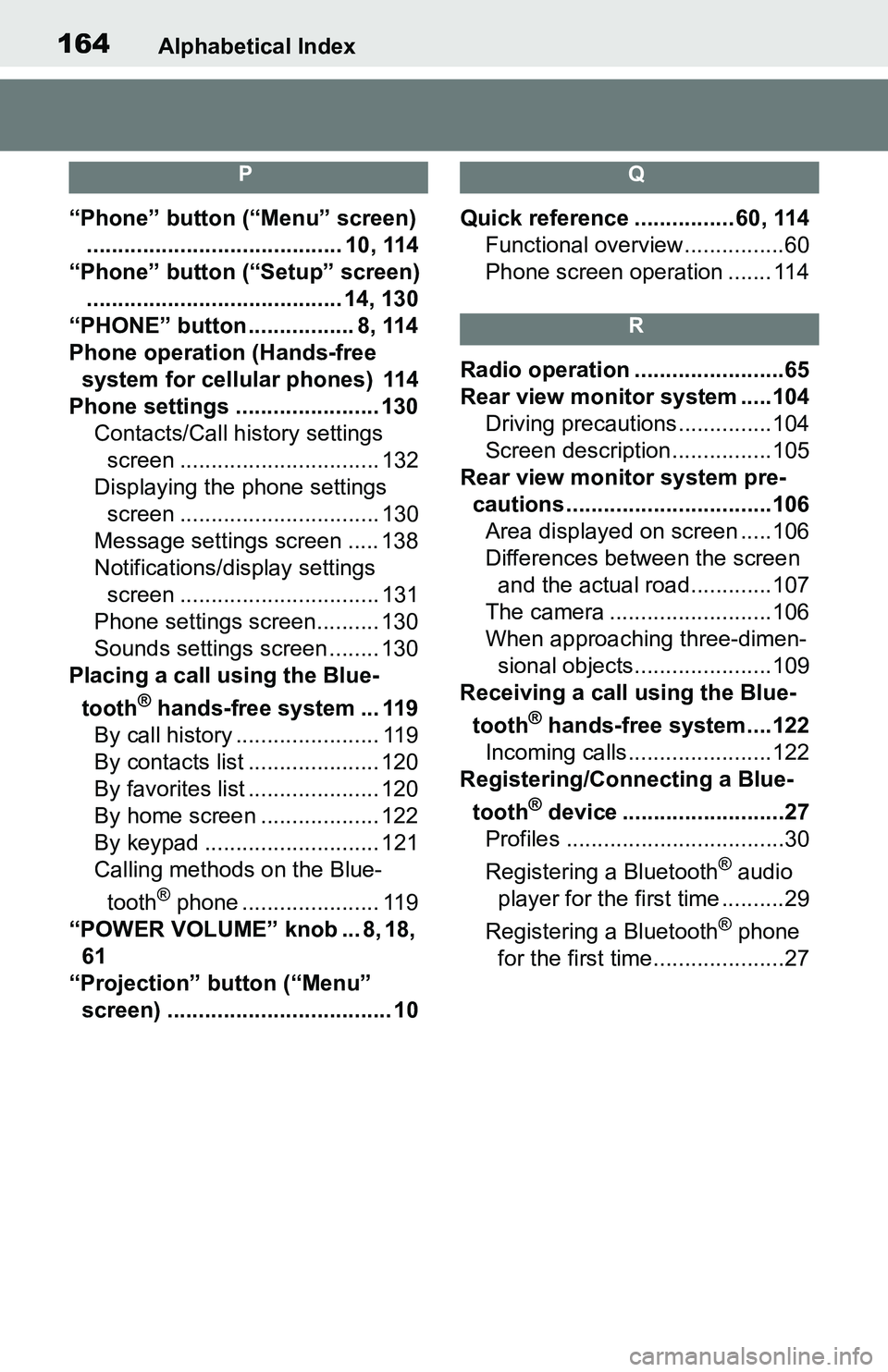
164Alphabetical Index
P
“Phone” button (“Menu” screen)......................................... 10, 114
“Phone” button (“Setup” screen) ......................................... 14, 130
“PHONE” button ................. 8, 114
Phone operation (Hands-free system for cellular phones) 114
Phone settings ....................... 130 Contacts/Call history settings screen ................................ 132
Displaying the phone settings screen ................................ 130
Message settings screen ..... 138
Notifications/display settings screen ................................ 131
Phone settings screen.......... 130
Sounds settings screen ........ 130
Placing a call u sing the Blue-
tooth
® hands-free system ... 119
By call history ....................... 119
By contacts list ..................... 120
By favorites list ..................... 120
By home screen ................... 122
By keypad ............................ 121
Calling methods on the Blue-
tooth
® phone ...................... 119
“POWER VOLUME” knob ... 8, 18, 61
“Projection” button (“Menu” screen) .................................... 10
Q
Quick reference ................ 60, 114 Functional overview................60
Phone screen operation ....... 114
R
Radio operation ........................65
Rear view monitor system .....104
Driving precautions ...............104
Screen description................105
Rear view moni tor system pre-
cautions .................................106 Area displayed on screen .....106
Differences between the screen and the actual roa d.............107
The camera ..........................106
When approaching three-dimen- sional objects......................109
Receiving a cal l using the Blue-
tooth
® hands-free system....122
Incoming calls.......................122
Registering/Connecting a Blue-
tooth
® device ..........................27
Profiles ...................................30
Registering a Bluetooth
® audio
player for the first time ..........29
Registering a Bluetooth
® phone
for the first time.....................27
Page 165 of 172

Alphabetical Index165
S
Screen adjustment ................... 25Displaying the screen adjust-ment screen ......................... 25
“SEEK TRACK” button .............. 8
AM/FM/SiriusXM
® Satellite
Radio .................................... 65
Bluetooth
® audio .................... 80
iPod/iPhone ............................ 76
USB memory .......................... 74
Setting Bluetooth
® details ....... 31
Bluetooth
® setup screen ........ 31
Connecting a Bluetooth
® device
............................................. 32
Deleting a Bluetooth
® device . 34
“Detailed Settings” screen ...... 36
Displaying the Bluetooth
® setup
screen .................................. 31
Editing the Bluetooth
® device
information ........................... 34
Registering a Bluetooth
® device
............................................. 34
Setup ......................... 84, 130, 160
“Setup” button (“Menu” screen) ........................................... 10, 14
“Setup” screen ......................... 14 Some basics...................... 61, 115
About the contacts in the contact list ....................................... 118
Audio screen adjustment ........63
Registering/Connecting a Blue-
tooth
® phone ...................... 116
Reordering the audio source ..62
Selecting an audio source ......61
Sound settings........................62
Turning the syste m on and off 61
USB port .................................62
Using the phone switch/micro- phone ................................. 117
Voice command system . 64, 118
When selling or disposing of the vehicle ................................ 118
Status icon ................................12 Status icon explanation ..........12
Steering switch “MODE” switch .......................83
Phone switch ........................ 117
SEEK/TRACK switch ..............83
Talk switch ...................... 96, 118
Volume control switch ..... 83, 117
Steering switches .....................83 Steering switch operation .......83
Page 166 of 172
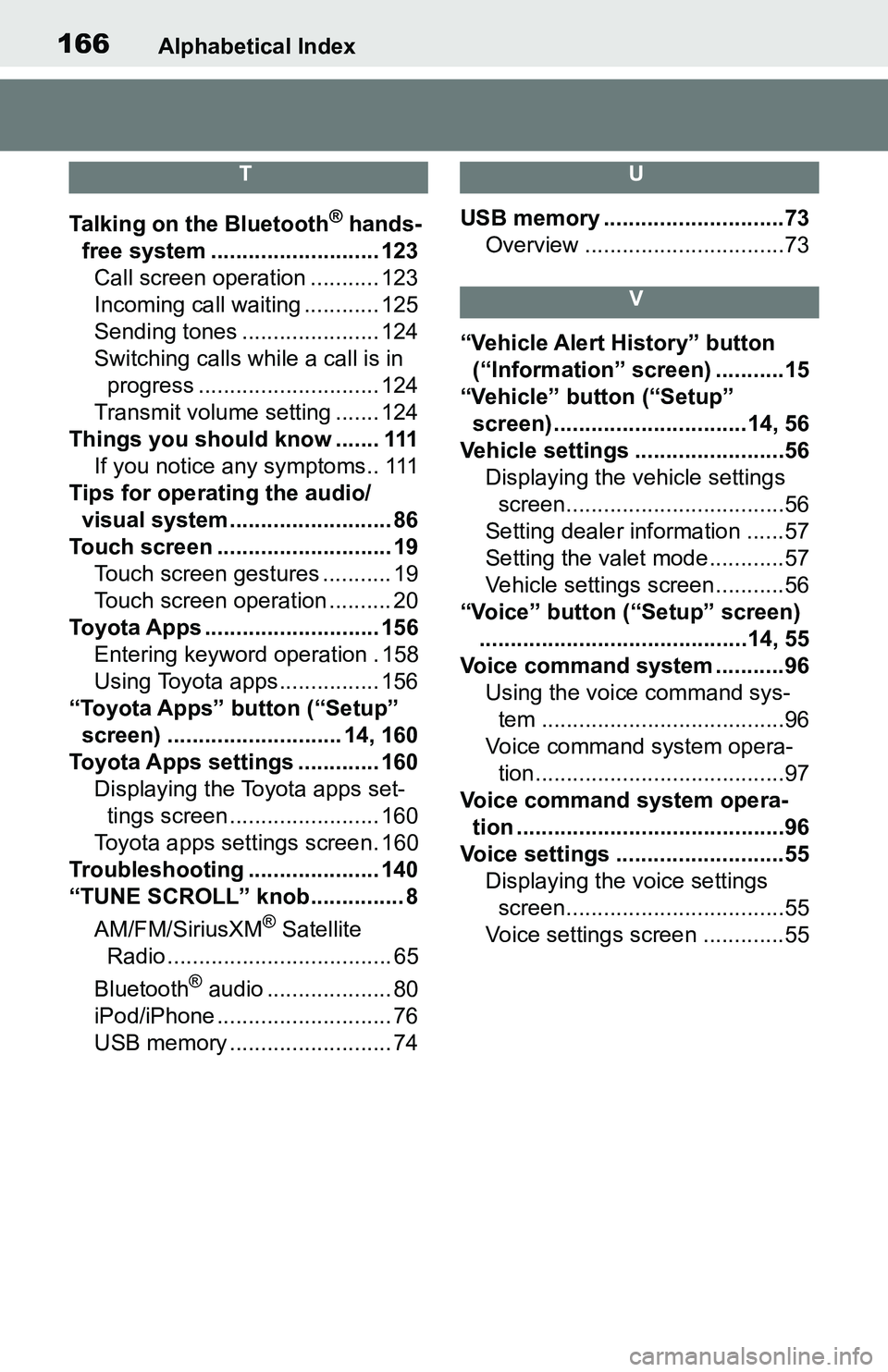
166Alphabetical Index
T
Talking on the Bluetooth® hands-
free system ........................... 123 Call screen operation ........... 123
Incoming call waiting ............ 125
Sending tones ...................... 124
Switching calls while a call is in progress ............................. 124
Transmit volume setting ....... 124
Things you should know ....... 111 If you notice any symptoms.. 111
Tips for operating the audio/ visual system.......................... 86
Touch screen ............................ 19 Touch screen gestures ........... 19
Touch screen operation .......... 20
Toyota Apps ............................ 156 Entering keyword operation . 158
Using Toyota apps ................ 156
“Toyota Apps” button (“Setup” screen) ............................ 14, 160
Toyota Apps settings ............. 160 Displaying the Toyota apps set-tings screen ........................ 160
Toyota apps settings screen. 160
Troubleshooting ..................... 140
“TUNE SCROLL” knob............... 8
AM/FM/SiriusXM
® Satellite
Radio .................................... 65
Bluetooth
® audio .................... 80
iPod/iPhone ............................ 76
USB memory .......................... 74
U
USB memory .............................73 Overview ................................73
V
“Vehicle Alert History” button (“Information” screen) ...........15
“Vehicle” button (“Setup”
screen) ...............................14, 56
Vehicle settings ........................56 Displaying the vehicle settings screen...................................56
Setting dealer information ......57
Setting the valet mode............57
Vehicle settings screen...........56
“Voice” button (“Setup” screen) ...........................................14, 55
Voice command system ...........96 Using the voice command sys-tem .......................................96
Voice command system opera- tion........................................97
Voice command system opera- tion ...........................................96
Voice settings ...........................55 Displaying the voice settings screen...................................55
Voice settings screen .............55