Page 10 of 172
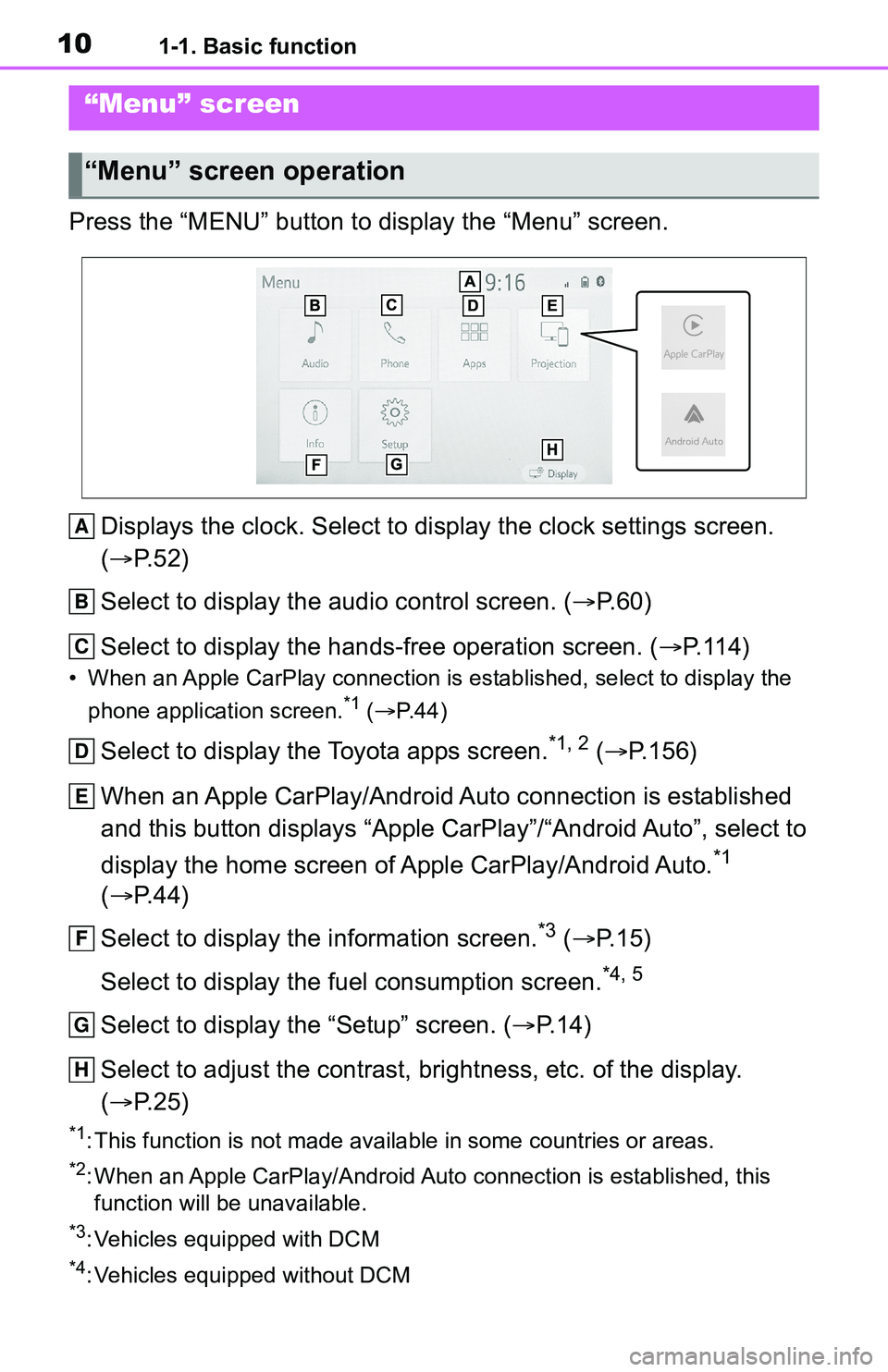
101-1. Basic function
Press the “MENU” button to display the “Menu” screen.Displays the clock. Select to display the clock settings screen .
( P. 5 2 )
Select to display the audio control screen. ( P.60)
Select to display the hands-free operation screen. ( P.114)
• When an Apple CarPlay connection is established, select to display the
phone application screen.
*1 ( P.44)
Select to display the Toyota apps screen.*1, 2 ( P.156)
When an Apple CarPlay/Android Auto connection is established
and this button displays “Apple CarPlay”/“Android Auto”, select to
display the home screen of Apple CarPlay/Android Auto.
*1
( P. 4 4 )
Select to display the information screen.
*3 ( P. 1 5 )
Select to display the fuel consumption screen.
*4, 5
Select to display the “Setup” screen. ( P.14)
Select to adjust the contrast, brightness, etc. of the display.
( P. 2 5 )
*1: This function is not made available in some countries or areas .
*2: When an Apple CarPlay/Android Auto connection is established, this
function will be unavailable.
*3: Vehicles equipped with DCM
*4: Vehicles equipped without DCM
“Menu” screen
“Menu” screen operation
A
B
C
D
E
F
G
H
Page 50 of 172
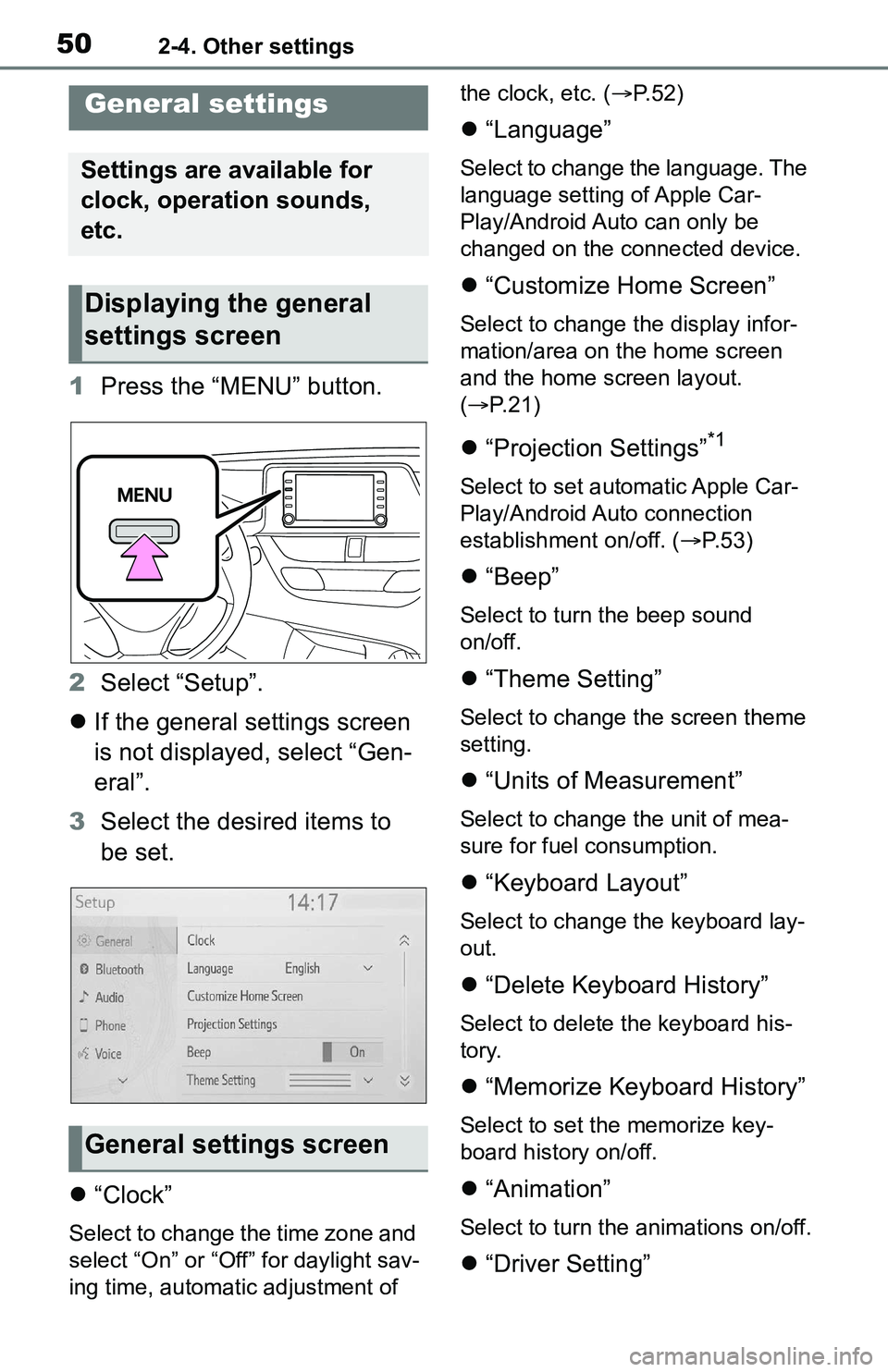
502-4. Other settings
2-4.Other settings
1Press the “MENU” button.
2 Select “Setup”.
If the general settings screen
is not displayed, select “Gen-
eral”.
3 Select the desired items to
be set.
“Clock”
Select to change the time zone and
select “On” or “Off” for daylight sav-
ing time, automatic adjustment of the clock, etc. (
P. 5 2 )
“Language”
Select to change the language. The
language setting of Apple Car-
Play/Android Auto can only be
changed on the connected device.
“Customize Home Screen”
Select to change the display infor-
mation/area on the home screen
and the home screen layout.
( P. 2 1 )
“Projection Settings”*1
Select to set automatic Apple Car-
Play/Android Auto connection
establishment on/off. ( P.53)
“Beep”
Select to turn the beep sound
on/off.
“Theme Setting”
Select to change the screen theme
setting.
“Units of Measurement”
Select to change the unit of mea-
sure for fuel consumption.
“Keyboard Layout”
Select to change the keyboard lay-
out.
“Delete Keyboard History”
Select to delete the keyboard his-
tory.
“Memorize Keyboard History”
Select to set the memorize key-
board history on/off.
“Animation”
Select to turn the animations on/off.
“Driver Setting”
General settings
Settings are available for
clock, operation sounds,
etc.
Displaying the general
settings screen
General settings screen
Page 51 of 172
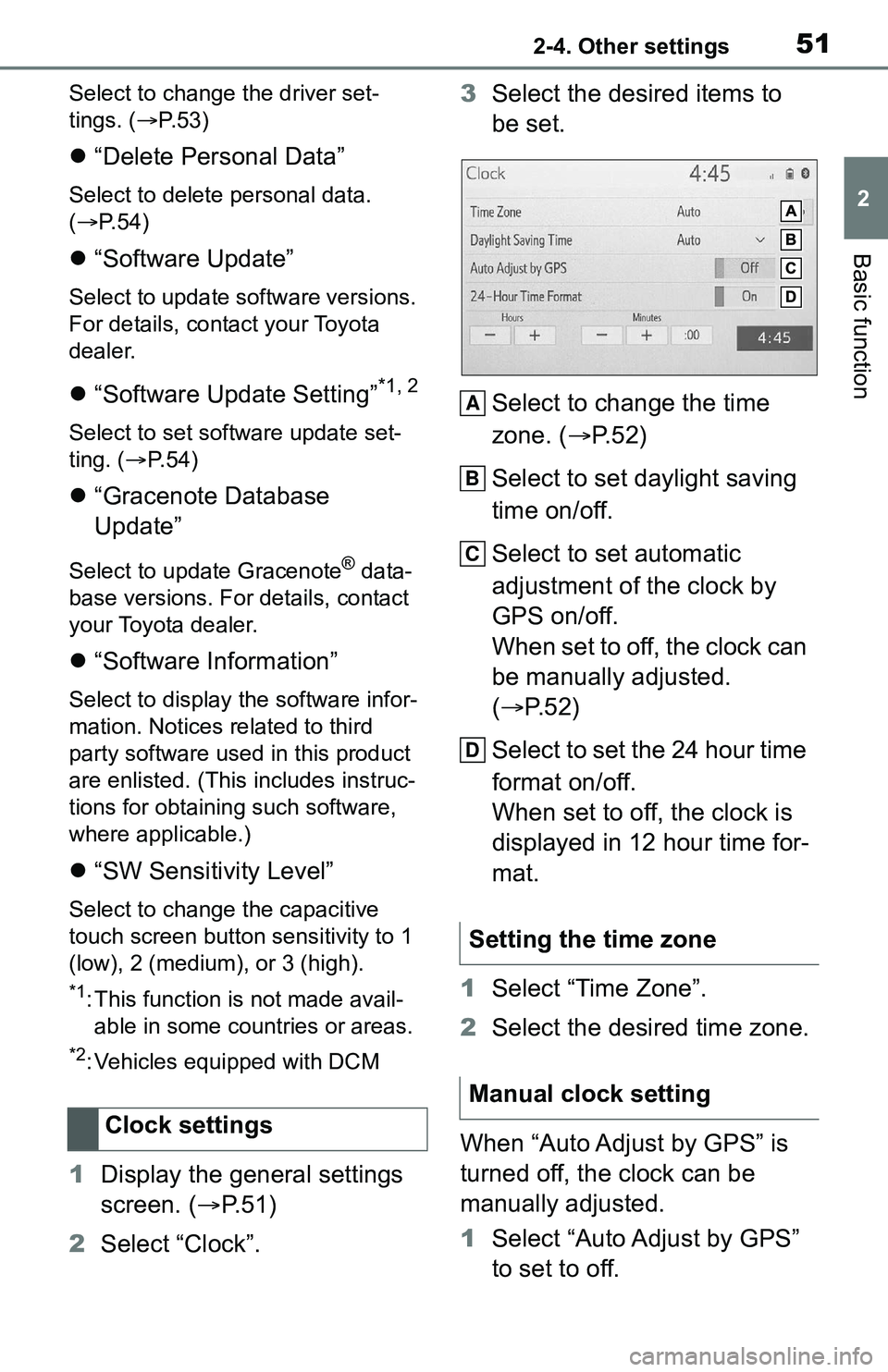
512-4. Other settings
2
Basic function
Select to change the driver set-
tings. ( P. 5 3 )
“Delete Personal Data”
Select to delete personal data.
( P.54)
“Software Update”
Select to update software versions.
For details, contact your Toyota
dealer.
“Software Update Setting”*1, 2
Select to set software update set-
ting. ( P. 5 4 )
“Gracenote Database
Update”
Select to update Gracenote® data-
base versions. For details, contact
your Toyota dealer.
“Software Information”
Select to display the software infor-
mation. Notices related to third
party software used in this product
are enlisted. (This includes instruc-
tions for obtaining such software,
where applicable.)
“SW Sensitivity Level”
Select to change the capacitive
touch screen button sensitivity to 1
(low), 2 (medium), or 3 (high).
*1: This function is not made avail- able in some countries or areas.
*2: Vehicles equipped with DCM
1 Display the general settings
screen. ( P.51)
2 Select “Clock”. 3
Select the desired items to
be set.
Select to change the time
zone. ( P.52)
Select to set daylight saving
time on/off.
Select to set automatic
adjustment of the clock by
GPS on/off.
When set to off, the clock can
be manually adjusted.
( P.52)
Select to set the 24 hour time
format on/off.
When set to off, the clock is
displayed in 12 hour time for-
mat.
1 Select “Time Zone”.
2 Select the desired time zone.
When “Auto Adjust by GPS” is
turned off, the clock can be
manually adjusted.
1 Select “Auto Adjust by GPS”
to set to off.
Clock settings
Setting the time zone
Manual clock setting
A
B
C
D
Page 52 of 172
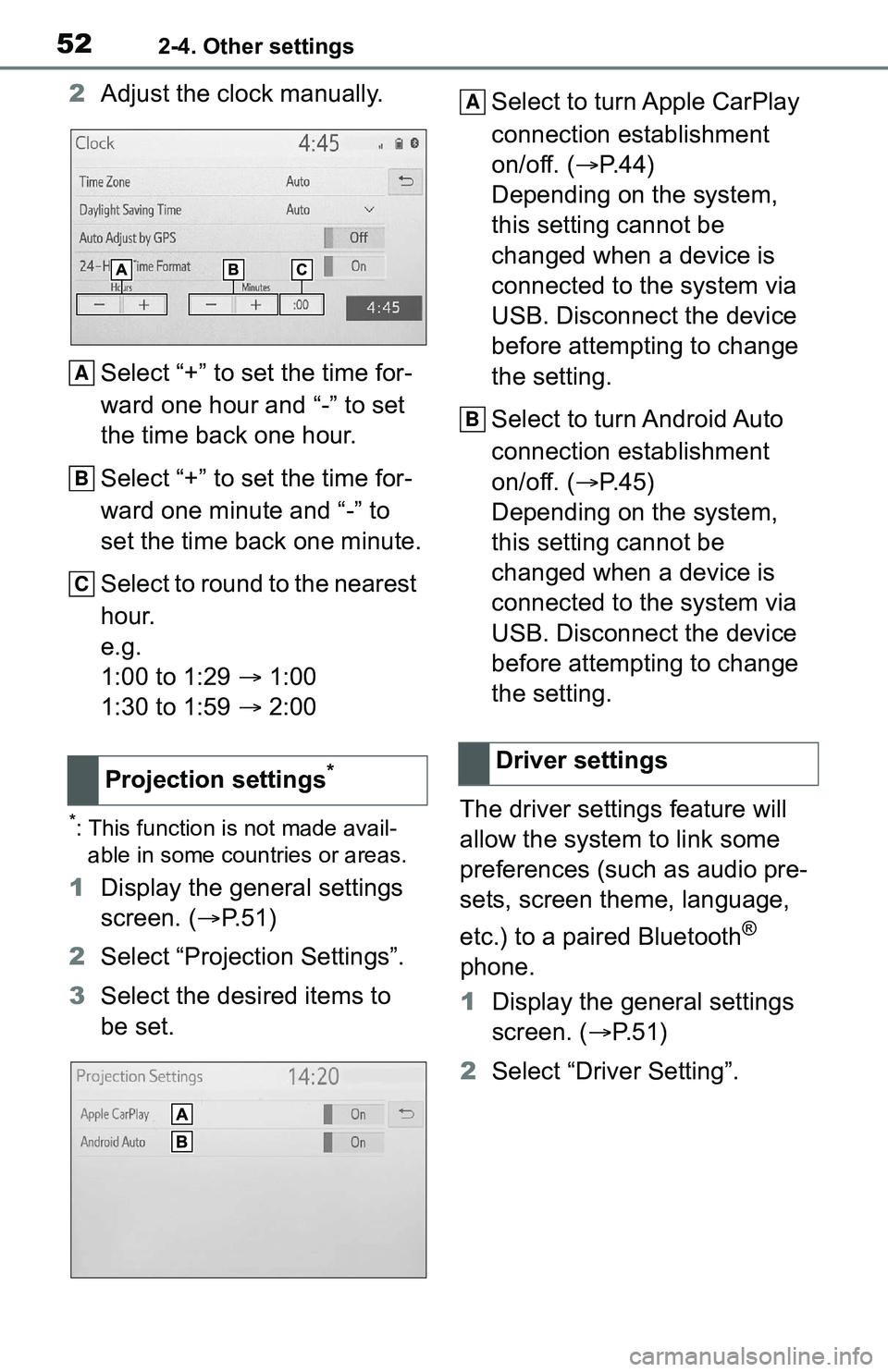
522-4. Other settings
2Adjust the clock manually.
Select “+” to set the time for-
ward one hour and “-” to set
the time back one hour.
Select “+” to set the time for-
ward one minute and “-” to
set the time back one minute.
Select to round to the nearest
hour.
e.g.
1:00 to 1:29 1:00
1:30 to 1:59 2:00
*: This function is not made avail-
able in some countries or areas.
1 Display the general settings
screen. ( P.51)
2 Select “Projection Settings”.
3 Select the desired items to
be set. Select to turn Apple CarPlay
connection establishment
on/off. (
P.44)
Depending on the system,
this setting cannot be
changed when a device is
connected to the system via
USB. Disconnect the device
before attempting to change
the setting.
Select to turn Android Auto
connection establishment
on/off. ( P.45)
Depending on the system,
this setting cannot be
changed when a device is
connected to the system via
USB. Disconnect the device
before attempting to change
the setting.
The driver settings feature will
allow the system to link some
preferences (such as audio pre-
sets, screen theme, language,
etc.) to a paired Bluetooth
®
phone.
1 Display the general settings
screen. ( P. 5 1 )
2 Select “Driver Setting”.
Projection settings
*
A
B
C
�'�U�L�Y�H�U���V�H�W�W�L�Q�J�V
A
B
Page 163 of 172
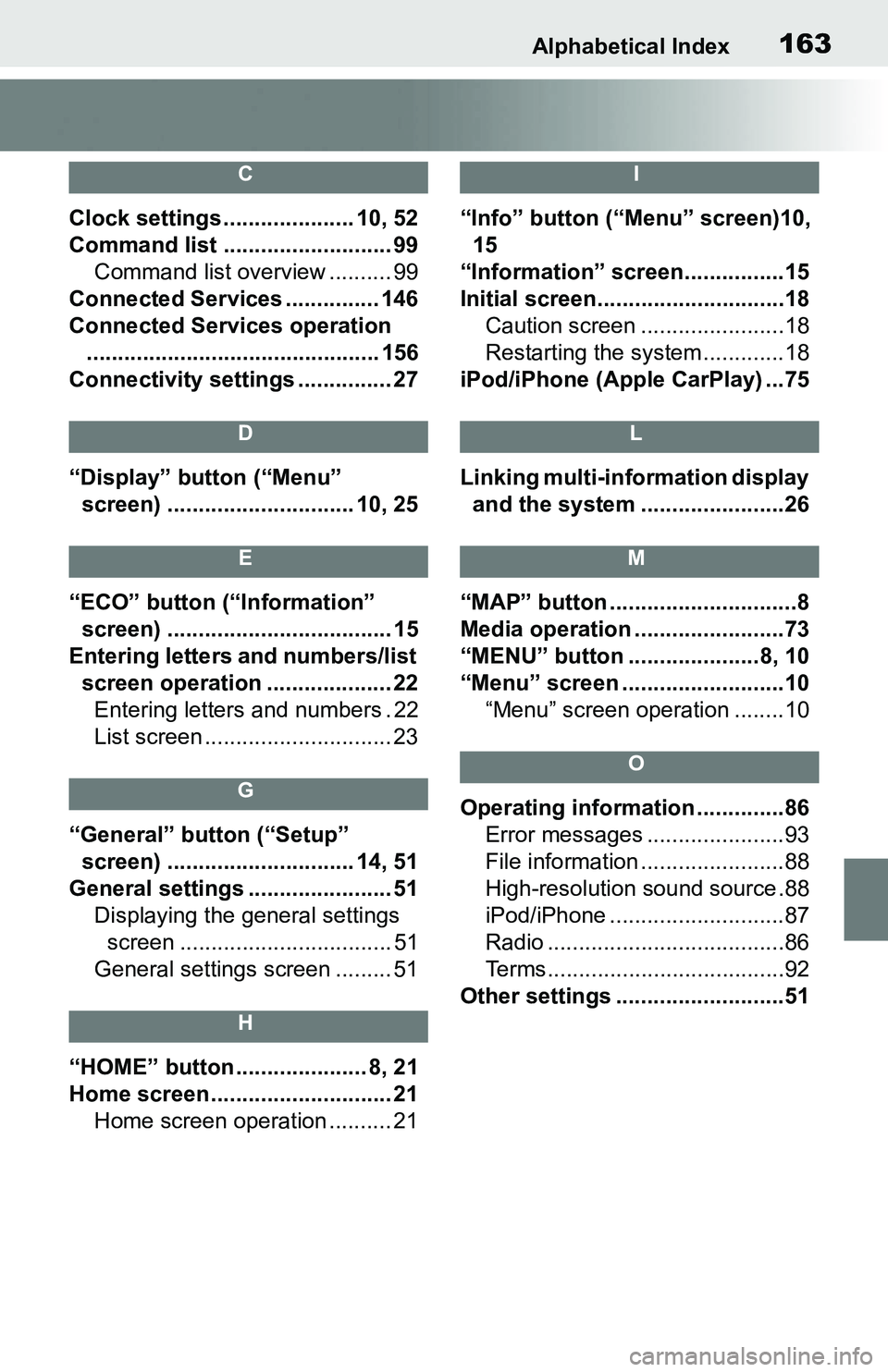
Alphabetical Index163
C
Clock settings ..................... 10, 52
Command list ........................... 99Command list overview .......... 99
Connected Services ............... 146
Connected Services operation ............................................... 156
Connectivity settings ............... 27
D
“Display” button (“Menu” screen) .............................. 10, 25
E
“ECO” button (“Information” screen) .................................... 15
Entering letters and numbers/list screen operation .................... 22Entering letters and numbers . 22
List screen .............................. 23
G
“General” button (“Setup” screen) .............................. 14, 51
General settings ....................... 51 Displaying the general settings screen .................................. 51
General settings screen ......... 51
H
“HOME” button ..................... 8, 21
Home screen ............................. 21 Home screen operation .......... 21
I
“Info” button (“Menu” screen)10, 15
“Information” screen................15
Initial screen..............................18 Caution screen .......................18
Restarting the system .............18
iPod/iPhone (Apple CarPlay) ...75
L
Linking multi-information display and the system .......................26
M
“MAP” button ..............................8
Media operation ........................73
“MENU” button .....................8, 10
“Menu” screen ..........................10 “Menu” screen operation ........10
O
Operating information ..............86Error messages ......................93
File information .......................88
High-resolution sound source.88
iPod/iPhone ............................87
Radio ......................................86
Terms......................................92
Other settings ...........................51