Page 135 of 172

1356-2. Setup
6
Phone
4Transfer the contact data to
the system using a Blue-
tooth
® phone.
This operation may be unnec-
essary depending on the type
of Bluetooth
® phone.
To cancel this function, select
“Cancel”.
5 Check that a confirmation
screen is displayed when the
operation is complete.
Backed-up contact data
(“vCard” formatted) can be
transferred from USB device or
Bluetooth
® phone to this sys-
tem.
1 Connect a USB device.
( P. 6 2 )
2 Select “Transfer Contacts
from Device”.
3 Select “From USB”.
4 Select “USB 1” or “USB 2”
when the multiple USB
devices are connected. If a
USB device is connected,
skip this procedure.
5 Select “Replace Contacts” or
“Add Contact”. If the contact
is already registered, skip
this procedure.
“Replace Contacts”: Select to trans-
fer the contact fro m the connected
USB device or Bluetooth
® phone
and replace the current one.
“Add Contact”: Select to transfer the desired contact data from the
connected USB de
vice or Blue-
tooth
® phone to add to the current
one.
6 Select a desired file from
vCard file list.
7 Check that a confirmation
screen is displayed when the
operation is complete.
●Depending on the type of Blue-
tooth® phone used and number of
files, it may take time to display
vCard file lists and download con-
tacts.
●Downloading may not complete
correctly in the following cases:
• If the engine switch is turned off during downloading.
• If the USB device or Bluetooth
®
phone is removed before down-
loading is complete.
New contact data can be regis-
tered.
Up to 4 numbers per person can
be registered. For PBAP com-
patible Bluetooth
® phones, this
function is available when “Auto-
matic Transfer” is set to off.
( P.132)
1 Select “New Contact”.
2 Enter the name and select
“OK”.
3 Enter the phone number and
select “OK”.
4 Select the phone type for the
phone number.
From USB device
Registering a new contact
to the contacts list
Page 160 of 172

1607-3. Setup
7-3.Setup
1Press the “MENU” button.
2 Select “Setup”.
3 Select “Toyota Apps”.
4 Select the desired items to
be set.
Select to set the pop up
reminder for smartphone
data usage. ( P.160)
Select to detect if an iPhone
app is automatically turned on/off.
Select to turn on/off the
enhanced USB connection
mode
• When an iPhone is connected
while this setting is set to “On”,
communication with devices con-
nected to other USB ports may
not be possible. Also, depending
on the device, charging may not
be possible.
Select to reset all setup items
to default setting.
The data usage notification pop-
up, which indicates that the sys-
tem will use an internet connec-
tion, can be enabled/disabled.
1 Display the Toyota apps set-
tings screen. ( P.160)
2 Select “Data Usage Mes-
sage”.
3 Change the setting as
desired.
Toyota Apps settings
Toyota apps settings can be
changed.
Displaying the Toyota
Apps settings screen
Toyota Apps settings
screen
A
B
�'�D�W�D���X�V�D�J�H���Q�R�W�L�I�L�F�D�W�L�R�Q��
�S�R�S���X�S���V�H�W�W�L�Q�J�V
C
D
Page 165 of 172

Alphabetical Index165
S
Screen adjustment ................... 25Displaying the screen adjust-ment screen ......................... 25
“SEEK TRACK” button .............. 8
AM/FM/SiriusXM
® Satellite
Radio .................................... 65
Bluetooth
® audio .................... 80
iPod/iPhone ............................ 76
USB memory .......................... 74
Setting Bluetooth
® details ....... 31
Bluetooth
® setup screen ........ 31
Connecting a Bluetooth
® device
............................................. 32
Deleting a Bluetooth
® device . 34
“Detailed Settings” screen ...... 36
Displaying the Bluetooth
® setup
screen .................................. 31
Editing the Bluetooth
® device
information ........................... 34
Registering a Bluetooth
® device
............................................. 34
Setup ......................... 84, 130, 160
“Setup” button (“Menu” screen) ........................................... 10, 14
“Setup” screen ......................... 14 Some basics...................... 61, 115
About the contacts in the contact list ....................................... 118
Audio screen adjustment ........63
Registering/Connecting a Blue-
tooth
® phone ...................... 116
Reordering the audio source ..62
Selecting an audio source ......61
Sound settings........................62
Turning the syste m on and off 61
USB port .................................62
Using the phone switch/micro- phone ................................. 117
Voice command system . 64, 118
When selling or disposing of the vehicle ................................ 118
Status icon ................................12 Status icon explanation ..........12
Steering switch “MODE” switch .......................83
Phone switch ........................ 117
SEEK/TRACK switch ..............83
Talk switch ...................... 96, 118
Volume control switch ..... 83, 117
Steering switches .....................83 Steering switch operation .......83
Page 166 of 172
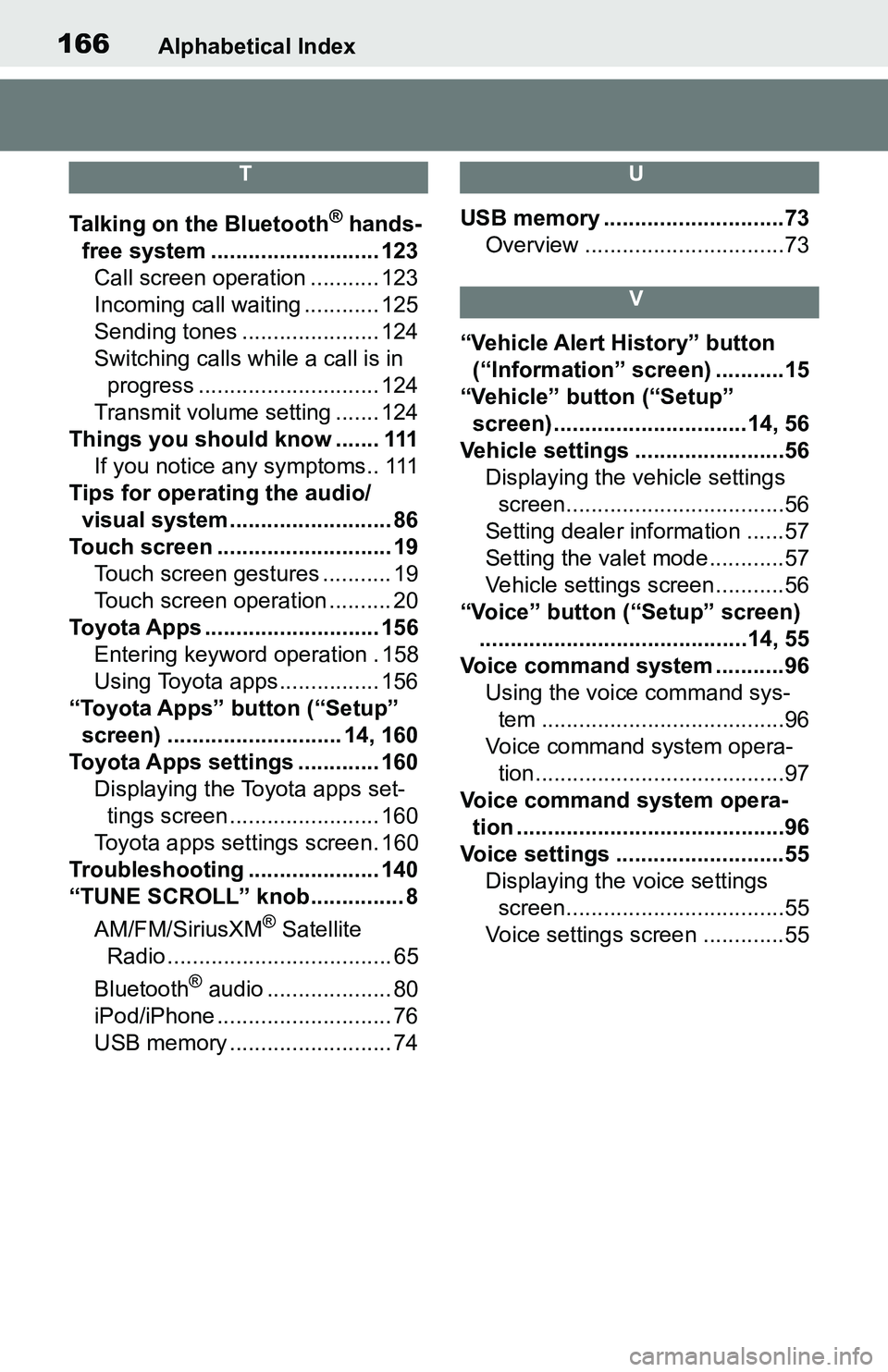
166Alphabetical Index
T
Talking on the Bluetooth® hands-
free system ........................... 123 Call screen operation ........... 123
Incoming call waiting ............ 125
Sending tones ...................... 124
Switching calls while a call is in progress ............................. 124
Transmit volume setting ....... 124
Things you should know ....... 111 If you notice any symptoms.. 111
Tips for operating the audio/ visual system.......................... 86
Touch screen ............................ 19 Touch screen gestures ........... 19
Touch screen operation .......... 20
Toyota Apps ............................ 156 Entering keyword operation . 158
Using Toyota apps ................ 156
“Toyota Apps” button (“Setup” screen) ............................ 14, 160
Toyota Apps settings ............. 160 Displaying the Toyota apps set-tings screen ........................ 160
Toyota apps settings screen. 160
Troubleshooting ..................... 140
“TUNE SCROLL” knob............... 8
AM/FM/SiriusXM
® Satellite
Radio .................................... 65
Bluetooth
® audio .................... 80
iPod/iPhone ............................ 76
USB memory .......................... 74
U
USB memory .............................73 Overview ................................73
V
“Vehicle Alert History” button (“Information” screen) ...........15
“Vehicle” button (“Setup”
screen) ...............................14, 56
Vehicle settings ........................56 Displaying the vehicle settings screen...................................56
Setting dealer information ......57
Setting the valet mode............57
Vehicle settings screen...........56
“Voice” button (“Setup” screen) ...........................................14, 55
Voice command system ...........96 Using the voice command sys-tem .......................................96
Voice command system opera- tion........................................97
Voice command system opera- tion ...........................................96
Voice settings ...........................55 Displaying the voice settings screen...................................55
Voice settings screen .............55